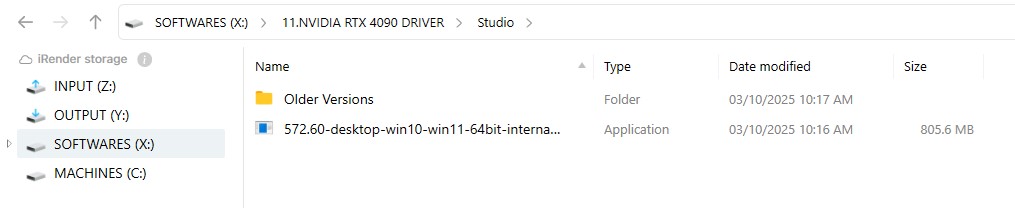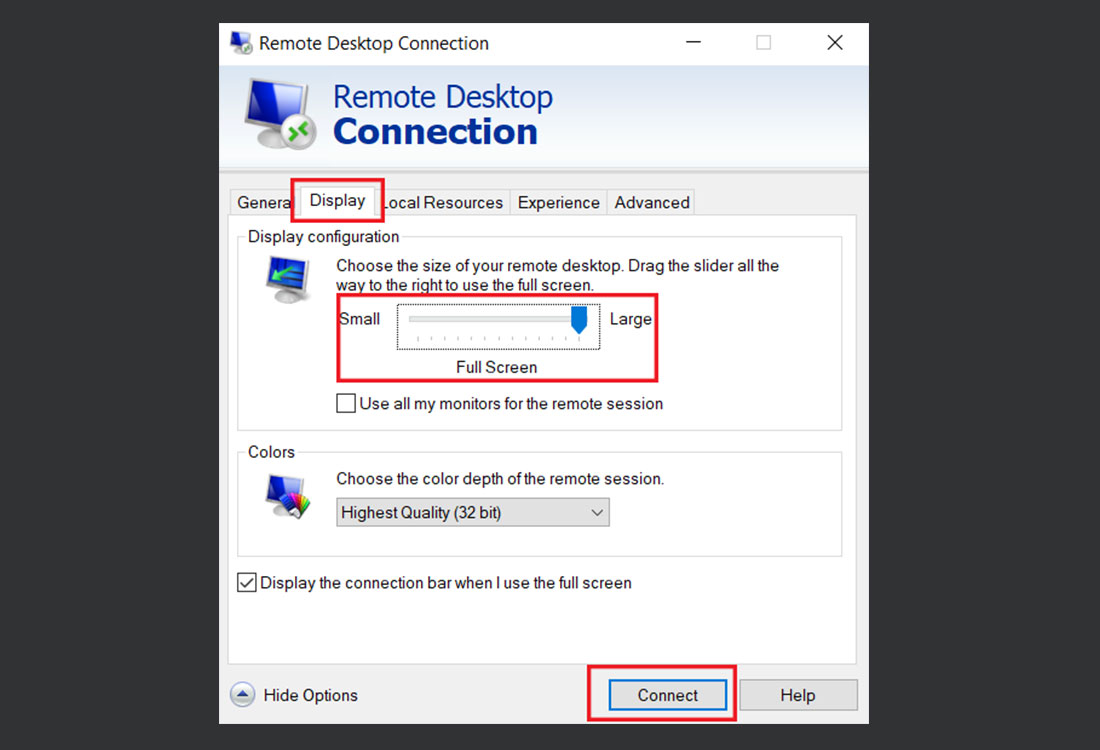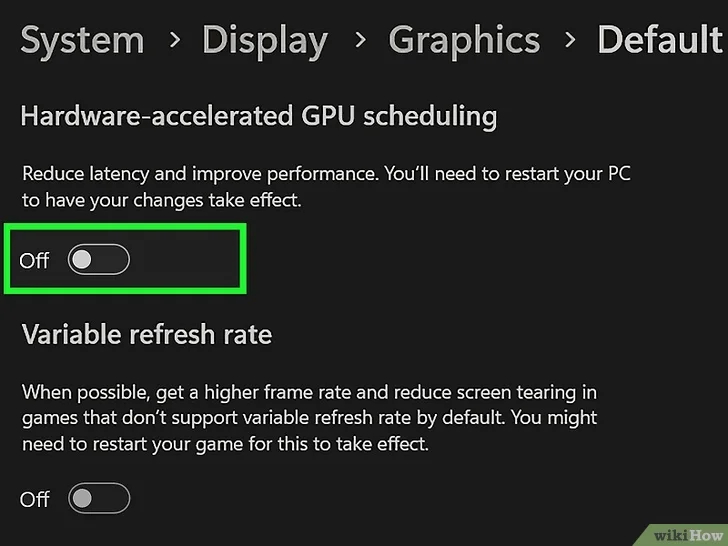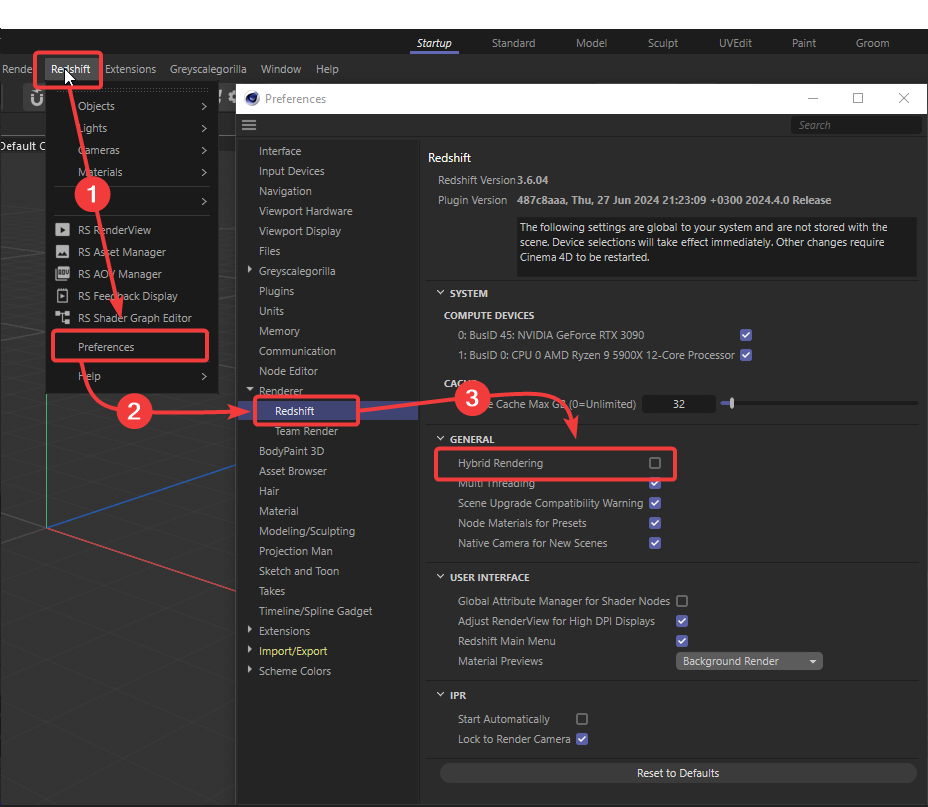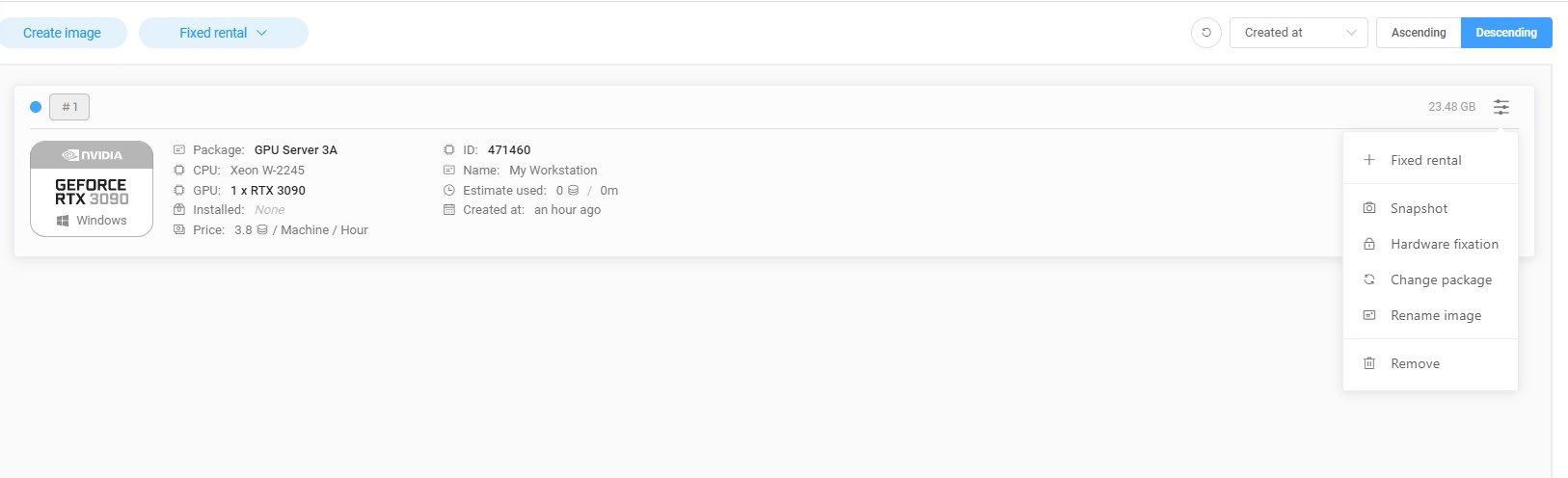Troubleshoot Redshift rendering slow
There are a lot of reasons why your Redshift can render so slow, slower than you expected. It could come from your low-end hardware, the scene optimization, the effects or sometimes render settings. The reasons are various and it’s no end if we talk about them. Let’s talk about something more helpful, such as how to troubleshoot Redshift rendering slow. This article collects some common solutions we have used to help our users on iRender render farm.
Update latest studio driver
NVIDIA Studio Drivers undergo extensive testing against multi-app creator workflows and multiple revisions of the top creative applications, which help you to achieve the best performance and reliability when working with those apps.
Sometimes, slow render in Redshift is caused by old studio driver, and updating to a latest version will help.
On iRender remote machine, we always update to the latest driver version. However, if we haven’t updated on time, you can always come to X drive of the remote machine > 11.NVIDIA RTX 4090 DRIVER > Studio > take the latest driver to the remote desktop and install.
It will take some minutes to restart the machine, and then you can connect again. Don’t shutdown the machine while it’s updating. After it’s done, you can start the render again.
Work on the remote desktop
You should always remember to work/install/set output path on the iRender remote desktop or C drive, not inside Z/Y drives.
Z/Y drives are network drives for transferring files only. Working there is not stable and could cause slow rendering or even crashing.
Turn on/off hardware acceleration
Sometimes turning on/off hardware acceleration on the remote machine can help you render faster. To do so, follow these instructions:
On Windows 10, you download the .rdp file to your local PC > right-click the .rdp file and choose Edit > on the Remote Desktop Connection tab, choose Display > drag the slider to the left and to the right to change the hardware acceleration > click Connect. The password for .rdp file is your iRender account password.
On Windows 11, you right-click the desktop > Display Settings > Graphics > Change default graphics settings > click the toggle switch below “Hardware-accelerated GPU scheduling.” Then you start your render again to see if it works.
Optimize render settings
To optimize rendering speed, please configure the render setting as follows:
-
-
-
- Increase Bucket size to the max
- If the Irradiance Point Cloud Screen Radius is used, increase it to maximum.
-
-
Hybrid Rendering
Hybrid Rendering uses both the CPU and GPU to render a scene. You can enable or disable Hybrid Rendering in the Redshift settings here:
Hybrid Rendering does not always cause slower rendering. For simple scenes, this setting may work well, depending on CPU performance. However, older or less powerful CPUs may render more slowly than expected.
For more complex scenes that require more power, the CPU can become a bottleneck. In such cases, the GPU may finish its tasks quickly, but the render will be delayed while waiting for the CPU to complete its portion. If this happens, it is best to disable Hybrid Rendering for better performance.
Weak hardware or graphics card
Redshift or any 3D software requires strong hardware. Maybe your hardware or the remote machine you use on iRender render farm is not strong enough. You can always check another server package and try rendering to see if it’s faster.
To do so, without losing your installed software and data, you can shutdown the remote machine > choose “change package” feature. All your software and data will remain. Remember that your machine must finish shutting down, then you can choose “change package”.
Render faster on Redshift with iRender’s remote machines
iRender is the most powerful render farm for Cinema 4D and Redshift users. We are a PaaS rendering service, providing you remote machine from single to multiple RTX4090. Our supercomputers come with high-end specifications like AMD Ryzen™ Threadripper™ PRO 3955WX @ 3.9 – 4.2GHz or AMD Ryzen™ Threadripper™ PRO 5975WX @ 3.6 – 4.5GHz, RAM 256GB, Storage NVMe SSD 2TB. Most importantly, we always update to the latest GPU technology, with 1/2/4/6/8 x RTX3090/RTX4090.
Check out these articles to know why RTX 4090 is still the best graphics card for Redshift rendering: Top GPU for Redshift, Octane and V-Ray in 2023 and Compare RTX 4090 vs RTX 6000 Ada vs RTX A6000 for content creation.
You are free to install any 3d software or rendering engines. And now we are having remote servers with Cinema 4D and Redshift pre-installed.
Our users are free to use one Cinema 4D and Redshift license on our remote machine. You just need to activate it via our license app, and start to render your project without having to waste time to install the software or transfer your license.
Check out some of our Redshift tests on our server RTX 4090/3090:
Not only those powerful configuration, iRender also provides you more services. Free transferring tool named iRender drive for macOS or Linux users. For Windows users, we recommend using our all-in-one application iRender GPU to work, and you don’t need to come to our website. Our price is flexible with hourly rental which has pay-as-you-go basis, daily/ weekly/ monthly subscription with discount from 10-20%. Plus, you have 24/7 support service with real human who will support you whenever you encounter an issue.
Register an account today to experience our service and enjoy a very big promotion 100% bonus for new user’s first top up. Or contact us via WhatsApp: (+84) 916806116 for advice and support.
Thank you & Happy Rendering!
Source and images: wikihow.com, support.maxon.net
Related Posts
The latest creative news from Redshift Cloud Rendering, Cinema 4D Cloud Rendering