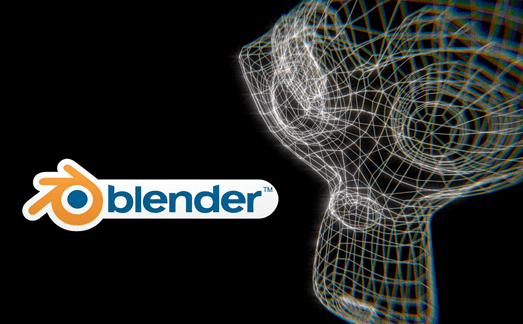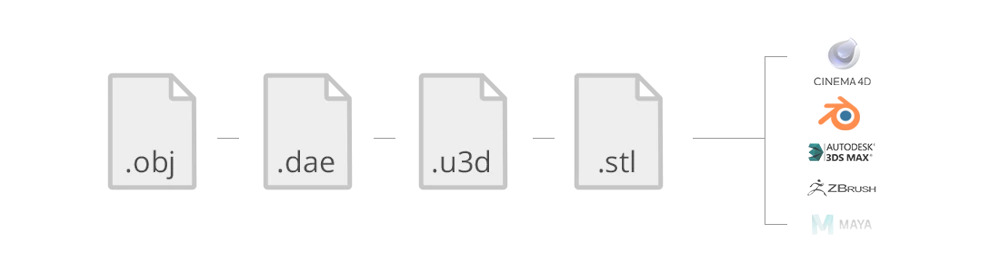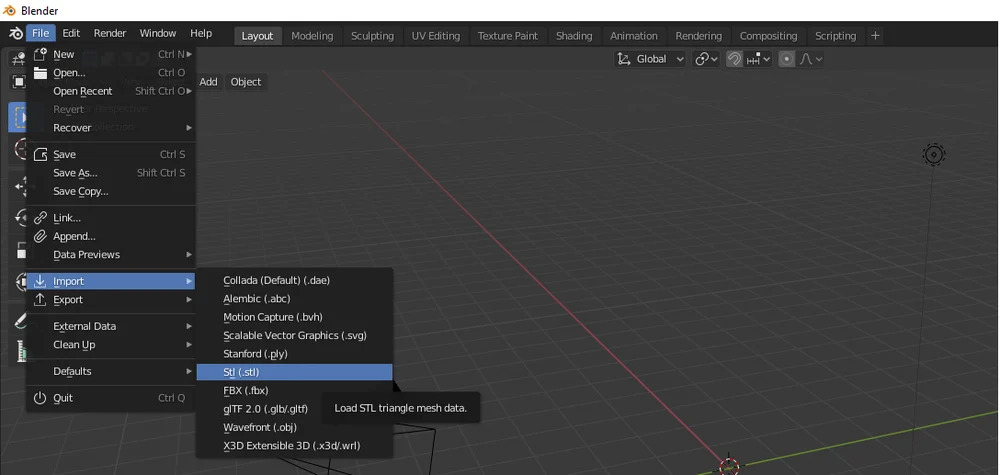C4D with Blender: Transfer Models from C4D to Blender
Why Blender?
Blender is a free and open-source 3D design program used for modeling, animation, and video editing. It’s also often used as a platform for conversion.
There are many instances when having various models in the same format is useful, including the following:
- When you want to load a model into a game engine
- You’re doing your modeling in one program and texturing in another
- Members of a team are using different programs and need to convert to a common file type in order to consolidate or collaborate
Fortunately, whatever your need, Blender is quite capable of importing and exporting many different mesh formats.
One program you might want to make work with Blender is Cinema 4D (C4D), a popular design suite used in film and television animation. To make the two work together, it’s necessary to use a file type that’s compatible with both Blender and C4D. Let’s take a closer look!
FIles Type Knowledge
While there are a number of different file formats for 3D models, the most popular and well known for this type of importing is the OBJ format.
It’s a geometry definition file format first created by Wavefront Technologies. Because it’s in an “open” format, meaning a neutral interchange format that’s not tied to specific software, it’s been adopted by many 3D graphics applications.
How to import?
The file format used by Cinema 4D (ending in “.c4d”) is non-neutral or native, meaning it’s suited only for C4D. This poses a problem if you want to take your models into other programs, such as Blender.
To get around this, we’ll use the export feature in Cinema 4D and then import the model into Blender.
Follow these steps:
- Choose “File > Export > Export Cinema 4D (3D models only, no animations)”.
- When a dialog box appears with “Export Cinema 4D Options”, specify the parameters, including selecting “OBJ”, and then click “Export”.
- Specify the export file name and destination, then hit “Save”.
Now in Blender, you can follow this simple process to import your OBJ file:
- Choose “File > Import > .obj”.
- Find and select your exported OBJ file.
- Hit “import .obj”!
Conclusion
Through the article, iRender hopes that you have been able to better understand about Blender and C4D, as well as how to transfer models from C4D to Blender.
iRender prides itself on providing the right configuration packages for C4D and Blender to give you a great experience in rendering. With the benefits iRender gives you as well as the configuration that is very suitable for every C4D and Blender version, do not hesitate to use the service at iRender to have a great experience with your rendering time. Register for an account today to experience our service. Or contact us via WhatsApp: (+84) 912 515 500/ email [email protected] for advice and support.
Thank you & Happy Rendering!
Sourse: All3dp.com
Related Posts
The latest creative news from Cinema 4D Cloud Rendering , Blender Cloud Rendering, Redshift Cloud Rendering, Houdini Cloud Rendering , Octane Cloud Rendering, 3D VFX Plugins & Cloud Rendering.