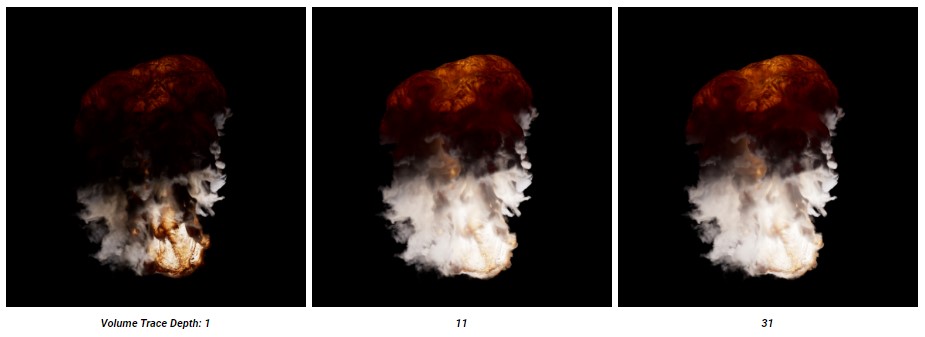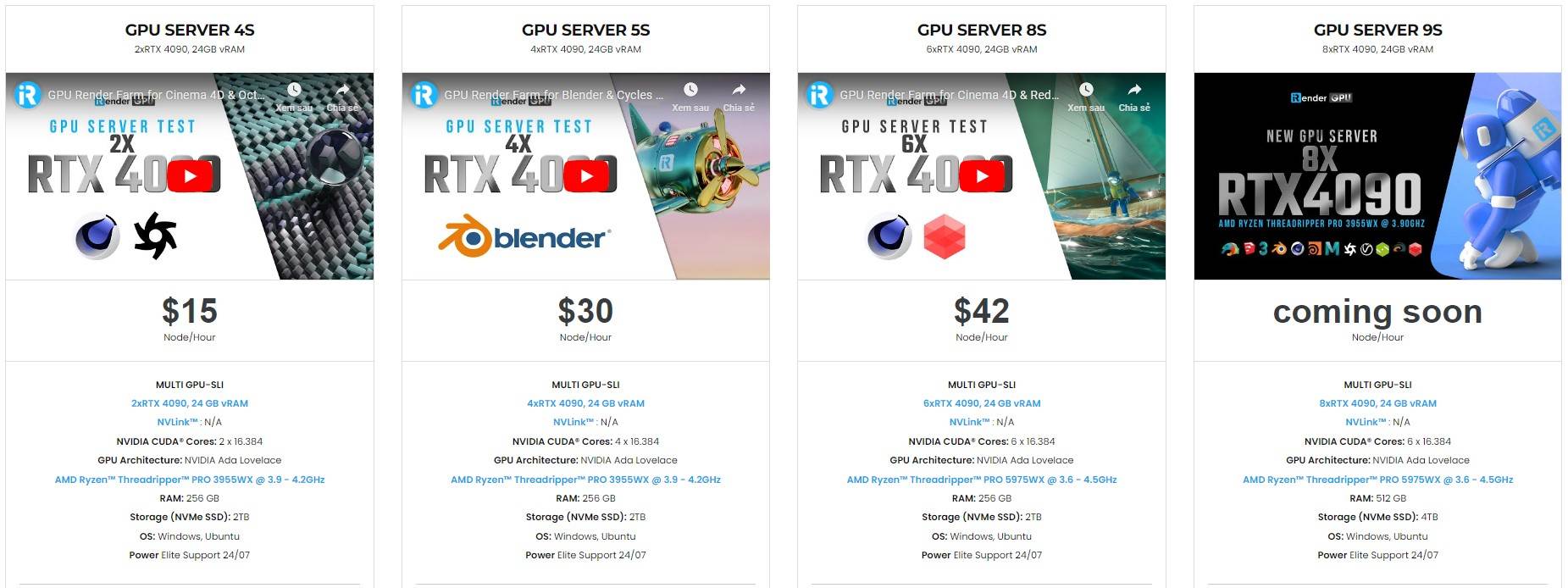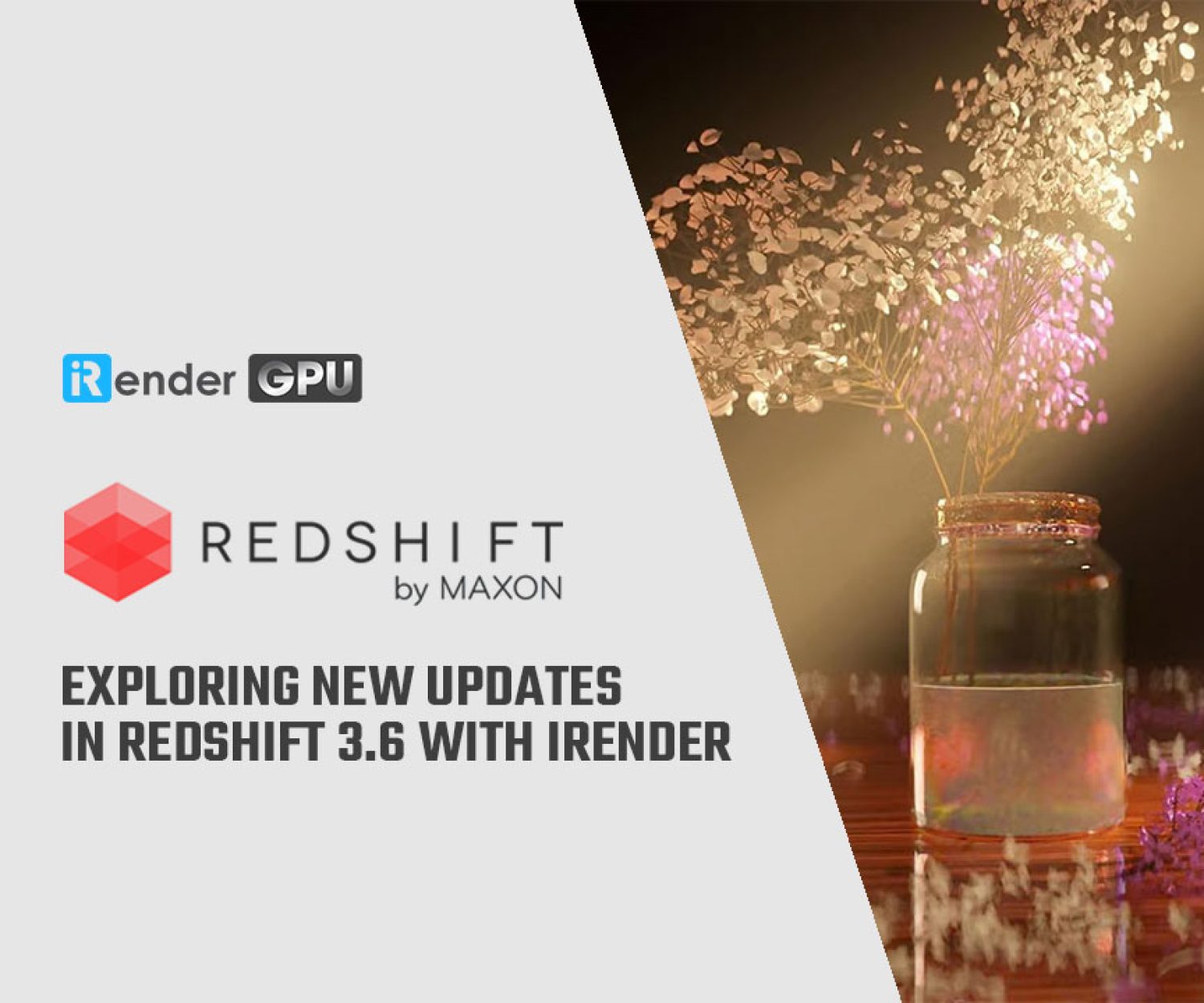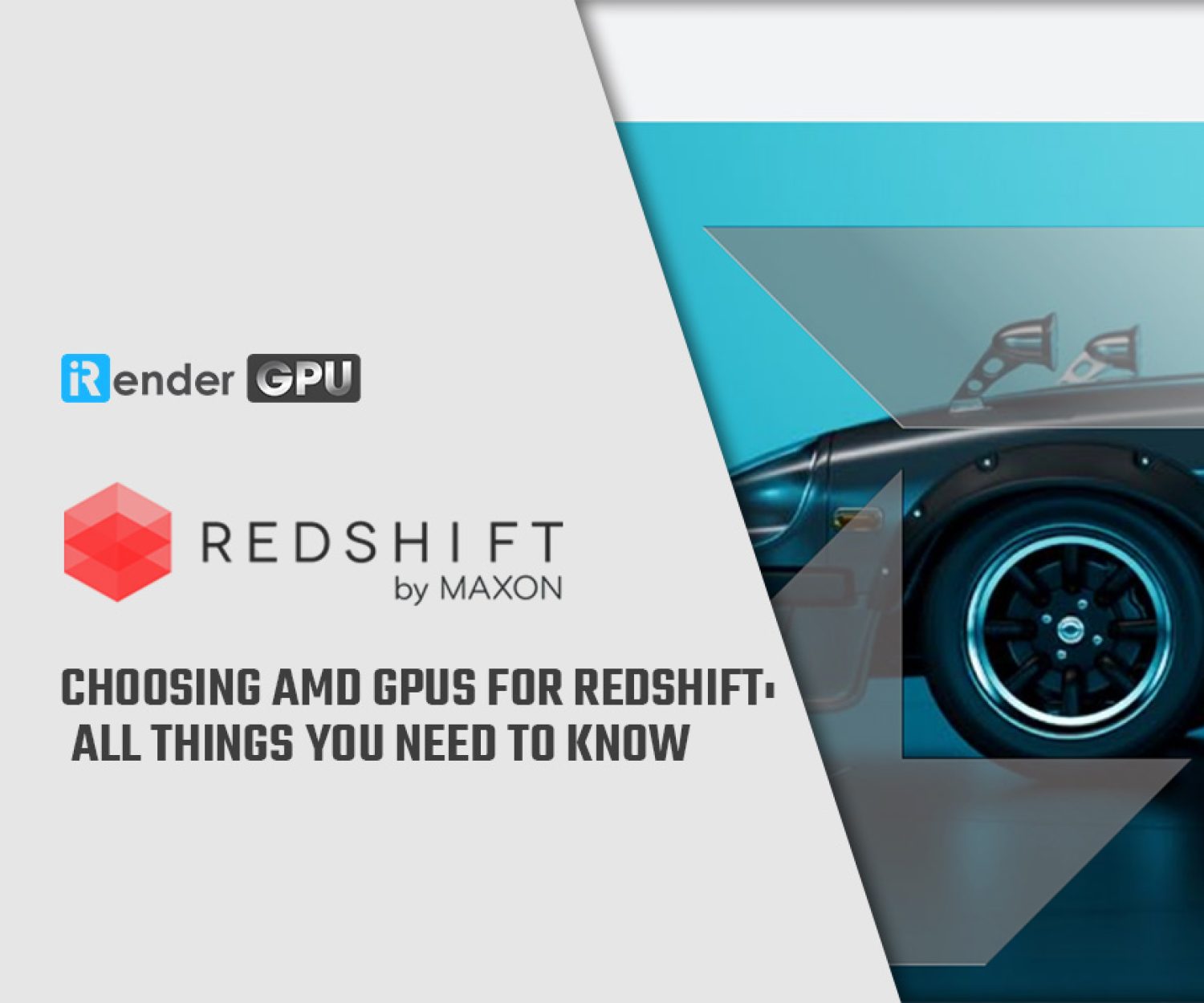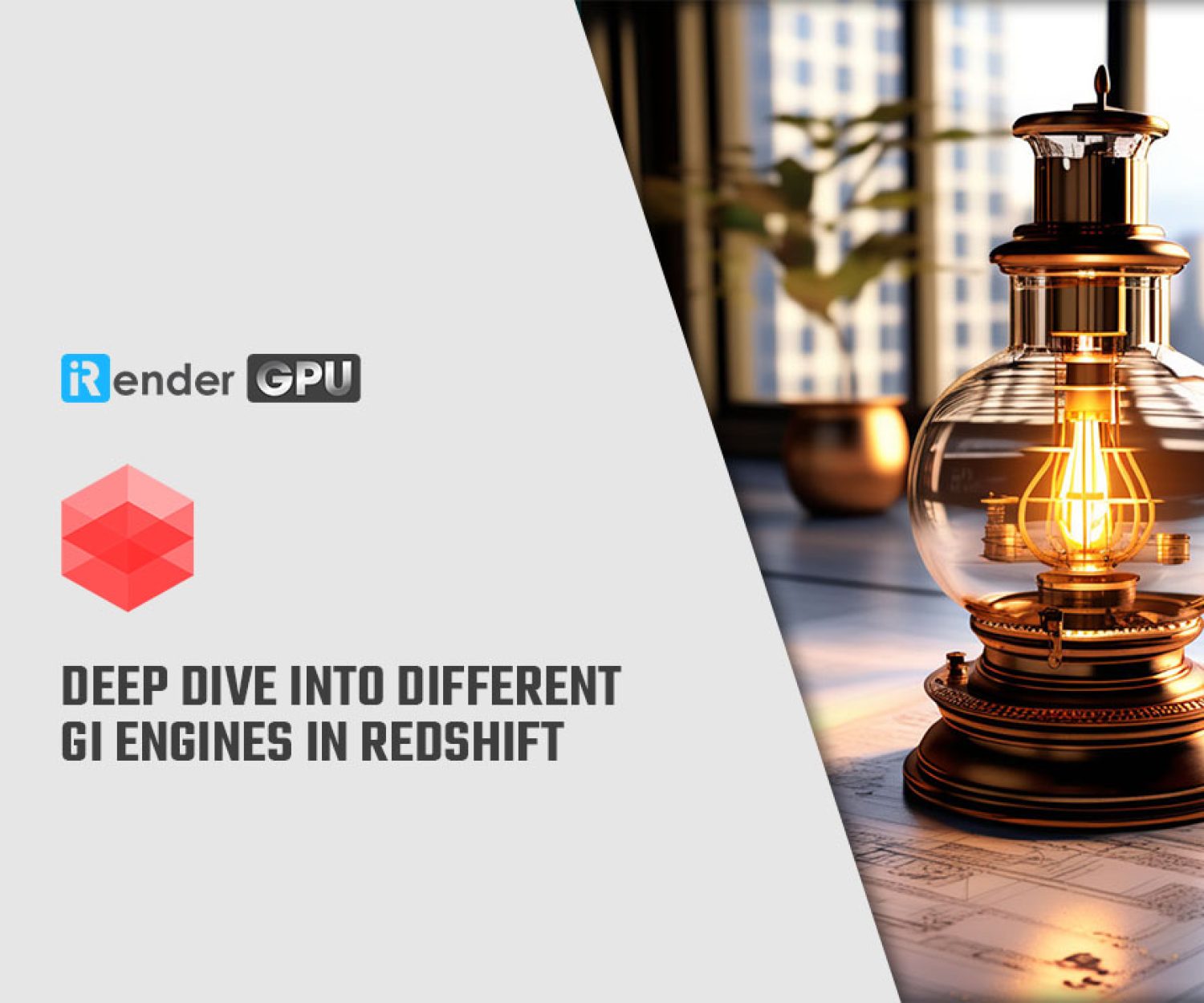Get to know the setup and requirements for Volume Shader in Redshift for Cinema 4D
In the series of volumes in Reshift for Cinema 4D, we have explored Volume Object, Volumetric Scattering and Fog. Today, iRender will get to know the final topic which is Volume Shader in Redshift. In the first part, let’s see how to set up and the requirements for the scene, as well as volumetric multiple scattering.
The Redshift Volume shader is a physically based shader designed to render heterogeneous volume objects like clouds, smoke, fire, and explosions. The shading components of a volume shader are driven by grids of voxel data contained inside a volume object, like an OpenVDB file. OpenVDB organizes its voxel data into grids, which are usually referred to as channels. Redshift also uses the channel terminology when referencing a VDB grid in a volume shader.
Shader Graph Setup and Scene Requirements
Unlike your average material, the volume shader in Redshift requires more careful consideration than you think. Make sure you meet all the following prerequisites before any volume rendering can even occur:
-
-
-
- Set at least one channel from the volume objectto drive a volume’s scattering or emission.
- Have at least one light in the scenewith volume contribution set to a value greater than 0 (by default lights have a volume contribution of 1).
- Connect the RS Volumenode to the ‘Volume’ input of an Output node.
-
- This should occur automatically with the creation of a new volume shader but it’s an important distinction to be aware of if you are setting up a volume shader from scratch or troubleshooting a volume that is not rendering.
-
-
-
* Note: You must store volume objects on the GPU’s memory in their entirety and they are not handled by Redshift’s out-of-core system. Therefore, if a scene uses too many different volume objects or if these volume objects are of a particularly high resolution and do not fit on the GPU’s memory, rendering will be aborted with an out-of-VRAM error message.
Pyro Rendering
Cinema 4D 2023.1 includes a Pyro Volume material preset that creates a volume shader with the default pyro ‘density’ and ‘temperature’ grids predefined for the scatter and emissive channels. This allows you to quickly get up and rendering with Cinema 4D pyro simulations and Redshift.
You can come to Create > Redshift > Materials > Pyro Volume to create a new Redshift ‘Pyro Volume’ material. Then you can apply attributes like Scatter channel, Emission channel to the Pyro object in your scene. And it’s now ready for rendering in Redshift.
Volumetric Multiple Scattering
The look and shape of a volume is heavily dependent on how it interacts with light. When a light photon enters a cloud it makes contact with the different molecules that make up its composition and then scatter around inside the medium. Clouds are mostly made up of water and ice molecules which results in a lot of scattered light, thick cumulus clouds can even reflect up to 90% of incoming light.
Volumetric multiple scattering simulates this phenomenon to create much more realistic volume renders. In Redshift, you can control it with the Volume Trace Depth parameter which is in the Render Settings. When the volume trace depth is increased, it allows a light ray to scatter and bounce around more often inside a volume. This leads to brighter and more realistic volume renders, but longer render times. The impact multiple scattering has on the look of a volume depends on the volume shader parameters
In the example images below, you can see how increasing the volume depth significantly changes the look of a cloud. Clouds have a heavily forward scattering (positive anisotropy) nature which results in more light being driven deeper into the volume rather than reflecting back out, because of this, each successive volume bounce carries more light energy than a volume that is more isotropic which scatters light more evenly in all directions.
Asset Courtesy of Walt Disney Animation
CC BY-SA 3.0 License
Smoke, by comparison, tends to scatter far fewer times as it is more isotropic (anisotropy closer to 0) and therefore sees diminishing returns as volume trace depth is increased. The difference between a trace depth of 11 and 31 is minimal with the demo example compared to the cloud images above.
However, when you compare trace depth 1 to 11 of the emissive fire, it looks more obvious. The emissive fire is able to travel farther and illuminate more of the smoke from the inside, as seen below where the only source of light is the volume’s own emission.
It is important to balance volume trace depth with the rest of the Volume Shader parameters in the next article, as increasing the trace depth can have an exponential impact on render times. For the most realistic results higher volume trace depths will be required, but if faster render times are more important try adjusting the scatter / absorption coefficient ratio and decreasing the shadow density scale first and then increase the volume trace depth slowly as needed.
Demo scenes from Redshift
You can download the demo files (emissive fire and cloud multiscatter) from Maxon.net.
The VDB file: Reshift demo volume VDB
The cloud multiscatter file created by Saul Espinosa: Redshift Cloud Multiscatter Demo
Download Contents:
-
-
-
- Scene files for 3ds Max, Blender, Cinema 4D, Houdini, and Maya
- HDRI dome light texture by Saul Espinosa
- Example PNG render
-
-
iRender - The fastest cloud render farm for Redshift and Cinema 4D
If you are a Redshift and Cinema 4D user, and have trouble rendering because of your low-end hardware, or you just want to find an extra rendering power to free up your local machine to continue the creative work there, you can always find a rendering service like iRender. Let’s see why iRender is the best cloud rendering service for Redshift users.
Any versions and any software
iRender supports Redshift in any versions, both CPU and GPU. The most popular host applications for Redshift are Cinema 4D, Houdini, and Maya. However, iRender supports all host applications. You will only need to install the software for the first time you use the remote machine, and it will be saved for the future use.
iRender is proud to be official render farm partner of Maxon. And for anyone who use Cinema 4D, or Redshift, or use both software, at the moment you don’t need to install and transfer your license key to our remote machine. You can choose to create a machine with pre-installed software, and use our license for your project. This will reduce time of installing and setting up, maximizing the rendering time of yours, while still enabling you to freely adjust your project like you are on your local machine.
Powerful render nodes multiple RTX 4090s and RTX 3090s
iRender provides Powerful Render Nodes from 2/4/6/8x RTX 4090/3090 for Multi-GPU Rendering. Redshift is known to be a GPU-accelerated rendering engine, which can run up to 8 GPUs at the same time. At iRender, you are able to access the most powerful rig of 6x RTX 4090s (and soon 8x RTX 4090s) for the fastest rendering speed. You can also select other packages like 2/4/6/8 x RTX4090s/3090s and switch among them without having to reinstall your software and data.
Recently, Redshift does not only support GPU rendering but also CPU rendering (only for Cinema 4D users). And because of iRender’s versatility, we can still support you to render with Redshift CPU with the choice of AMD Ryzen Threadripper Pro 3955WX @ 3.90GHz. Built using the 7nm Zen Core Architecture with the sWRX8 socket, this processor is designed to deliver exceptional performance for professionals such as artists, architects, engineers, and data scientists. Featuring 16 cores and 32 threads with a 3.9 GHz base clock frequency, 4.3 GHz boost frequency, and 64MB of L3 cache, this processor significantly reduces rendering times for 8K videos, high-resolution photos, and 3D models. A faster CPU will allow you to render Redshift CPU faster, extract mesh data, load textures, and prepare scene data more quickly.
Extra services
iRender provides extra services like changing packages without having to reinstall your data, expanding image thresholds or storage, cloning to duplicate your working images, etc. You can chat with our support via chatbox for instructions on how to do it.
Various ways to transfer your data:
iRender offers various ways to transfer your data to our remote server. We have free transferring tool named iRender drive for macOS or Linux users. For Windows users, we recommend using our all-in-one application iRender GPU to work, and you don’t need to come to our website.
Or you can choose to use your own third party transferring tools like Dropbox/Google drive/Onedrive/Wetransfer, etc. Our remote server has the internet and you can access those sites to download or upload your files.
Flexible price
Besides hourly rental above, you can always save from 10% to 20% with our Rental Plan feature. For those who’s in need of a server for more than a day, or have extremely large projects, we advise to choose a daily/weekly/monthly rental package. The discount is attractive (up to 10% for daily packages, 20% on weekly and monthly packages), and you don’t have to worry about over-charging if you forget to shut down the server.
Real human 24/7 support service
Our support is all real humans who can help you to handle the problem quickly, effectively, saving you both time and money.
Take a look at our render test on powerful server RTX 4090s:
Register an account today to experience our service and enjoy a very big promotion 100% bonus for new user’s first top up. Or contact us via WhatsApp: (+84) 916806116 for advice and support.
Thank you & Happy Rendering!
Source and images: help.maxon.net
Related Posts
The latest creative news from Cinema 4D Cloud Rendering , Redshift Cloud Rendering