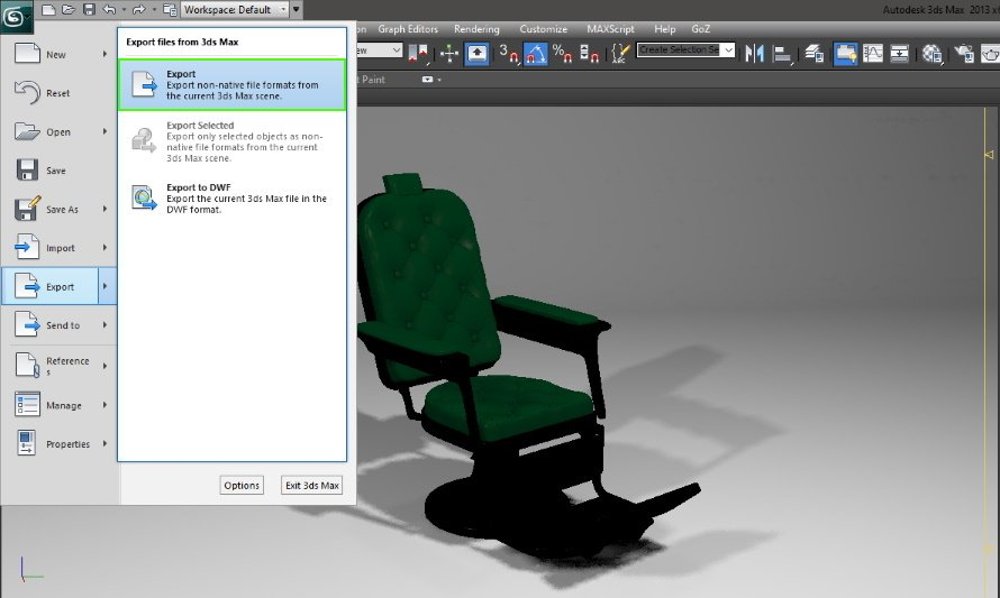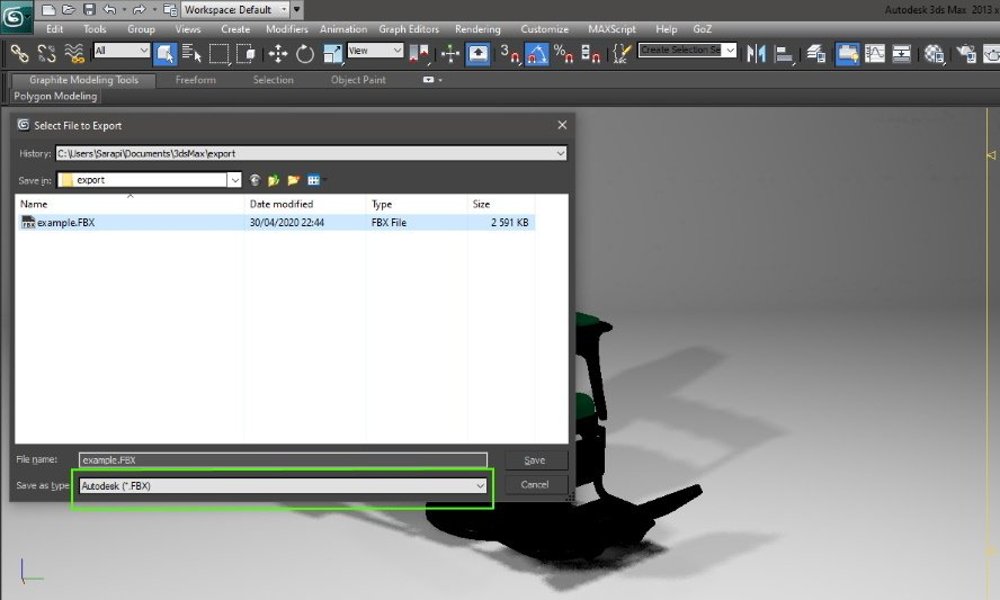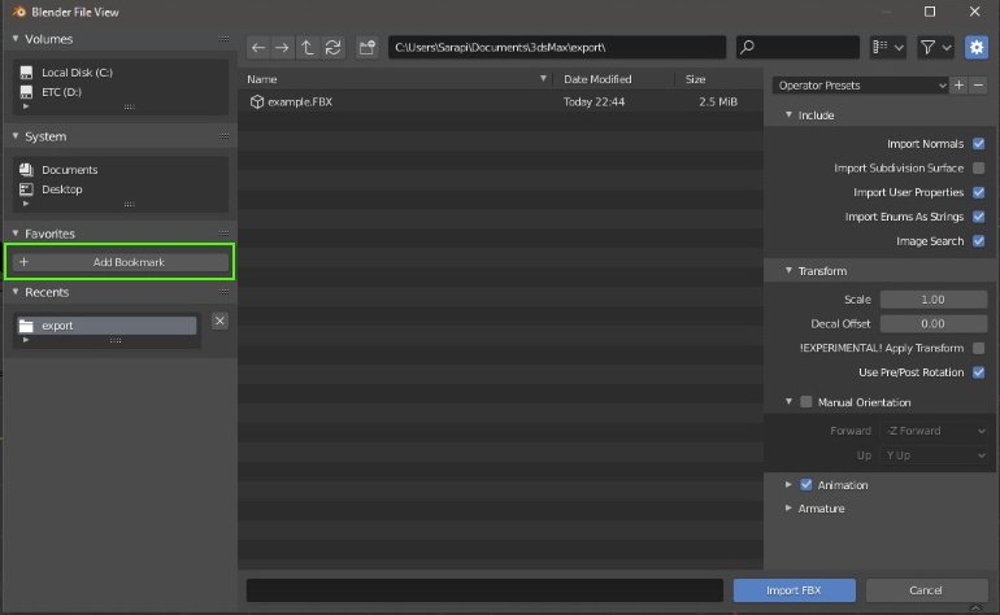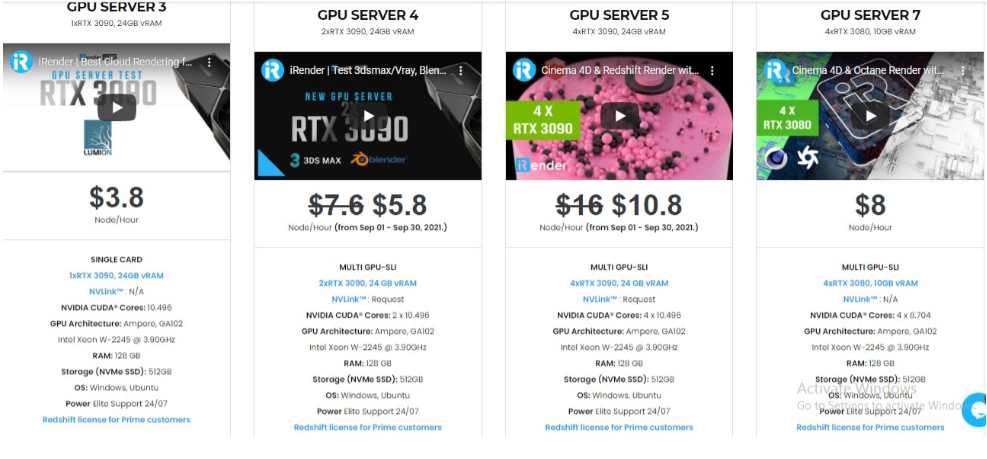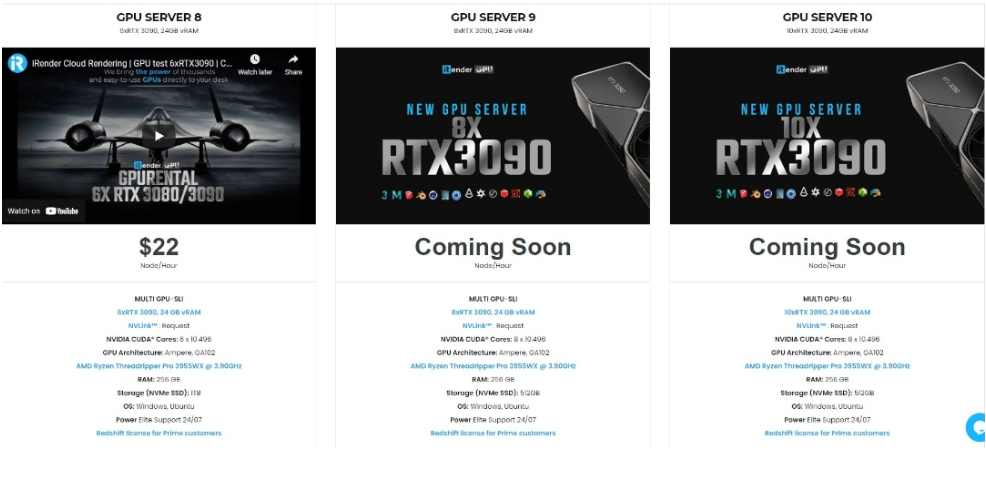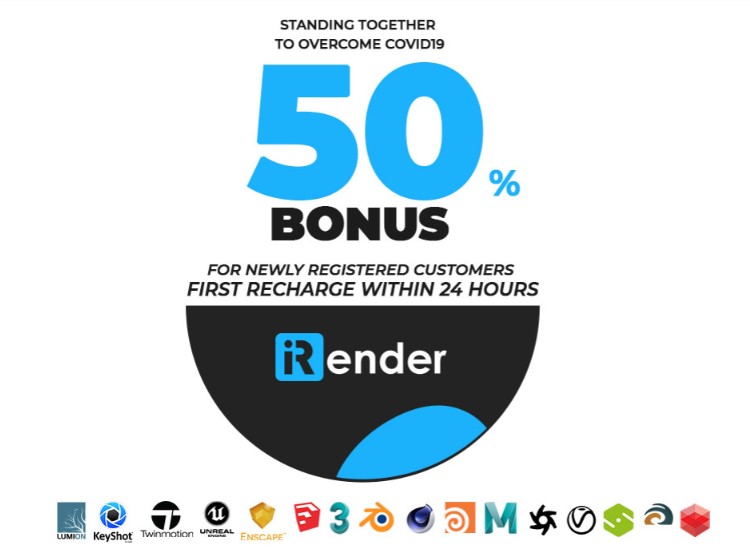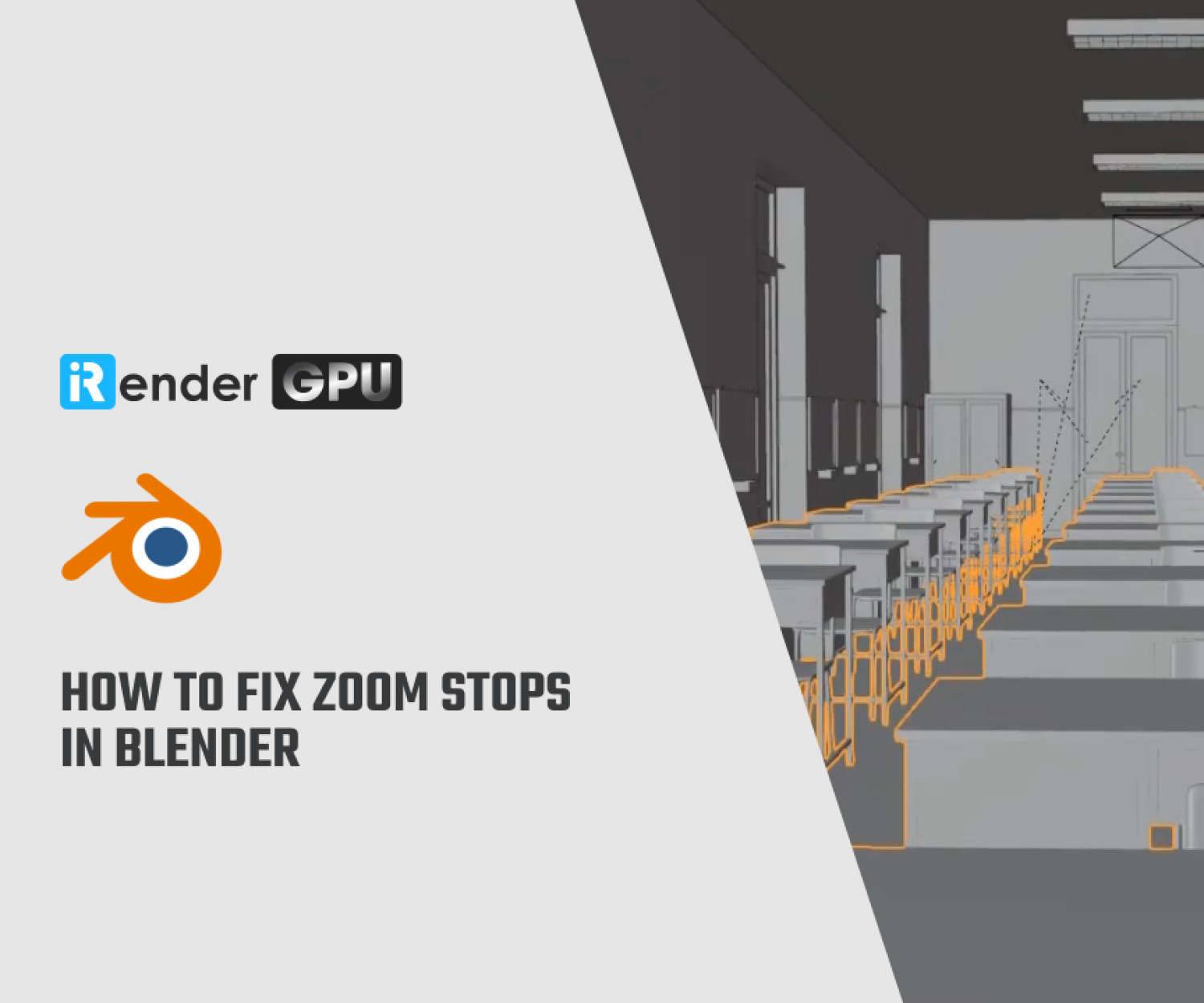How to Import a 3Ds Max Model to Blender
In the world of digital rendering, animation, and 3D modeling, there are many contenders all vying for the position of “best software”. However, each program has a number of unique and individual uses, leaving it up to the user to decide which set of tools best suits the applications at hand. Chief among the competitors are programs like 3Ds Max and Blender, both of which are distinguished as highly-capable programs with multiple uses and tool sets appealing to a variety of users. In Blog’s Today, we will explore how to import a 3Ds Max Model to Blender.
Overview of Blender and 3Ds Max
3Ds Max is a program widely used by architects and game developers for 3D modeling, animation, and even photorealistic rendering. With this tool, you can model a character, a scenario, or even a continent! Give them textures, colors, and transparencies, and adding some spotlights and tweaking your ambient light. It’s possible to reproduce just about everything from the real world, and Autodesk even provides free sample textures to get you started. You’ll also find scripts, plug-ins and shaders to make the best of your renders. Did you know that sequences in Game of Thrones were made using this program? A trailer for Jurassic World Evolution and a massive animated space battle from The Orville also serve as examples of what this program is capable of creating.
Blender isn’t just another open-source software. Blender is an excellent program for 3D modeling, animation, and sculpting, so if you’re also looking for an alternative to the ZBrush, this is among the best. Blender is a mature, open-source 3D graphic suite that’s used by a wide array of industries to animate, model, sculpt, and simulate. Its free availability and extensive set of features attract a diverse group of users to its ever-growing and active community. Blender is an advanced piece of software. Wrapped up, Blender is a completely free 3D package, being one of the best programs for 3D animation and visual effects, according to the community.
If you’re looking for a new challenge, Maya might be the first program that comes to your mind. It’s part of the Autodesk ecosystem, so portability between products is almost guaranteed. Yet, even though large production studios use it, paying for a license as a smaller firm or for personal use probably doesn’t make sense, financially. That’s where Blender comes in.
Transferring to a new program may seem like a daunting task, especially when you’ve already put a lot of work into a project, or have already spent time tuning and testing your scenes. However, Blender is a great alternative to 3Ds Max because it can open the FBX file format, which is easily edited, and saves all of your original tuning and configurations. If your project has multiple objects, cameras, and source lights, don’t worry, as everything will be imported with the original settings. Blender also opens STL and OBJ files, like most other CAD programs, but everyone knows how much of a pain it is to edit these types of objects.
Now, let’s get explore the way of import easy and quickly a 3Ds Max model to Bender.
Exporting from 3Ds Max and choosing a FBX format
First, you’ll need to open 3Ds Max and choose the project you want to export. For example: The project author Henrique Silva Carvalho will export as an example contains a number of important elements: a blank scenario, direct and indirect lighting, and in his case, a barber’s chair. If it has more elements, they’re all going to be exported (visible and invisible), so double check your project before exporting to avoid unnecessary elements.
As the first step, you need to click the 3ds Max logo and choose “Export > Export (Export non-native file formats from the current 3ds Max scene)”.
As mentioned above, the FBX file extension is the best solution for importing in Blender. Usually, FBX is the first file type in the “Save as” list, which saves time because you won’t need to search for the correct extension. If in doubt, choose the FBX type which says Autodesk. By default, the exported file will be saved to the 3ds Max folder in your Documents. If you’re going to export several projects, we would recommend saving them in another folder to make them easier to find and group. 3Ds Max may give you a warning pop-up before letting you save the file. To continue, simply click on the “Ok” option.
Opening Blender and Importing
The next step is to start Blender and open a new general project. This option gives you all the tabs you’ll be needing to edit your scene, apply textures, and eventually render it. Now, to import your 3Ds Max project, navigate to “File > Import” and choose “FBX” from the list of file types. Search for your file, but don’t import it just yet!
You’ll notice an “Add Bookmark” option that allows you to create a shortcut to your favorite directories. If you think you’ll be converting from 3ds Max to Blender frequently, it’s worth bookmarking the location of your exports for easy access. After finding and selecting your project file, click “Import FBX” and wait a few seconds for Blender to load.
As soon as Blender processes the file, you’ll be able to see all of the objects that have been imported on the right side of the screen. You can select each of the imported elements by clicking on them, and you should be able to move them around and edit things as you like. It should be noted that the same general process can be used to convert your project from Blender back into 3Ds Max, if desired. With your project now imported in Blender, you’ll be able to access the full power of Blender’s animation, texturing, rigging, and editing engines. So you have finished the process to import a 3Ds Max model to Blender.
The Professional Cloud Rendering Service For Blender and 3Ds Max
iRender is a Professional GPU-Acceleration Cloud Rendering Service provider in HPC optimization for rendering tasks, CGI, VFX with over 20.000 customers and being appreciated in many global rankings (e.g. CGDirector, Lumion Official, Radarrender, InspirationTuts CAD, All3DP). We are proud that we are one of the few render farms that support all software and all versions. Users will remotely connect to our server, install their software only one time and easily do any intensive tasks like using their local computers. Blender users can easily choose their machine configuration from recommended system requirements to high-end options, which suit all your project demands and will speed up your rendering process many times.
High-end hardware configuration
- Single and Multi-GPU servers: 1/2/4/6x RTX 3090/3080/2080Ti. Especially, NVIDIA RTX 3090 – the most powerful graphic card.
- 10/24 GB vRAM capacity, fitting to the heaviest images and scenes. NVLink/SLI requested for bigger vRAM.
- A RAM capacity of 128/256 GB.
- Storage (NVMe SSD): 512GB/1TB.
- Intel Xeon W-2245 or AMD Ryzen Threadripper Pro 3955WX CPU with a high clock speed of 3.90GHz.
- Additionally, iRender provide NVLink (Request) will help you increase the amount of VRAM to 48GB. This is a technology co-developed by Nvidia and IBM with the aim of expanding the data bandwidth between the GPU and CPU 5 to 12 times faster than the PCI Express interface. These servers are sure to satisfy Blender artists/ studios with very complex and large scenes.
Let’s see rendering tests with Blender on multi-GPU at iRender:
- Reasonable price
iRender provides high-end configuration at a reasonable price. You can see that iRender’s package always costs much cheaper than packages of other render farms (in performance/price ratio). Moreover, iRender’s clients will enjoy many attractive promotions and discounts. For example, this October, we offer a promotion for new users and discounted prices for many servers, users will take advantage of these to level up their renders.
SPECIAL OFFER for this November: Get 50% BONUS for all newly registered users.
If you have any questions, please do not hesitate to reach us via Whatsapp: +(84) 916017116. Register an ACCOUNT today and get FREE COUPON to experience our service. Or contact us via WhatsApp: +(84) 916017116 for advice and support.
Thank you & Happy Rendering!
Source: all3dp.com
Related Posts
The latest creative news from Blender Cloud rendering.