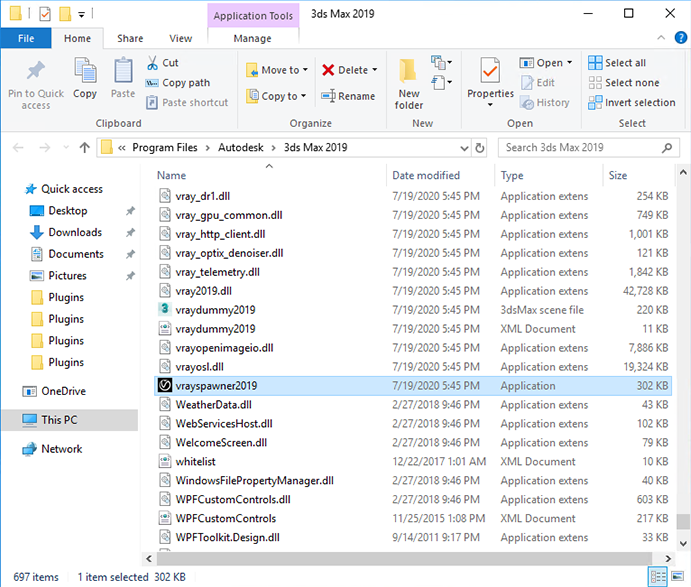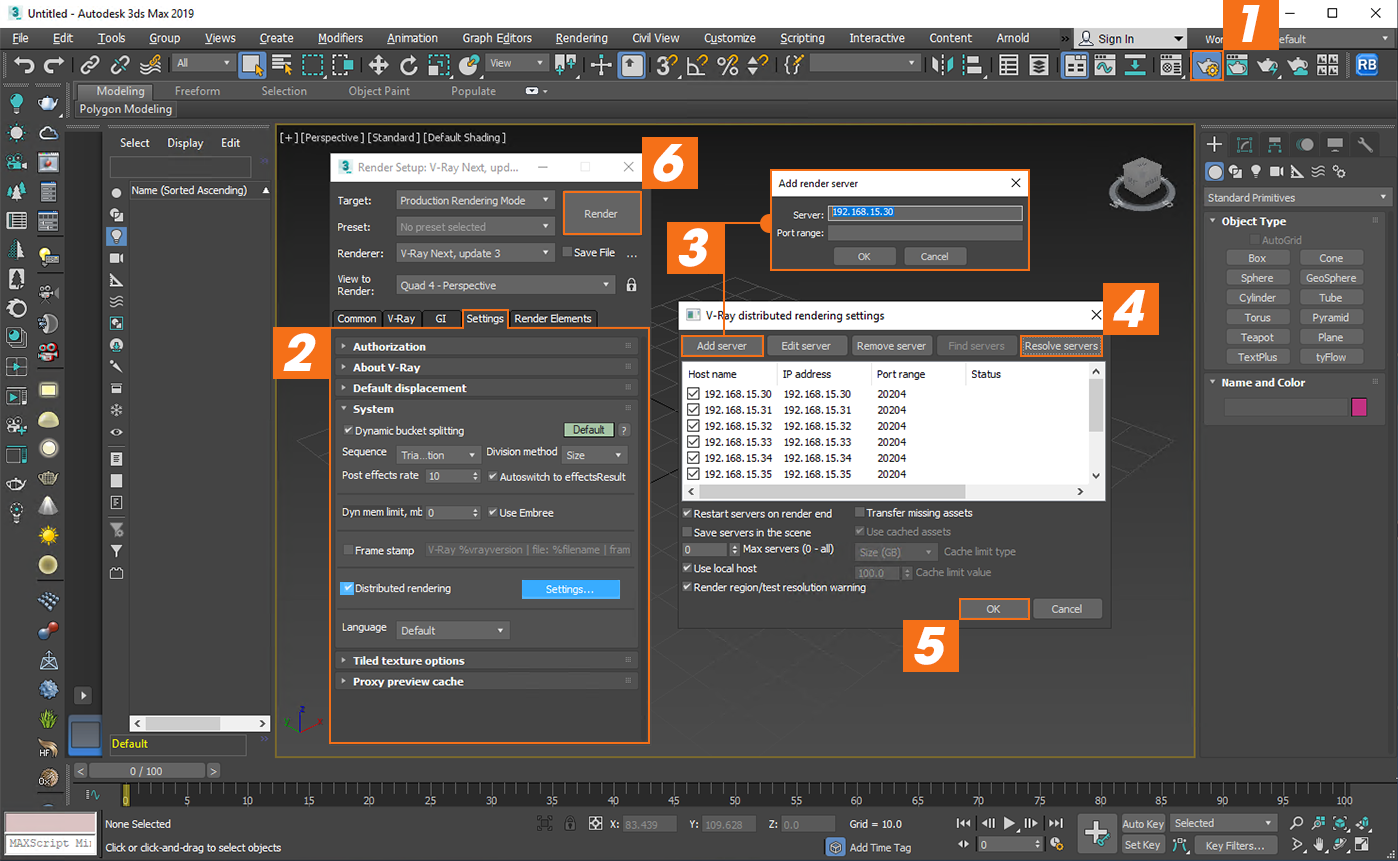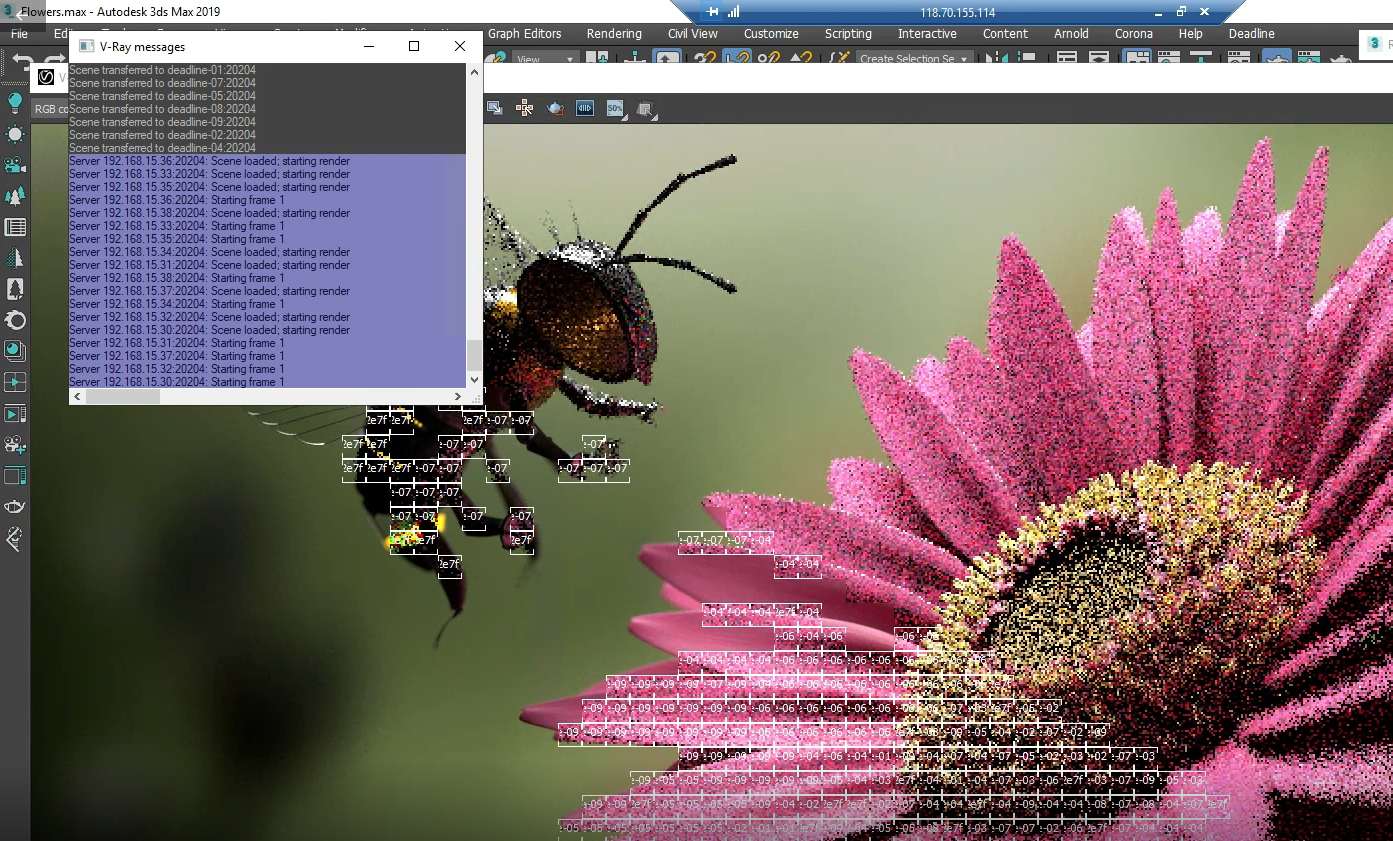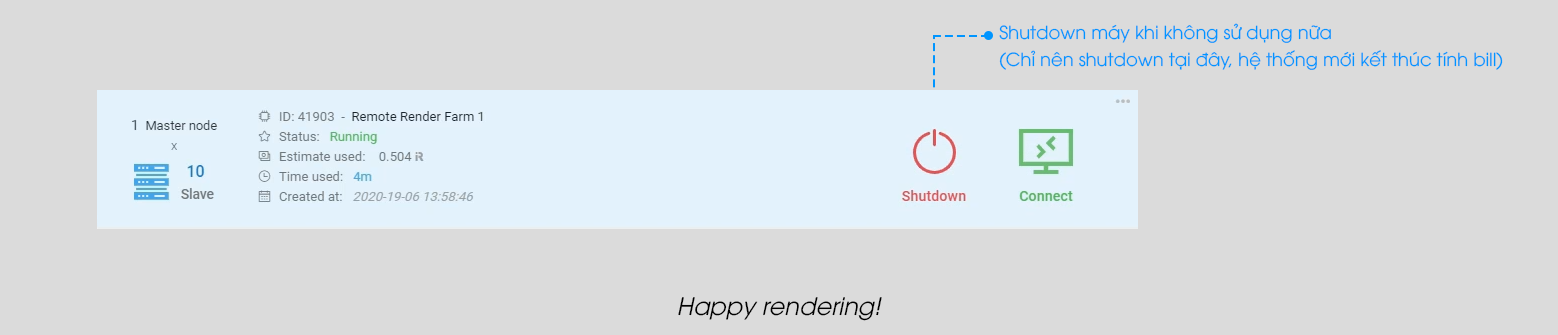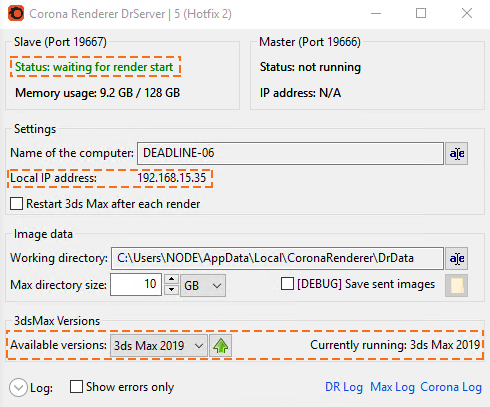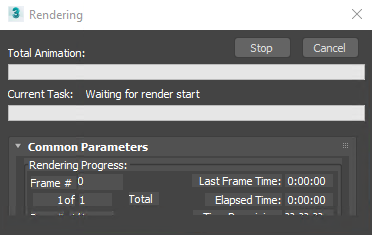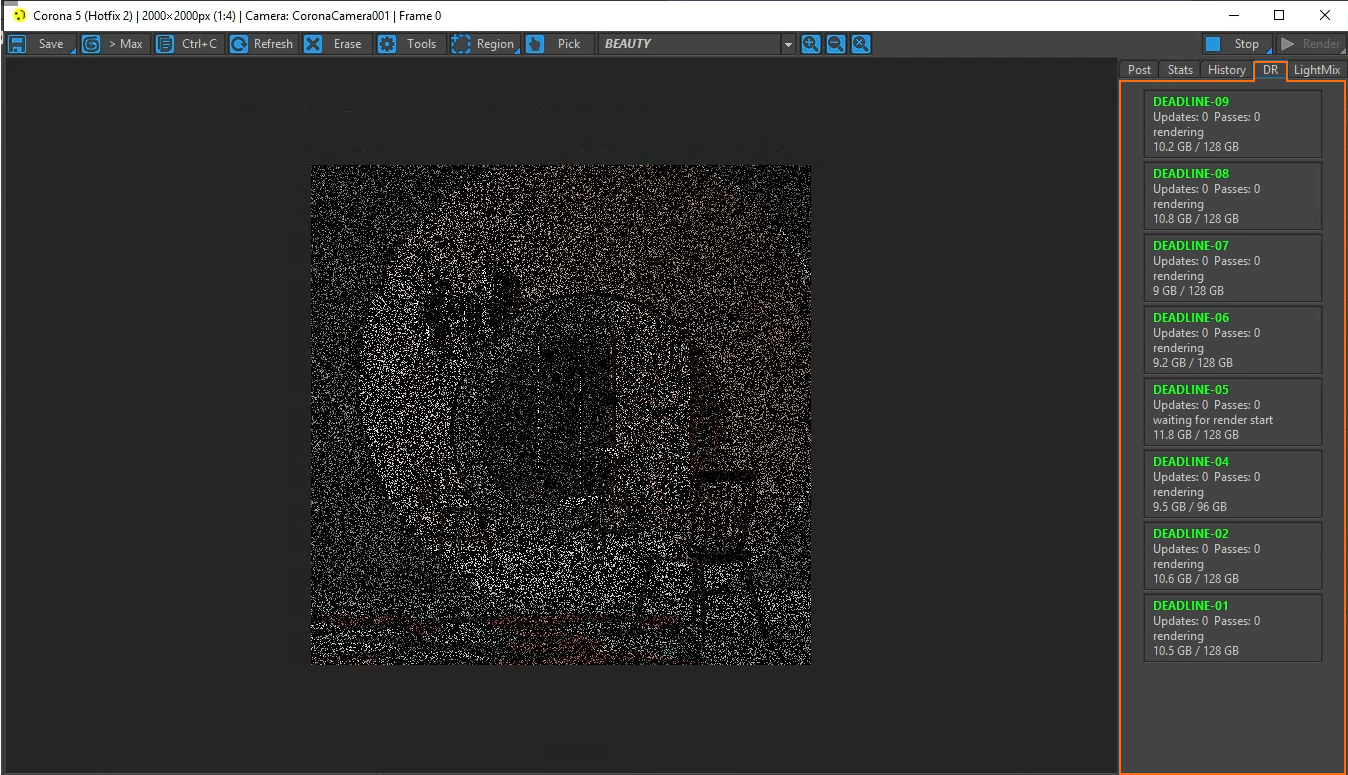How to use Network rendering
Today, I would like to introduce a technique called DISTRIBUTED RENDERING that allows you to render a single frame by many computers at the same time. If you are using Vray or Corona, this article is for you. You should dig deep into Distributed rendering and take advantage of our network’s resources and render much more quickly than rendering with just a single machine.
A. Definitions
Network rendering is the process of having multiple networked machines collaborate on the same project, with the sole purpose of bringing the processing time down. Distributed rendering is one of the outstanding techniques in network rendering.
Distributed rendering (DR) is a technique for distributing a single render job within a single frame across many computers in a network. There are different approaches to doing this, but the main concept is to reduce the render times by dividing different parts of the rendering pipeline and giving each participant different parts of the job.
The render client is the computer from which the rendering is started. It divides the frame into rendering regions and spreads it across the Render Servers. It distributes data to the render servers for processing and collects the results.
A render server is one of the computers in the network that does the rendering work. A render server requests render data from the render client, processes it, and sends the result back. In any DR job, there can be many render servers.
If any of the servers fails, you should get a notification and the render client will try to reassign the buckets to another server.
B. Distributed rendering via Vray
V-Ray supports distributed rendering (DR). While there are many ways to do DR with V-Ray, the most common way is to divide the frame to be rendered into small regions (buckets) and give each machine a number of buckets to render, then the machine that started the process gets the results and combines them into the final image.
1. Setup Render clients
Open VraySpawner20xx by the path: C:/ Program Files/Autodesk/ 3dsMax 20xx/
(20xx: is the 3dsmax version you are using)
2. Setup Render server
In 3ds Max software:
- Open the Render Setup panel (F10)
- In the Settings tab/select Distributed Rendering/ Settings…
- Click Add server: add the IP addresses of clients
- Select Resolve Servers
- Click OK
- Click Render
Finally, you can see the rendering as shown below
3. Shutdown
You should click the red button: SHUTDOWN on our website to stop using our machine and our system stops charging you as well.
C. Distributed rendering via Corona
Rendering with multiple computers is made simple by Corona Renderer. It has its own distributed rendering system and is also compatible with 3Ds Max’s native Backburner. Any purchased Corona Renderer license (other than a Student License) includes a minimum of three additional render nodes, so you can leverage multiple computers that you own to reduce render times.
1. Setup Render clients
- Open DrServer by the path: C:/Program Files/Corona/Corona Renderer for 3dsmax/ DR Server
- Select the 3dsmax version you are using
- The status line shows that “Status: waiting for render start” is okay.
2. Setup Render server
In 3ds Max software:
- Open the Render Setup panel (F10)
- At the System tab / Open Distributed Rendering
- Select Enable
- Select Search LAN during render
- Click search LAN, the list of IP/Hostname will automatically be updated
- Click Render
- Go to the DR tab to see which machines are rendering
3. Shutdown
You should click the red button: SHUTDOWN on our website to stop using our machine and our system stops charging you as well.
We hope that you will take advantage of our CPU machines and the Distributed rendering technique to reduce and optimize your render times. If you need us to guide you on how to use Distributed rendering via Vray or Corona, please contact us for more.