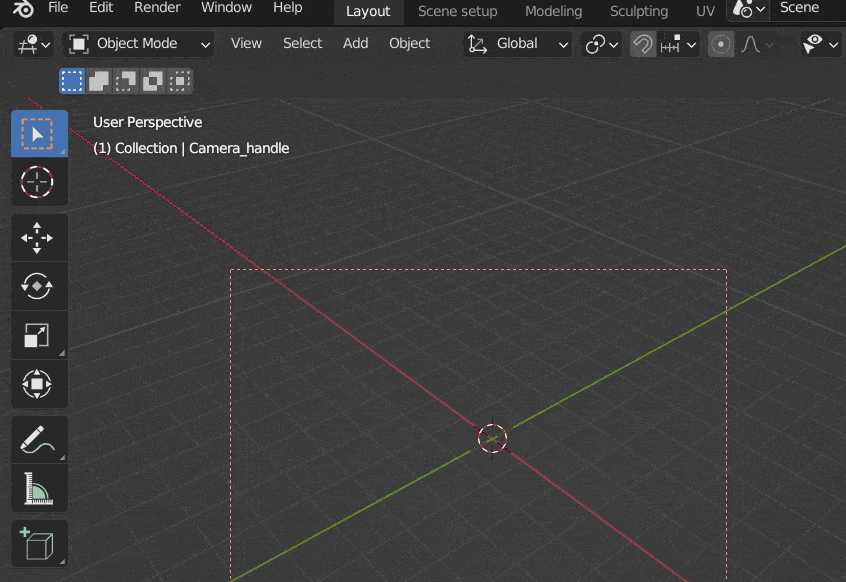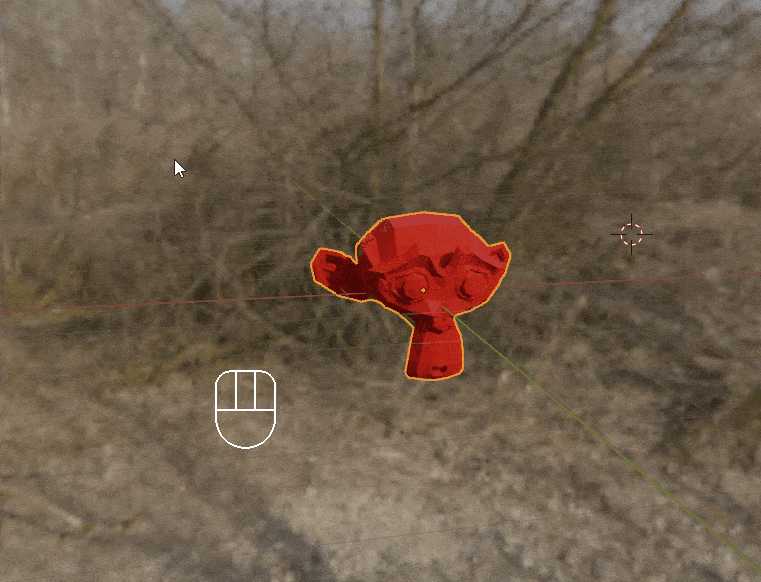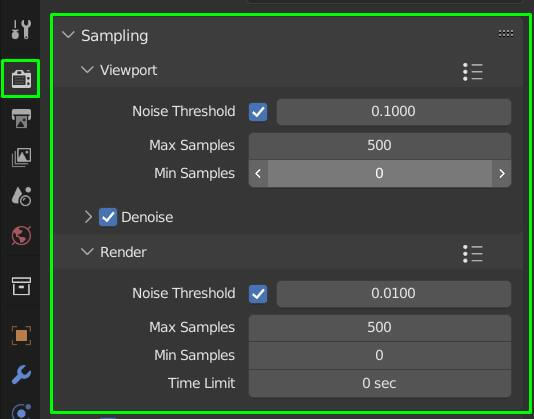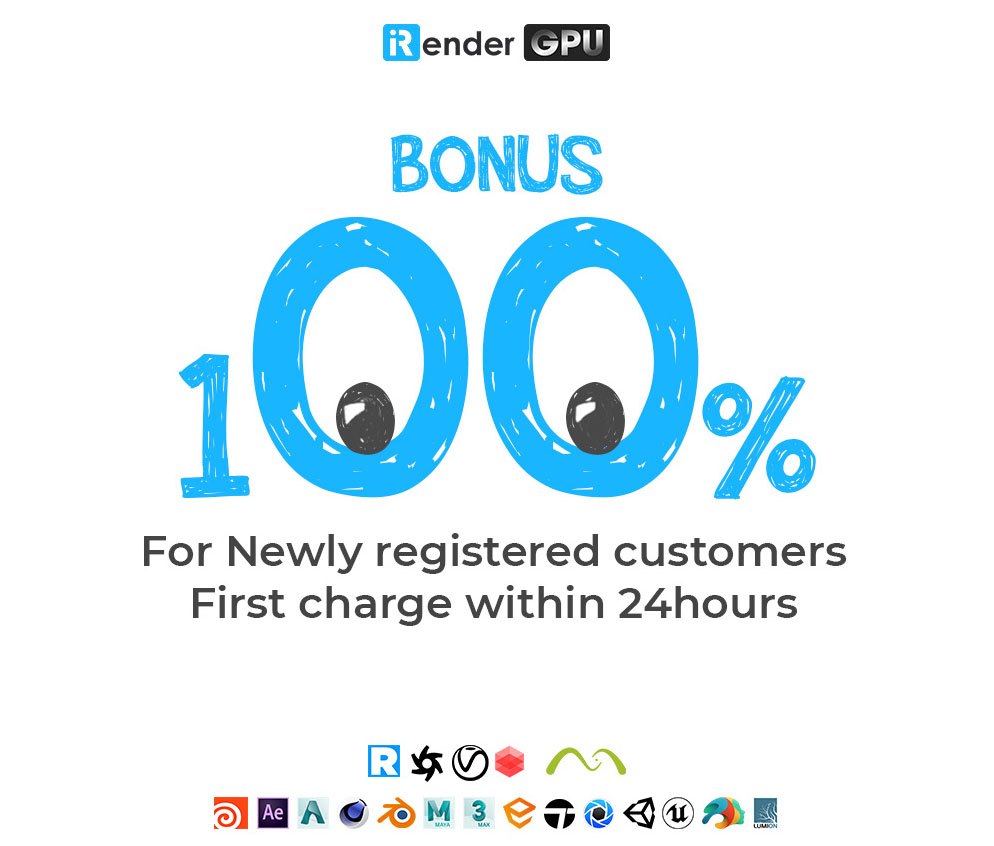How to speed up Blender’s Cycles X rendering engine
Blender’s Cycles X is essentially a set of improvements to Blender’s Cycles rendering engine. It was announced on April 23rd, 2021 by the Blender Foundation. The ‘X’ on Cycles X represents the number ten. Cycles render engine is celebrating its tenth anniversary. It ships with Blender version 3.0 and later. The core was rewritten from the ground up to render much faster than Cycles’ render engine. Furthermore, the new core makes it easier for Blender developers to add future improvements. In Blog’s Today, we will learn about “How to speed up Blender’s Cycles X rendering engine“.
If you have an Nvidia graphics card, select either CUDA or Optix. If you have an AMD graphics card, select HIP. Then select your graphics card. iRender has Single and Multi-GPU servers: 1/2/4/6/8x RTX 3090/2080Ti. Especially, NVIDIA RTX 3090 – the most powerful graphic card. Which is the most suitable for Blender.
1. Optimize your Light Path settings
Light bounces are Cycles engine’s way of simulating the natural properties of light and how it reacts, or bounces, on walls and other objects. It’s what helps the rendered scene look so realistic when compared to the viewport. The problem with realism is that it requires longer rendering times. Light section. Turning down the Max Bounces total can quickly speed up rendering. The default setting is 12, but anywhere between 3 and 6 will give you the same amount of realism without overworking the GPU when it comes time to render.
You can fine-tune the lighting setup even further by adjusting the individual light path types, such as Glossy or Diffuse, which are also be found in the Light Paths section. Transmission should not be changed too much because it will reduce the final render realistic quality.
2. Activate Blender’s Persistent Data
When you press the render button, the first frame of your scene is calculated and cached. The frames that follow rely on the cached data from the first frame. This can sometimes speed up your renders by up to 5 times. Because your scene’s elements are no longer calculated in every frame, as they were previously.
Limitations of Persistent data
- Persistent data performs best in static scenes. Scenes in which no objects move. As an example, consider an interior architectural rendering. As of now, the Persistent data feature does not support caching animated objects in the scene.
- Persistent data comes at a cost of increased memory usage.
How to activate Blender’s Persistent data
Under render properties, go to the Performance Tab then the subtab ‘Final Render’.
3. Optimize your hdri multi-importance sampling
When working with high-resolution hdr environments, Blender can become very unresponsive when the HDRI is first loaded. This is due to the time required to create an importance map that Cycles X needs to avoid fireflies during rendering. The importance map informs cycles about the bright areas of the HDRI so that it can favor those join renderings and produce a better result.
How to optimize your hdri multi-importance sampling in Blender
Go to the World settings > Settings tab. Change the ‘Sampling’ setting from Auto to Manual. Now, adjust the ‘Map Resolution’ value as needed.
4. Set a render region when working on shading or lighting of a single object
You can improve viewport rendering tremendously when doing shading or lighting a single object. Because Cycles will concentrate all resources to the render region instead of the whole viewport. Since a selected render region is smaller than the viewport, cycles will render the region faster. To select a render region, click Ctrl+B. Then with your mouse draw a box around the object you would like to view as rendered. Below is a .gif to help you select a render region in Blender.
5. Reduce your Cycles X sampling count
Sampling is a render setting in Cycles X rendering engine. It is basically the number of light calculations Cycles X needs to do, in order to render a scene. The higher the samples count, the more accurate light calculations will be. The higher the samples count, the cleaner your render will be. Unfortunately, the higher the sample count, the longer your render time will be. More samples are generally good. But there comes a point where more samples do almost nothing. Therefore, it is important to do test renders to come up with the sample count that will reduce your render time at the same time produce clean renders. In Blender 3, you can set Noise Threshold, Max Samples, Min Samples and Time limit. To set samples count, go to Render Properties > Sampling > Render.
The Professional Cloud Rendering Service For Blender
iRender is a Professional GPU-Acceleration Cloud Rendering Service provider in HPC optimization for rendering tasks, CGI, VFX with over 20.000 customers and being appreciated in many global rankings (e.g. CGDirector, Lumion Official, Radarrender, InspirationTuts CAD, All3DP). We are proud that we are one of the few render farms that support all software and all versions. Users will remotely connect to our server, install their software only one time and easily do any intensive tasks like using their local computers. Blender users can easily choose their machine configuration from recommended system requirements to high-end options, which suit all your project demands and will speed up your rendering process many times.
High-end hardware configuration
- Single and Multi-GPU servers: 1/2/4/6/8x RTX 3090/2080Ti. Especially, NVIDIA RTX 3090 – the most powerful graphic card.
- 10/24 GB vRAM capacity, fitting to the heaviest images and scenes. NVLink/SLI requested for bigger vRAM.
- A RAM capacity of 128/256 GB.
- Storage (NVMe SSD): 512GB/1TB.
- Intel Xeon W-2245 or AMD Ryzen Threadripper Pro 3955WX CPU with a high clock speed of 3.90GHz.
- Additionally, iRender provide NVLink (Request) will help you increase the amount of VRAM to 48GB. This is a technology co-developed by Nvidia and IBM with the aim of expanding the data bandwidth between the GPU and CPU 5 to 12 times faster than the PCI Express interface. These servers are sure to satisfy Blender artists/ studios with very complex and large scenes.
- Let’s see rendering tests with Blender on multi-GPU at iRender:
- Reasonable price
iRender provides high-end configuration at a reasonable price. You can see that iRender’s package always costs much cheaper than packages of other render farms (in performance/price ratio). Moreover, iRender’s clients will enjoy many attractive promotions and discounts.
SPECIAL OFFER for this March: Get 100% BONUS for all newly registered users.
If you have any questions, please do not hesitate to reach us via Whatsapp: +(84) 916017116. Register an ACCOUNT today and get FREE COUPON to experience our service. Or contact us via WhatsApp: +(84) 916017116 for advice and support.
Thank you & Happy Rendering!
Source: gachokistudios.com
Related Posts
The latest creative news from Blender Cloud rendering.