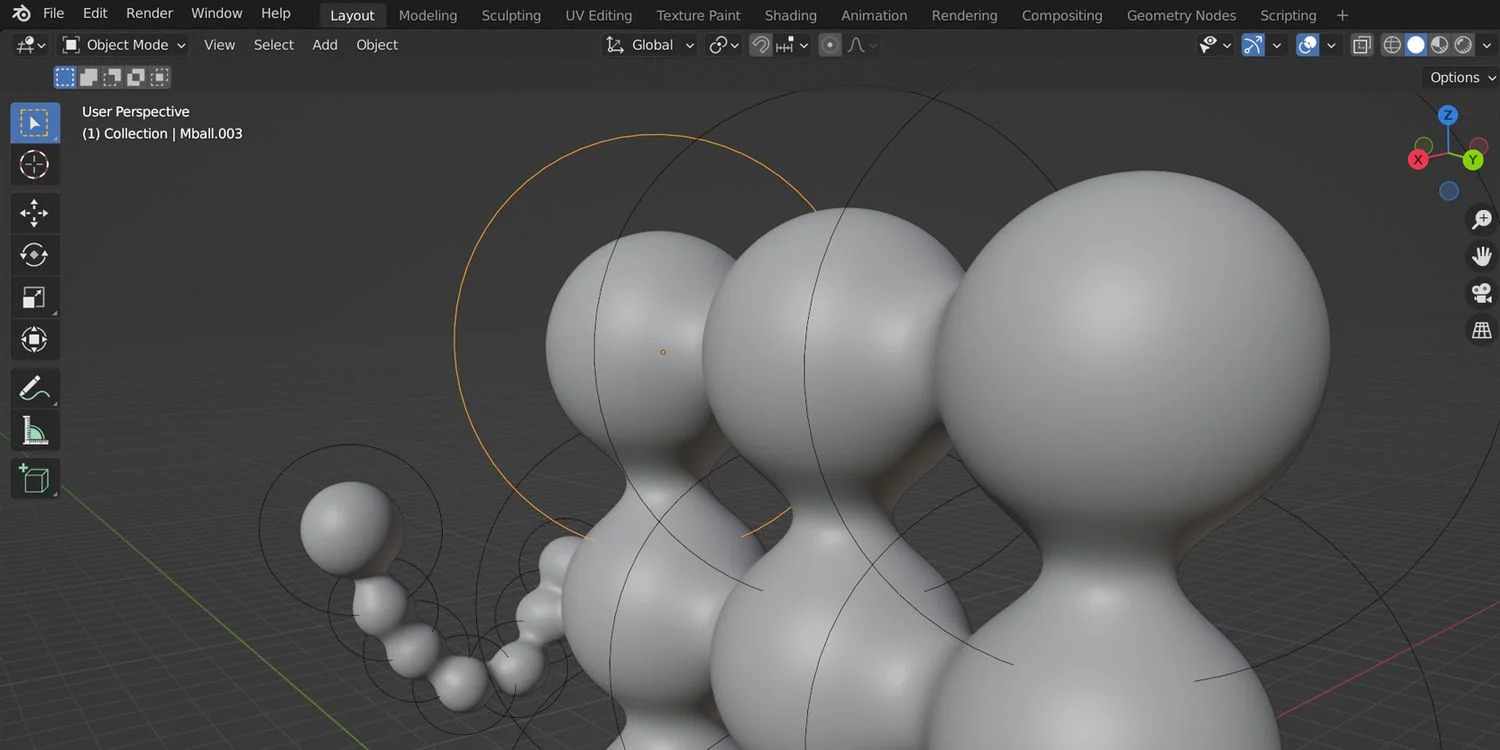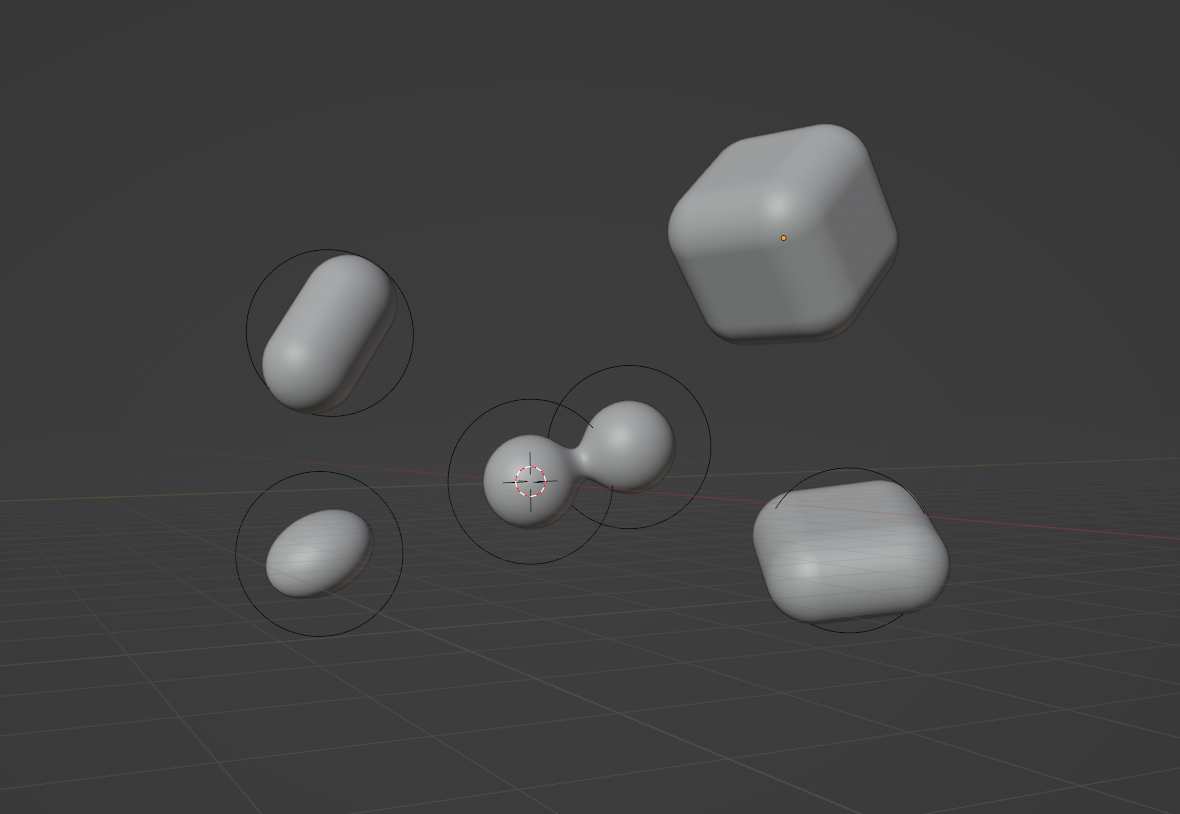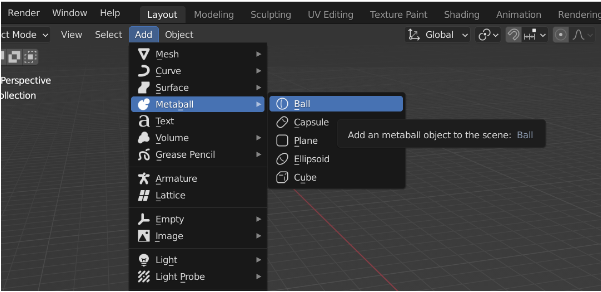How to use Metaballs in Blender with iRender
Most beginners in Blender stick to the ordinary slew of 3D primitives and the most commonly-used tools. What these folks might not realize is that they might be missing out on possibilities that can help them elevate their 3D art. What are metaballs, and why should you be using them? In Blog’s Today, we will explore how to use Metaballs in Blender.
1. What Are Metaballs in Blender?
A metaball is a single point in 3D space that acts as the source of a static field of predetermined attributes governed by math alone. Metaball objects look like very smooth spheres when you create one and do nothing else. Their appearance is largely an illusion, however, a reality that will only become more obvious as you observe the way that they interact with themselves, other metaballs, and the operators applied to them.
A polygon represents the outward-facing part of a clearly-defined surface in 3D space. Metaballs, on the other hand, are completely procedural. Their surfaces are implicit, as opposed to the explicit surfaces of ordinary geometry in Blender. They might sound complicated, but they’re actually very lean in terms of the ray-tracing required to reproduce them. They’re simple in many ways, but they have a lot to offer 3D art of any kind.
2. How to Use Metaballs in Blender
To create a metaball in Object Mode, use the Add dropdown above or hit Shift + A. You’ll find all of your metaball options under the Metaball pull-out. You can choose from any of the following:
- Ball, a zero-dimension metaball derived from a single point.
- Capsule, derived from a one-dimensional line.
- Plane, created using a two-dimensional plane.
- Ellipsoid, found by way of a three-dimensional ellipsoidal volume.
- Cube, another three-dimensional metaball default, this time utilizing an underlying parallelepipedal volume.
After creating a metaball of any type, Tab into Edit Mode. You might be disappointed to see that your usual list of tools is no longer available. Fret not, however; the Blender metaball workflow is not difficult to learn.
3. The Pros and Cons of Metaballs
After some experimentation, you’ll likely begin to notice some of the patent peculiarities that metaballs embody in 3D space:
- When they get too close to one another, they lump themselves together.
- When one is positive and one is negative, they cancel each other out depending on how close they are to one another—you can cut into metaballs organically using this approach.
- The blobbiness of metaballs is exclusive to the metaball family of objects within Blender—that is, a metaball will never morph and combine with something like a cube or a curve.
Some drawbacks to using metaballs include:
- You can’t use a Modifier on a metaobject directly, only on the converted mesh that results afterward.
- You can’t sculpt a metaball in Sculpt Mode, or use any other modes like Weight Painting.
- Converted metaball meshes might be messy and asymmetrical (but they’re usually easy to retopologize).
- After converting a metaobject to a mesh, we found that our applied material settings got totally wiped in the process.
After getting used to these hiccups and little quirks, metaballs become an incredibly powerful way to create complicated, free-flowing structures quickly and easily.
The Best Multi-GPU Cloud Rendering for Blender
iRender is a Professional GPU-Acceleration Cloud Rendering Service provider in HPC optimization for rendering tasks, CGI, VFX with over 20.000 customers and being appreciated in many global rankings (e.g. CGDirector, Lumion Official, Radarrender, InspirationTuts CAD, All3DP). Users will remotely connect to our server, install any version of Blender only one time and easily do any intensive tasks like using their local computers.
Based on our previous analysis, AMD Ryzen Threadripper PRO 3955WX is highly recommended for Blender. This is the world’s only processor family supporting PCIe 4.0, which delivers twice the I/O performance over PCIe 3.0. Moreover, it can accelerate workflows with next-gen GPUs and high-speed storage devices and support 128 PCIe lanes as well. As a final brief, this is a great choice for driving Multi-GPUs. That’s why I suggest our server 5P (4x RTX 3090) or server 8A (6x RTX 3090) or server 9A (8x RTX 3090) if you are using Blender to render as well.
Check out our Blender on multi-GPU at iRender below:
If you have any questions, please do not hesitate to reach us via Whatsapp: +(84) 916017116. Register an ACCOUNT today and get FREE COUPON to experience our service. Or contact us via WhatsApp: +(84) 916017116 for advice and support.
Thank you & Happy Rendering!
Source: makeuseof.com
Related Posts
The latest creative news from Blender Cloud Rendering.