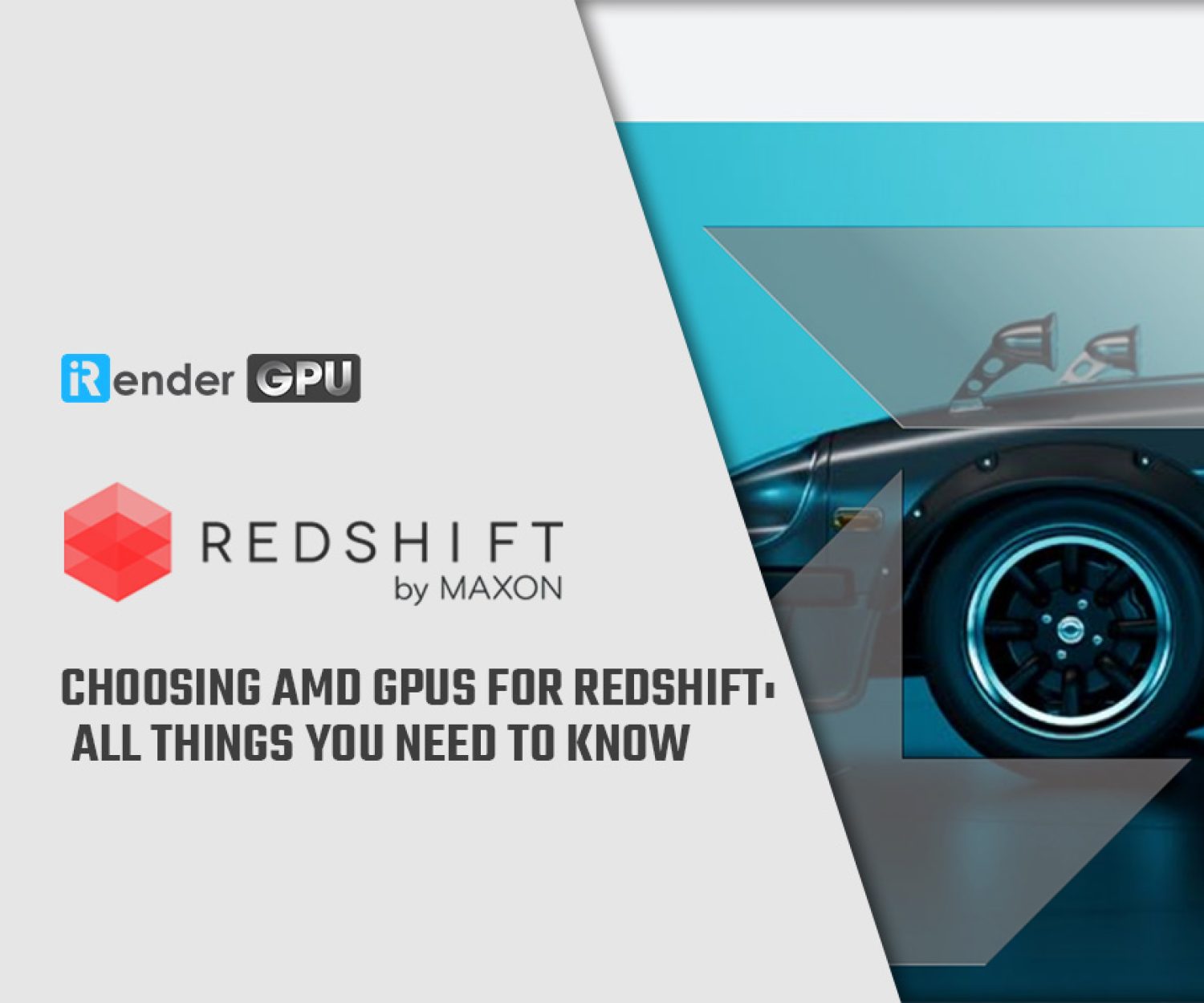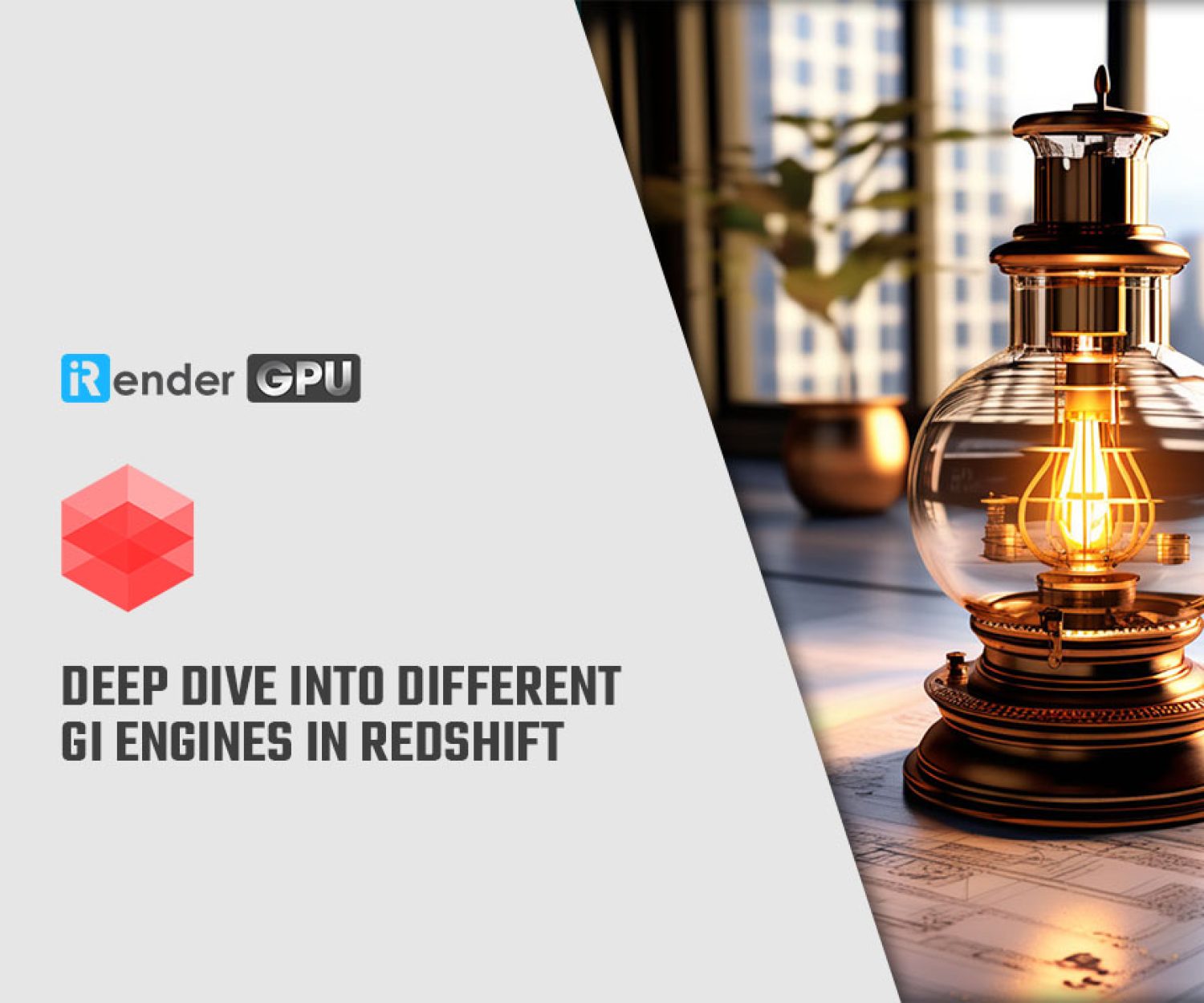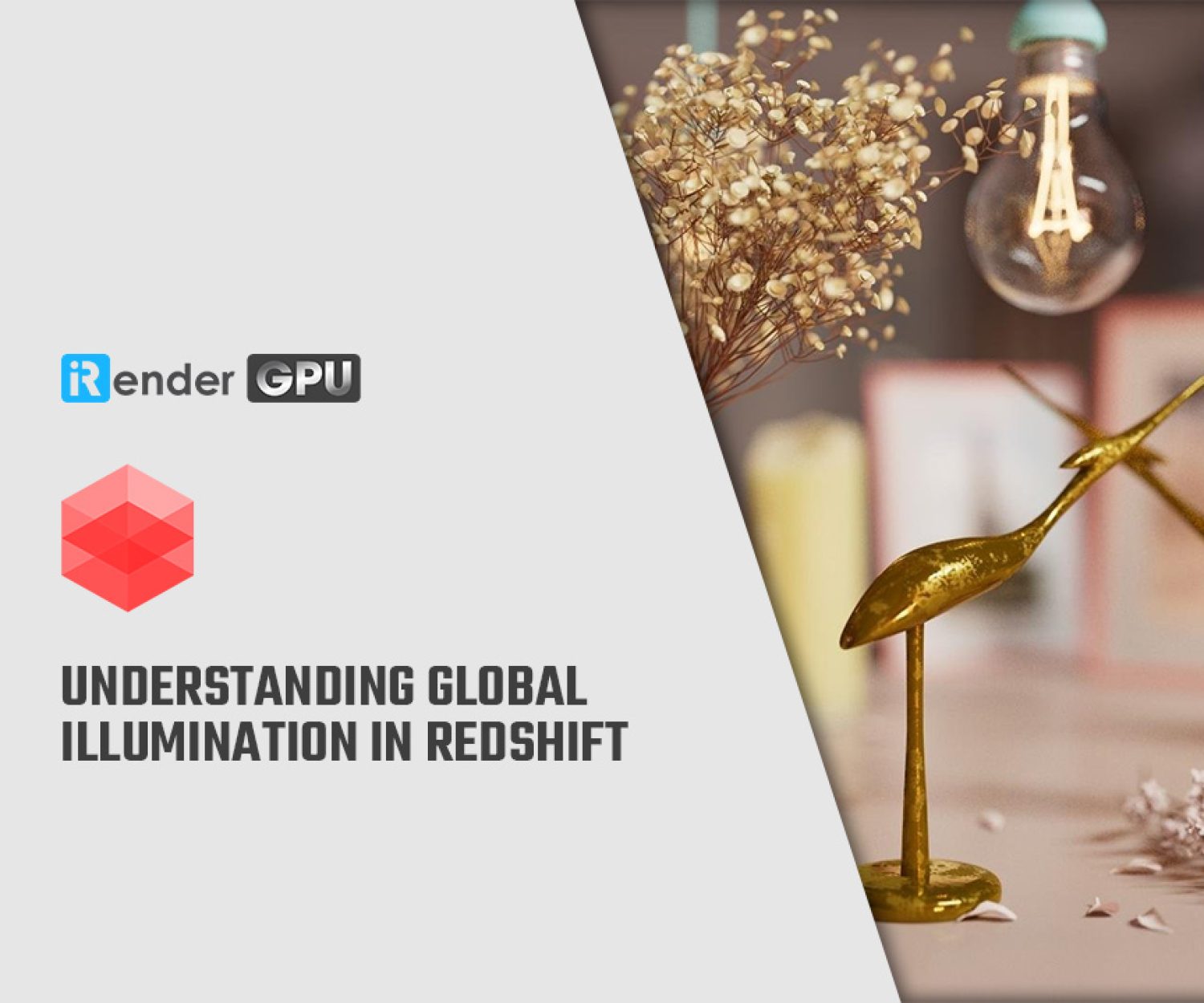iRender OctaneBench Results (2022)
As OctaneRender completely relies on the GPU for rendering and does not use the CPU (besides scene loading), multiple GPUs are required to increase OctaneBench Renderer rendering performance. OctaneRender scales linearly with the number of CUDA cores within a given GPU architecture. The cost of adding an additional NVIDIA GPU to your system is very low compared to the cost of a small render farm of 10 to 15 computers to get the same performance.
When you build a new PC or Render node for rendering, there is no way around digging deep into benchmarks. That’s why iRender compiled a list for everyone to take a look at.
Test Setup
We have the beast RTX 3090 – based on the Ampere architecture. To measure how fast Multi GPU can render, we ran the benchmark included in the version of Octane 2020.1.5.
For our test platform, we wanted to use a high clock speed processor so that the video cards could really shine. Because we do the test on multiple GPUs, we also needed a platform that would support as many video cards as possible in a large tower workstation. Given that combination of goals, the configurations which made the most sense were Intel’s Xeon W-2245 processor on a Gigabyte MW51-HP0 board, and AMD Ryzen Threadripper Pro 3955WX. That provided the right PCI-Express slot layout for up to eight GPUs, and the clock speed runs fast: 4.3GHz base and up to 4.7GHz turbo.
Benchmark Results
Now let’s get started running the Octanebench 2020.1.5:
1. Download the archive for your operating system.
2. Open the downloaded archive:
- Windows: Extract the archive into a directory of your choice and then open the extracted folder “OctaneBench_2020_1_5_win”.
- Linux: Extract the archive into a directory of your choice and then open the extracted folder “OctaneBench_2020_1_5_linux”.
- Mac OSX: You can copy the application “OctaneBench 2020.1.5″ into the application folder or any other directory or just leave it in the .DMG image.
3. Run OctaneBench:
- Windows: Double-click “octane.exe” in the Windows Explorer.
- Linux: Run the binary “octane”.
- Mac OSX: Run “OctaneBench 2020.1.5“.
4. Enable the GPUs you want to benchmark.
5. Click “Run” and wait until the benchmark run has finished.
6. You upload or save it as a text / CSV file.
Octane Benchmark 2020.1.5 with 2 x RTX 3090
Octanebench Score: 1310.91
Octane Benchmark 2020.2.3 with 4 x RTX 3090
Octanebench Score: 2751.61
Octane Benchmark 2020.1.5 with 6 x RTX 3090
Octanebench Score: 3435.91
Octane Benchmark 2020.1.5 with 8 x RTX 3090
Octanebench Score: 5373.88
Analysis
First, the important thing we need to keep in mind is that Octane Render supports CUDA GPUs only and no OpenCL meaning it supports NVIDIA only.
Second, OctaneRender completely relies on the GPU for rendering performance, therefore, it’s great for analyzing our Multi-GPU scaling which should be near 100% effective in Octane Render. If your motherboard can accept more than one video card, adding additional video cards greatly improves OctaneRender’s rendering speed. Please note that you need a powerful enough CPU to avoid bottlenecks. With this in mind, we choose CPU AMD Ryzen Threadripper processor to do these tests. This is the world’s only processor family supporting PCIe 4.0, which delivers twice the I/O performance over PCIe 3.0. Moreover, it can accelerate workflows with next-gen GPUs and high-speed storage devices and support 128 PCIe lanes as well.
In particular, rendering with four RTX 3090 (Octane bench: 2751.61) will be 4x faster than using one RTX 3090 (OctaneBench: 661) without the need for SLI. Besides, the cards can be different models, allowing you to use GPUs from two completely different architectures in a machine with multiple PCI-E slots. If you look at some of the top GPUs like Titan or Quadro cards, they might have more or less the same Octanebench Score, but the price difference is huge. The main reason is that the different graphics cards are meant for different use cases. An RTX is clearly meant more for Gaming than a Titan or Tesla, and Gaming Cards, for our benefit, just happen to be great for Octane Rendering and score well in the Octane Benchmark.
Tips and Tricks
Putting two or multiple cards together adds up the cores, resulting in a linear speedup. Unfortunately, it is not the same for the VRAM — memory is not compounded in the same manner in GPU rendering. Octane still displays the internal GPU memory for each GPU.
e.g. If you combine an 11 GB RTX 2080Ti with a 24 GB RTX 3090 for rendering, the rendering speed increases, but the memory size available for the rendering is effectively 11 GB.
However, there are a few tricks you can use to save a bit of memory usage. Texture size depends on your project, and overly large textures may not be necessary when smaller texture maps already do the trick. If you place an emphasis on having large texture maps and very complex scenes, it’s safer to use a card with a large amount of VRAM and ensure that VRAM size is consistent throughout all the GPUs you intend to use for rendering. Second, to alleviate the card’s texture count limitation, you can also set OctaneRender to use the host memory (RAM) through its Out-Of-Core settings, allowing you to use more textures and geometry than would fit in the graphic memory of the video card (VRAM). Since Out-Of-Core memory is shared between GPUs, you can not turn devices on or off while using Out-Of-Core features.
Moreover, OctaneRender 2018.1 and higher support NVIDIA NVLink, which allows sharing data between two GPUs via an NVLink Bridge, on supported RTX GPU configurations. If a scene gets too large, Octane will keep some data on only one GPU and use NVLink. This is indicated with a blue bar graph in the status bar (out of core usage is indicated with an orange bar graph). Try NVlink with iRender here!
If new hardware is not in your budget right now, join iRender and cut your render times in half with just some minor time investment from 3.8$. We do the rendering, the creativity is yours!
iRender – Happy Rendering!
Related Posts
The latest creative news from Octane Cloud Rendering.