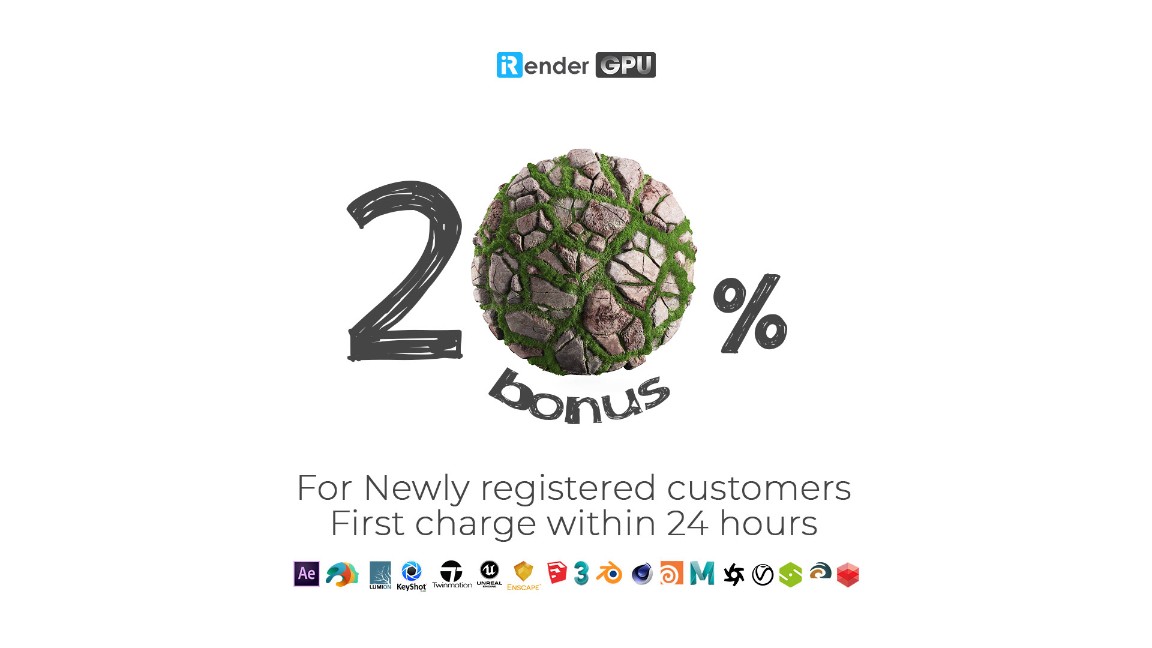Overview about Blender Undo and Redo with iRender Cloud Rendering
The Blender project is a powerful, open source 3D creation suite that enables users to work on every aspect of 3D work. This includes modeling, animation, game creation, visual effects, and more. Read on to learn the basics of what this free software can be used for, and how to make it work for you. It is a good program for both professionals and beginners alike in 3D art. In Blog’s Today, we will learn about Blender Undo and Redo.
1. Overview
In Blender, undoing step by step is as you would expect it to be, you need only to use the time-honored combo. In order to undo a move in blender,
- Press Ctrl + ‘Z’ on your keyboard.
This is a general command and it will work in every mode (object, edit, sculpting, etc). If you want to go even further back, undoing more than one step, you can repeat the process. If the undoing itself was a mistake and you wish to sort of undo the undoing, you can use the redo command. To redo an action,
- Press Ctrl+Shift+ Z’
This command also is repeatable and you can repeat it to redo multiple actions.
2. The Undo History
There are also occasions where you need to undo to a certain point. That’s where the undo history comes in. It’s basically a box that records your actions.
Here’s how to use the undo history:
- Press Ctrl+ Alt +’Z’. A box labeled “undo history” will appear.
- Choose the action you want to return to.
You can also redo your actions using the same interface. Note that all actions in between will also be undone. The undo history will stay unchanged even after undoing or redoing. However, if you make a move after the undo, the previous sequence of “future” steps will be lost. That’s because your last move will always be the last move in the undo history box.
3. The Repeat Command
The repeat command repeats the last action done in blender, this can be quite useful when dealing with multiple objects. For instance, if we take a mesh and move it, the repeat command will again move it by exactly the same amount. This can be done on other objects too. You can translate an object, select another one and use the repeat command to duplicate the effect.
To use the repeat command,
- Select an object and then press Shift+’R’ on your keyboard.
- Very similar to the undo action, the repeat action comes with a repeat history too.
Here’s how to use the repeat history:
- Press ‘F6’ on your keyboard.
- Choose the action you want to repeat.
The difference between the undo and repeat histories is that only the repeated actions (the ones used with Shift + ‘R’) are recorded in the latter.
The Professional Cloud Rendering Service For Blender
iRender is a Professional GPU-Acceleration Cloud Rendering Service provider in HPC optimization for rendering tasks, CGI, VFX with over 20.000 customers and being appreciated in many global rankings (e.g. CGDirector, Lumion Official, Radarrender, InspirationTuts CAD, All3DP). We are proud that we are one of the few render farms that support all software and all versions. Users will remotely connect to our server, install their software only one time and easily do any intensive tasks like using their local computers. Blender users can easily choose their machine configuration from recommended system requirements to high-end options, which suit all your project demands and will speed up your rendering process many times.
High-end hardware configuration
- Single and Multi-GPU servers: 1/2/4/6/8x RTX 3090/3080/2080Ti. Especially, NVIDIA RTX 3090 – the most powerful graphic card.
- 10/24 GB vRAM capacity, fitting to the heaviest images and scenes. NVLink/SLI requested for bigger vRAM.
- A RAM capacity of 128/256 GB.
- Storage (NVMe SSD): 512GB/1TB.
- Intel Xeon W-2245 or AMD Ryzen Threadripper Pro 3955WX CPU with a high clock speed of 3.90GHz.
Additionally, iRender provide NVLink (Request) will help you increase the amount of VRAM to 48GB. This is a technology co-developed by Nvidia and IBM with the aim of expanding the data bandwidth between the GPU and CPU 5 to 12 times faster than the PCI Express interface. These servers are sure to satisfy Blender artists/ studios with very complex and large scenes.
Let’s see rendering tests with Blender on multi-GPU at iRender:
- Reasonable price
iRender provides high-end configuration at a reasonable price. You can see that iRender’s package always costs much cheaper than packages of other render farms (in performance/price ratio). Moreover, iRender’s clients will enjoy many attractive promotions and discounts. For example, this October, we offer a promotion for new users and discounted prices for many servers, users will take advantage of these to level up their renders.
SPECIAL OFFER for this December: Get 20% BONUS for all newly registered users.
If you have any questions, please do not hesitate to reach us via Whatsapp: +(84) 916017116. Register an ACCOUNT today and get FREE COUPON to experience our service. Or contact us via WhatsApp: +(84) 916017116 for advice and support.
Thank you & Happy Rendering!
Source: all3dp.com
Related Posts
The latest creative news from Blender Cloud Rendering.