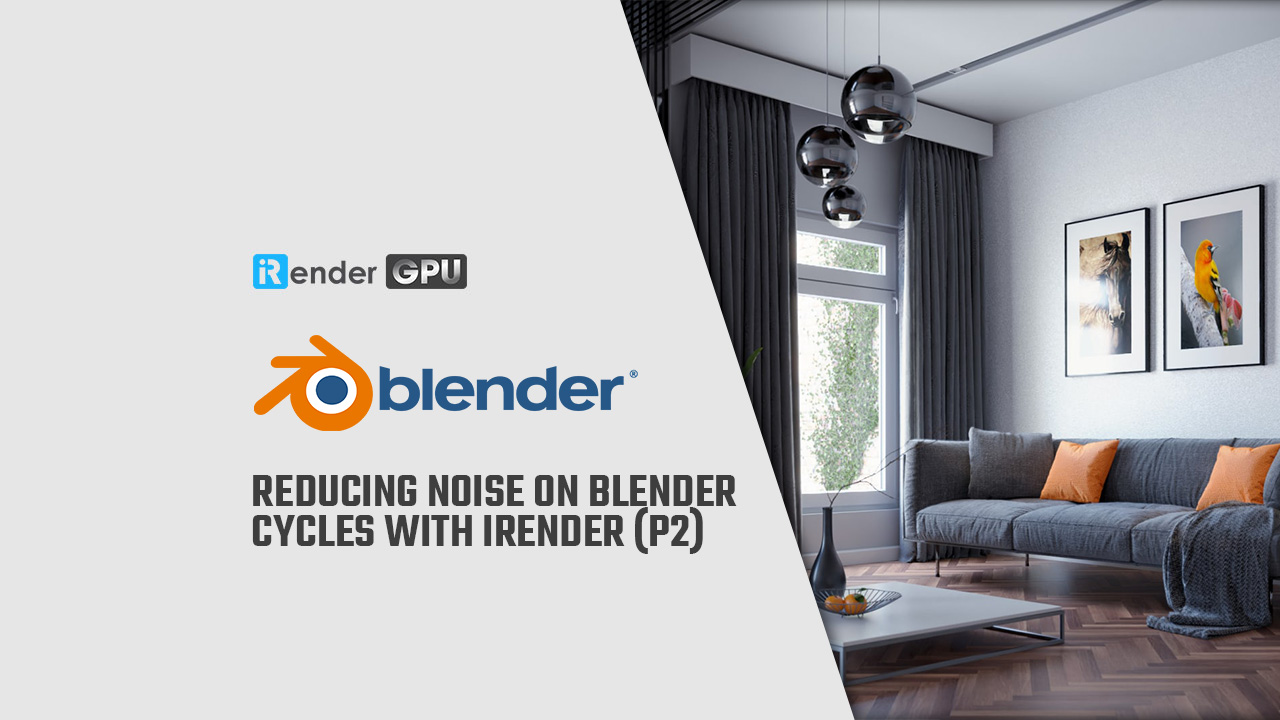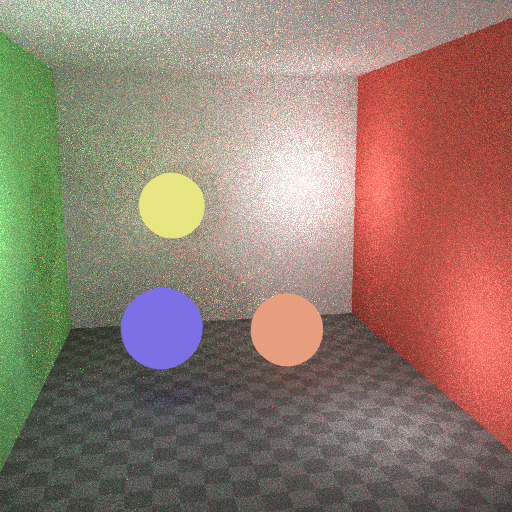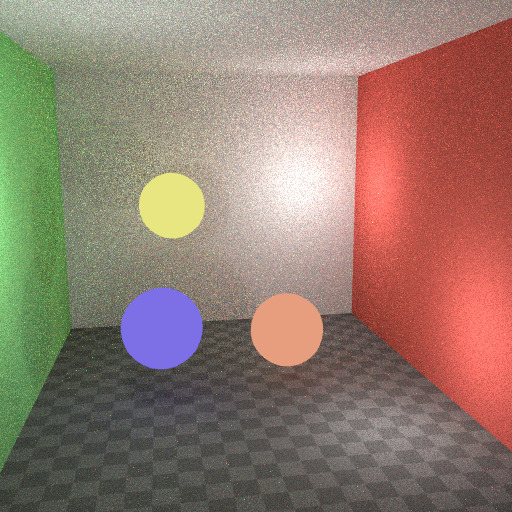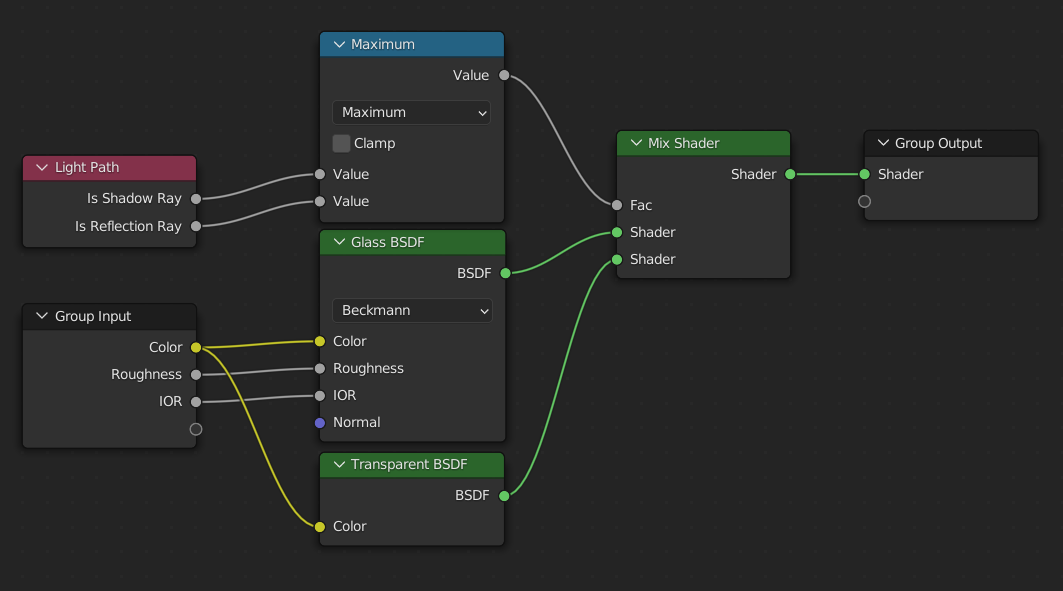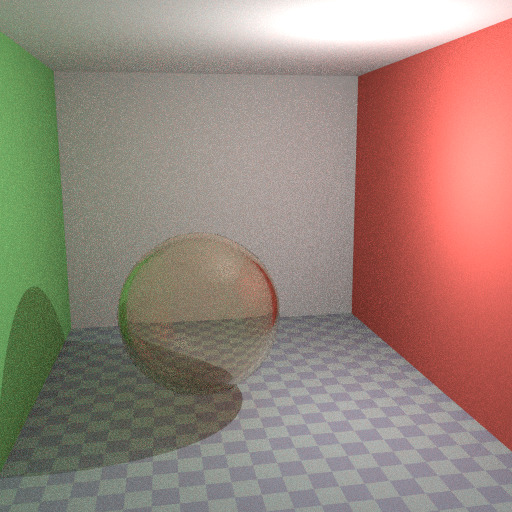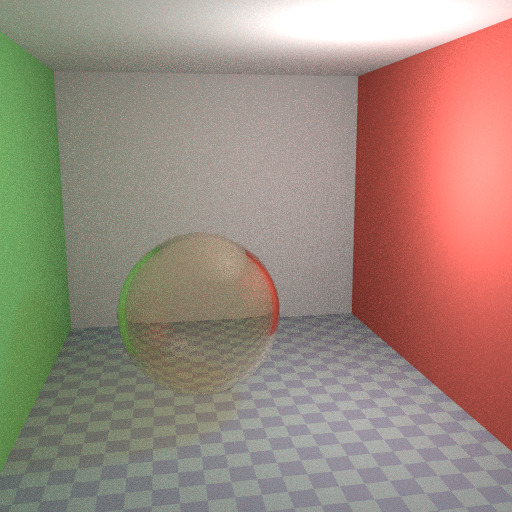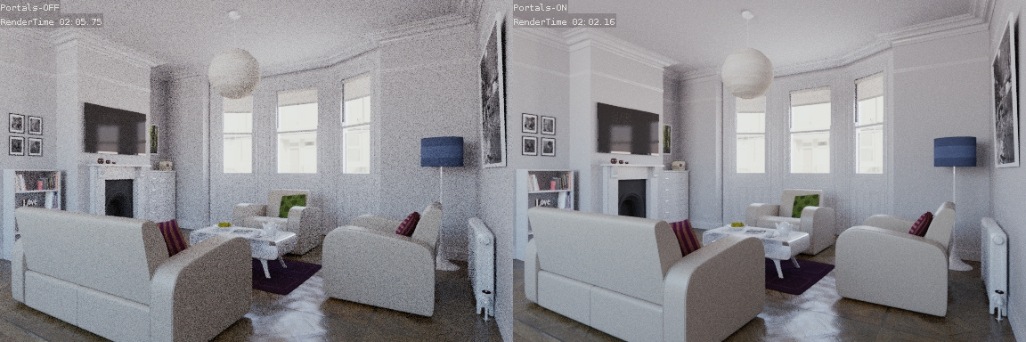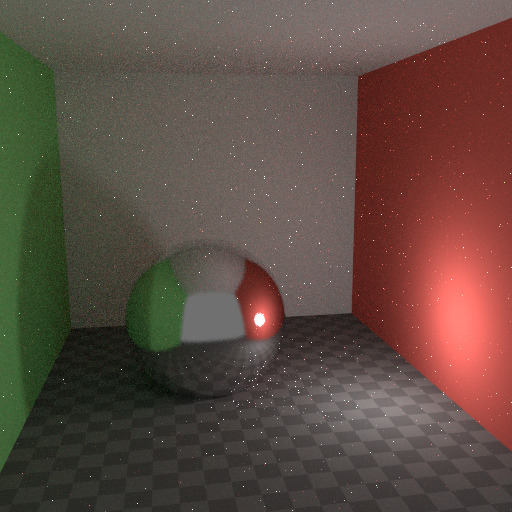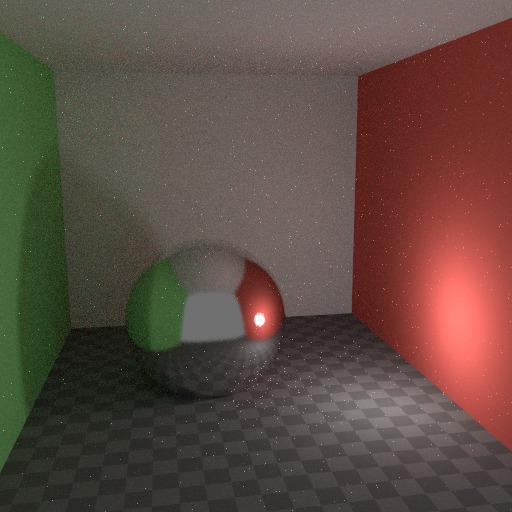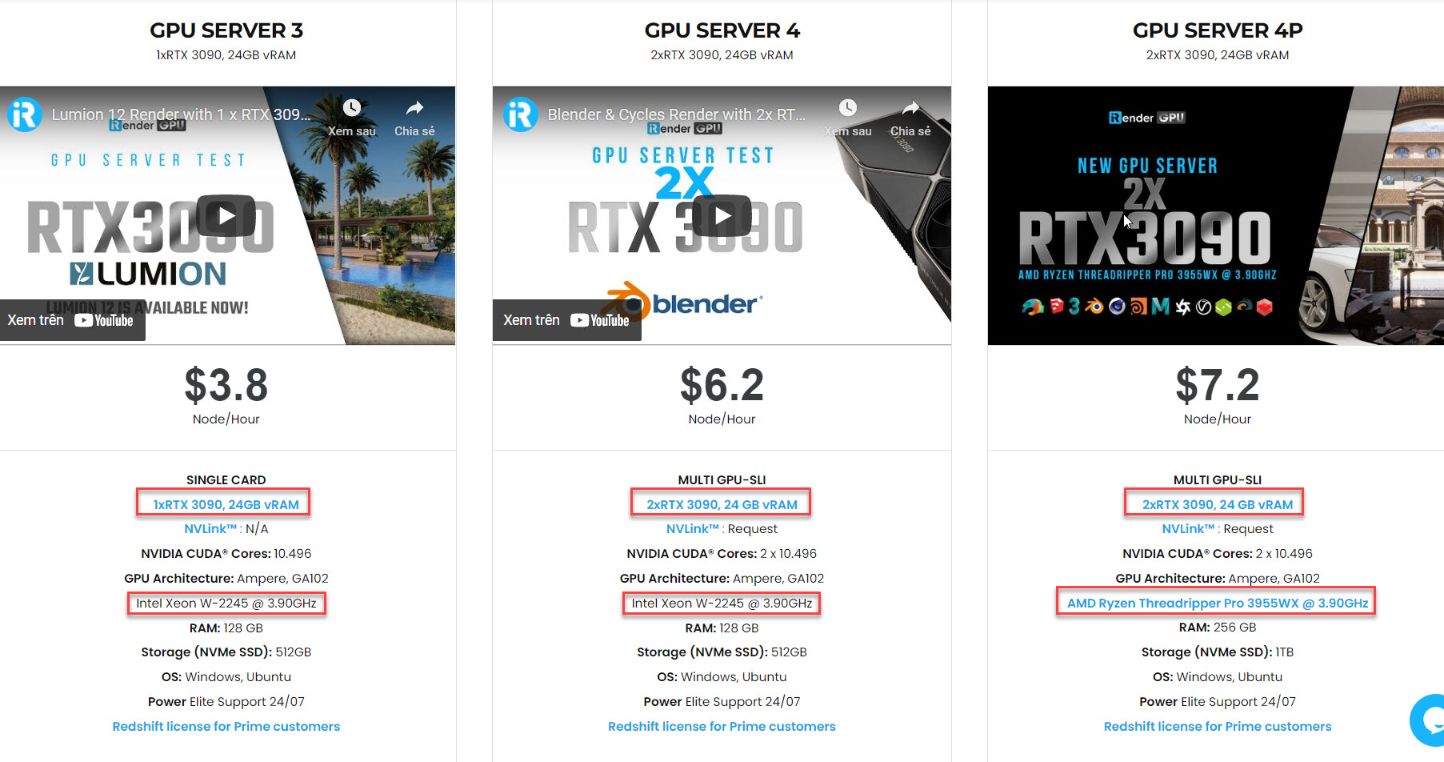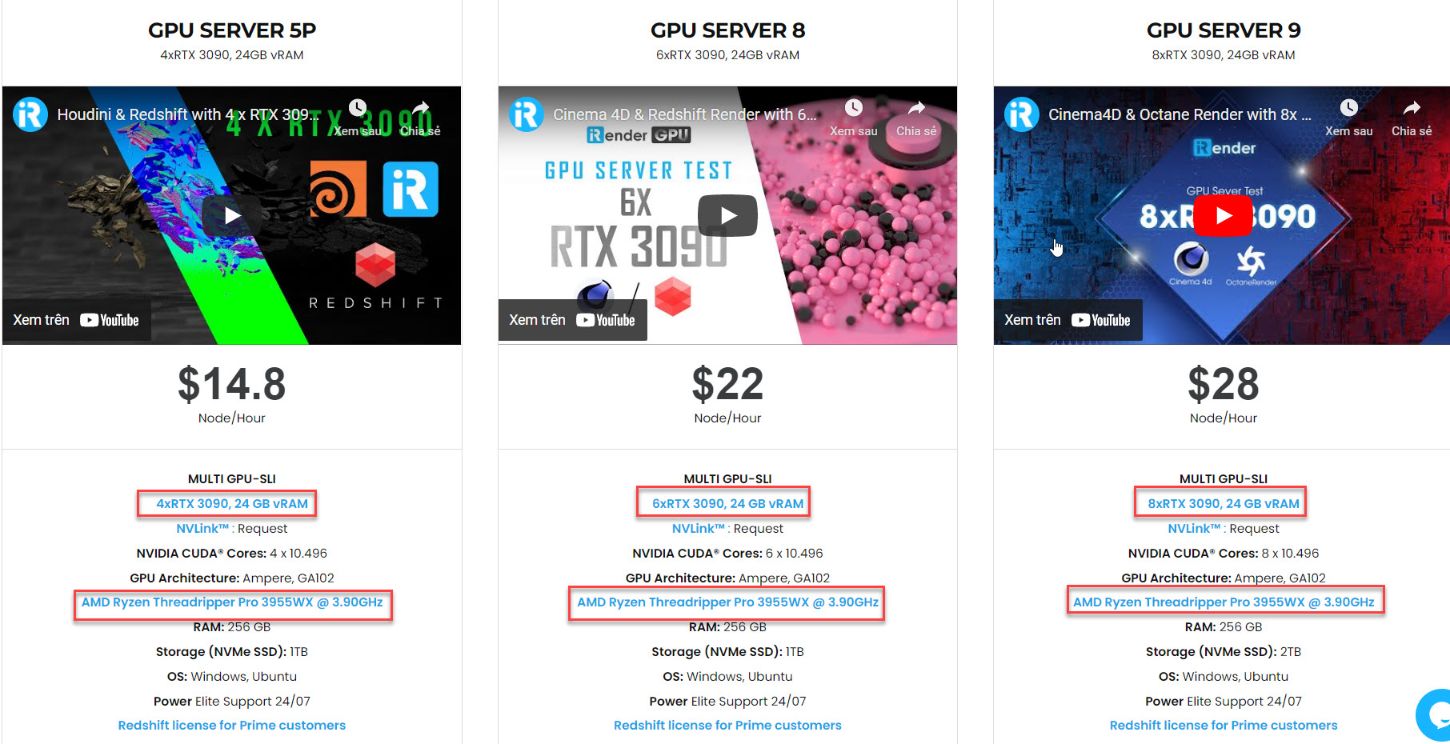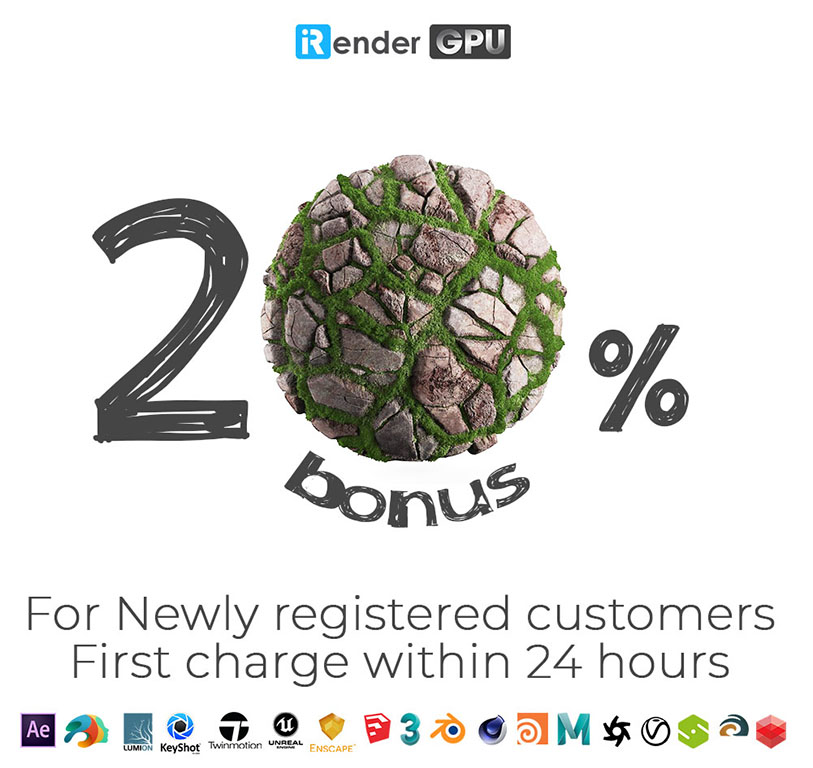Reduce Noise on Blender Cycles with iRender (p2)
As we might know, Render noise has the potential to degrade an otherwise excellent render or animation. The good news is that you can Reduce Noise on Blender Cycles with iRender using a few tricks and we have listed some methods earlier in part one. Now let’s continue to explore some tricks to eliminate/reduce noise on Blender Cycles render.
Multiple Importance Sampling
Materials with emission shaders can be configured to use Multiple Importance Sampling (Material Settings). It means that they will get rays sent directly towards them, rather than ending up there based on rays randomly bouncing around. For very bright mesh light sources, doing that can reduce noise significantly. However, when the emission is not particularly bright, it will take samples away from other brighter light sources for which it is important to find them this way.
The optimal setting here is difficult to guess. It may be a matter of trial and error, but often it is clear that a somewhat glowing object may be only contributing light locally, while a mesh light used as light would need this option enabled. Here is an example where the emissive spheres contribute little to the lighting, and the image renders with slightly less noise by disabling Multiple Importance on them.
Glass and Transparent Shadows
With caustics disabled, glass shadows may appear too dark, and with filter glossy the caustics might be too soft. We can make a glass shader that will use a Glass BSDF when viewed directly, and a Transparent BSDF when viewed indirectly. The Transparent BSDF can be used for transparent shadows to find light sources straight through surfaces, and will give properly-colored shadows, but without the caustics. The Light Path node is used to determine when to use which of the two shaders.
Above we can see the node setup used for the glass transparency trick; on the left, the render has dark shadows due to missing caustics, and on the right the render with the trick.
Light Portals
Once rendering a daylight indoor scene where most of the light is coming in through a window or door opening, it is difficult for the integrator to find its way to them. In order to fix this, use Light Portals. You then will need to modify its shape to match that of the opening that you are trying to fill.
Denoising
Even with all the settings described above there will always end up being some render noise no matter how many samples you use. To fix this there is a post-processing technique to clean up the final bit of noise. To use this enable Denoising in the Render tab of the Properties.
Below is an example render by The Pixelary.
Clamp Fireflies
Ideally with all the previous tricks, Fireflies would be eliminated, but they could still happen. For that, the intensity that any individual light ray sample will contribute to a pixel can be clamped to a maximum value with the integrator Clamp setting.
If set too low this can cause missing highlights in the image, which might be useful to preserve for camera effects such as bloom or glare. To mitigate this conundrum it’s often useful to clamp only indirect bounces, leaving highlights directly visible to the camera untouched.
iRender – Cutting edge GPU for faster render on Blender Cyles
Besides knowing how to Reduce Noise on Blender Cycles. Designers still need a powerful computer to work on this software. There is one great solution that’s totally affordable and convenient. It’s using iRender Cloud Rendering Service. iRender is proud as one of the best renderfarm for Blender as well as any other software on the market currently.
We provide high computing servers with various configurations. Those servers range from 1/2/4/6/8 RTX 3090 and powerful high clock speed CPU. For example, Intel Xeon W-2245/ AMD Ryzen Threadripper Pro 3955WX. You will access our servers through the Remote Desktop Application. And then, will take full control of this remote machine. Using the remote server is no different than using any other computer you’ve had. You can install any application or version or plugins you like and use it as if it was your own computer. Let’s have a look at the specifications of our server below:
Let’s go through some of the testing videos with Blender on our powerful server here:
Regarding transfer files to/from the server an your local computer. Currently we provide a free tool called GPUHub Sync to transfer files at full bandwidth speed. Your files will appear in the storage Z of the remote server when you connect to it. You can even upload your data when the remote server is turned off. The app will automatically sync your data to the remote machine, which helps you to save time and cost. And more importantly, you can get up to TBs of storage space to save your files and all will be kept there for future use.
Conclusion
In conclusion, thanks so much for your time reading through this article. We hope that it could be useful for you. And can help you to reduce Noise on Blender Cycles. And don’t forget there are still many other useful tricks in part 2. Let’s stay tuned for future interesting articles with iRender.
Importantly, if you are interested in using our cloud rendering service to boost your render speed smoothly at a cheap price. Don’t hesitate to become a member of the iRender community today to stop wasting pointless hours of rendering. Always at the forefront of cutting-edge high-end graphics technology, we do the rendering task, the creativity is all yours!
iRender – Happy Rendering!
Source: blender.org
Related Posts
The latest creative news from Blender Cloud Rendering.