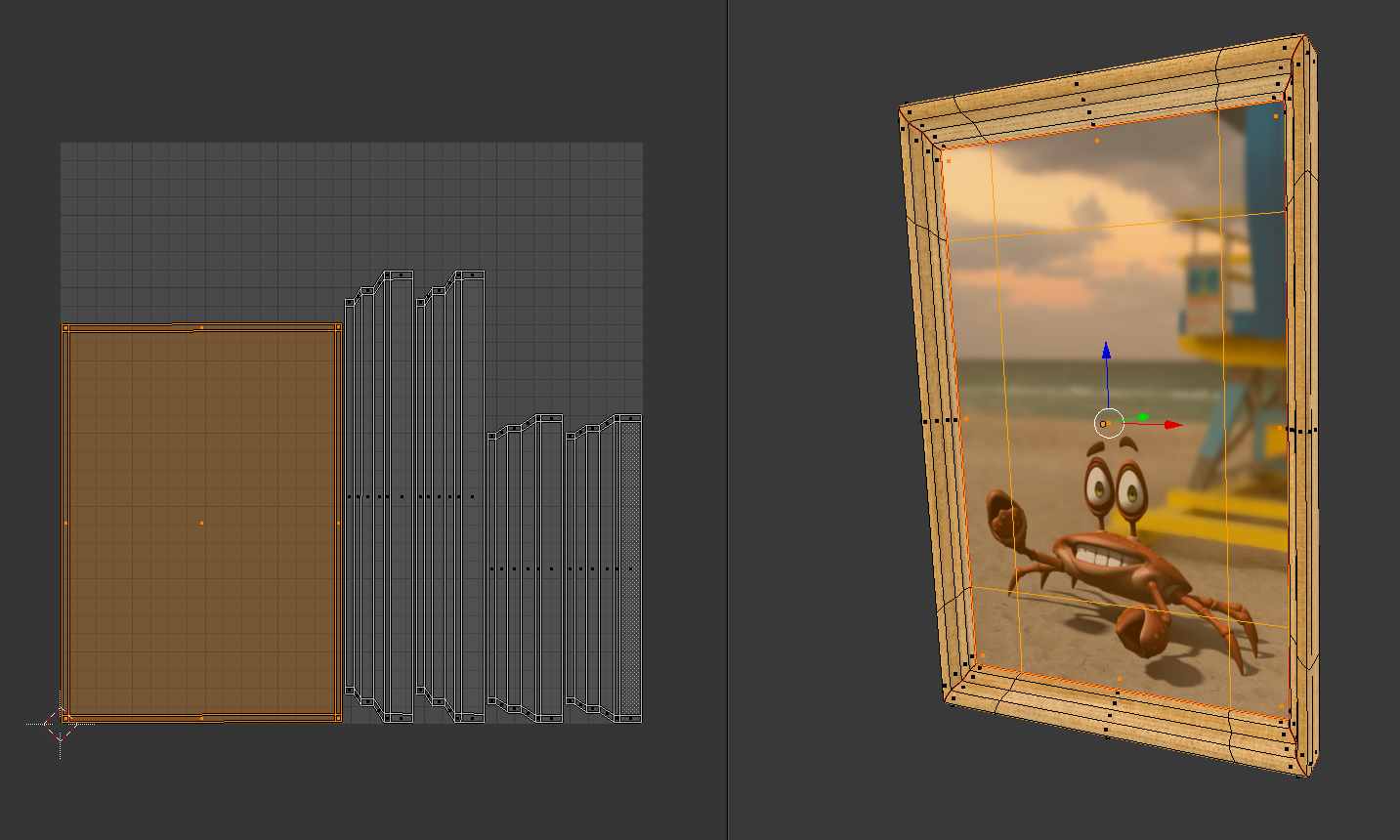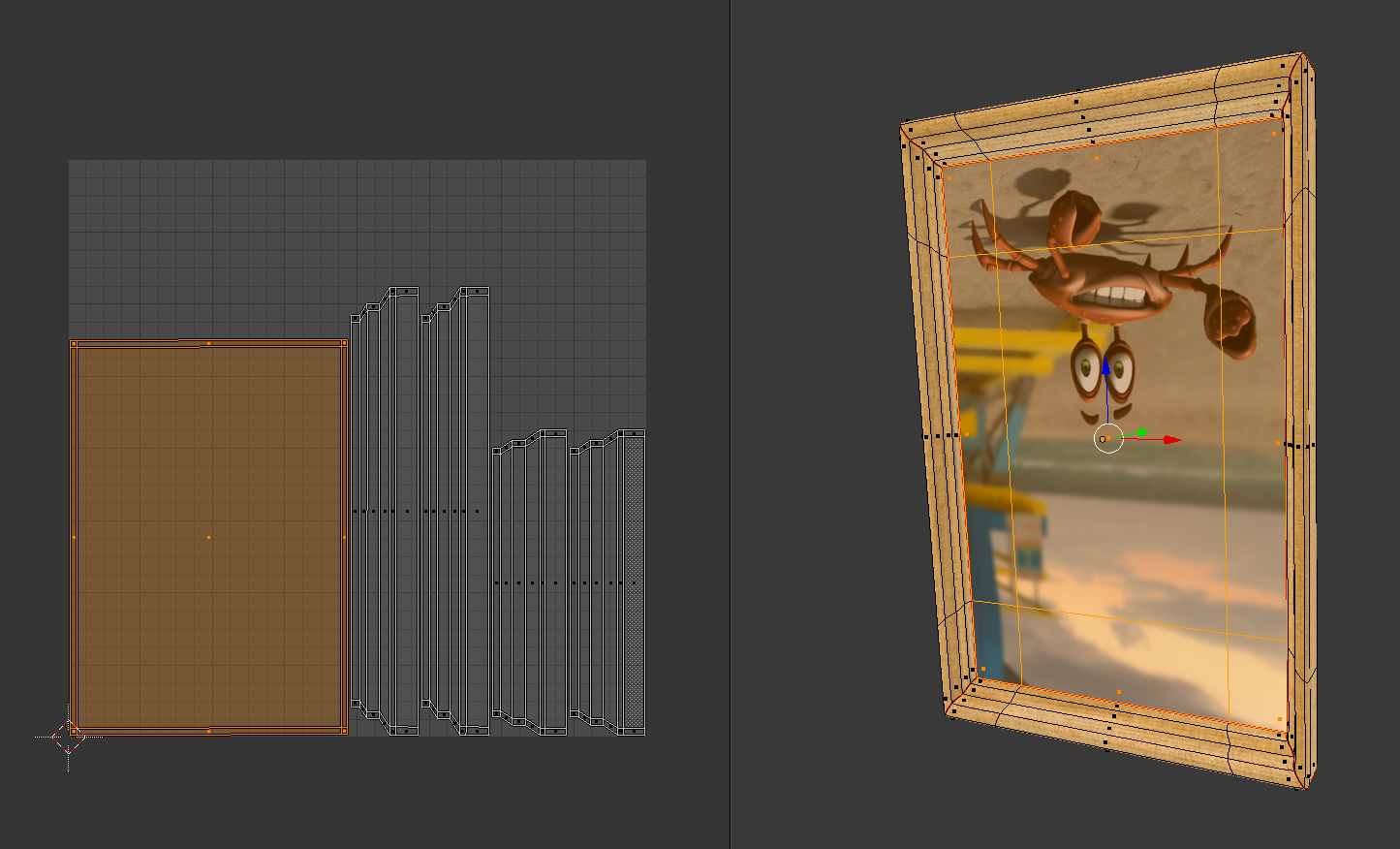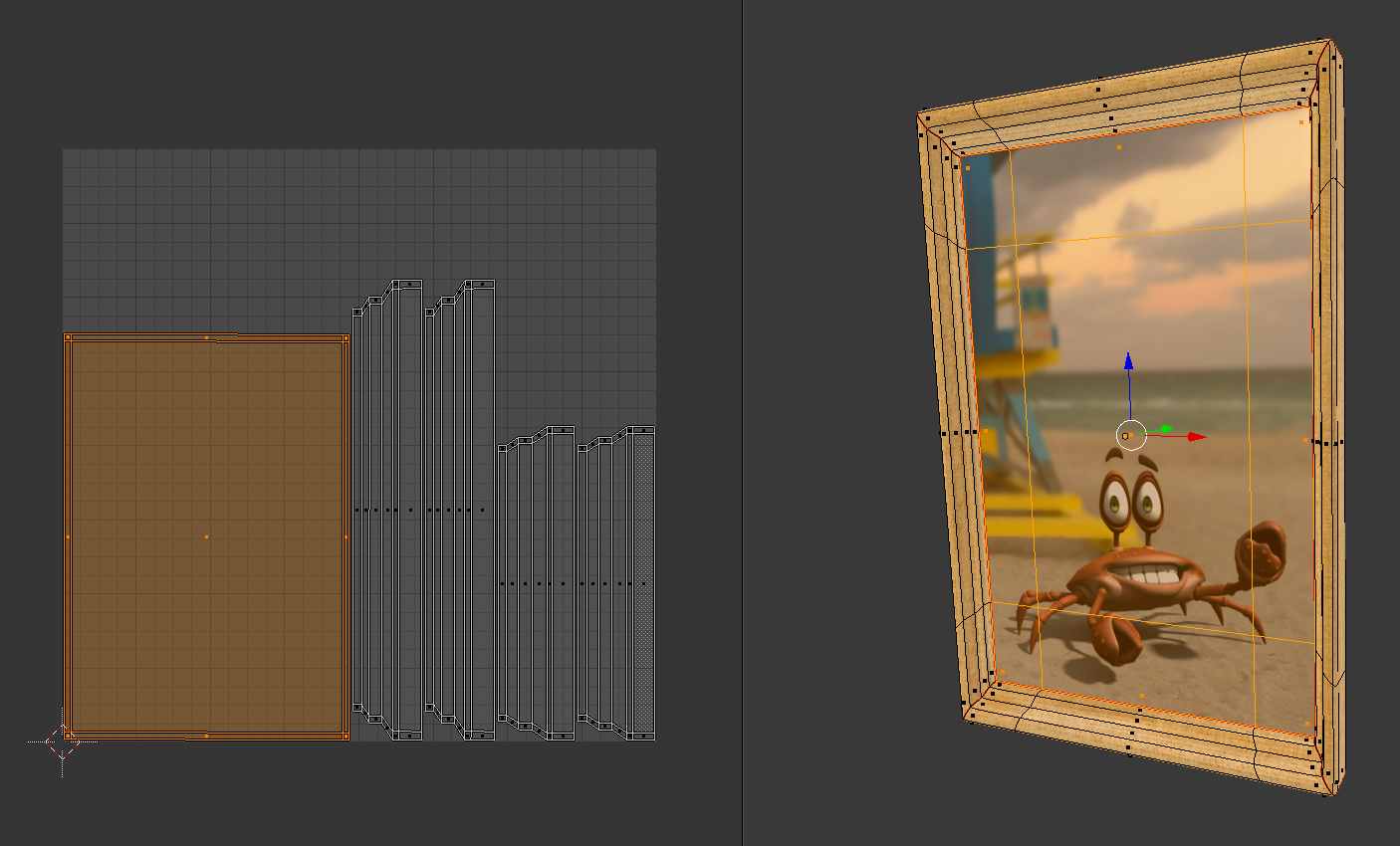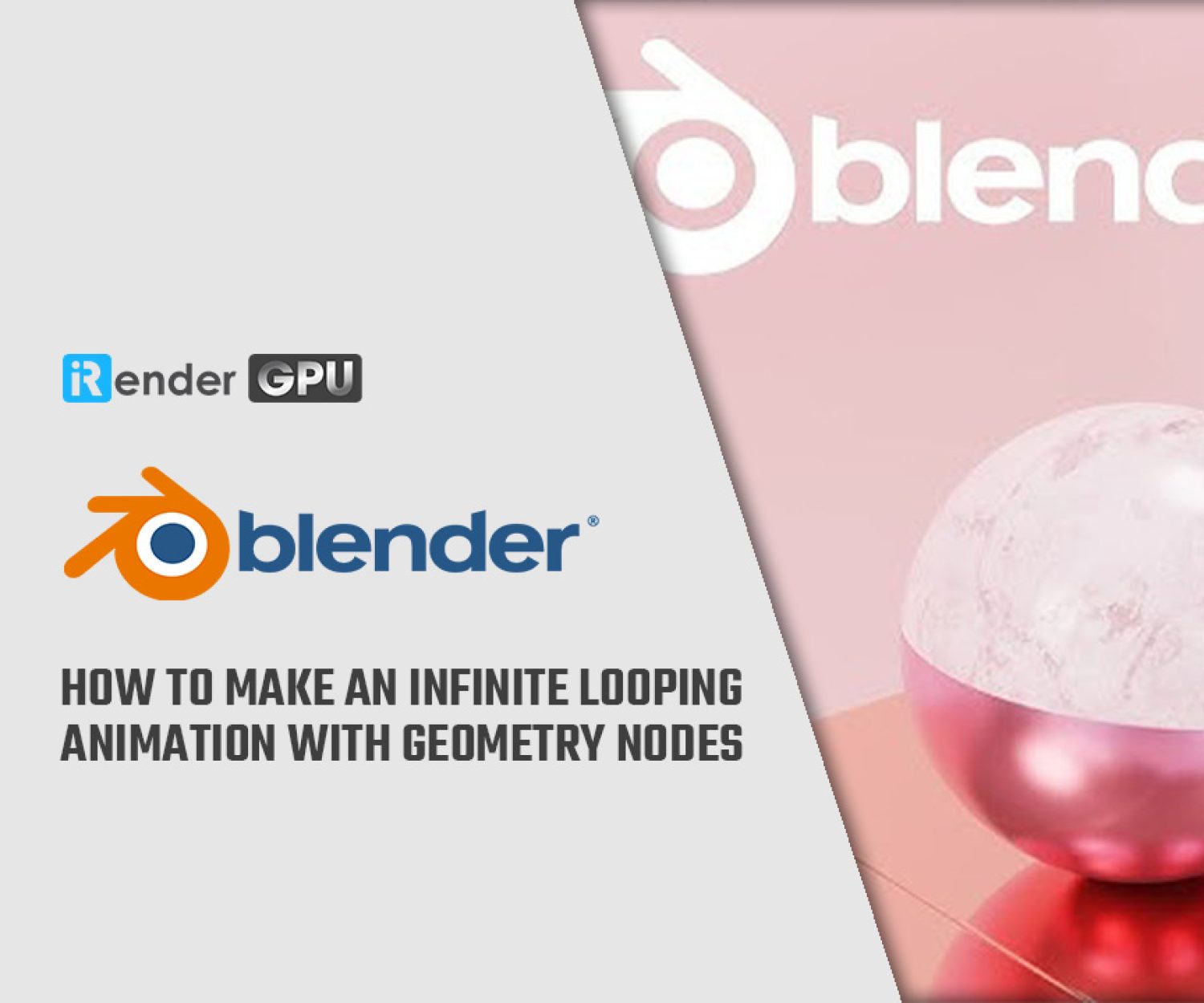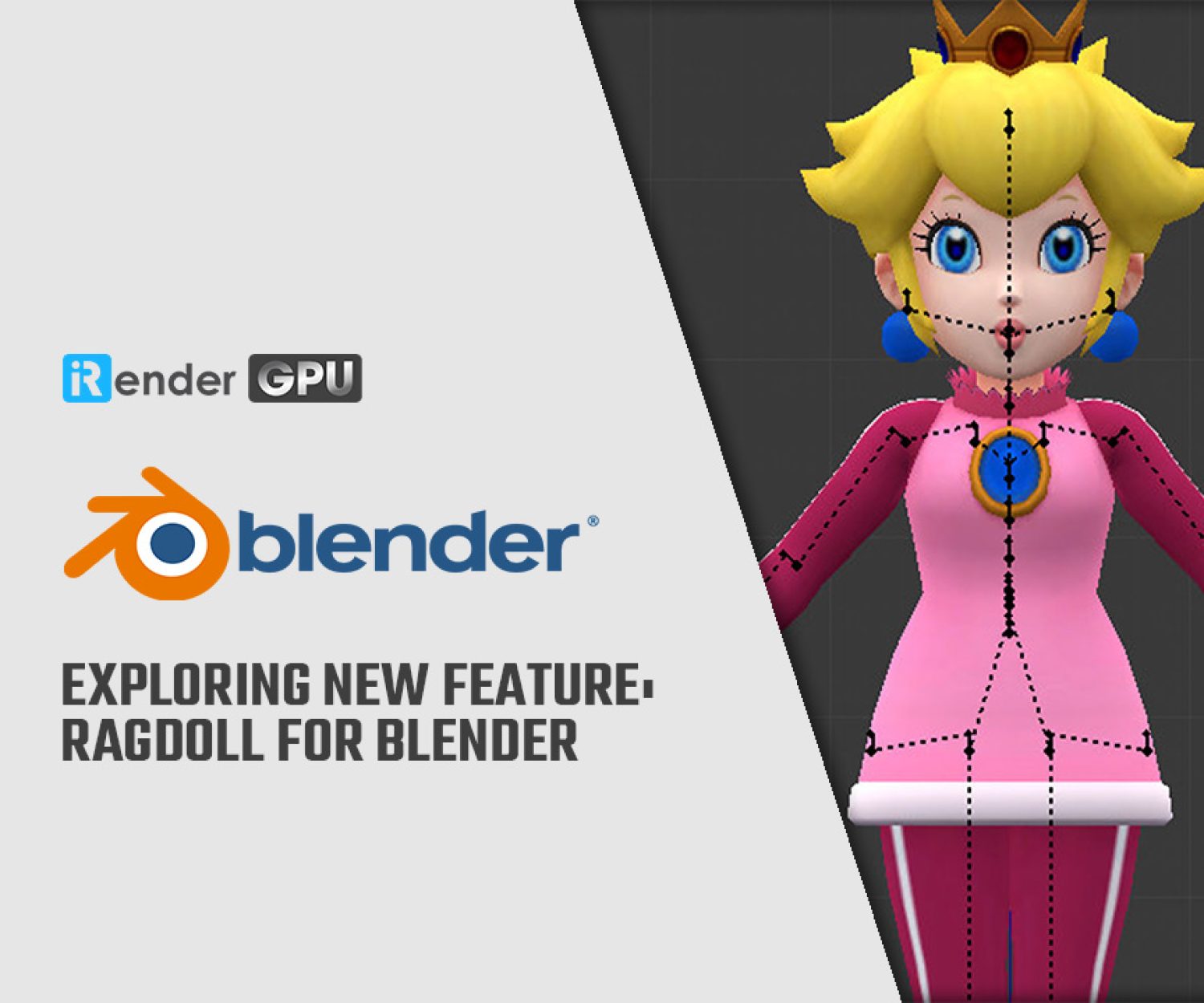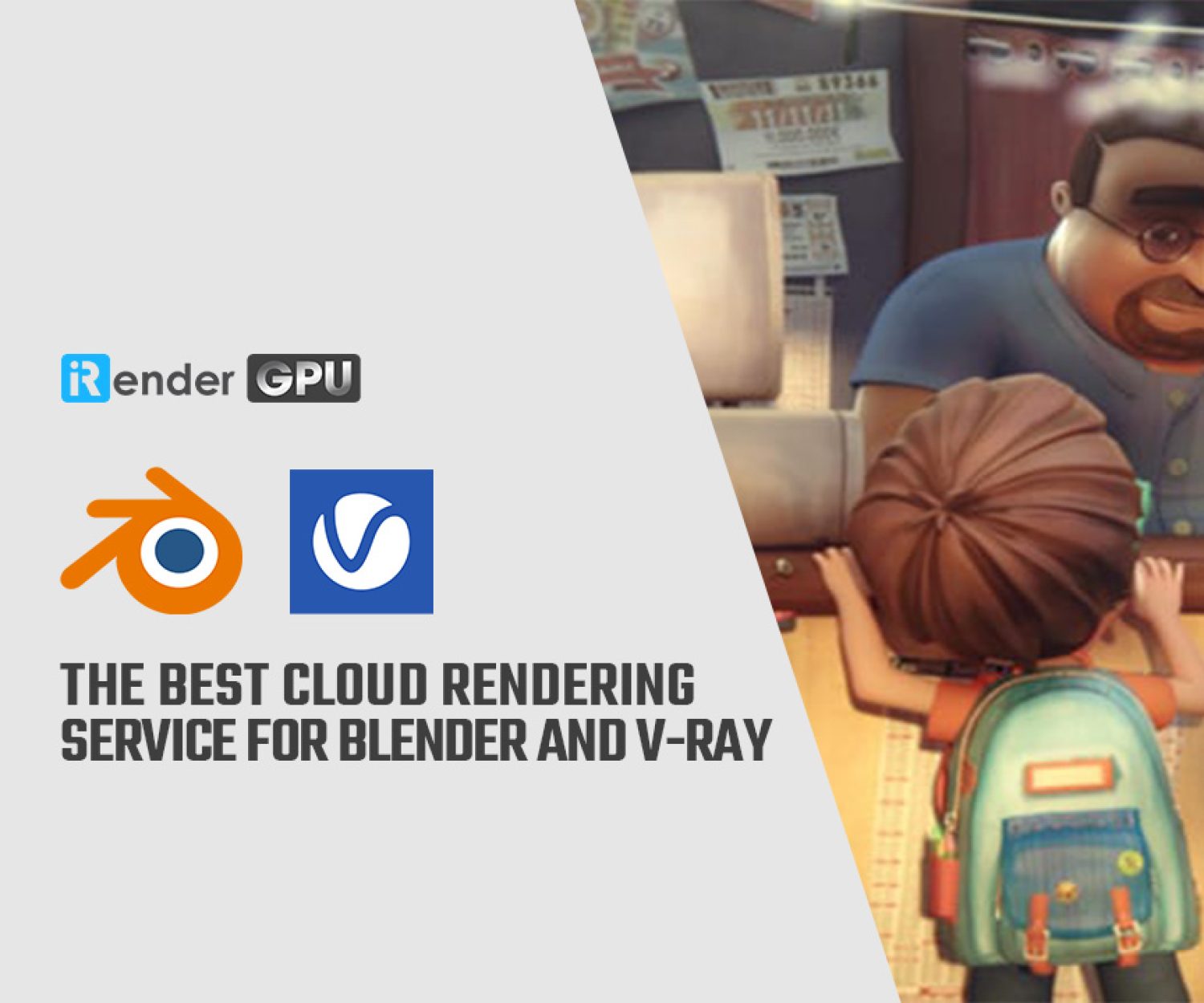Rotating and flipping textures in Blender
There are many 3D modeling software programs available, many are good and are doing their jobs quite well, but they all come with a hefty price tag and high subscription fees. There is no need to pay heavy subscription fees when you have a free and powerful 3D creation tool at your fingertips, known as a Blender. Blender is a popular and open-source 3D creation software that can be used in 3D printer designs. There are many times in Blender where we will need to rotate and flip textures. In Blog’s Today, we will explore “Rotating and flipping textures in Blender“.
1. Overview about Rotating and flipping textures in Blender
When you rotate an object, it moves left or right around an axis and keeps the same face toward you. When you flip an object, the object turns over, either vertically or horizontally, so that the object is now a mirror image. When you’re UV unwrapping in Blender, it can sometimes happen that a texture doesn’t show the way you had intended it to. Instead it may appear rotated or mirrored (flipped). Take the above example of a simple frame with a picture in the middle. When you originally added the texture file after unwrapping, the crab was displayed upside down, like so:
2. Fixing rotated textures and mirrored textures in Blender
To Flip a texture in Blender:
- Navigate to the shading workspace
- Connect the texture’s vector through a mapping node
- invert the scale values of the mapping node to flip the texture
To Rotate a texture in Blender:
- Navigate to the shading workspace
- Connect the texture’s vector through a mapping node
- use the rotation axis values to rotate the texture
It’s very easy to fix rotations: select the faces in question (either in the 3D view or the UV view), then hover somewhere inside the UV view and use the standard rotation command: R X 180 (followed by return). This will rotate the selected faces by 180 degrees, turning them upside down. Blender may also flip or mirror textures when packing islands. We can fit this phenomenon with the scaling command: S X -1 (followed by return). This will scale our selected faces along the X axis and inverse-stretch them, thereby flipping the image.
Notice that the UV map as such does not change visually, nor should it: we want our texture to remain in the same place. Also, when issuing those commands, make sure you position your mouse inside the UV view, NOT the 3D view – otherwise you’ll change the actual geometry instead of the UV coordinates.
The Best Multi-GPU Cloud Rendering for Blender
iRender is a Professional GPU-Acceleration Cloud Rendering Service provider in HPC optimization for rendering tasks, CGI, VFX with over 20.000 customers and being appreciated in many global rankings (e.g. CGDirector, Lumion Official, Radarrender, InspirationTuts CAD, All3DP). Users will remotely connect to our server, install any version of Blender only one time and easily do any intensive tasks like using their local computers.
Based on our previous analysis, AMD Ryzen Threadripper PRO 3955WX is highly recommended for Blender. This is the world’s only processor family supporting PCIe 4.0, which delivers twice the I/O performance over PCIe 3.0. Moreover, it can accelerate workflows with next-gen GPUs and high-speed storage devices and support 128 PCIe lanes as well. As a final brief, this is a great choice for driving Multi-GPUs. That’s why I suggest our server 5P (4x RTX 3090) or server 8A (6x RTX 3090) or server 9A (8x RTX 3090) if you are using Blender to render as well.
Take your render performance to the next level with the AMD Ryzen Threadripper PRO 3955WX. Featuring 16 cores and 32 threads with a 3.9 GHz base clock frequency, 4.3 GHz boost frequency, and 64MB of L3 cache, this processor significantly reduces rendering times for 8K videos, high-resolution photos, and 3D models. A faster CPU will allow you to extract mesh data, load textures, and prepare scene data more quickly. Check out our Blender on multi-GPU at iRender below:
If you have any questions, please do not hesitate to reach us via Whatsapp: +(84) 916017116. Register an ACCOUNT today and get FREE COUPON to experience our service. Or contact us via WhatsApp: +(84) 916017116 for advice and support.
Thank you & Happy Rendering!
Source: versluis.com
Related Posts
The latest creative news from Blender Cloud Rendering.