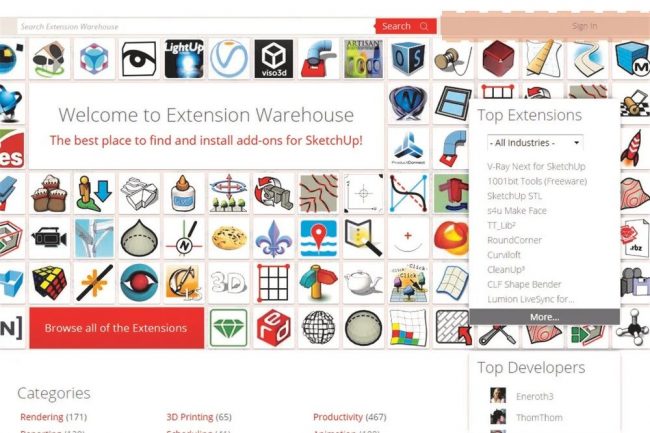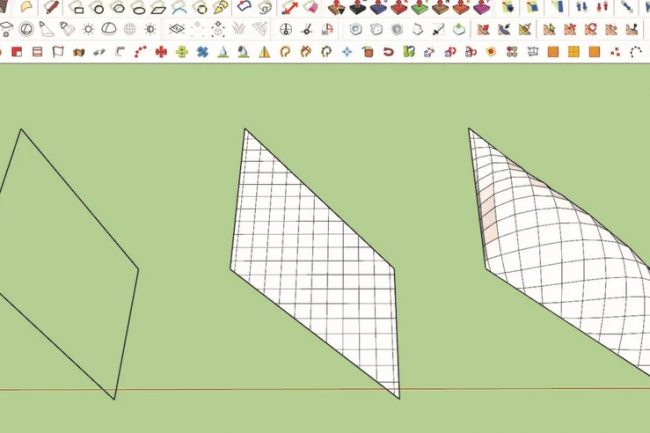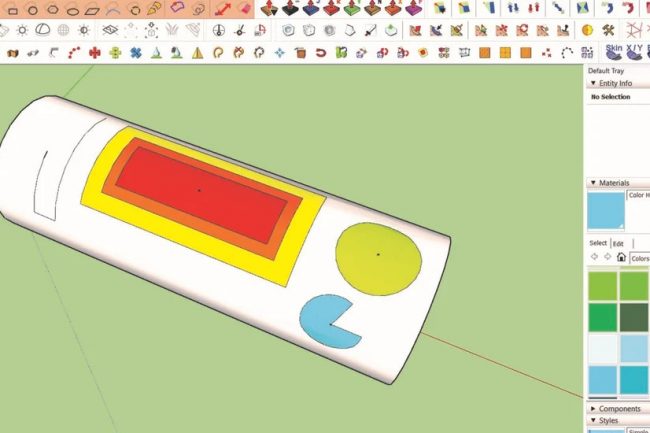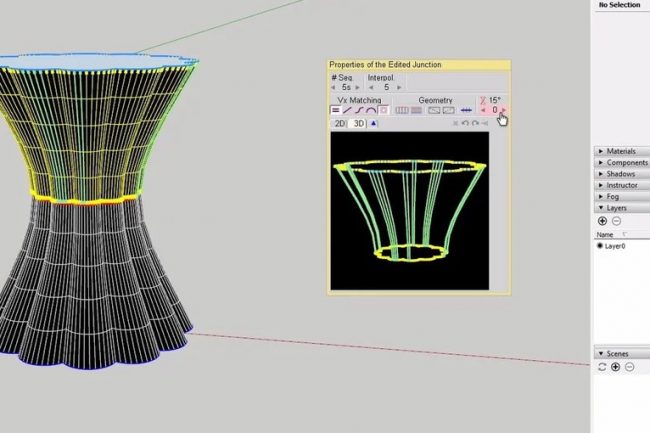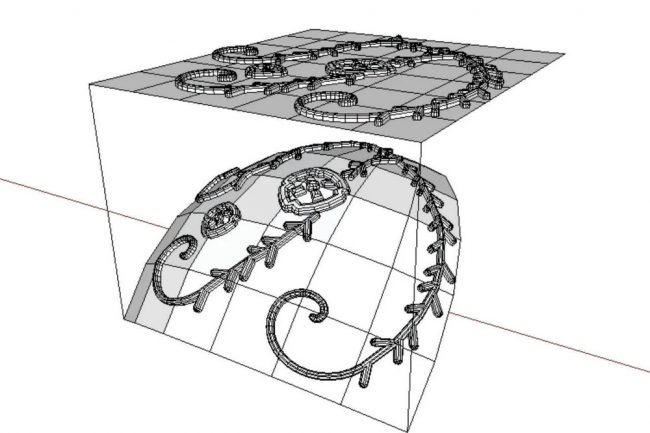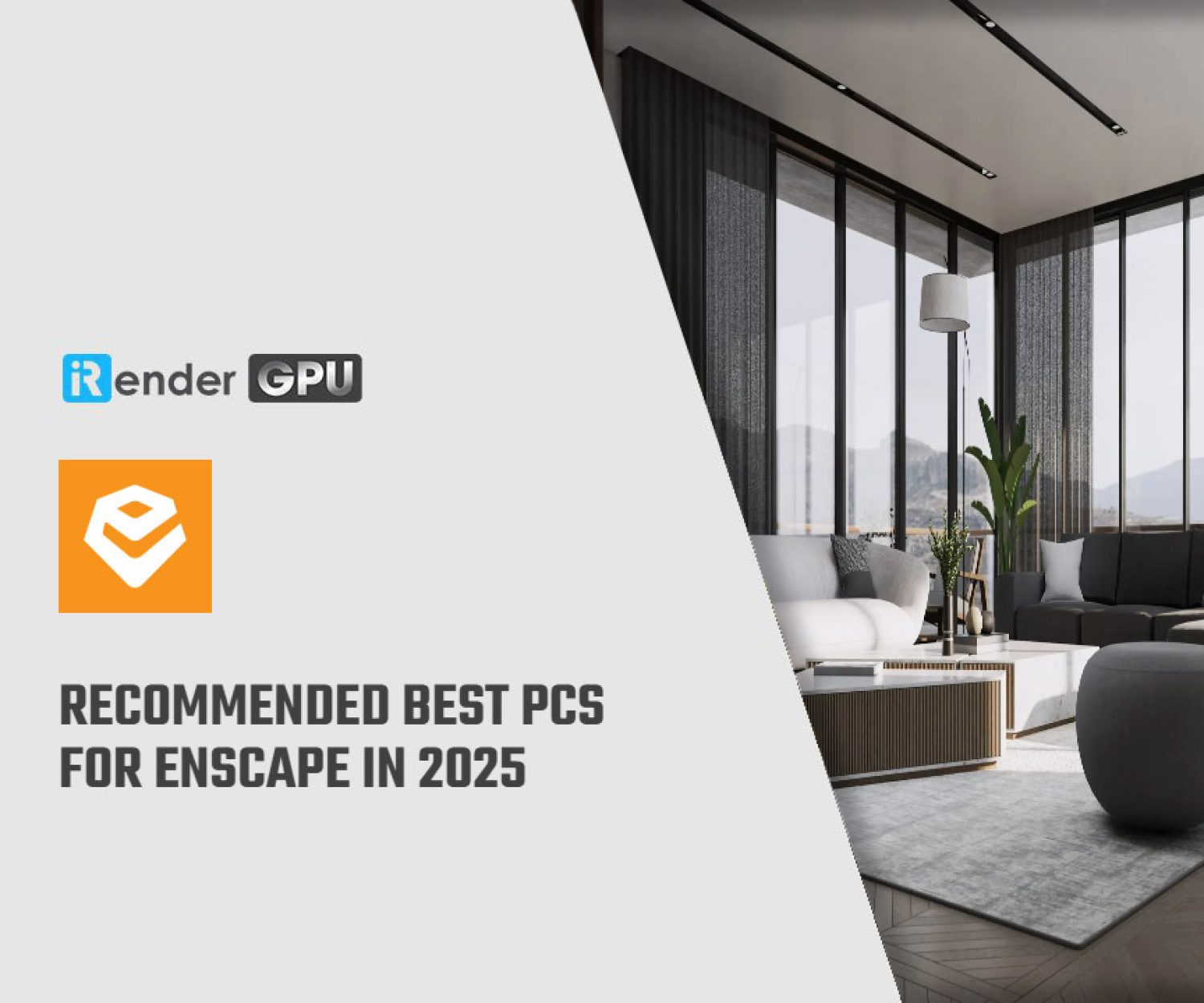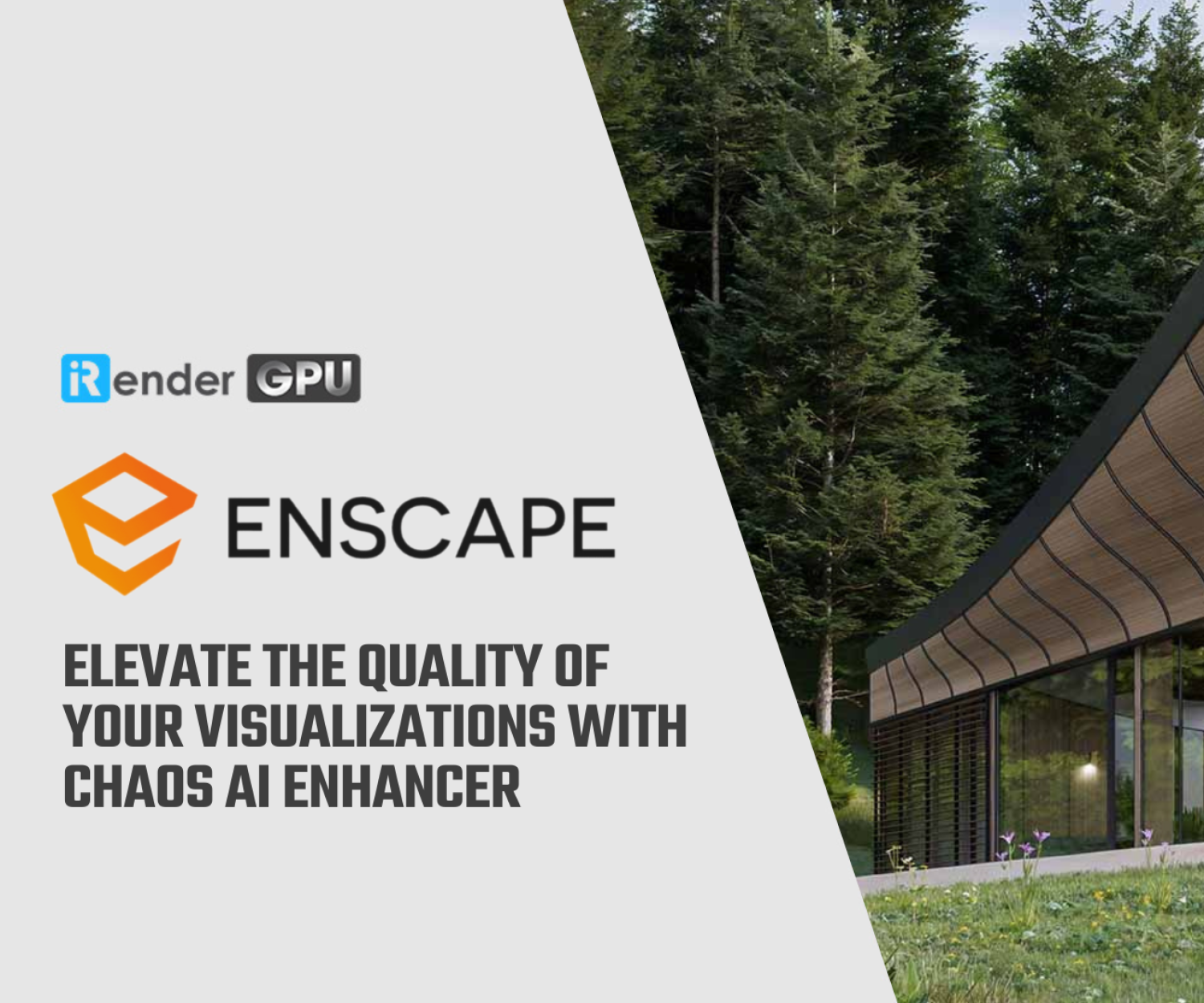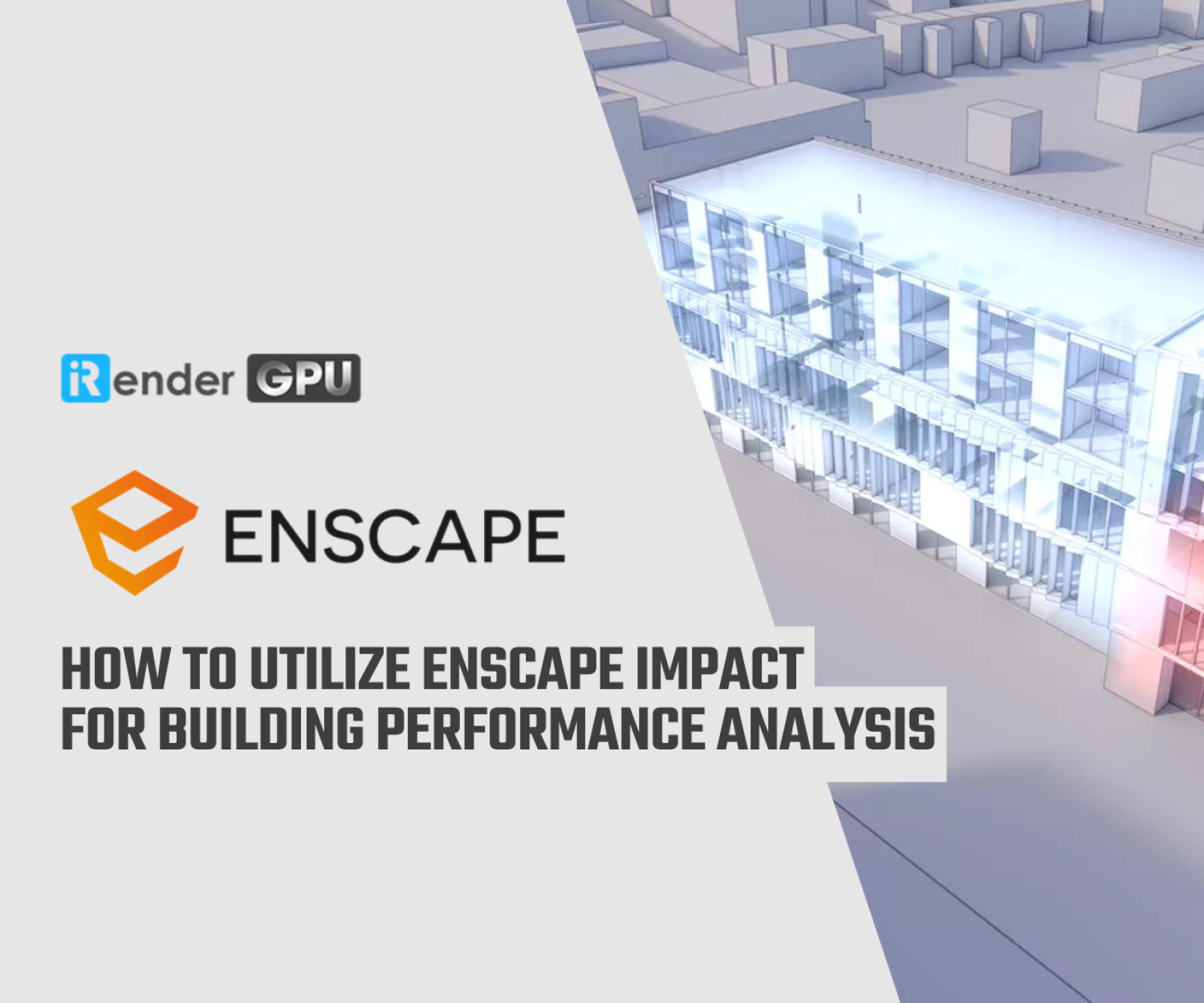The Best Plug-ins For SketchUp
Plugins are tools developed by members of the SketchUp user community. Most of them are free and available for download in the SketchUp Extension Warehouse or in the Sketchucation Plugin Store.
The most recent release of SketchUp allows you to run the software entirely online with three versions: Free, Pro, and Shop. Each has its own pricing, range of tools, cloud storage, and compatibility, but only the Pro version allows you to download the software and install it on your computer.
Additionally, the Extension Warehouse is only available for the Pro version. However, you can still download the 30-day trial version of SketchUp Pro in order to try out the plugins we list in the following.
Have many Plugins for SketchUp but we have some that are amazing. What is this? In this article, we are going to find the best Plug-ins for SketchUp. Let’s get started!
Setup
Before diving into our list of plugins, let’s first take a look at how to set them up. There are two ways to do it.
- Using the Extension Warehouse in SketchUp:
- Opening Sketchup, go to the View menu and look for the Toolbars A textbox will be displayed, in which you need to make sure the Warehouse option is checked. This will activate the Extension Warehouse, which you can access by simply clicking on the icon.
- Clicking on the Warehouse icon will display a new window, in which you’ll have to sign in with your Trimble or Google account. After doing that, you’ll be able to search for and download any plugin you want.
- Actually installing a plugin is very easy; simply search for the plugin or extension you need, select it and click on the install As you might expect, this will automatically install the plugin in SketchUp. Sometimes you won’t immediately see the plugin icon on your screen. When that happens, you may have to manually activate them via the Toolbars option (as in Step 1). If that doesn’t work, try restarting SketchUp.
- Registering on the Sketchucationwebsite (for free) and downloading extensions from their Plugin Store
- Once you download something, open the Window menu in SketchUp and select the Extension Manager
- Another window will be displayed, in which you can update and check all the plugins and extensions you’ve installed.
- Click on the Install Extension button and select the plugin you’ve recently downloaded. This will install it automatically.
Now, let’s take a look at some of the most interesting and useful plugins every SketchUp user should have. All of them are free!
Soap & Skin Bubble
This popular plugin is useful when modeling curved surfaces, like the roof of a stadium. The first thing it allows you to do is create a skin, which is just a mesh generated from a closed edge loop. This can be done by clicking on the Skin button after selecting the respective edges. Simply provide a subdivision value and press Enter. The higher the value, the smoother the surface will be when you “inflate” it.
With the surface generated, you can now “apply pressure” by selecting it and clicking on the button labeled “Bub“. Inflate the surface in either direction, using positive or negative values, until you get the desired shape.
- Creator:Josef L.
- Location:Extension Warehouse
- Cost:Free
- Required libraries:N/A
Tools On Surface
Tools on Surface is one of the best plug-ins for SketchUp. This toolset allows you to use native tools — such as line, arc, circle, rectangle or offset — but on curved surfaces. It’s extremely useful if you want to divide faces and apply different materials.
- Creator:fredo6
- Location:Sketchucation
- Cost:Free
- Required libraries:LibFredo 6
Curviloft
It’s a powerful toolset, capable of creating complex geometries from contours or lines in a more accurate way than the SketchUp sandbox tools. It offers three functions:
- Loft by Spline:You can generate a surface by joining different contours using smooth splines. (A spline is a curve divided into parts).
- Loft Along Path:You can join different contours or 2D shapes along with a given guideline to create a 3D shape.
- Skinning:Creating a surface from joined contours or lines.
- Creator:fredo6
- Location:Extension Warehouse
- Cost:Free
- Required libraries:LibFredo 6
Flowify
Flowify is perhaps one of the most powerful plugins created for SketchUp. It allows you to bend any group or component along with a “target geometry”. The original surface must be a “quad surface”, which means it is confined to four vertices.
Just need to align the initial surface perpendicular to the quad surface. Then select both geometries and pressing the Flowify button!
- Creator:Anders L.
- Location:Extension Warehouse
- Cost:Free
- Required libraries:N/A
After installing a plugin, it’s really easy to familiarize yourself with it, especially if you use it usually.
It doesn’t matter if you’re an experienced user or a beginner; you’ll always find a hidden feature or a new plugin in SketchUp that will help you to enhance your workflow, making it easier, better, and faster.
This is the best Plug-ins for SketchUp. Besides, if you looking for a solution to speed up your SketchUp workflow, you can choose iRender – A fantastic render farm for SketchUp. With iRender, you can easy to select the right cloud rendering service for SketchUp, saving your time and budget when rendering. Please find out more details here.
Reference source: all3dp.com
Related Posts
The latest creative news from Enscape Cloud rendering, Lumion Cloud rendering, SketchUp Cloud Rendering , Twinmotion Cloud Rendering , 3D VFX Plugins & Cloud Rendering.