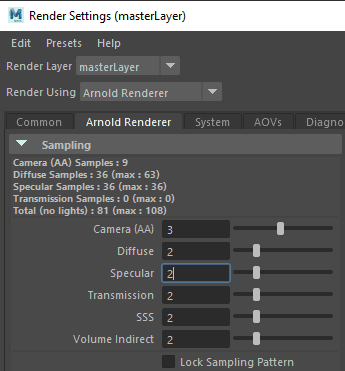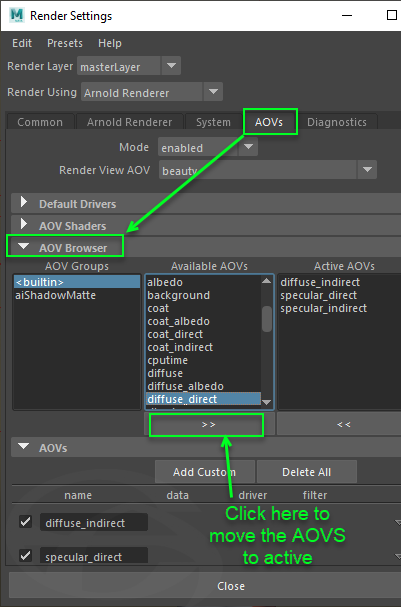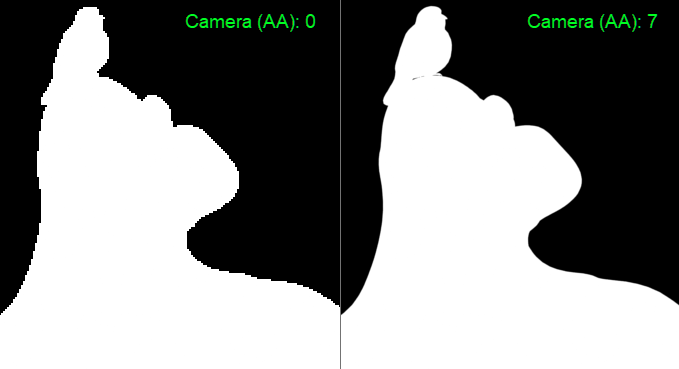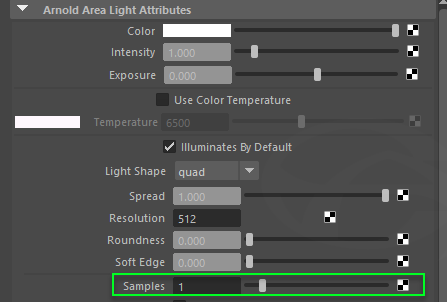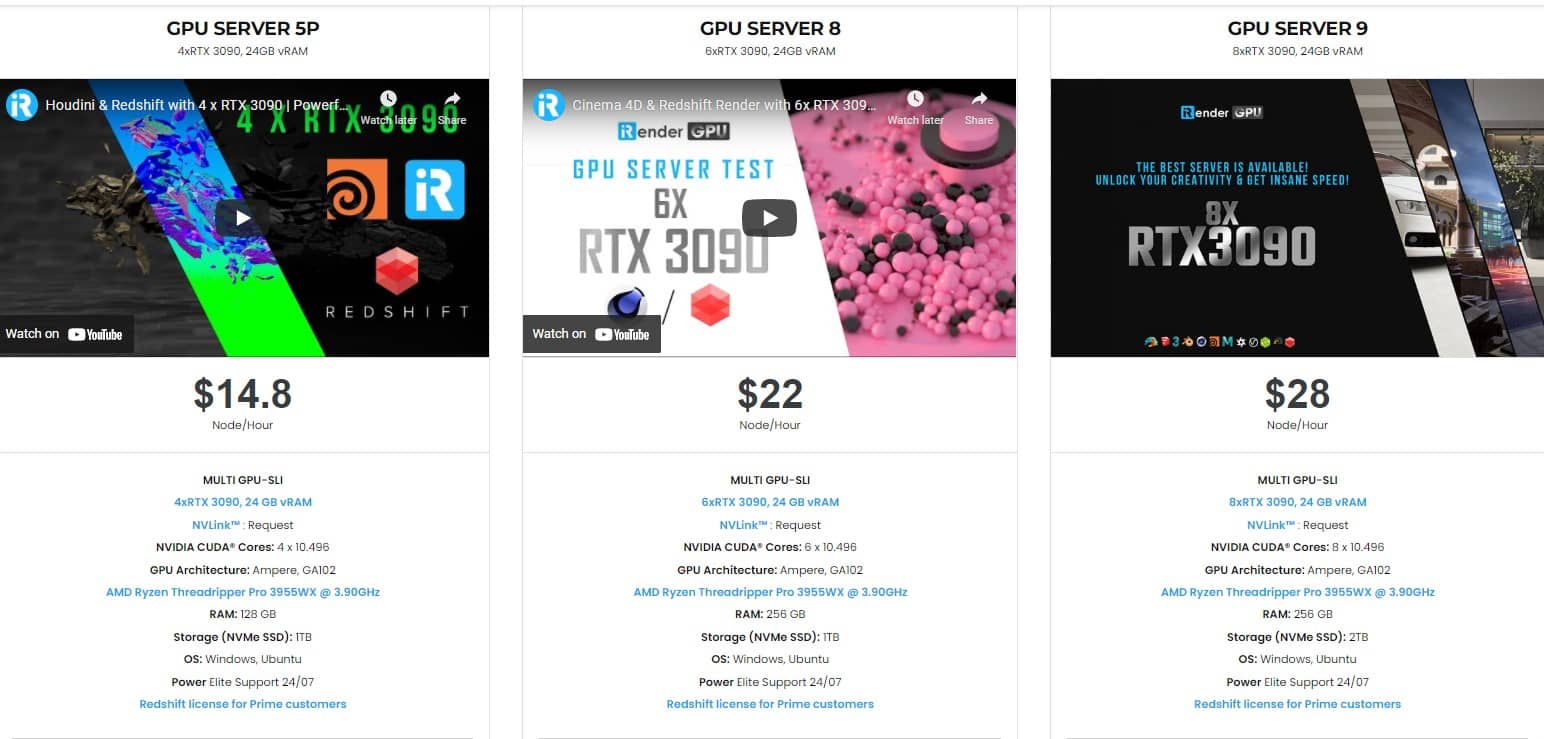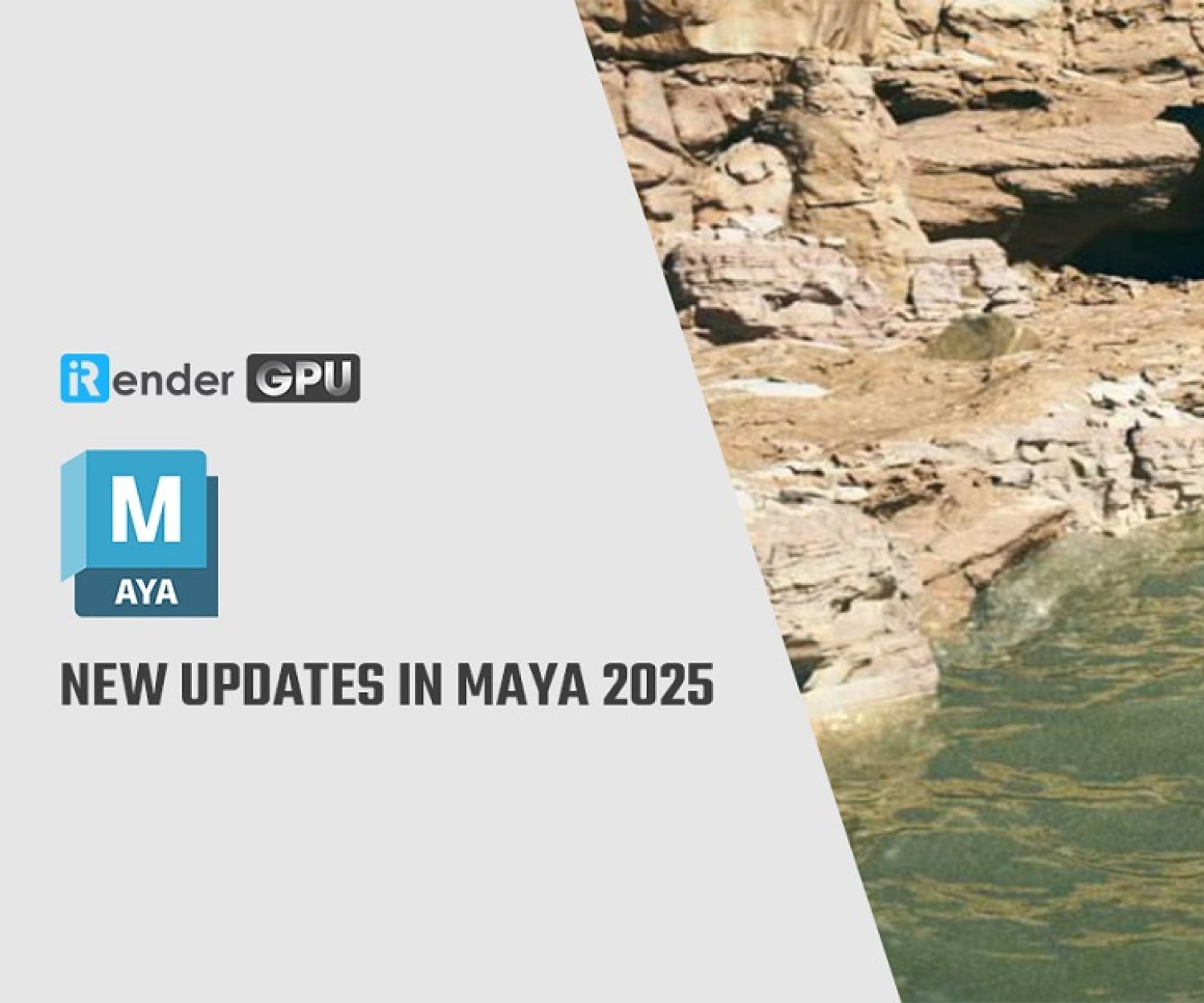Tips for better Render Quality with Arnold for Maya
Arnold is a ray-tracing renderer program from Autodesk for calculating three-dimensional, computer-generated scenes and has become one of the most widely used rendering programs in professional film production worldwide in recent years. Over 300 leading studios and production houses use Arnold as their standard renderer. Autodesk Arnold is part of Autodesk Maya and Autodesk 3ds Max as an interactive renderer. From version 6 Arnold is able to use the CPU and GPU for its renderings. Plug-ins are available for the following programs: Maya, 3ds Max, Houdini, Cinema 4D, Katana and Softimage. In today’s article, let’s learn some tips for better render quality with Arnold for Maya.
Sampling
If ray tracing is the process of shooting rays from the virtual camera and bouncing them off of pieces of geometry to produce the color of each pixel, samples are the number of rays fired into the scene. The process of controlling the number of rays fired per pixel to determine the color of each pixel is known as sampling.
The number of rays fired into the scene has a direct impact on both the rendered image’s quality and the total time it takes to render out that image.
Arnold Sampling Settings
This is where we can find the sampling settings, which control the number of rays required to reduce noise and produce high-quality renders. To change Arnold’s sampling parameters, navigate to Windows>Rendering Editors>Render Settings. Set the pull-down menu Render Using: Arnold Renderer in the Render Settings window.
The Arnold Renderer tab with the Sampling roll-out is now visible. The various sampling methods catered for each aspect of the render can be found under the Sampling rollout.
- Camera (AA) – Controls the overall image quality. This includes anti-aliasing, edge quality (jagged edges), motion blur, and depth of field noise correction.
The sampling settings: Diffuse, Specular and Transmission samples deal with indirect, secondary samples. They deal with how objects bounce off light with each other in the scene.
- Diffuse – Controls the render noise of indirect bounce light on diffuse areas of the scene.
- Specular (glossy) – Controls the render noise of specular highlights caused by indirect, bounce light.
- Transmission (refraction) – This setting controls the render noise on see-through objects in the scene as in the case of objects seen through transparent objects like a glass window.
Using AOVs in Arnold for Maya
Use AOVs to isolate parts of the image to figure out which part of the render is causing the noise. AOVs is an abbreviation for Arbitrary Output Variables. It’s simply Arnold’s term for render passes. To employ AOVs:
- Rendering Editors>Render Settings (Windows)
- Navigate to the AOVs tab.
- Navigate to the AOV Browser rollout.
- Choose from the AOV Groups column.
- The Available AOVs column will be filled with AOVs for you to choose from.
- Choose the AOVs. In most cases, use the AOVs listed below:
– diffuse indirect – for noise in bounce-lit surfaces
– specular direct – for specular highlight noise caused by direct lighting
– diffuse direct – for surface noise caused by direct lighting
– specular indirect – for bounce light noise in specular highlights
- Noise transmission in see-through surfaces
- To move these AOVs, use the arrow.
Direct lighting and Shadow noise in Arnold for Maya
Because the Samples in the Sampling rollout clean up noise for indirect lighting (diffuse indirect, specular indirect), adjusting these settings has no effect on direct diffuse, direct specular, or shadow noise. Use the light source Samples to increase the number of samples for direct lighting. To do so, open the light source’s attribute editor and change the Samples settings.
Get your own remote workstation with iRender service!
With the mentioned configuration requirements, you can consider investing in yourself a workstation to work effectively with Arnold projects. Or another economical and effective option is to use iRender’s cloud rendering service. You will immediately have yourself a workstation with a powerful configuration from 1 to 8 GPU RTX3090, your working environment will be saved and ready to use whenever you need it.
To simplify, we provide the servers and you will access the server you want via Remote Desktop. When you access, it is just like a new and blank computer so you have to install the software and plugins you need just one time and they will be saved and ready to use anytime.
iRender high-end hardware configuration
- Offering the most powerful graphic card currently, RTX 3090. The servers range from Single and Multi-GPU servers: 1/2/4/6/8 x RTX 3090 with 24 GB vRAM capacity, fitting to the heaviest images and scenes. NVLink/SLI requested for bigger vRAM.
- A RAM capacity of 128/256 GB.
- Storage (NVMe SSD): 512GB/1TB.
- Intel Xeon W-2245 or AMD Ryzen Threadripper Pro 3955WX CPU with a high clock speed of 3.90GHz.
- Additionally, iRender provides NVLink (Request) which will help you increase the amount of VRAM to 48GB. This is a technology co-developed by Nvidia and IBM with the aim of expanding the data bandwidth between the GPU and CPU 5 to 12 times faster than the PCI Express interface. These servers are sure to satisfy Arnold for Maya artists/ studios with very complex and large scenes.
Below are our Multi-GPU server package with one of the best GPU and CPU in the market.
Hopefully, the above information will help you better control the render quality and speed and have a better experience when working with Arnold for Maya.
At iRender, we have developed multiple RTX 3090 workstations specifically optimized and configured for GPU rendering workflows, from single- GPU 1x RTX 3090 to Multi-GPU 2/4/6/8 x RTX 3090, you can choose one server that is suitable for your demand and your software to get started. You are guaranteed to experience maximum performance for your budget. Users will remotely connect to our server, install their software only one time and easily do any intensive tasks like using their local computers. We offer clients the powerful processor Intel Xeon W-2245 @ 3.90GHz / AMD Ryzen Threadripper Pro 3955WX @ 3.90GHz and up to 1 TB SSD to load your scene quickly.
Register an account today for FREE TESTING COUPON to experience our service. Or contact us via WhatsApp: (+84) 912 785 500 for advice and support.
Thank you & Happy Rendering!
Reference source: arnoldautodesk.com
Related Posts
The latest creative news from Maya Cloud Rendering, Redshift Cloud Rendering, Cinema 4D Cloud Rendering , 3D VFX Plugins & Cloud Rendering.