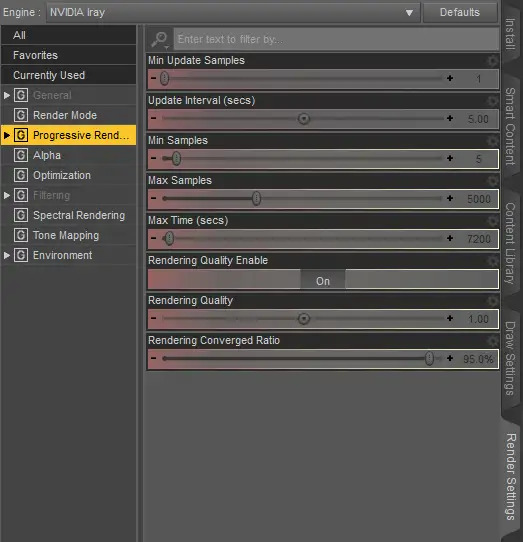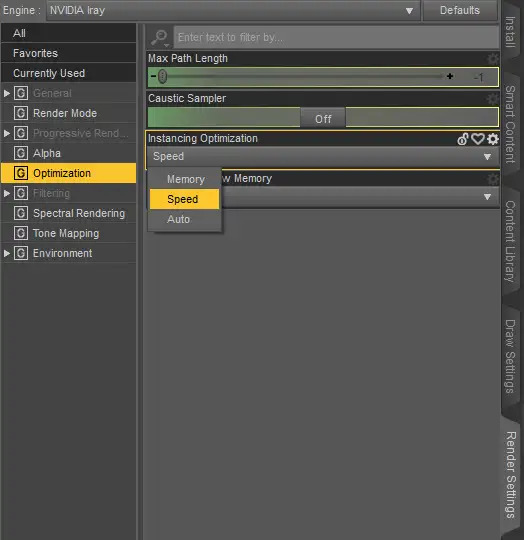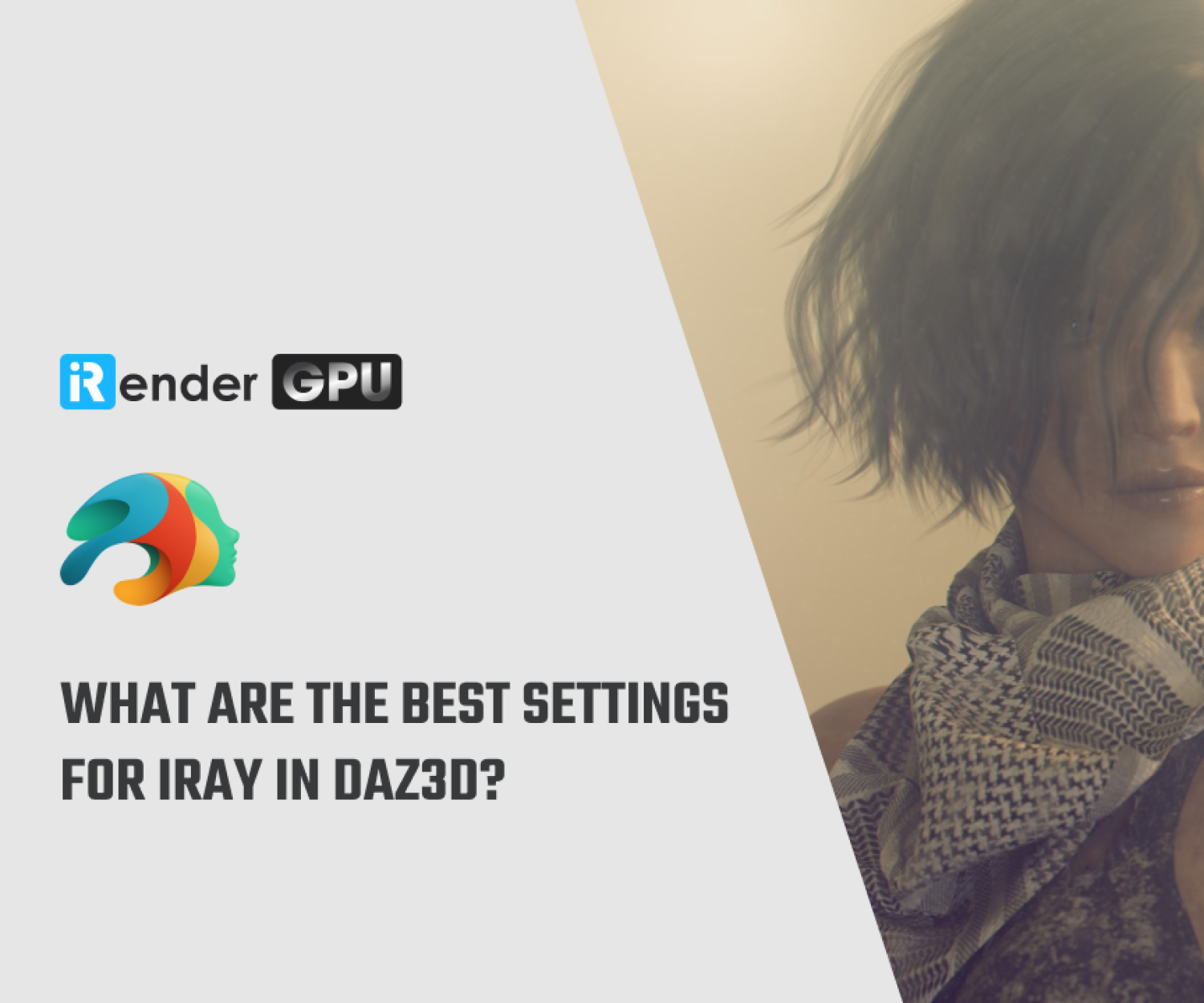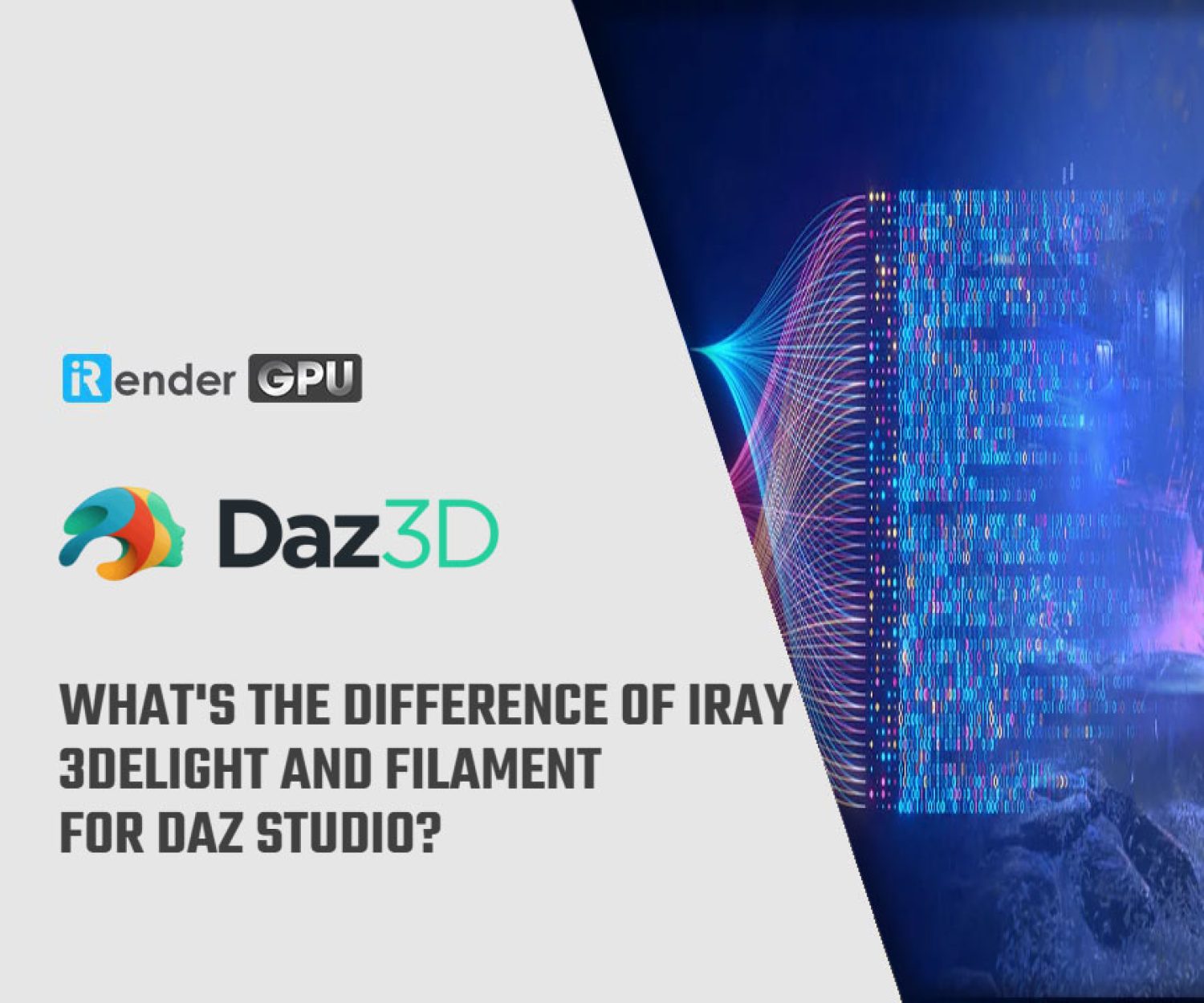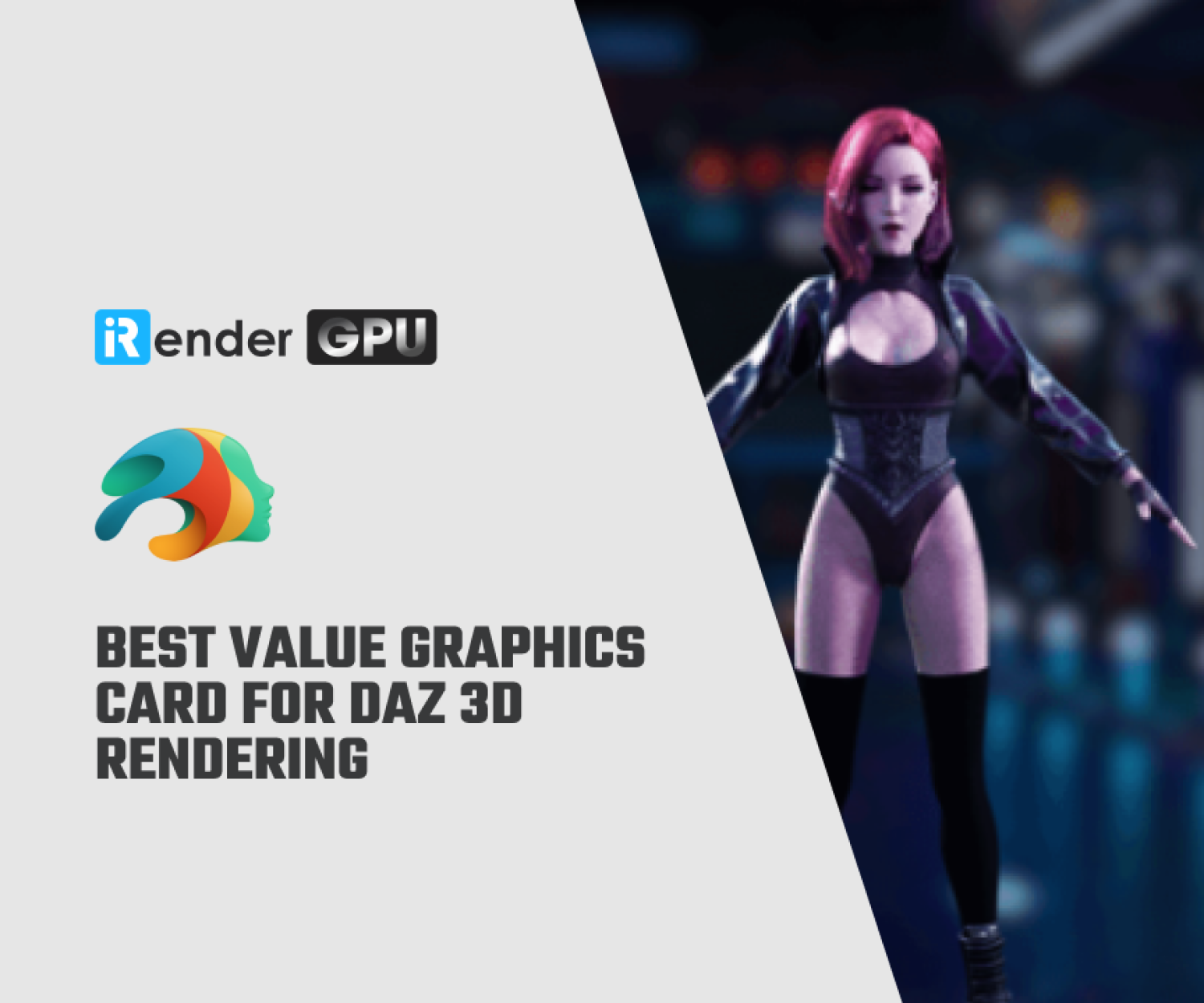Tips to render faster in Daz 3D Faster with iRender
When you have a large scene in Daz 3D iRay to render, the process can take many hours. Nvidia developed Iray, a GPU-accelerated path-traced renderer. It is possible to make a high-definition photograph with remarkable lighting accuracy in the scene with Iray. The iray renderer excels at rendering reflections, particularly glossy reflections, as well as self-illuminating objects and shapes that other renderers struggle to depict with the same precision. You will need to optimize the settings in Daz to get the best scenes but don’t know where to start? In today’s article, let’s explore “Tips to Set up Render Settings in Daz 3D Faster with iRender“. Let’s start with the “Render Settings” and see what we can change to make Daz3D render faster. By default, this pane should be open and docked to the interface’s left side. If you can’t find it, try navigating to “Window > Panes(Tabs) > Render Settings” to access it.
1. You should reduce Pixel Size to Render Faster
This is one of the more obvious Daz3D Rendering Tips. Obviously, we’re interested in the Pixel Size in the “General” sections. The longer the renders are, the more pixels you put there. More pixels, on the other hand, indicate a better level of quality. However, everyone will advise you to use 720p or 1080p resolutions, but the choice is yours.
2. Use Interactive Render Mode
There is only one setting on the “Render Mode” tab. The “Render Mode” can be changed from “Photoreal” to “Interactive.” Interactive will significantly reduce render times. However, this completely alters the appearance of everything, and not in a positive way. You can play about with it and try it out in a few settings, but most people prefer the Photoreal choice. The following is a comparison between the Photoreal and Interactive:
In the following sections, we’ll go over the most significant tabs. The render times are influenced by the tabs “Alpha,” “Spectral Rendering,” “Tone Mapping,” and “Environment.” They are, however, much more concerned with the final appearance of your renderings than with the speed with which they are produced. As a result, there are no general guidelines here because the settings can vary greatly from scene to scene.
3. Tweak Progressive Rendering to Faster Render in Daz Studio
If you wish to adjust your rendering times, the “Progressive Rendering” tab is perhaps the most crucial. Because this is, after all, the tab’s primary function. The Iray render engine can theoretically render indefinitely. As a result, some rules are required to determine when the render is complete. The “Max Samples” option is the most commonly utilized. Because the number of samples determines the level of detail and sharpness. A blurry image will result from a small number of samples.
4. Tweak Optimizing and Filtering Tabs Settings to Increase Render Speed
The following settings can also yield some good Daz3d Faster Render Tips. An important tab is “Optimizing”.We are only interested here in “Instancing Optimizations”. You can set it to “Speed”, which in theory may improve rendering times. So for the best rendering, we recommend using GPU and iRender will be the perfect choice.
Why we should choose iRender Cloud Rendering for Daz 3D and iRay
iRender is a Professional GPU-Acceleration Cloud Rendering Service provider in HPC optimization for rendering tasks, CGI, VFX with over 20.000 customers and being appreciated in many global rankings (e.g. CGDirector, Lumion Official, Radarrender, InspirationTuts CAD, All3DP). Users will remotely connect to our server, install any version of Blender only one time and easily do any intensive tasks like using their local computers.
Based on our previous analysis, AMD Ryzen Threadripper PRO 3955WX is highly recommended for Daz 3D. This is the world’s only processor family supporting PCIe 4.0, which delivers twice the I/O performance over PCIe 3.0. Moreover, it can accelerate workflows with next-gen GPUs and high-speed storage devices and support 128 PCIe lanes as well. As a final brief, this is a great choice for driving Multi-GPUs. That’s why I suggest our server 5P (4x RTX 3090) or server 8A (6x RTX 3090) or server 9A (8x RTX 3090) if you are using Daz 3D to render as well.
Check out our Daz 3D on multi-GPU at iRender below:
Register an ACCOUNT today and get FREE COUPON to experience our service. Or contact us via WhatsApp: +(84) 916017116 for advice and support.
Thank you & Happy Rendering!
Source: renderguide.com
Related Posts
The latest creative news from Daz3d Cloud Rendering, Octane Cloud Rendering, V-Ray Cloud Rendering , 3D VFX Plugins & Cloud Rendering.