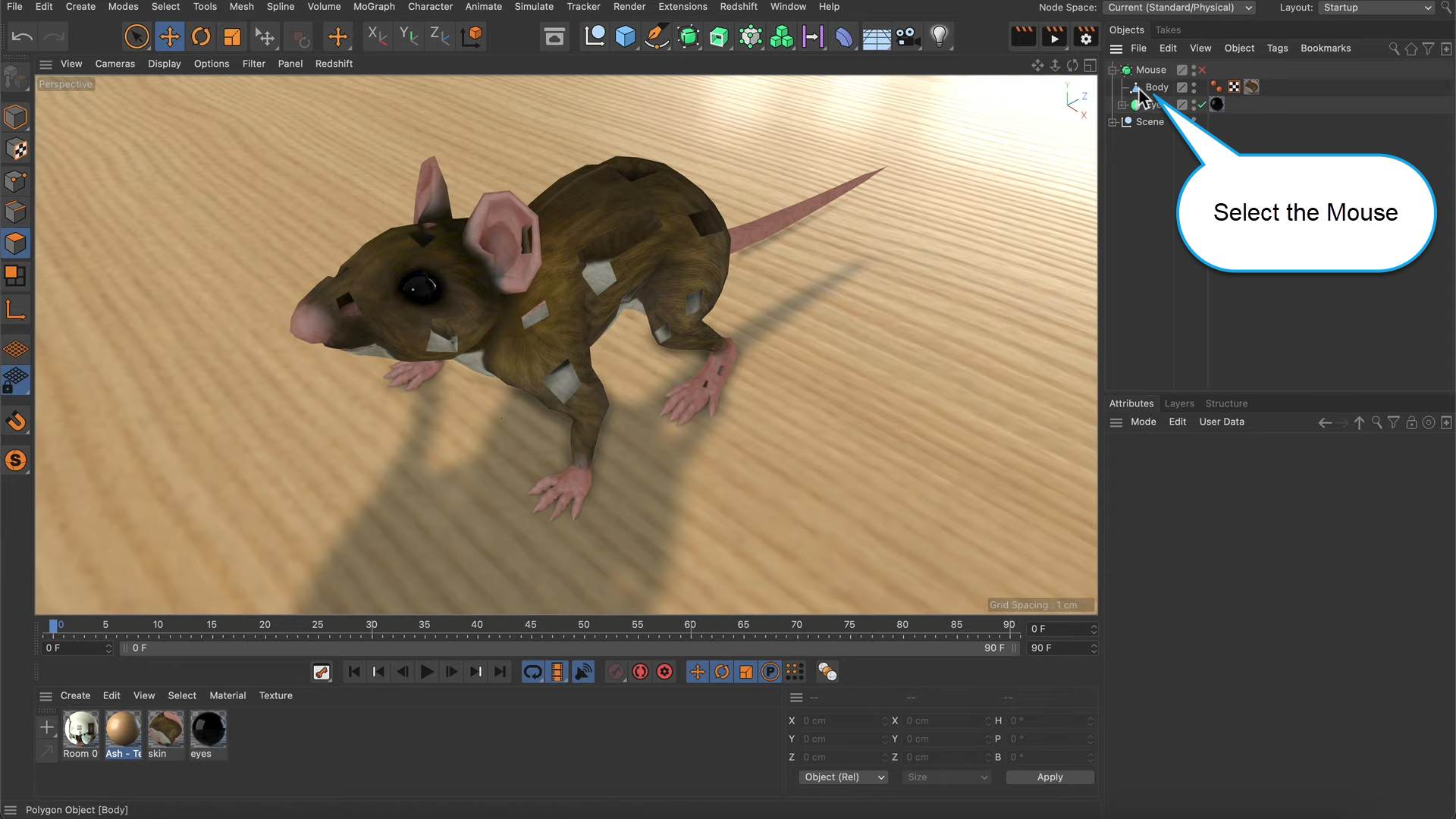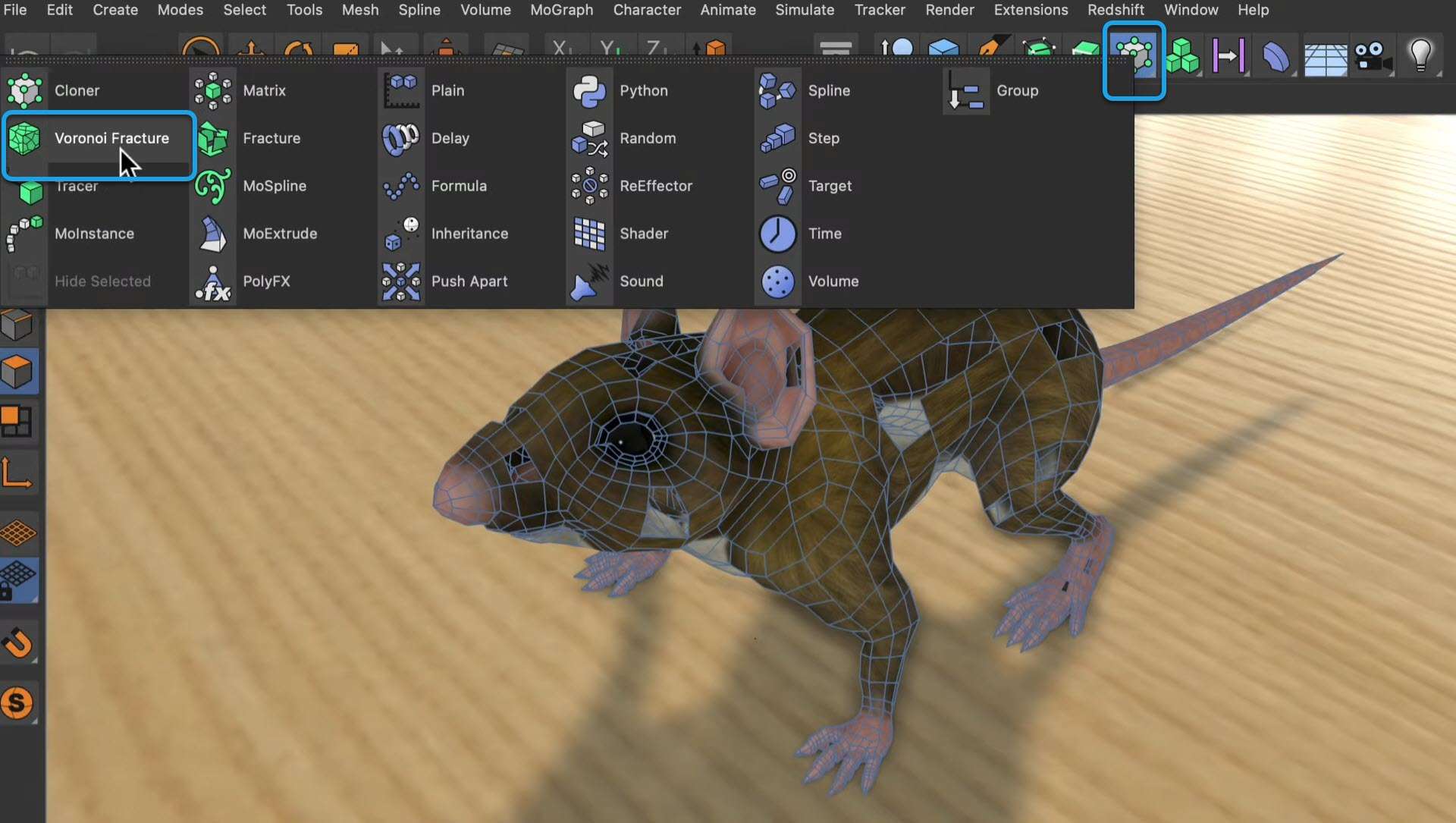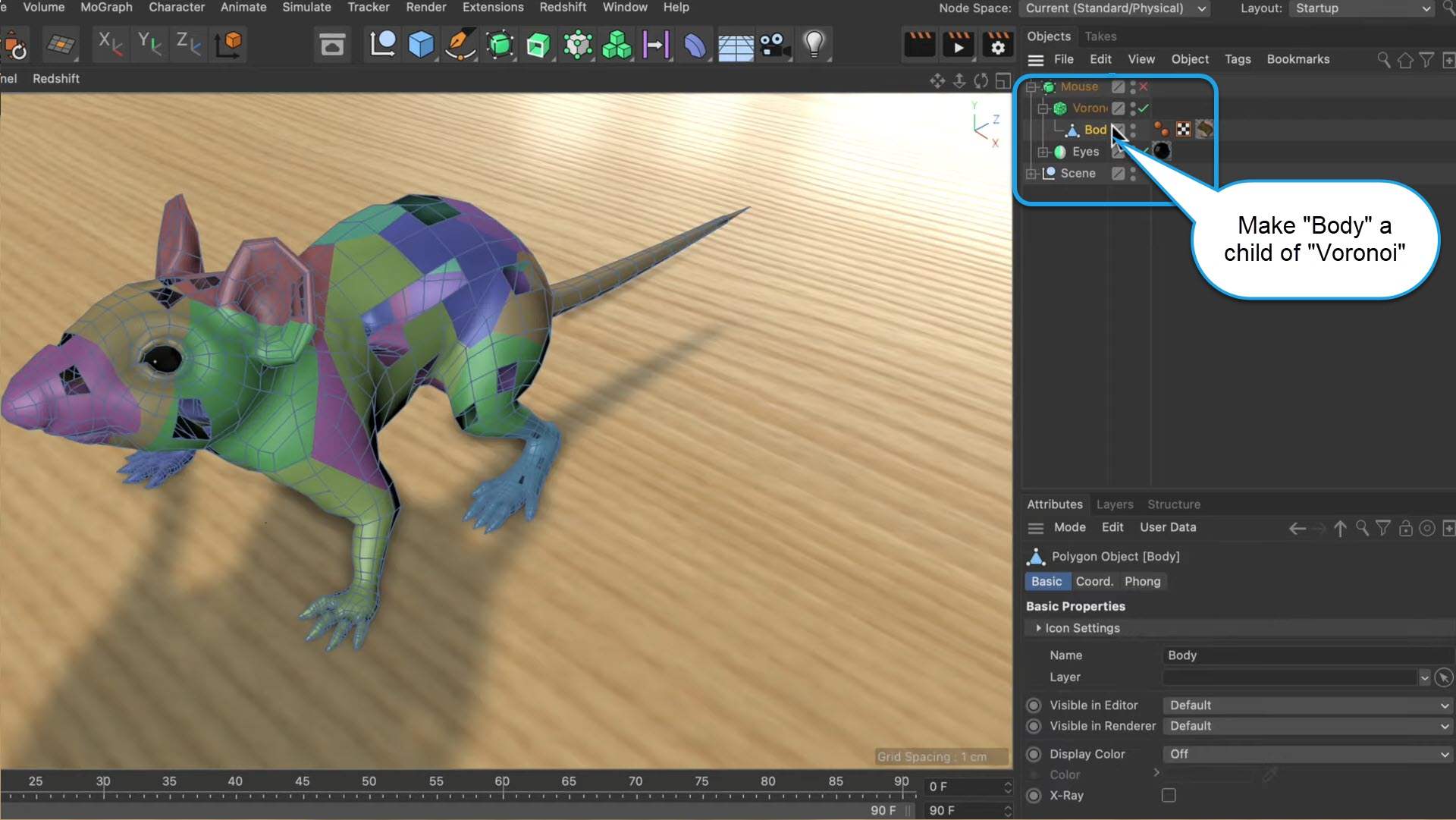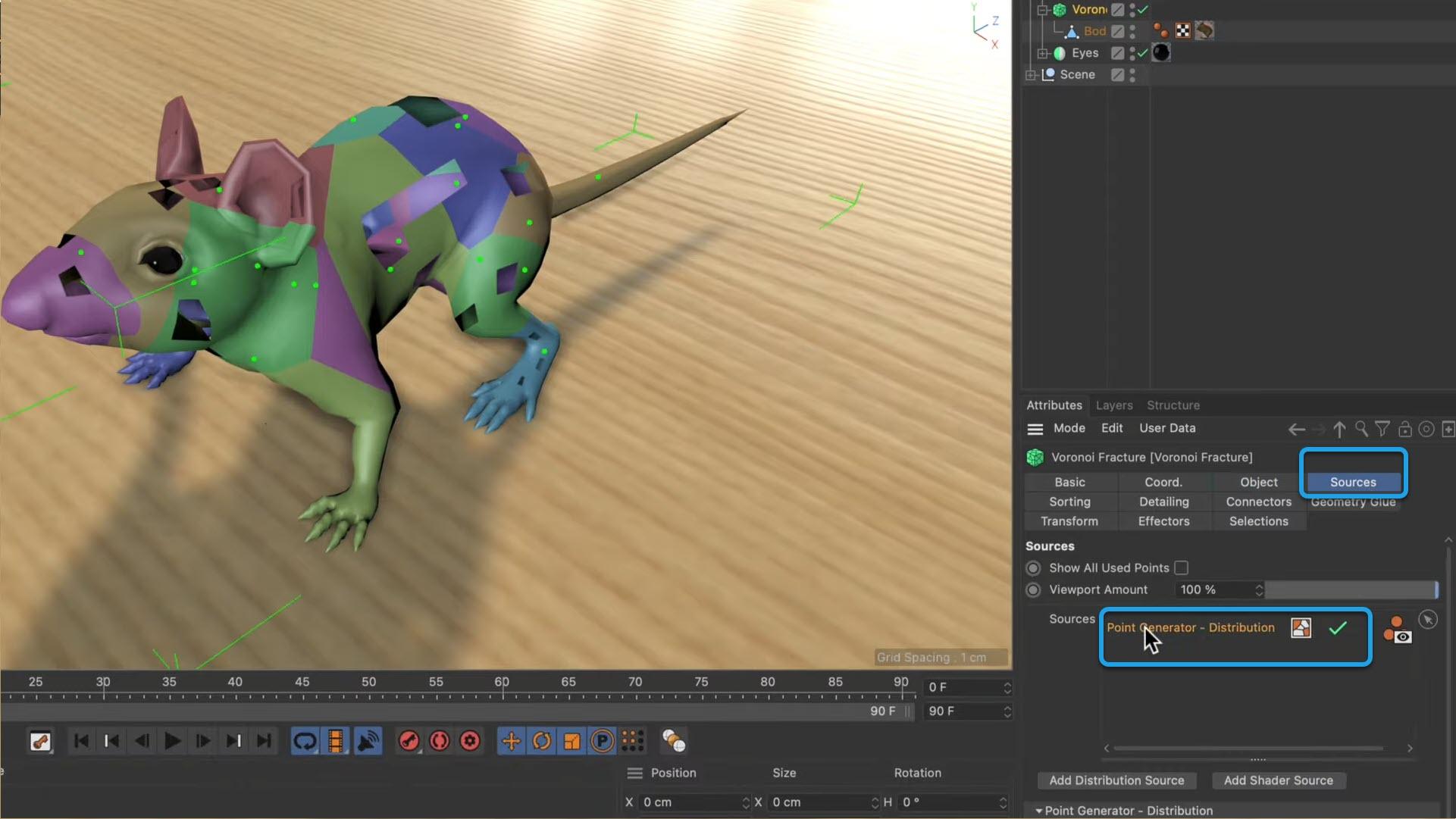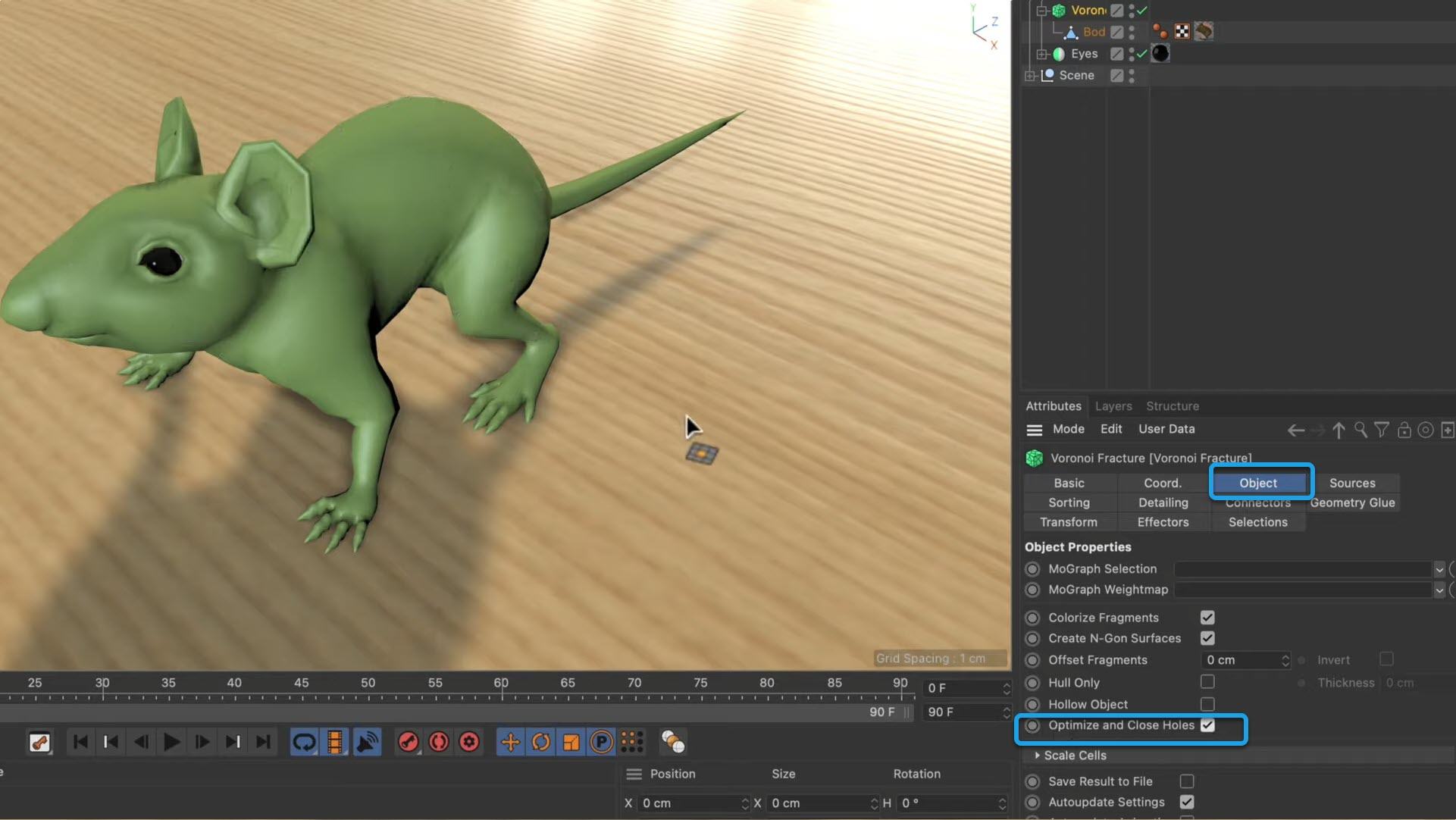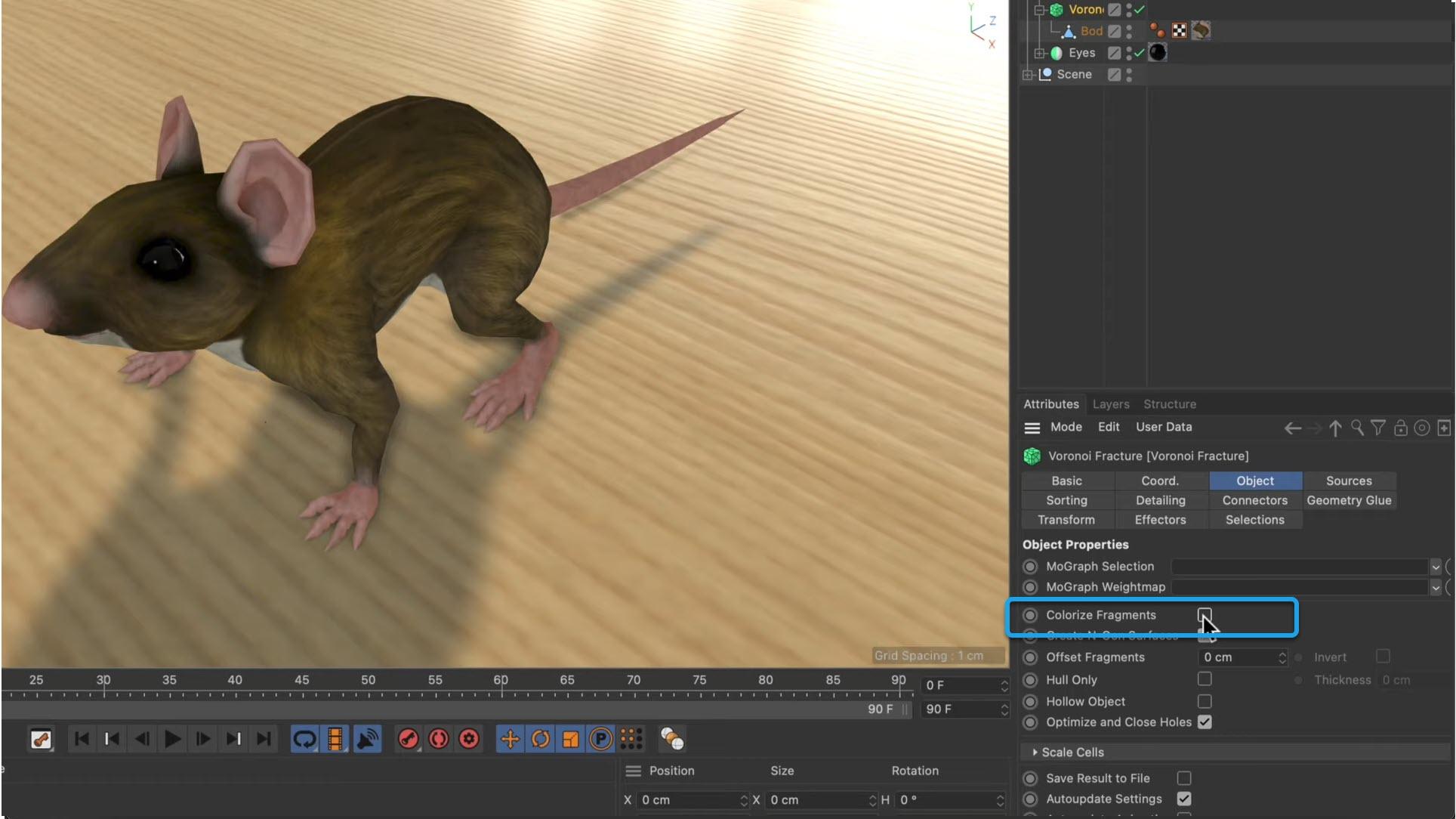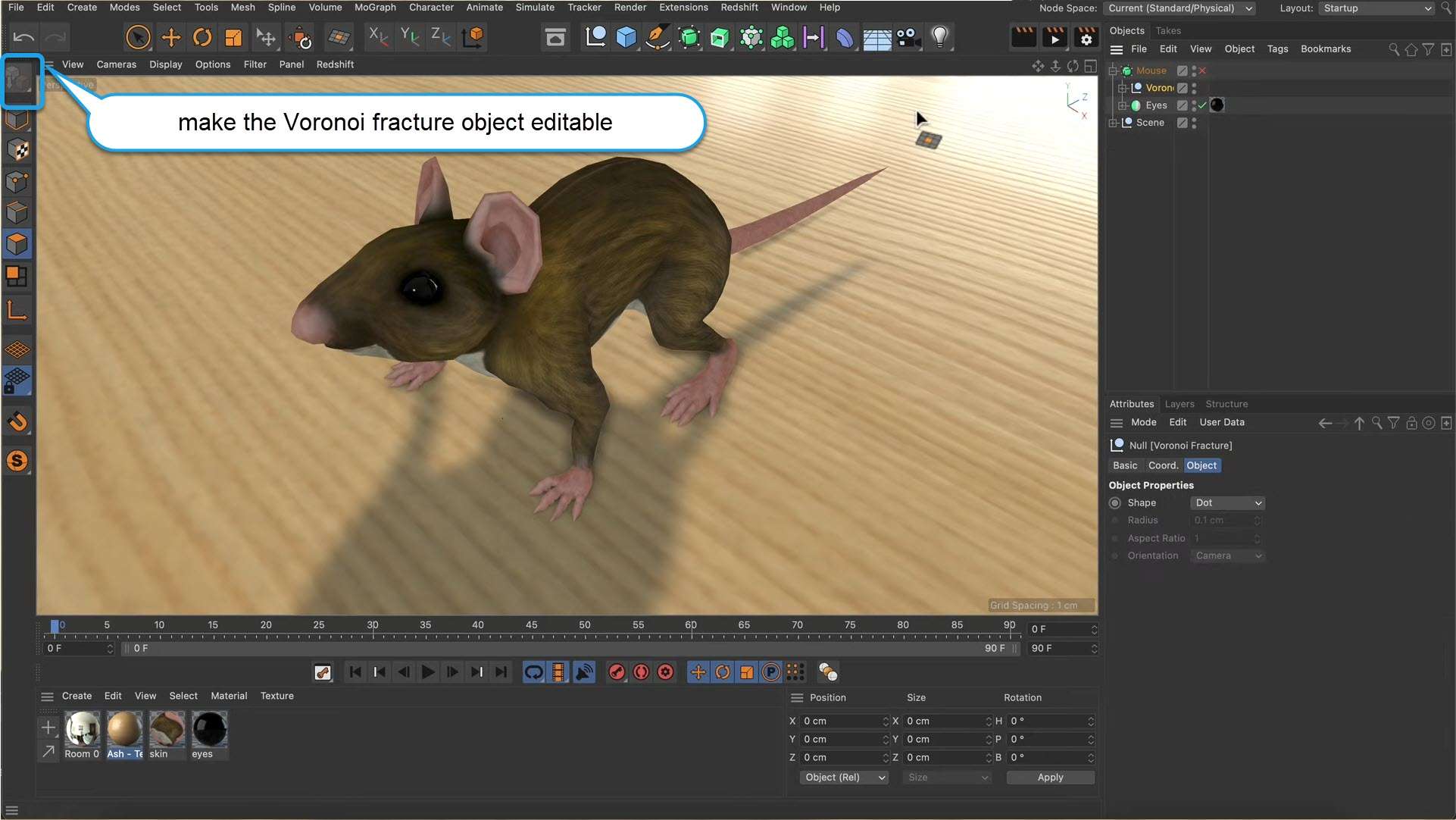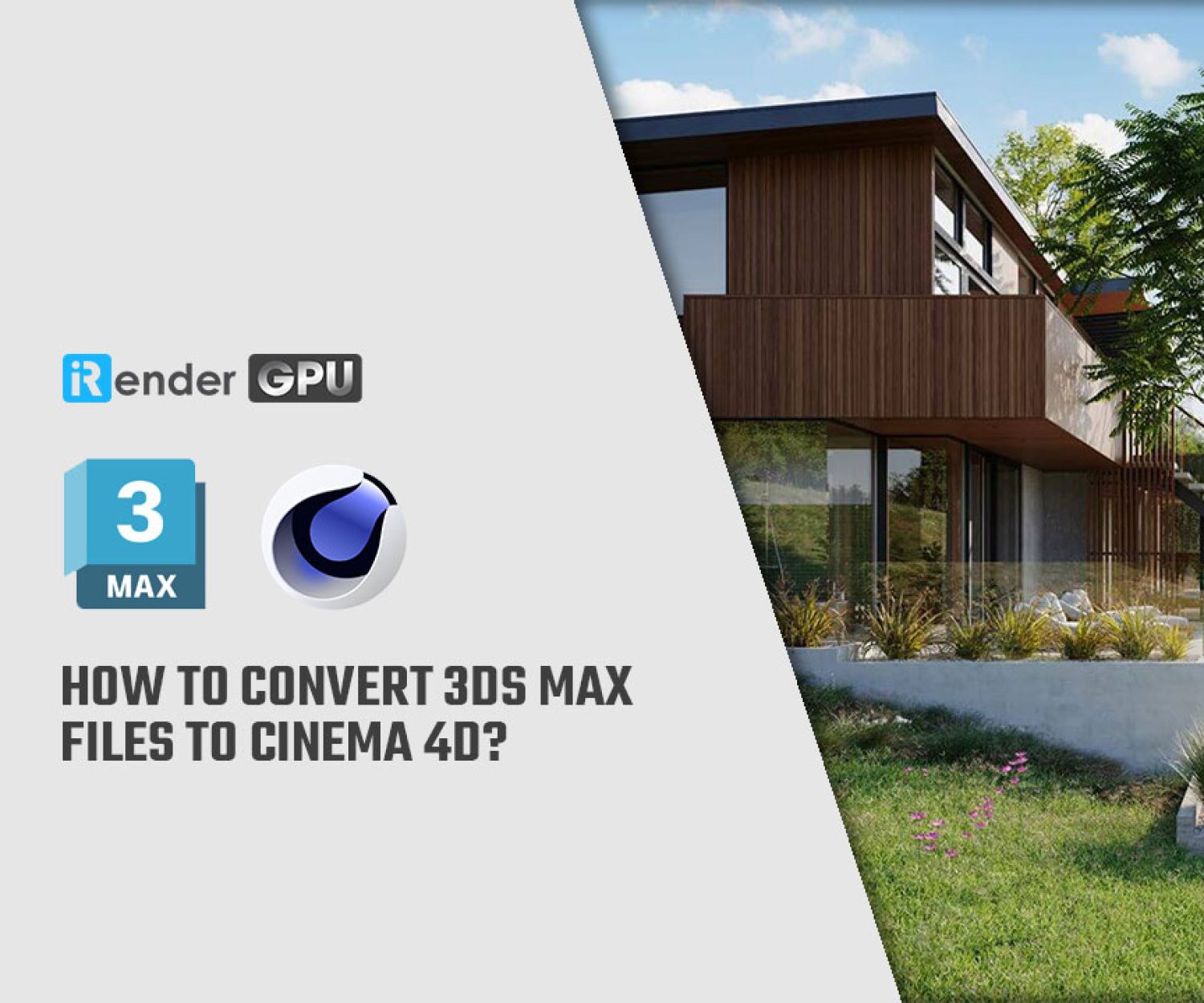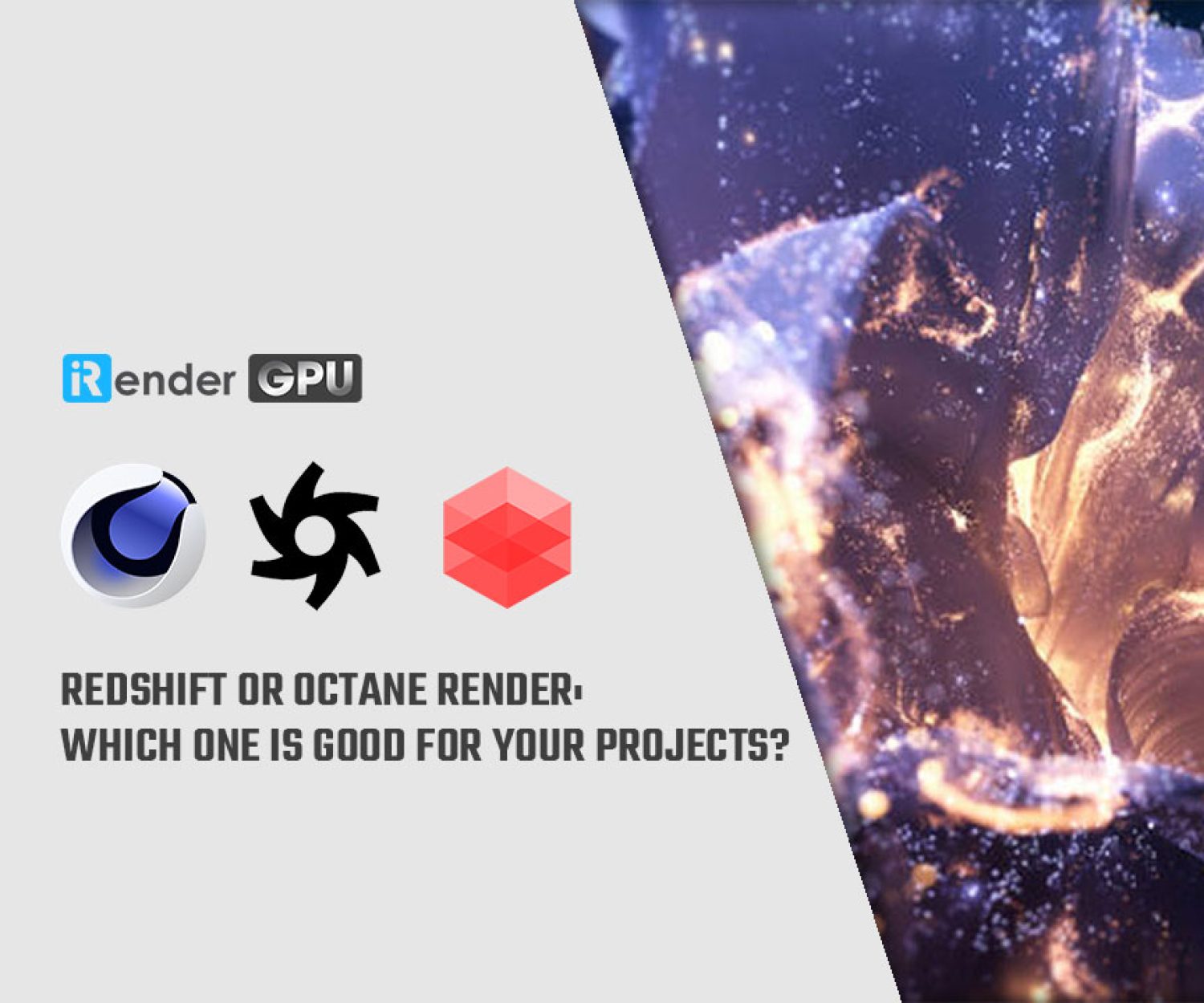Closing all polygon holes in one go in Cinema 4D
Instead of using the Close Polygon Hole to close each hole manually, there is a solution that enables closing all polygon holes in one go. In today’s article, iRender is going to share with you a quick tip to close all polygon holes in Cinema 4D. Let’s explore!
Note: A model of a mouse with a lot of polygon holes in the geometry is used as the example model.
1. Using the Close Polygon Hole tool - Manually and time-consuming
Usually, we would select the mouse and then go to Mesh > Add > Close Polygon Hole. Then we would try to fix all of these holes manually.
However, there are so many holes, and some of them might be in places that we don’t find immediately. Therefore, instead of using the Close Polygon Hole tool, we want to go with a solution that allows us to close all of the polygon holes in one go.
2. A quick tip: Closing all polygon holes in one go in Cinema 4D
We are going to add a Voronoi fracture object from the monograph menu.
And we make the body a child of the Voronoi fracture object.
With the Voronoi fracture object selected, we go to the Sources tab. Then delete the default Point Generator to not actually fracture the object.
After that, we go to the Object tab and tick Optimize and Close Holes. This will lead to closing all polygon holes in one go.
Then we can deactivate Colorize Fragments and just make the Voronoi fracture object editable.
Now we have got this polygon object that we can drag out of the null, delete the null, and get rid of some of the tags that we don’t need anymore.
We have fixed the geometry by closing all polygon holes in one go using a Voronoi fracture object.
iRender - The Best Cloud Rendering Solution for Cinema 4D
iRender is proud to be a professional GPU Accelerated Cloud Rendering Service provider in HPC optimization for Render, CGI, and VFX tasks with more than 25,000 clients. We are appreciated in many global rankings (e.g. CGDirector, Lumion Official, Radarrender, InspirationTuts CAD, All3DP, BlenderBaseCamp, VFX Rendering.)
Our Services
We have developed multiple RTX 3090 server packages that are specifically configured and optimized for GPU rendering. With a range of GPU servers from a single RTX 3090 to multiple 2/4/6/8 x RTX 3090, you can choose a server that meets your needs and your software to start the rendering process. All information on the server configuration is publicly posted on our website. You can know exactly what the server specification contains, the type of CPU and GPU it has, and its cost as well. Visit the Server for more information about the configuration and the cost.
Let’s check out the rendering performance with Cinema 4D and Redshift and Octane Render renderers on our highest configuration machine -the 8x RTX 3090 in the 02 following test videos.
We are currently providing Redshift Floating license and OctaneRender Enterprise license for our Prime customers. Let’s enjoy working on our RTX 3090 beast machine with the provided licenses. Moreover, we are running a SPECIAL OFFER: 20% Additional Bonus for new users who register an account and make a top-up within 24 hours after registration.
Let’s get started!
iRender supports all versions of Cinema 4D and any render engines and plugins you wish to use with it. You can even try out the iRender’s RTX 3090 servers by getting the FREE TRIAL. For more information, please do not hesitate to reach us at [email protected] or Whatsapp: +84915875500.
iRender – Happy Rendering!
Reference source: maxon.net
Related Posts
The latest creative news from Cinema 4D Cloud Rendering , 3D VFX Plugins & Cloud Rendering.