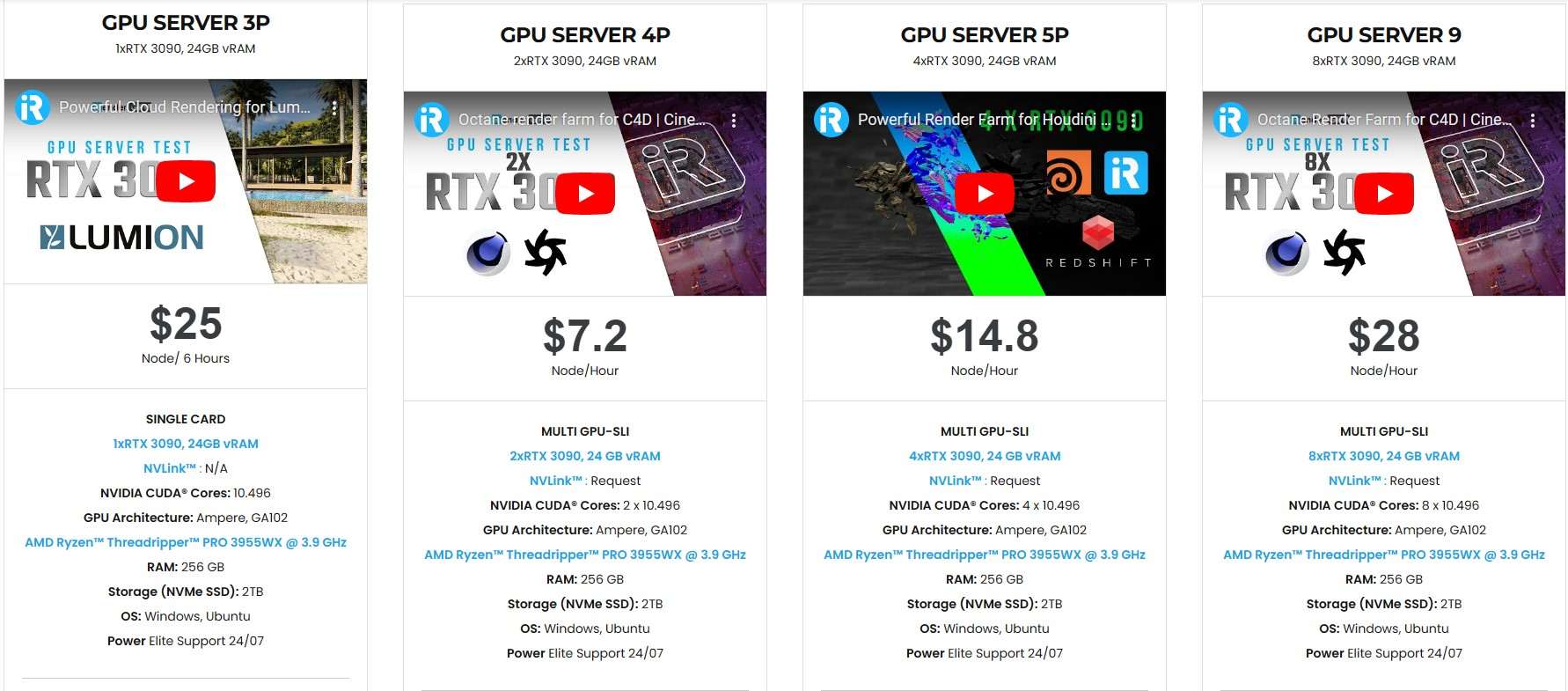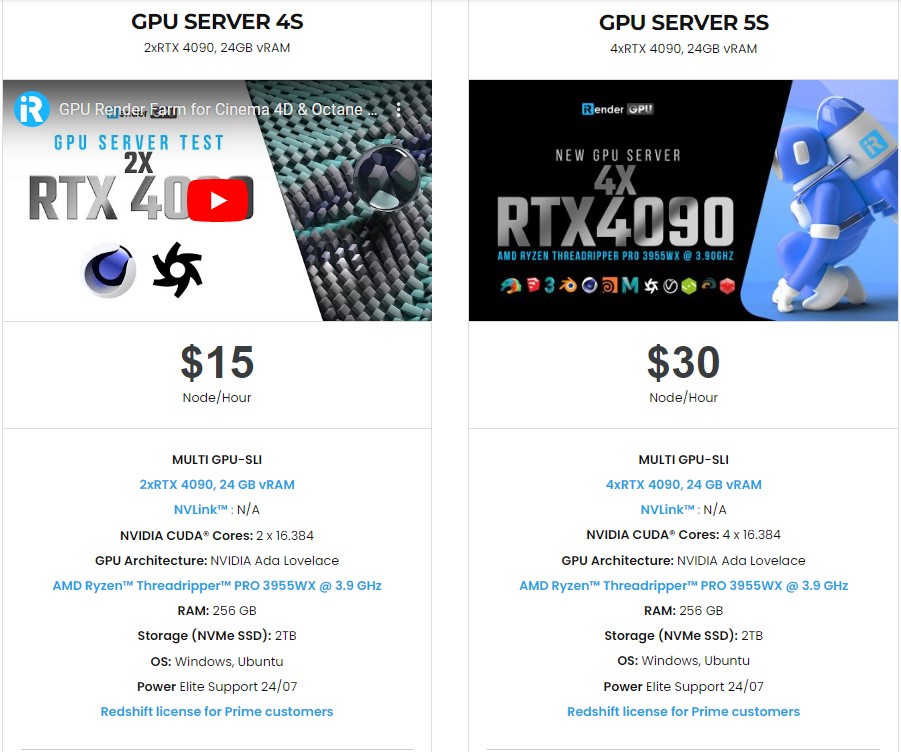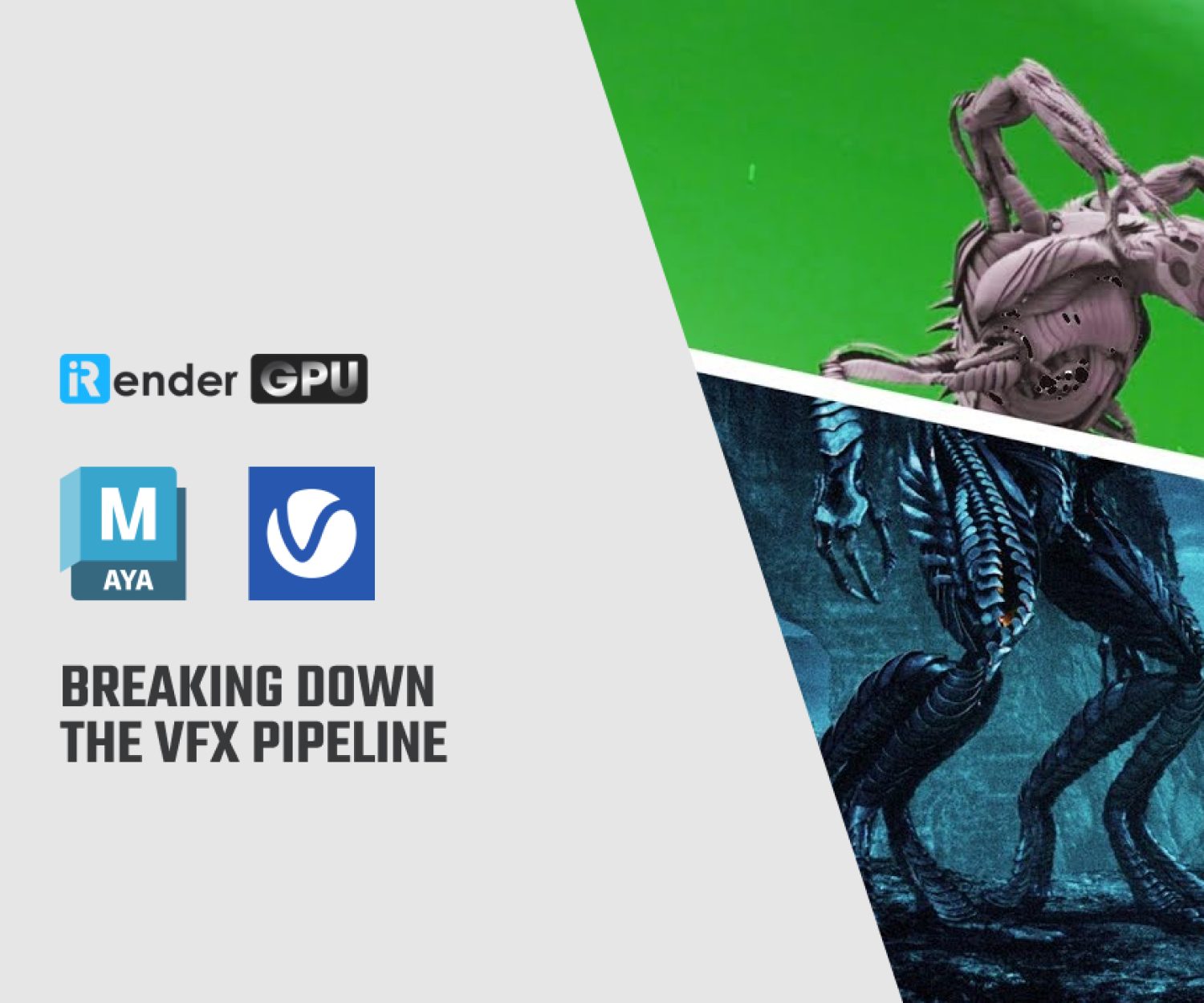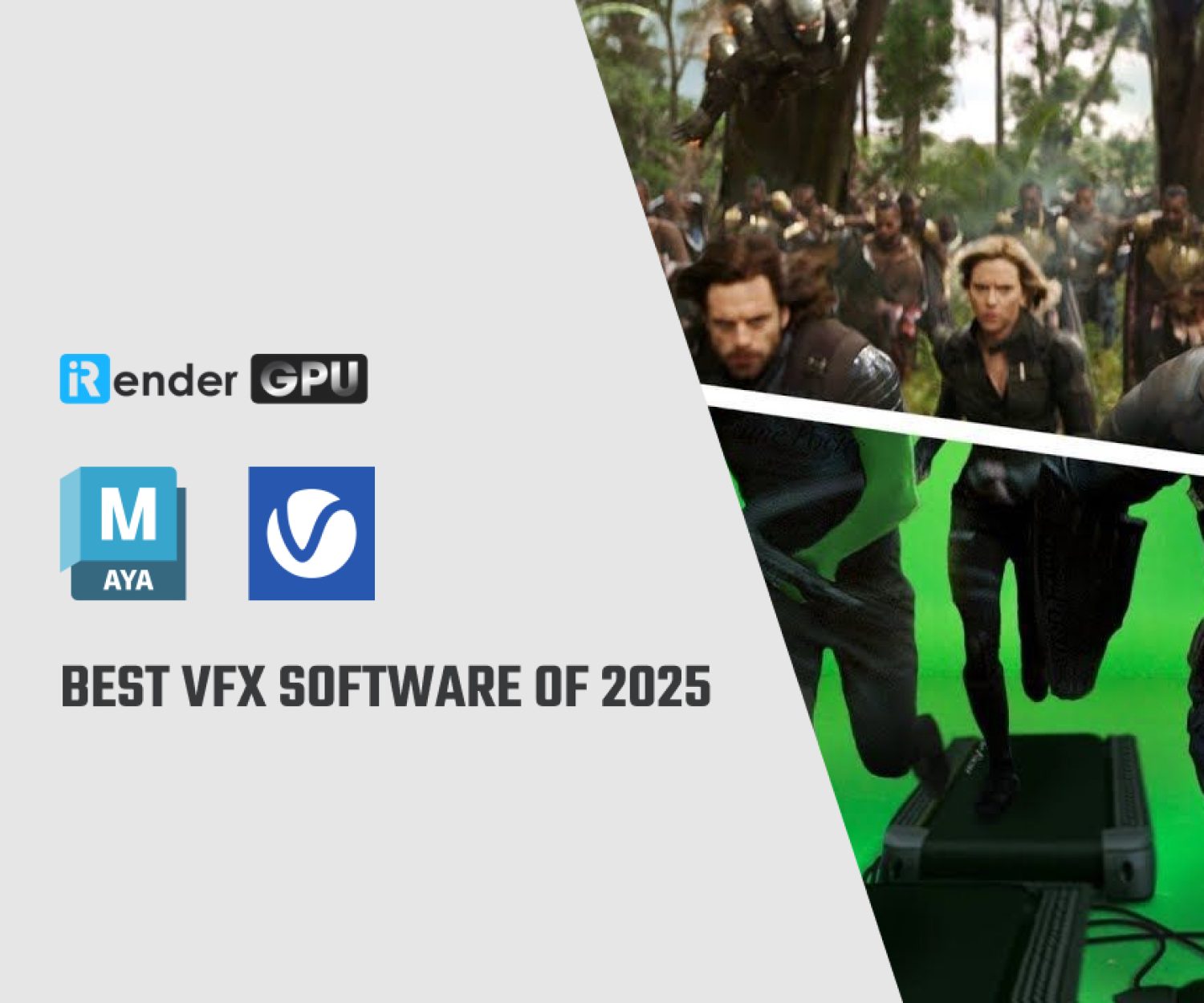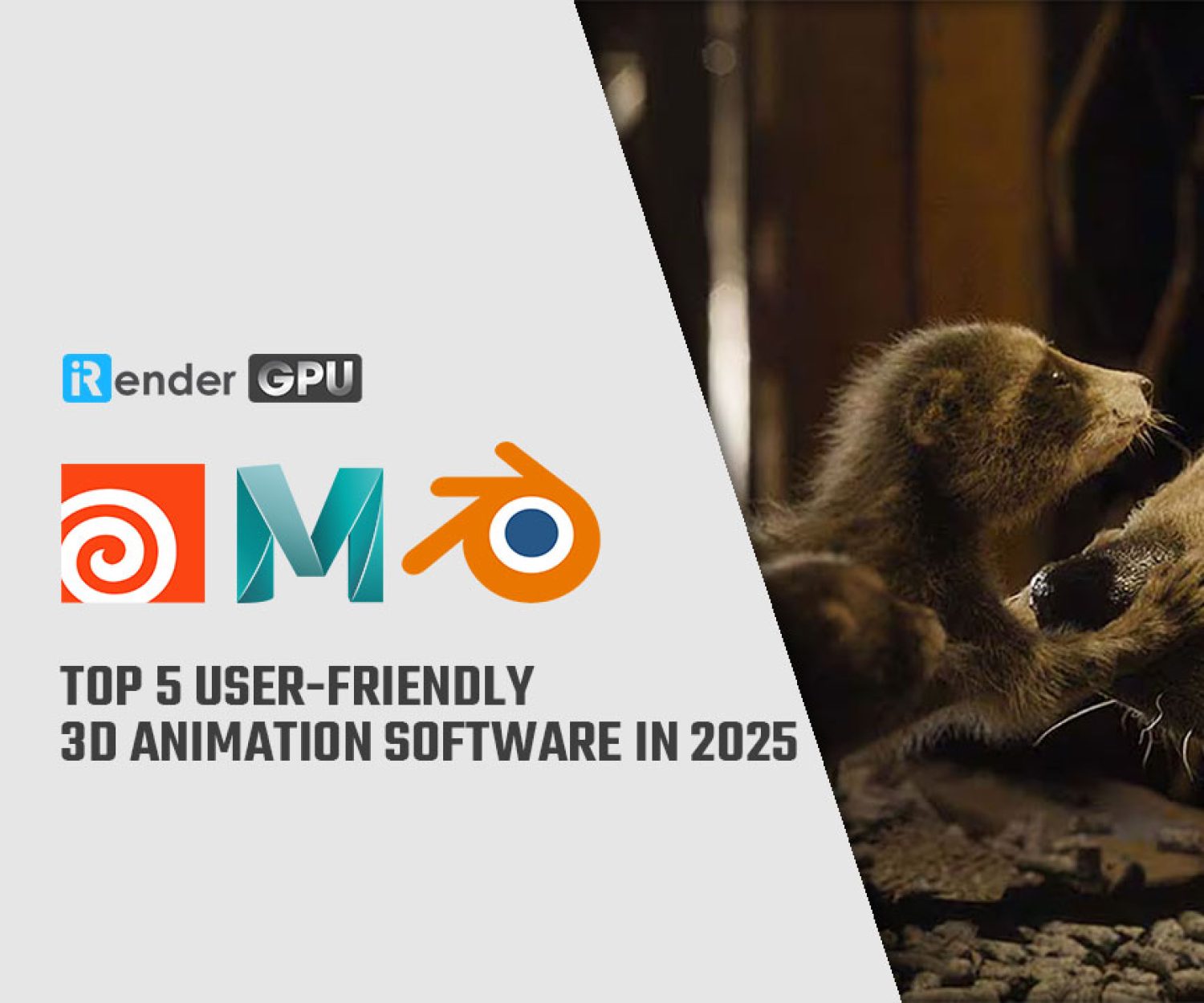How to optimize 3ds Max scene
A large 3ds Max scene file could have thousands of extremely complex objects, millions of extremely complex objects (with millions of polygons), or both. Such scenes might also have a significant amount of high-resolution bitmap textures.
In this article, let’s explore how to optimize 3ds Max scene, and improve 3ds Max program performance and workflow when working with large files.
Optimize 3ds Max scene
- Increase the Save interval if Autoback is configured to save the scene file every five minutes. Even on a local hard drive, saving a scene file will take longer the larger it is.
To do this, navigate to Customize > Preferences > Files and modify the Autoback default setting from 5 minutes to 10, or even 20 to 30 minutes if the file is very large (5 gigabytes or more.)
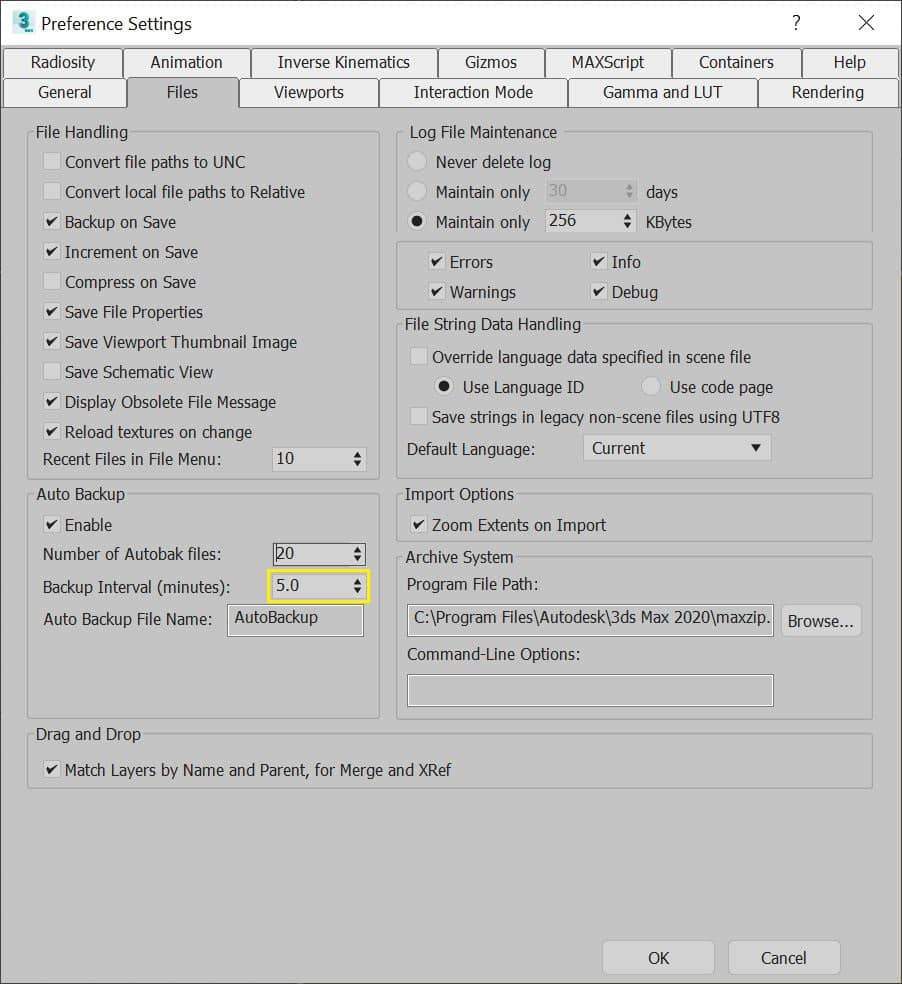
Image Source: knowledge.autodesk.com
-
- While 3ds Max is automatically saving a very large scene file, pressing the ESC key will stop the Save operation.
- Save each unnecessary (hidden) piece of geometry in the scene as a separate 3ds Max file before rendering. Remove it from the optimized scene after that, save the new scene with a new filename, and then continue with rendering.
- When necessary, merge in the necessary objects later using the File > Merge feature.
- When possible, use instances. Use instances if the scene contains a lot of identical objects to save memory when 3ds Max draws them repeatedly in the viewports.
- Limit the number of Groups that can be nested inside a scene file. A scene file can be better organized using groups. Try the following instead:
-
- Utilize the Layer Manager > Nested Layers feature, which displays layer hierarchies, for simple selection and scene organization.
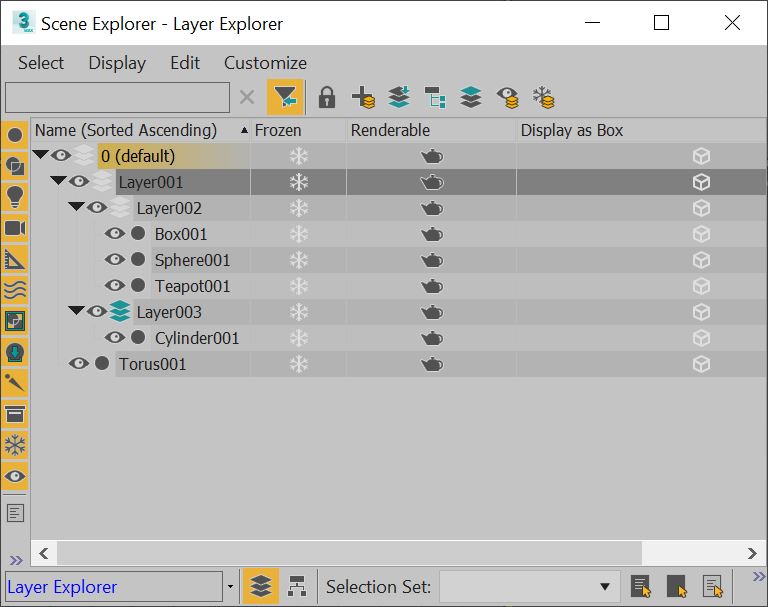
Image Source: knowledge.autodesk.com
Optimize objects
- Every modification made to an object effectively creates a new reference to it. In terms of memory and scene calculations, three (3) modifiers make the object 3X “heavier.”
All procedurally animated objects should be selected for final file iterations and rendering. Then, from the Command Panel, right-click on the Modifier Stack and choose Collapse To [Editable Mesh or Editable Poly].
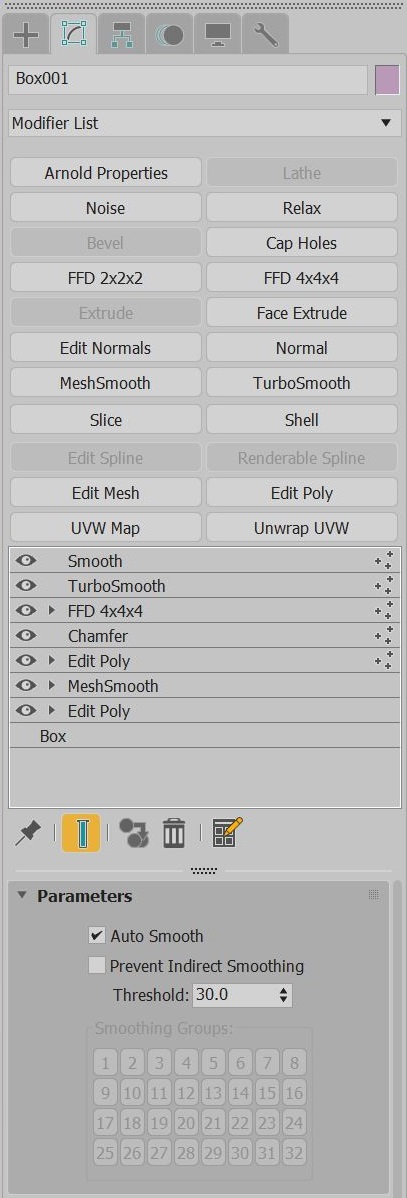
Image Source: knowledge.autodesk.com
-
- An alternative method is to right-click on the object(s) in the viewports to open the Properties menu, then choose Convert To from the menu. Working memory will be conserved by doing this.
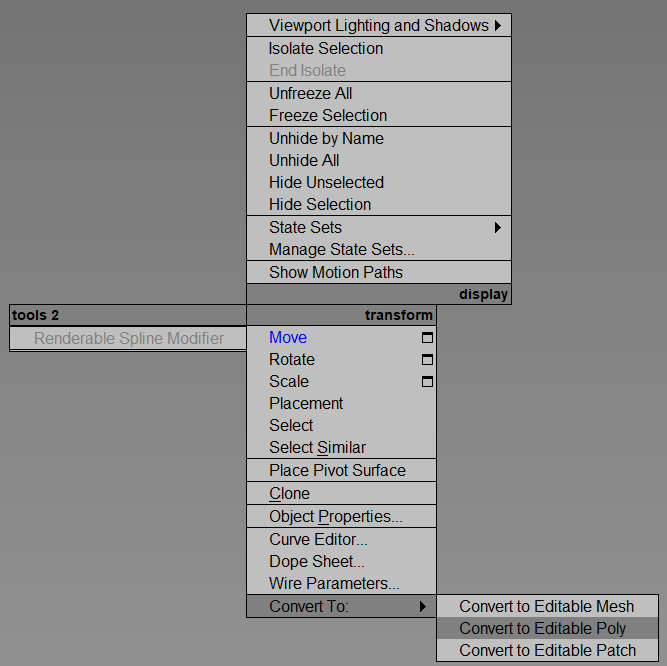
Image Source: knowledge.autodesk.com
-
- It should be noted that saving a scene with collapsed objects will result in a larger 3ds Max file than saving a scene with objects that have complex modifier stacks, but working with the scene itself will be faster.
2. If you’re using Renderable Splines, collapse them into Editable Meshes or Editable Polys before rendering by applying an Edit Mesh or Edit Poly modifier to them. Compared to procedural Renderable Spline objects, these objects will render more quickly and use less memory.
3. To more precisely label objects in the scene, use the Tools > Rename utility. Scenes with hundreds of objects labeled “Box01, Box02, Box03, etc.” can be challenging to work with and confusing to navigate in the Scene Explorer.
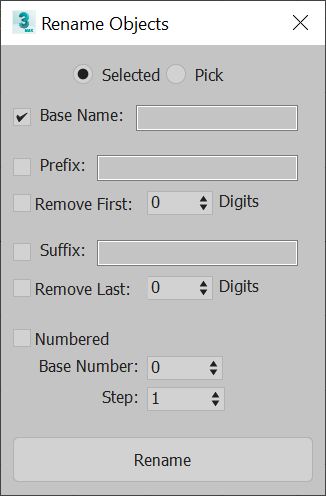
Image Source: knowledge.autodesk.com
-
- To make scene objects less complex, try to optimize them as much as you can. A camera position can cause distant objects to appear less detailed than nearby ones.
If applicable, use the Optimize modifier to lower the total number of polygons on far-off objects.
- To make scene objects less complex, try to optimize them as much as you can. A camera position can cause distant objects to appear less detailed than nearby ones.
iRender - Cloud Render Service for 3ds Max
3ds Max often come with third render engines like Redshift, Octane, V-Ray, Arnold, etc.. Whether or not you use any of those render engine, you still can find a suitable package at iRender.
We provide high-configuration dedicated servers (physical computers/machines) specifically optimized for GPU rendering. Using our service, you will have complete control over the server(s) you rent through the Remote Desktop application. Therefore, you can customize your creative working environment as you wish. In short, iRender’s server is like your computer in the cloud accessible on any device instantly. You will use its full power for everything. iRender provides useful features to help you switch among the server’s configurations without having to reinstall anything. You can even run multiple servers simultaneously to speed up the renders, not having to re-install anything, either.
3dsmax benchmark with Redshift on our package 8 x RTX3090s:
Not only providing those powerful configurations, you also have 24/7 support service via live chat with real human who will support you whenever you encounter an issue.
Hopes for the optimize 3ds Max scene will helpful for you. Don’t forget, to register an account today to experience our service, or reach out to us for advice and support.
Thank you & Happy Rendering!
Source: knowledge.autodesk.com
Related Posts
The latest creative news from 3ds Max Cloud Rendering, Maya Cloud Rendering , Redshift Cloud Rendering.