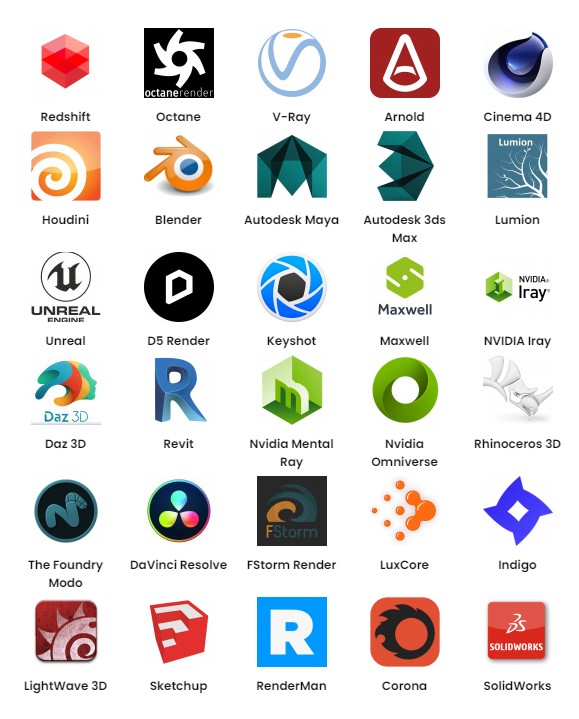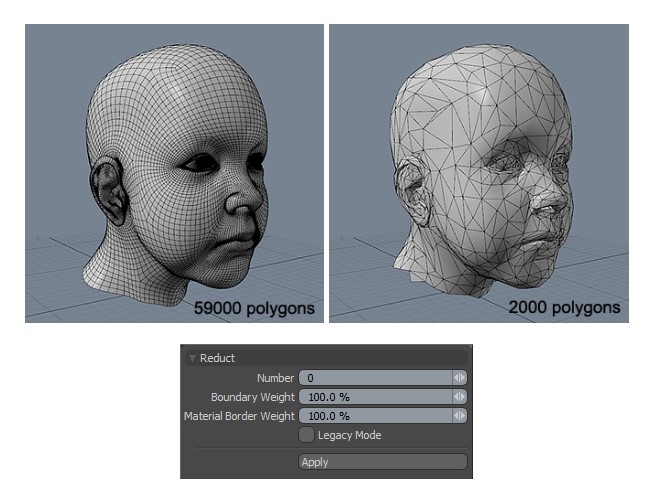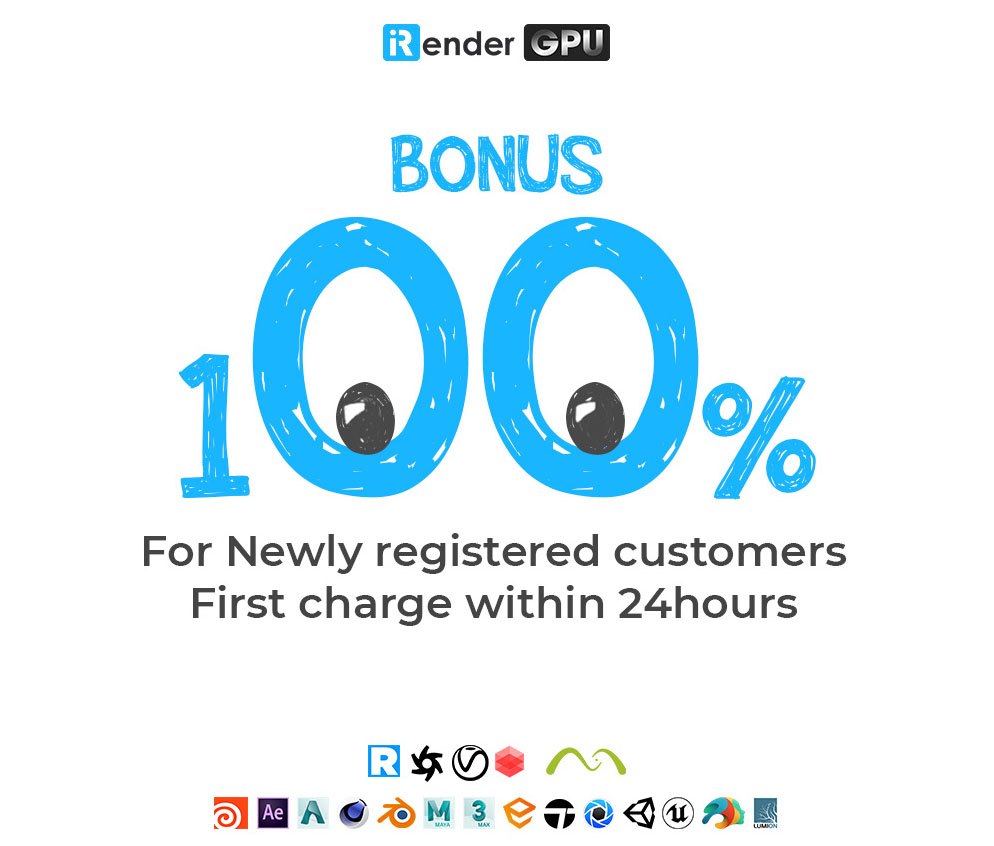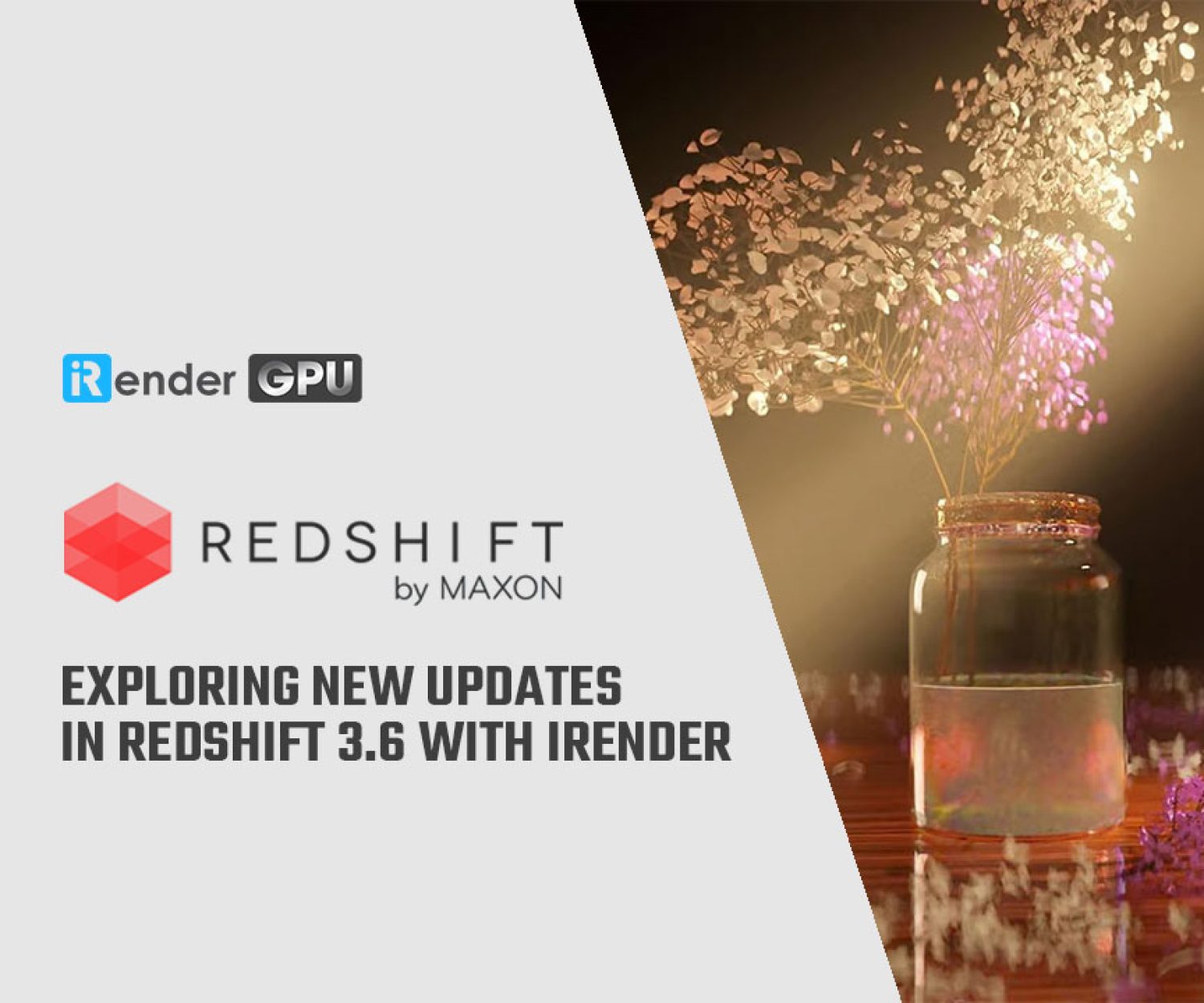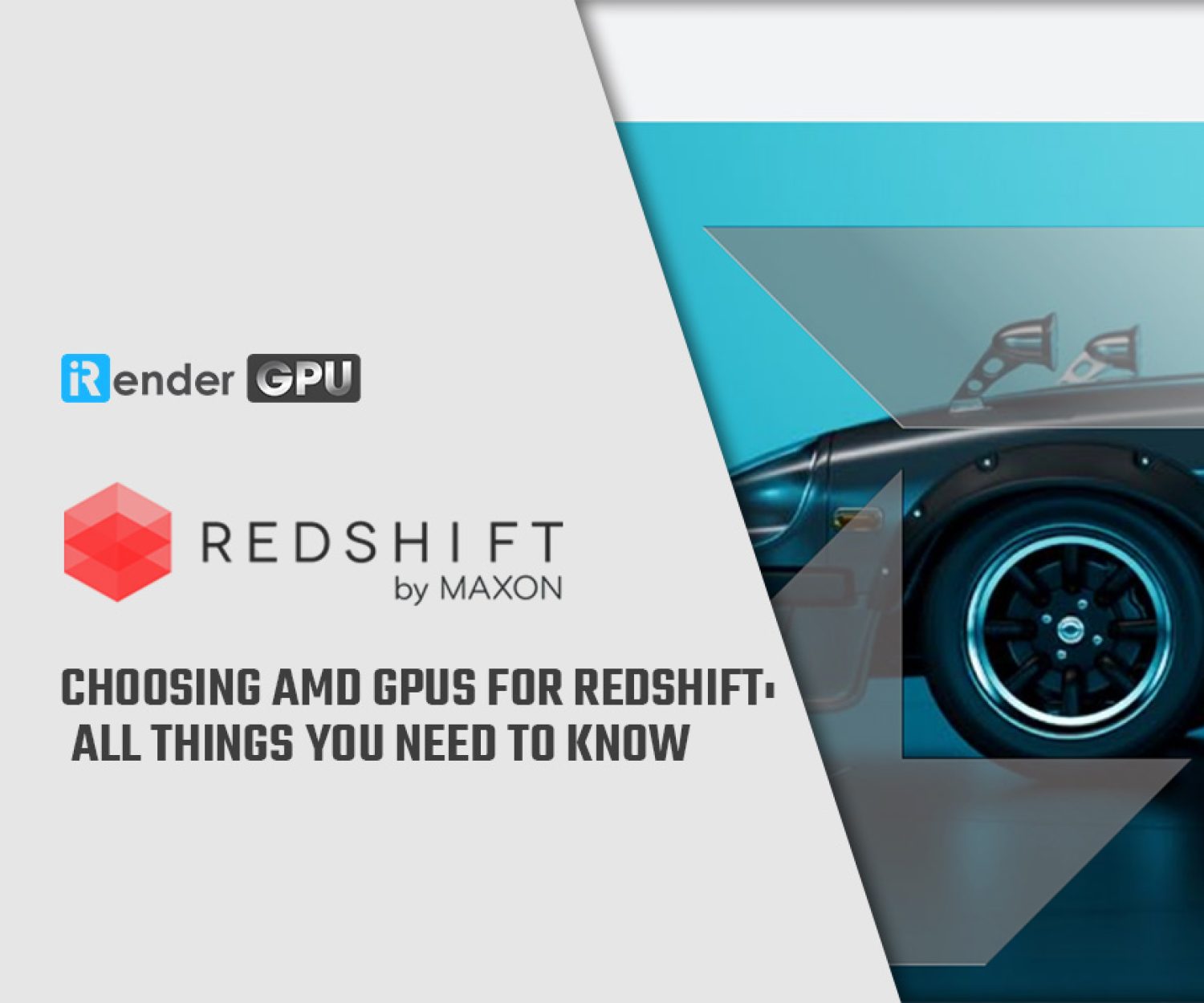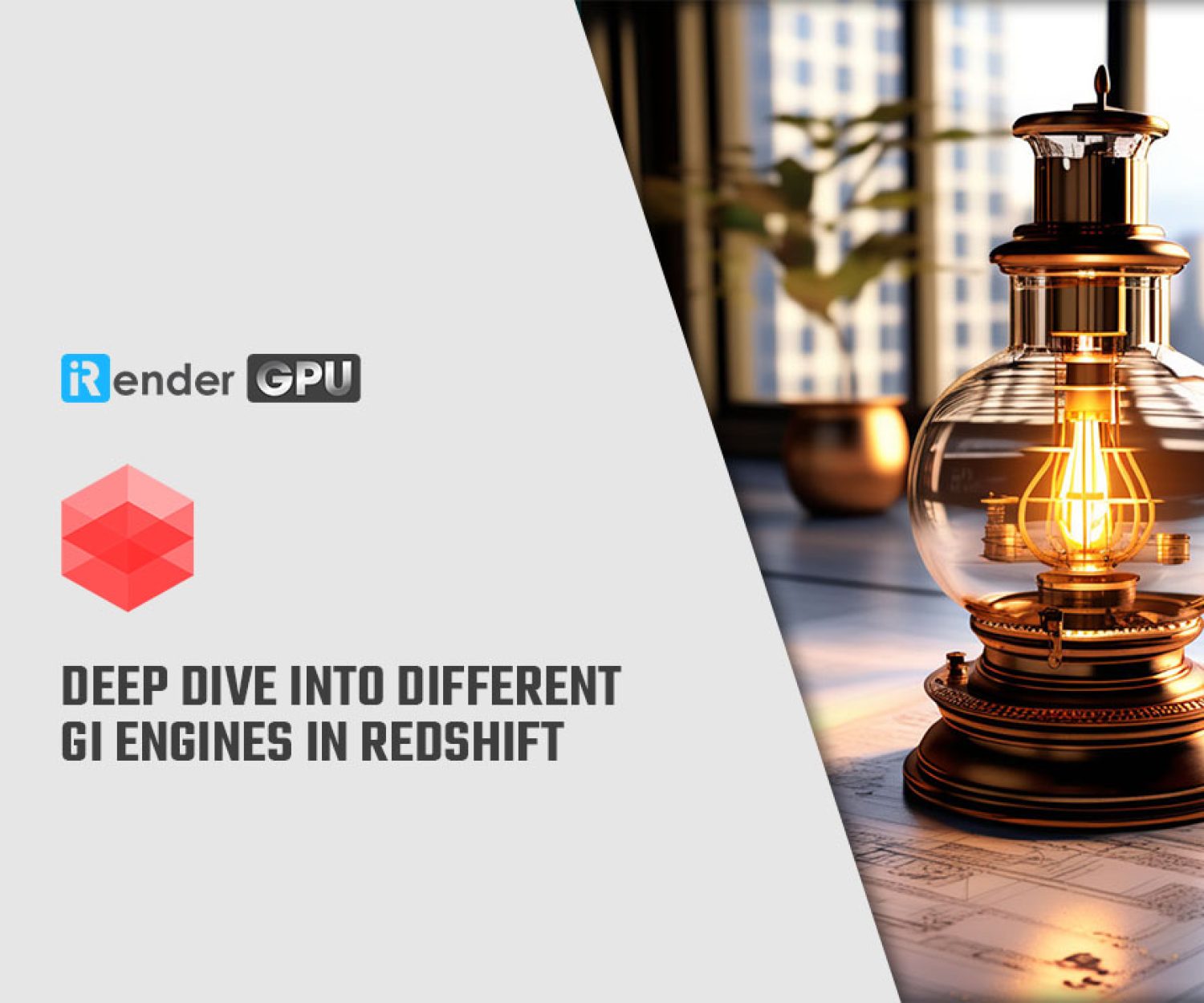How to optimize GPU usage when rendering 3D?
GPU is slowly replacing CPU in terms of rendering 3D. We see many GPU renderers being released like Redshift, Octane, FStorm, etc. The old renderers which only supported CPU rendering before, now start to support GPU rendering such as Arnold, V-Ray, Renderman, Keyshot, etc. The development of real-time rendering is making GPU even hotter, where you can make changes and modify your scene and it immediate shows you the 3D images and animations. In this context, we all shift to GPU sooner or later, and will have to explore how to optimize GPU usage when rendering 3D.
Some tips to optimize GPU usage when rendering 3D
1. Use a GPU-based rendering engine
Your rendering engines or software have to support GPU rendering in the first place. For example, Octane, Redshift, FStorm, Lumion, Twinmotion, Unreal Engine, etc. are all designed to take advantage of the power of modern GPU. They will render fast and efficient if you use GPU.
Some render engines or software have two options for you: CPU rendering or GPU rendering. In this case, be sure you have selected GPU rendering, or the GPU version, and enable your graphics card. We can tell some renderers such as V-Ray, Arnold, Cycles, Eevee, etc. all allow you to choose GPU or CPU.
Another case is a render software supporting CPU at the beginning, and shifting to GPU later, such as Keyshot starts to be GPU-based renderer from Keyshot 9.
2. Use GPU-accelerated features
Many rendering engine or software have GPU-accelerated features, or even effects. If you want to utilize your GPU, make sure you use those features or effects. For example, features like viewport rendering, denoising, and interactive rendering will use the power of GPU; or some effects in After Effects or Premiere Pro require GPU. In this case, uitilizing your graphics card will help speed up the rendering process and allow for quicker iterations.
3. Optimize your scene
There are a lot of cases when your GPU is taxed, such as many geometry, high resolution textures, etc. It could slow down the rendering speed. The solution could be optimizing your scene for complex and detail scene like that.
You can reduce the number of polygons, use efficient mesh topology. Or using LOD (Level of Detail) systems to reduce the complexity of objects at a distance is a way. Reducing the size of your textures, or using tiles texture to manage your memory also help you render faster with GPU.
4. Disable third-party applications working in the background
Of course in a pipeline of making 3D project, it involves many applications. However, when you render and want to render fast, make sure you have the software needed for the 3D rendering process. Close all the unnecessary or unused apps in the background. You can disable them through task manager.
For example, I have encountered many people suggest to close Adobe software in the background if have to work and render smoother. Because when you have multiple programs at one time, not only your GPU usage is slower, but your CPU and and RAM are working hard as well and will likely lead to lower FPS or hanging machine.
5. Update your graphics card drivers
Graphics card drivers are responsible for the optimal performance of GPUs. Usually people will recommend you to update to the latest drivers, but it does not always works like that.
If you use modern and the latest graphics card, you could install the latest driver. If your graphics card is old, it’s not likely to support the latest drivers. You will need to find and install the suitable version of driver.
Sometimes, the driver you need to install will depend on the software as well. There are cases that the latest driver is not compatible with the latest version of your software (I have encountered this cases with Lumion and Redshift), therefore you have to revert to the old driver version.
So keeping up with the update, but still you have to pay attention to bugs and fixes from many sources to use the correct driver.
6. CPU’s bottleneck
CPU is not really related to GPU rendering fast or slow. However, it will affect the speed of data transferring and processing. If your CPU is weak, the speed is slow, which means that it takes longer to load and process the scene or the project. Even if your GPU is powerful and render fast, your total rendering time still prolong. That’s why you will need a powerful CPU, not only to load the scene smoother, but also to deal with strong GPU.
And again, the unnecessary apps in the background also can slow down your CPU. You should close them and let your project and software utilize all CPU and GPU.
7. Use a modern GPU
A modern or the latest GPU will always have the best performance. You should pay attention to VRAM, RT cores, CUDA cores, tensor cores. A GPU with a good amount of VRAM will allow you to work in a more complex scene, which is good if you want to approach bigger projects in the future. More CUDA cores means that your scene will be processed faster; more tensor cores helps you create high resolution of images of videos; more RT cores means that the GPU can do the math of ray-tracing quicker than the others.
Pay attention to the software as well, if it needs RT cores to do ray-tracing or not. For example, Twinmotion or Unreal Engine support path-tracing (a new technology of ray-tracing), and it requires a graphics card which can run path tracing. So a modern Nvidia graphics card with RT cores will be a suitable choice for Twinmotion or Unreal Engine users.
8. Use multi-GPU rendering
If possible, and if the rendering engine or software allow, go for multi-GPU rendering. Nowadays, only real-time render software like Lumion, Twinmotion, D5 Render, Unreal Engine, Chaos Vantage, Enscape support one GPU maximum. Other rendering engine or software are likely to run on multi-GPU systems, and will upscale nearly linearly.
Octane is one of the fastest GPU rendering engine, and the speed is nearly linear if you add more GPUs. Other rendering engines such as Redshift, V-Ray GPU, Arnold GPU, FStorm often speed up about 1.7 to 2 times faster, depending on the graphics card.
You can render your project on the multi-GPU system, or distribute the project to each of the GPU in the system. Both ways will help you to utilize the GPU usage.
iRender - Powerful render farm to speed up your rendering
There is another way to optimize GPU usage and achieve better speed: you can render on a render farm. Before, SaaS render farm is famous and the only choice for anyone who want to use render farm. It allows you to upload your project and just wait for your rendered results being sent to you. Slowly, SaaS farm shows its weaknesses, like it cannot detect your lacking files, or it’s not able to show you the wrong result on time. And its greatest disadvantage is that you cannot control your rendering process, from the software you use, to how you want it to be rendered.
All the downsides are removed if you use IaaS or PaaS render farm like iRender. You will be able to work freely with your own software and pipeline. What we provide you is supercomputers, with high-end specifications like AMD Ryzen™ Threadripper™ PRO 3955WX @ 3.9 – 4.2GHz or AMD Ryzen™ Threadripper™ PRO 5975WX @ 3.6 – 4.5GHz, RAM 256GB, Storage NVMe SSD 2TB. Most importantly, we always update to the latest GPU technology, with 1/2/4/6/8 x RTX3090/RTX4090.
You are free to install any 3d software or rendering engines on our remote servers, add your own license then render or modify your project by yourself. If you use C4D or Redshift, iRender now provides PaaS solution for them. Let’s check it out:
iRender also provides you more services. Free transferring tool named iRender drive for macOS or Linux users. For Windows users, we recommend using our all-in-one application iRender GPU to work, and you don’t need to come to our website. Our price is flexible with hourly rental which has a pay-as-you-go basis, daily/ weekly/ monthly subscription with discount from 10-20%. Plus, you have 24/7 support service via livechat with real humans who will support you whenever you encounter an issue.
Register an account today to experience our service and enjoy a very big promotion 50% or 100% bonus. Or contact us via WhatsApp: (+84) 916806116 for advice and support.
Thank you & Happy Rendering!
Source: quora.com, neogamr.net
Related Posts
The latest creative news from Redshift Cloud Rendering, Cinema 4D Cloud Rendering, Octane Cloud Rendering