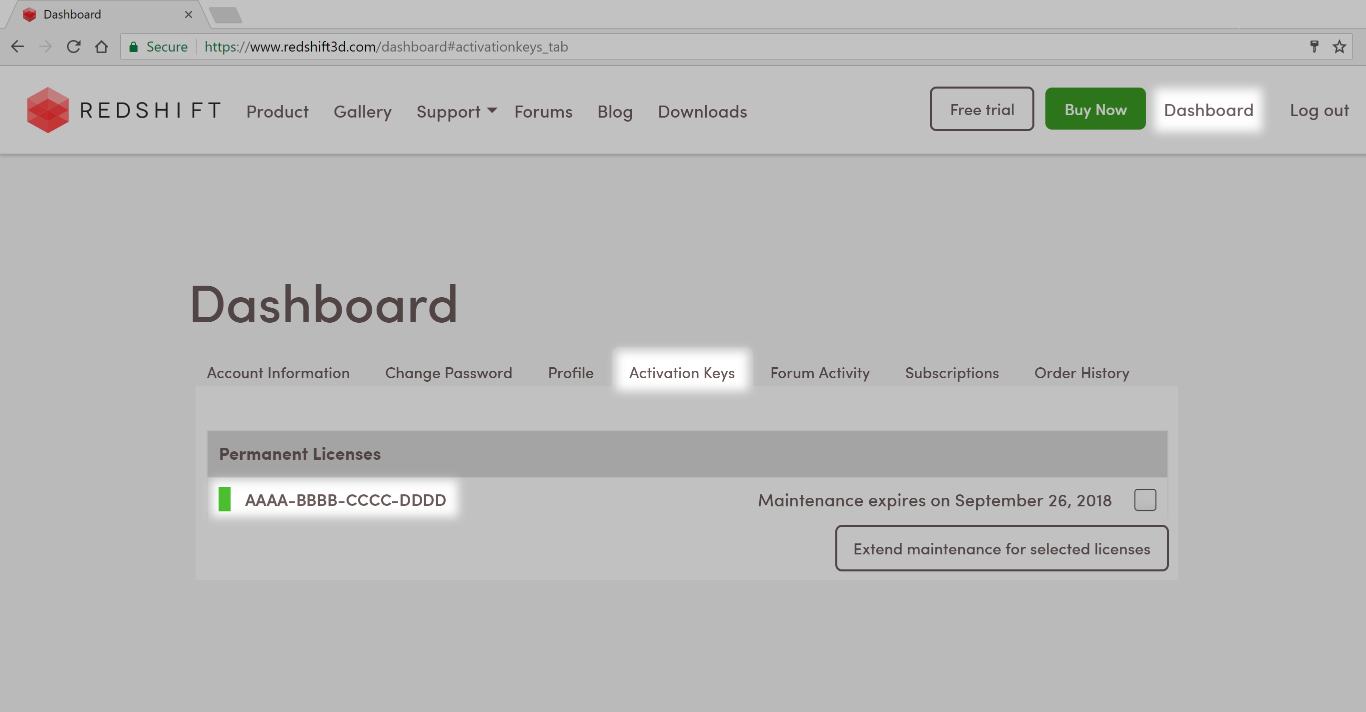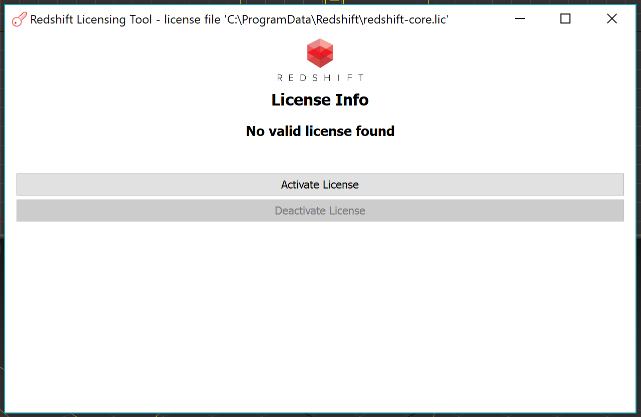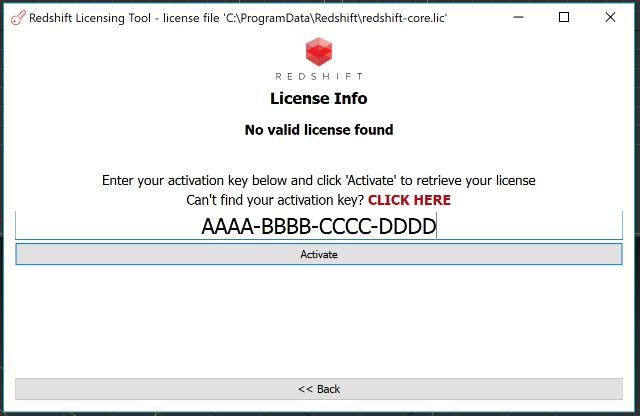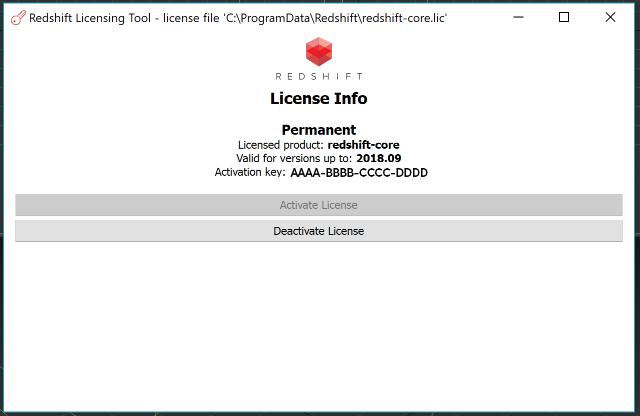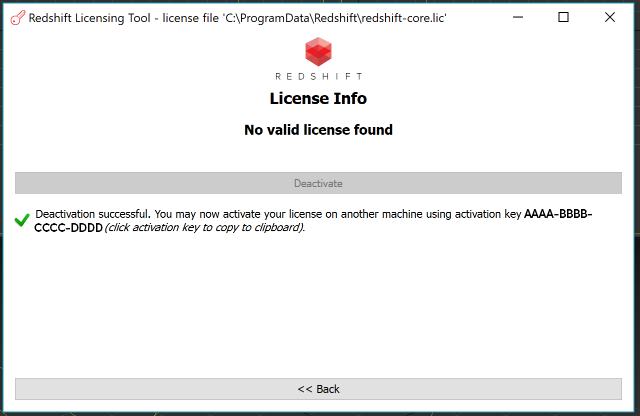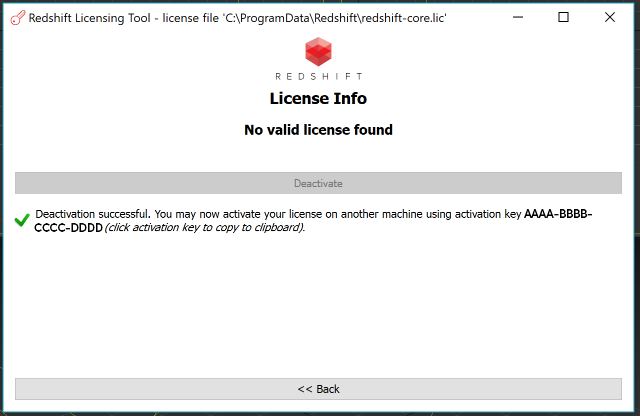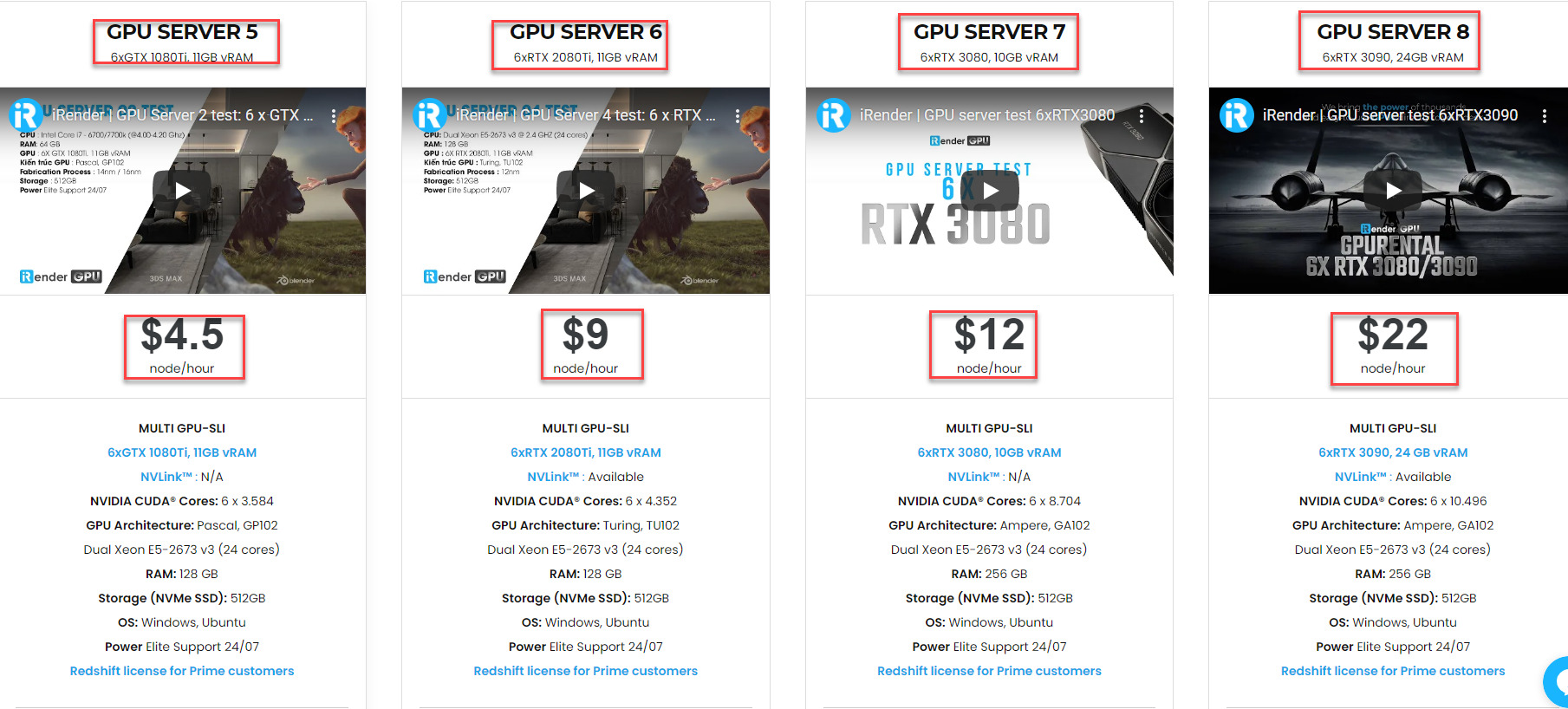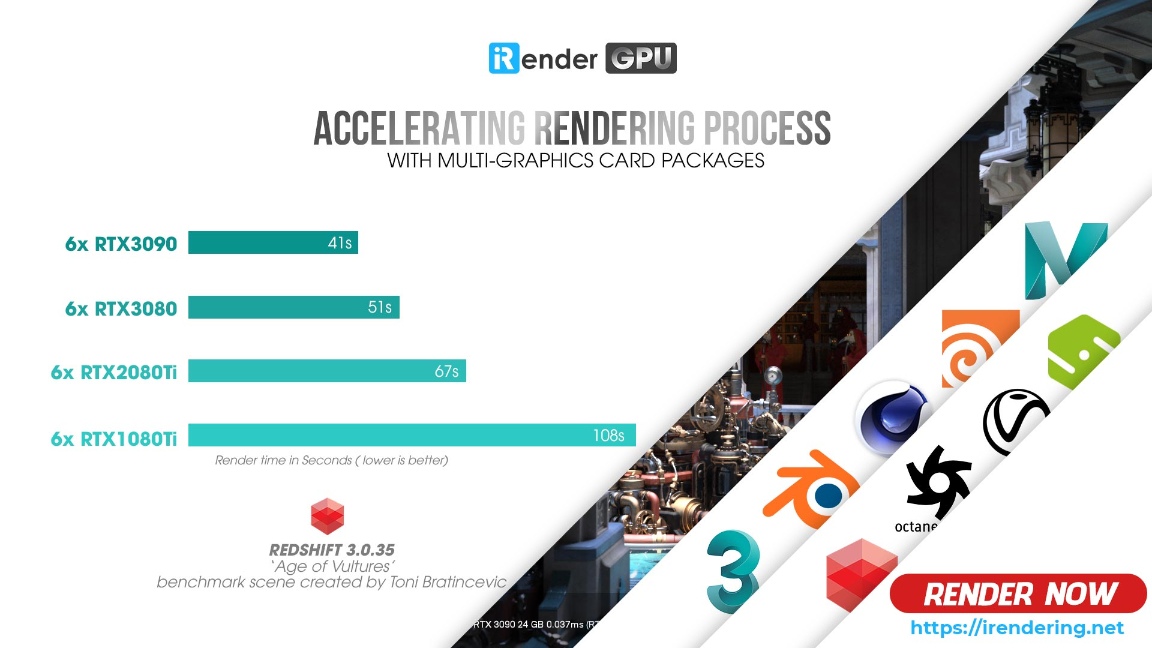How to set up and use Redshift Node-Locked Licenses
Redshift is a powerful GPU-accelerated renderer, built to meet the specific demands of contemporary high-end production rendering. In other words, Redshift is tailored to support creative individuals and studios of every size. In fact, Redshift offers a suite of powerful features and integrates with industry-standard CG applications.
This article will describe how to buy,setup and configure environments using Redshift Note-Locked licenses. Firstly, an internet connection is required to obtain a license using the Redshift activation system.
To purchase a Redshift license, visit https://www.redshift3d.com/buy. When you complete the purchase, your activation key(s) will be emailed to you. You will also find your activation keys on the ‘Activation Keys’ tab of your dashboard on the Redshift website: https://www.redshift3d.com/dashboard#activationkeys_tab.
The demo builds of Redshift do not include licensing checks and will always render with a watermark even if a valid license is present. If you have installed a demo build then subsequently purchased a license, you will need to install a ‘customer-only’ build to activate your license and render without watermarks.
Activating a Node-Locked License
To obtain a license file, run the Redshift Licensing Tool utility.
On Windows, you can find a shortcut to the licensing tool in the Windows Start Menu, or you can run it directly from C:\ProgramData\Redshift\Tools\RedshiftLicensingTool.exe.
On Linux, the path to the licensing tool is /usr/redshift/bin/redshiftLicensingTool.
On macOS, the path to the licensing tool is /Applications/redshift/bin/redshiftLicensingTool.
For Maya users on Linux and macOS systems, please run the Redshift licensing tool as the same user that will be running Maya.
When you run the Redshift Licensing Tool for the first time, you should see a message indicating that no license was found.
With your activation key handy, click ‘Activate License’.
Enter your activation key, and click ‘Activate’ to obtain a license.
If the activation was successful, you will see a message stating ‘Activation successful!’ as well as details about your license.
If the activation fails, please follow the instructions shown in the error message.
You are now ready to use Redshift!
Deactivating a Redshift Node-Locked Licenses
Deactivating a Redshift node-locked licenses releases your license from a given machine thereby allowing you to activate the license on a different machine. Another common reason to deactivate a license is when making system changes. Rehostable Redshift node-locked licenses use a system fingerprint to uniquely identify your machine as being associated with a given license and therefore whenever you make any system changes, you should always first deactivate your license, then re-activate once the changes have been made.
To deactivate your license, simply run the Redshift Licensing Tool and click the Deactivate License button, then follow the on-screen instructions.
To avoid getting locked out of your license, always deactivate your license before making ANY system changes! This includes reinstalling your operating system, upgrading Windows, restoring from backup, bios changes and changes to hard drive configurations. When in doubt, deactivate!
A successful deactivation will present you with a screen like this. The License tool also conveniently remembers your previously used Activation Code for quicker license switching.
Transferring a Node-Locked License
To transfer a license between machines simply requires deactivating the license on one machine and activating it on the other. For example, to move a license from machine A to machine B, first deactivate the license on machine A then activate the license on machine B. An internet connection is required for both machine A and machine B to deactivate and activate the license.
Above are some instructions and some tips to configure and use Redshift node-locked licenses for designers. As we all know, redshift is one of the most powerful rendering engines that can take advantage of multi GPU cards. However, in spite of having in hand this wonderful rendering engine, designers still can not make full use of this engine because their PC hardware is not powerful enough, or in case you have a deadline and need more power to finish your project as soon as possible. Let’s come to our next part, we will reveal you what wonderful things you can get once choosing our render farm.
What you can get when choosing iRender Service?
Powerful hardware
iRender provides 4 types of multi-GPU-servers (6x GeForce RTX 1080 Ti/ 6x GeForce RTX 2080 Ti / 6x RTX 3080/ 6x RTX 3090) which are the most effective for Redshift rendering in multi GPU cards coming with the following configuration specifications:
The servers’ configuration of iRender not only surpasses the minimum hardware requirements of Redshift, but it also exceeds the recommended requirements above:
- Redshift supports multi GPUs on one machine, increasing rendering performance multiple times. This is one of the main reasons we recommend these 4 packges for designers to have flexible choice based on their budget and time.
- These package uses Nvidia GPU cards with a VRAM capacity minimum from 11GB up to 24 GB, which completely exceeds the Redshift recommendation of an Nvidia GPU with CUDA compute capabilities 7.0 and 8GB VRAM capacity or higher.
- A RAM capacity of 128GB (server 5, 6) and 256 GB (server 7,8) is many times higher than recommended.
- The Dual Xeon E5-2673 v3processor has also completely met the CPU requirement from Redshift. Although Redshift mainly depends on GPU performance, some processing stages that occur during post-processing also depend on the performance of CPU, disk or network drive. These include extracting mesh data from your 3D application, loading textures from disk, and preparing scene files for GPU. Depending on the complexity of each scene file, these processing stages can take a considerable amount of time, and as a result, lower-end processors can bottleneck overall rendering performance. Thus, CPU is also considered as one of the criteria that cannot be ignored.
- In terms of operating system, iRender currently provides services with two operating systems: 64-bit Windows 10and 64-bit distribution Ubuntu 18.04.5 LTS with glibc 2.27, ensuring the recommended operating system that Redshift offers.
We have tested rendering on all 4 servers to give you a better overview of the power of each server. Please watch through the video below:
Let’s take a look at Redshift benchmark table when rendering in iRender’s 4 cards packages:
To sum up, using redshift to render your Houdini projects is fast, using iRender’s 6-card GPU servers is definitely a lot faster. These servers are the ultimate online solution for rendering allowing up to multiple, powerful 6x GeForce RTX 1080 Ti/ 6x GeForce RTX 2080 Ti / 6x RTX 3080/ 6x RTX 3090 GPU. These servers are the premier solutions to maximize your advantage when you need it most – to win the project, to meet the impossible deadline, or pivot your visual direction with unparalleled speed. Depending on your budget and your time, let’s pick one server to experience new level of rendering.
Free redshift license for Prime customers
Yes, exactly! iRender provides the Redshift license to Prime customers. Users who recharge enough points to become Prime customers will be able to use the Redshift license without usage or maintenance costs. You can fully read the manual and benefits of using the Redshift license provided by iRender here.
Deeper discount with Fixed Rental
You will be charged on a per-minute basis. Depending on the type of server you choose, we will issue you an invoice once you shut down the servers, so that you will control your balance easily.
The hourly rental option is always available for you to choose. However, you can always save from 30% to 60% with our Fixed Rental feature. For those who’re in need of a server more than a day, or have an extremely large project, we advise to choose a daily/ weekly/monthly rental package. The discount is attractive (30% for daily packages, 50% for weekly, and 60% for monthly packages).
We accept payment through PayPal, Stripe, bank transfer, or credit card. And of course, we sometimes provide promotions for customers on special occasions. Staying connected with us to keep updating these programs.
Real human support 24/7
Users can access to our web-based online platform and using multiple nodes to render at the same time. Hence, with us, it does not matter where you are present – as long as you are connected to the internet, you can access and enjoy the 24/7 rendering services that we provide, and if you meet any issue, our real human 24/7 support team is always ready to support you.
Conclusion
Irender is on the way to become the best render farm service nowadays. Thanks to our leading technology, we help users create high-quality images and videos in the shortest time ever and minimize the rendering time
With the above advantages and the machine configuration package that iRender are offering, we believe that designers will have the most comfortable, quickest, and most effective rendering time with Redshift.
So, do not hesitate anymore, let’s HERE to get FREE COUPON to test our GPU servers and reach a new level of cloud rendering.
iRender – Happy Rendering!
Related Posts
The latest creative news from Redshift Cloud Rendering, Cinema 4D Cloud Rendering , 3D VFX Plugins & Cloud Rendering.