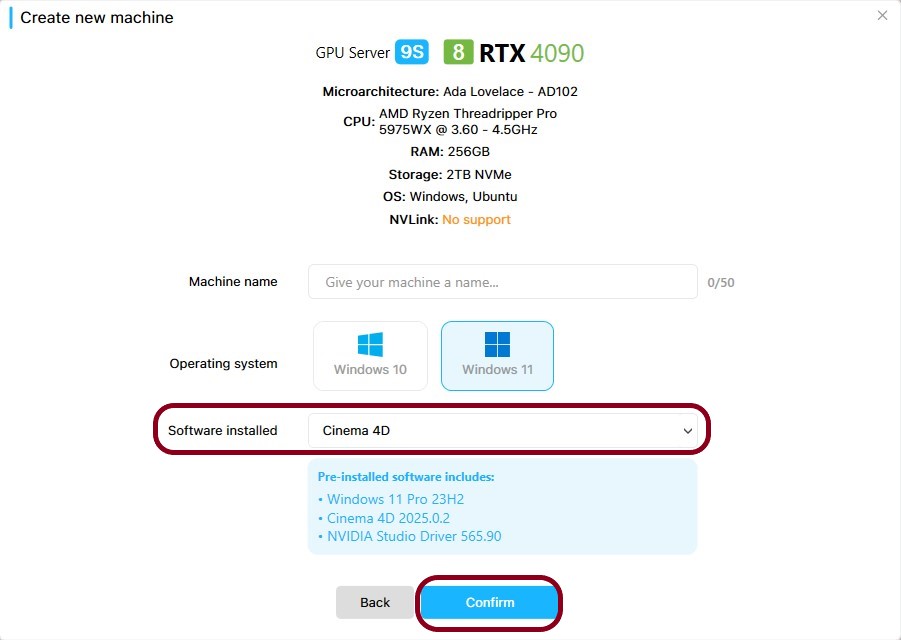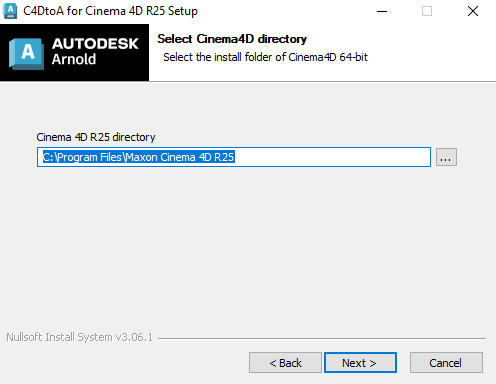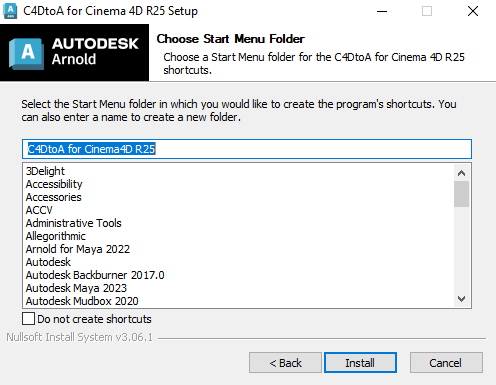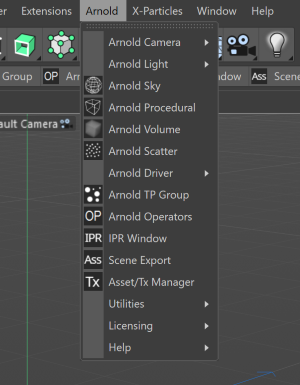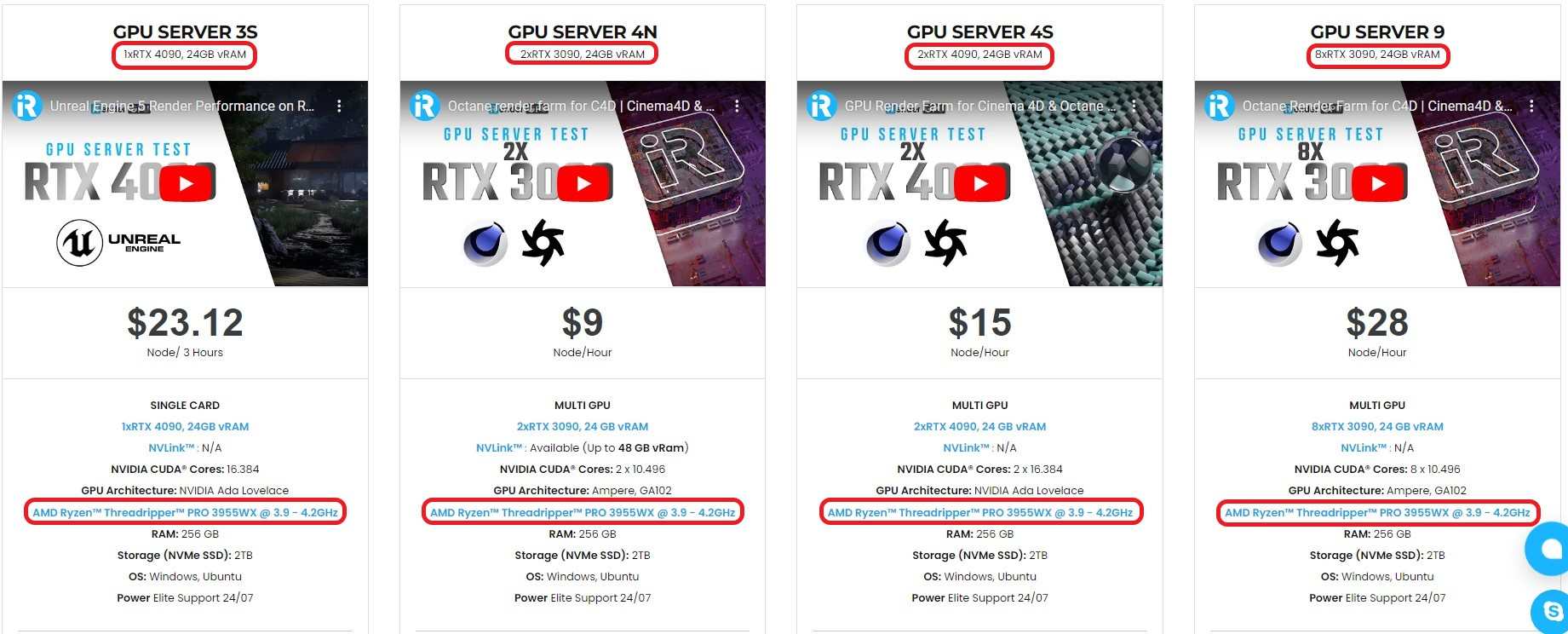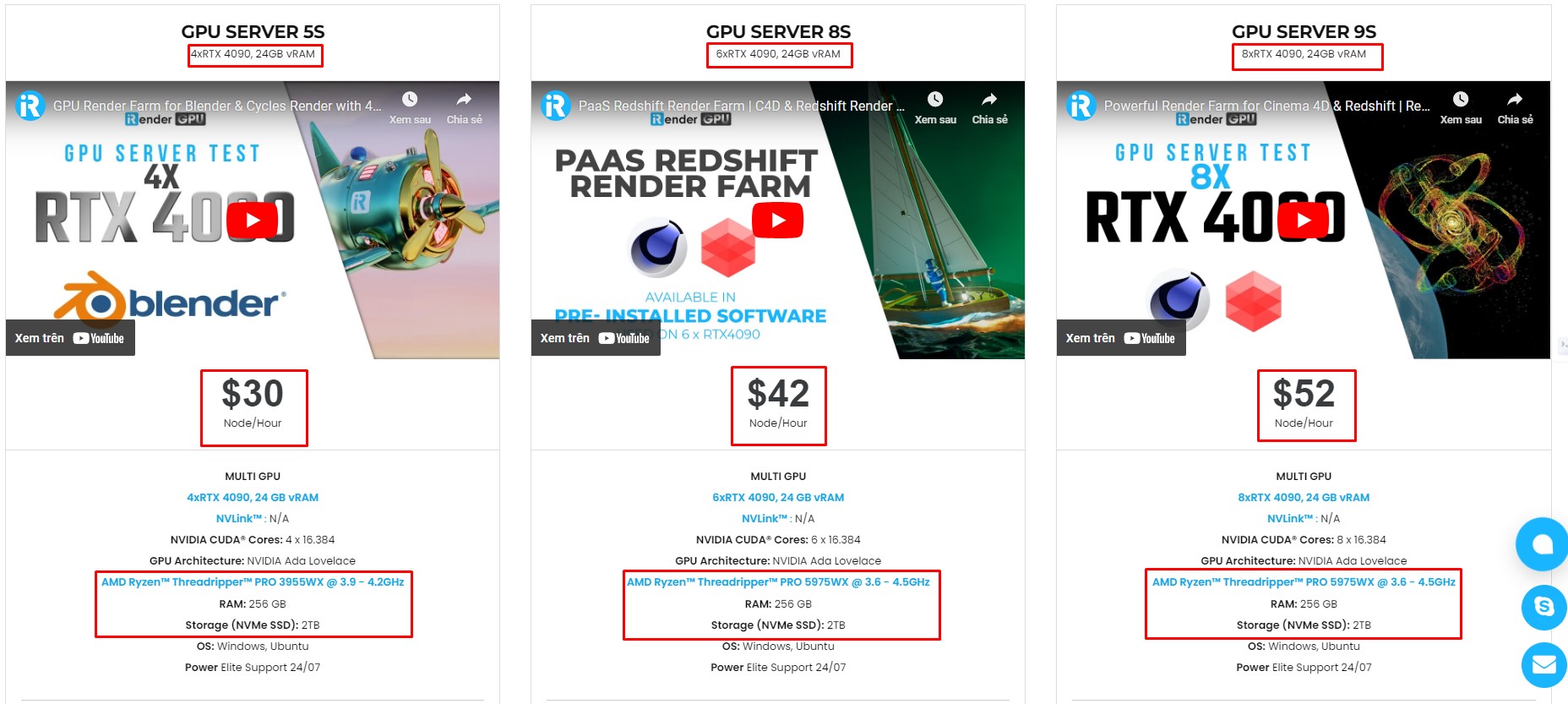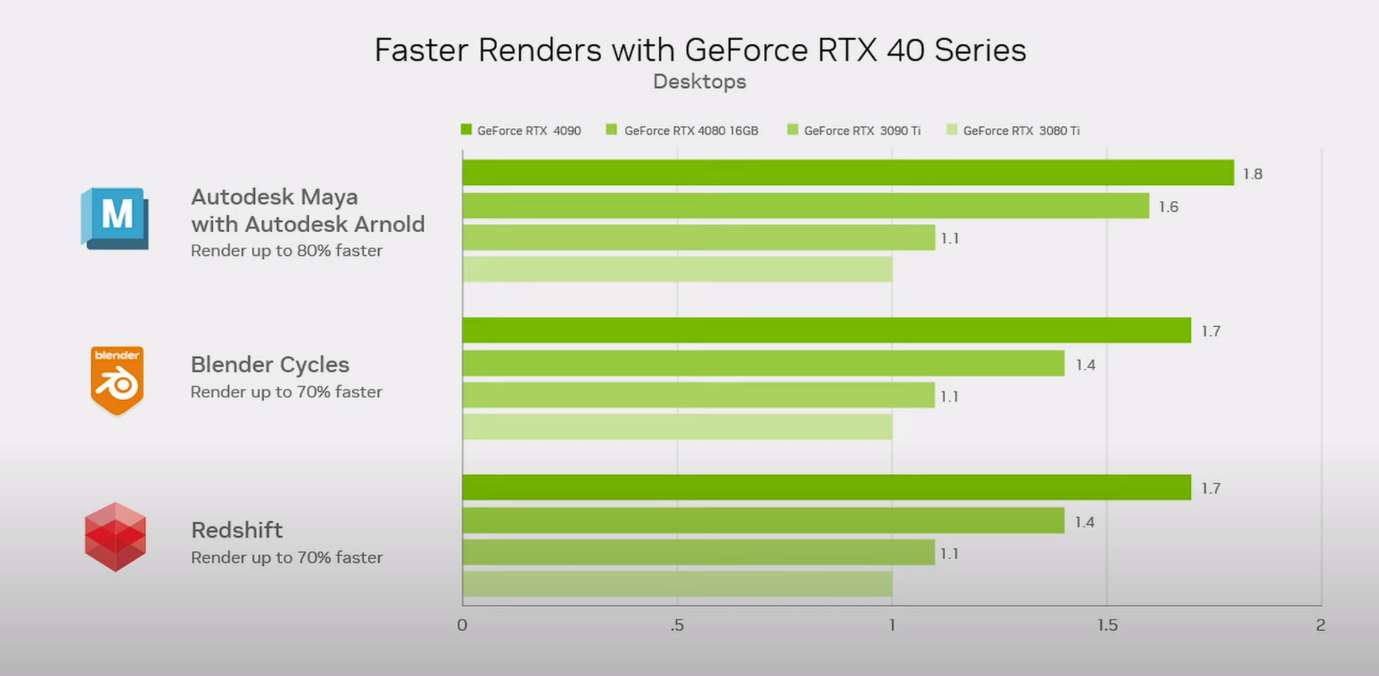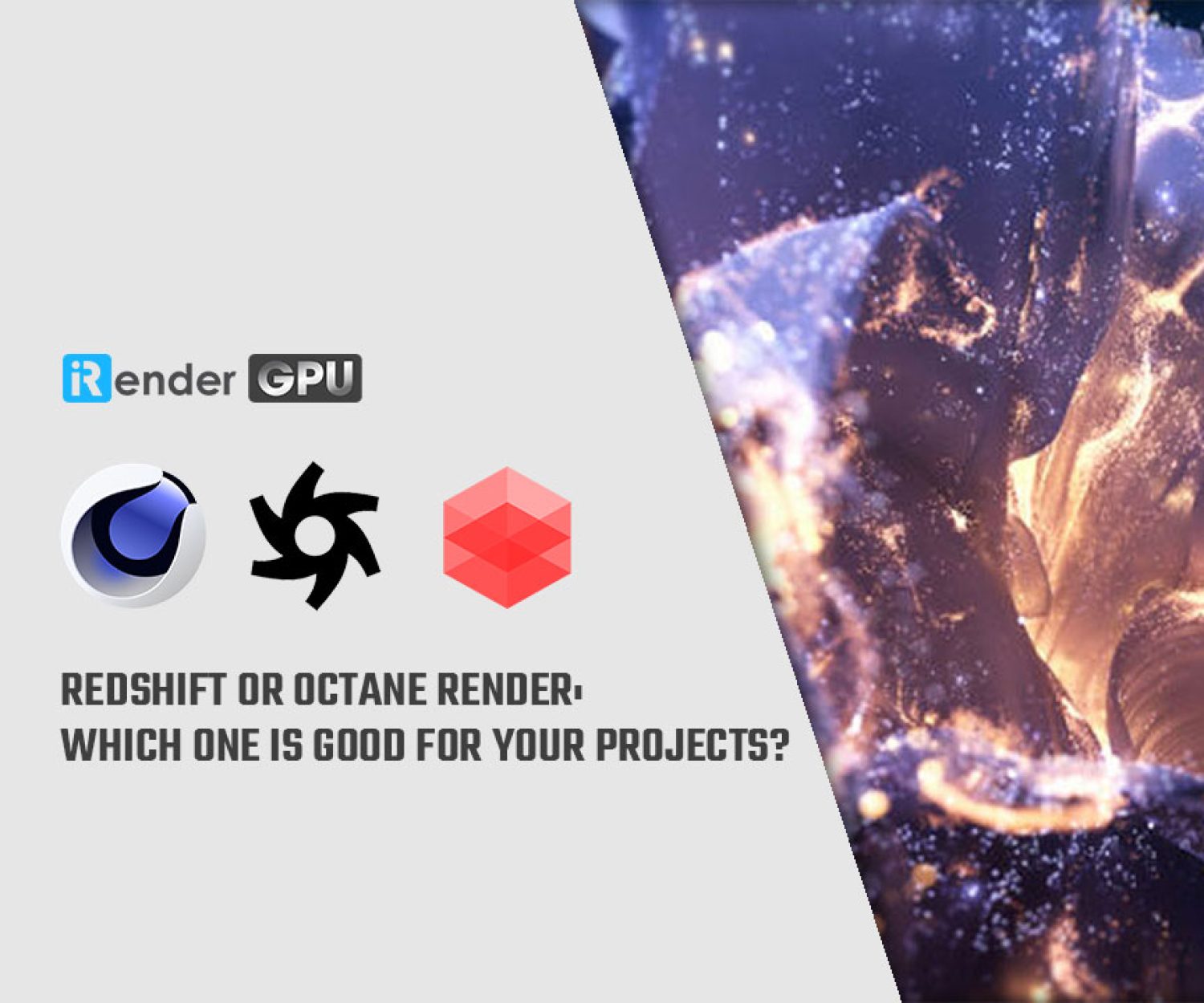How to work with Cinema 4D and Arnold on iRender remote machine?
Autodesk Arnold, although is not a common choice for Cinema 4D like Redshift and Octane, still manages to be one of the most versatile render engines and proves its advantages in handling sophisticated and demanding scenes. In this article, let’s see how you can work with Cinema 4D and Arnold on iRender powerful remote machine.
How to set up Cinema 4D on iRender?
iRender provides remote machines with the latest pre-installed Cinema 4D. You can always choose to create one by going to Machine GPU > Create machine > choose the server you want to use > choose Cinema 4D in the dropdown menu Software pre-installed.
After you have done creating the machine with preinstalled Cinema 4D, just Boot it up and Connect.
Right now iRender provides each user one license of Cinema 4D for free, so you can activate and use our Cinema 4D license following this instructions.
Then we move to the next step to set up Arnold on the remote machine.
How to set up Arnold on iRender?
This instructions below will show you how to set up Arnold on a Windows machine.
Arnold for Cinema 4D is C4DtoA plug-in, and it is distributed as an executable file. After you connect to iRender remote machine, you will realize that it looks like a normal computer with browser and internet and some basic software.
Because iRender doesn’t provide Arnold license, now you should go to the internet and download C4DtoA from the Autodesk Account Portal using your own Autodesk account. Please note that this instruction uses C4DtoA for Cinema 4D R25 images, but C4DtoA 4.7.9 version is the one compatible with the pre-installed Cinema 4D 2025.0.2.
After it’s done, you double click on the downloaded .exe file to start the installation. Just click through the Setup Wizard until the setup is completed.
Select the directory where your Cinema 4D is installed. C4DtoA installer will auto-detect the installation path.
Now choose the folder where C4DtoA will appear in the Start menu.
You can click Install to start the installation and click Finish to close the Setup Wizard.
Start Cinema 4D and you should see the Arnold plugin menu in the main menu bar as below:
Now you are able to render/modify/set-up your project with Arnold in Cinema 4D.
Powerful cloud rendering for Cinema 4D with Arnold users
iRender provide to you high performance and configurable server system for 3D rendering, AI Training, VR & AR, simulation, etc. We believe that design and creative activities are private and personal that only you artists will know what you want with your animation. That’s the reason why we provide remote server so that you can install any software you need, and do whatever you like with your project.
You will only need to install your software for the first time, and next time you connect to the computer everything is ready for use.
Arnold developers have improved the render engine in the latest version, which helps it utilize multiple GPUs more smoothly. At iRender, we offer tailored packages with state of the art multi RTX 4090/3090 for Cinema 4D and Arnold users.
You can see that our configuration above are all more than enough to have a project in Cinema 4D with Arnold renderer run smoothly. Processor is AMD Ryzen Threadripper Pro 3955WX and .AMD Ryzen Threadripper Pro 5975WX. RAM 256GB. We also provide storage NVMe SSD with 2TB. With those hardware, you can be assured that your scene will load faster, more stable when running with multiple software.
Come to the most important factor Video card (GPU). RTX4090 comes first, the speed is 80% and 64% faster than RTX 3080Ti and RTX 3090Ti relatively, proving it to be the best one in terms of speed.
Check out more to see why RTX 4090 is the best choice for Arnold rendering: How does Autodesk Arnold perform on RTX4090?
Plus, at iRender, we provide you more support than just those config.
NVLink available for large and complex scene
If 24GB VRam is not enough for your scene, we always have NVLink to help you access more than that. You can access this article to know how NVLink benefits your 3D projects.
Free and convenient transfering tool
iRender offers a powerful and free file transfer tool: iRender drive for macOS or Linux users. For Windows users, we recommend using our all-in-one application iRender GPU to work, and you don’t need to come to our website.
Flexible price
Besides houly rental above, you can always save from 10% to 20% with our Rental Plan feature. For those who’s in need of server more than a day, or have extremely large project, we advise to choose daily/ weekly/monthly rental package. The discount is attractive (up to 10% for daily packages, 20% on weekly and monthly packages), and you don’t have to worry about over-charging if you forget to shutdown the server.
Real human 24/7 support service
Helping you to handle the problem quickly, effectively, saving you both time and money.
Render farm supports powerful RTX4090
When you use iRender, you can free your computer during the hardest and most arduous part – rendering. That is also the reason that Render Farm service is becoming more and more popular and essential. However, as far as we know, iRender is proud to be one of the very few rendering service that support powerful and state of the art RTX4090/3090.
With the above advantages and the machine configuration packages that iRender has just released, we believe that Cinema 4D and Arnold users will have the most comfortable, quickest, and most effective rendering time.
Right now, our users are free to use one of our Cinema 4D license on the remote machine. You just need to create a machine with pre-installed C4D and activate it via our license app. Regarding Arnold, kindly install and add your own license following the instructions in this article.
You can create an account via this link to experience our service. And don’t hesitate to contact us via WhatsApp: (+84) 916806116 for advice and support.
Thank you & Happy Rendering!
Source and images: help.autodesk.com
Related Posts
The latest creative news from Cinema 4D Cloud Rendering , Arnold Cloud Rendering