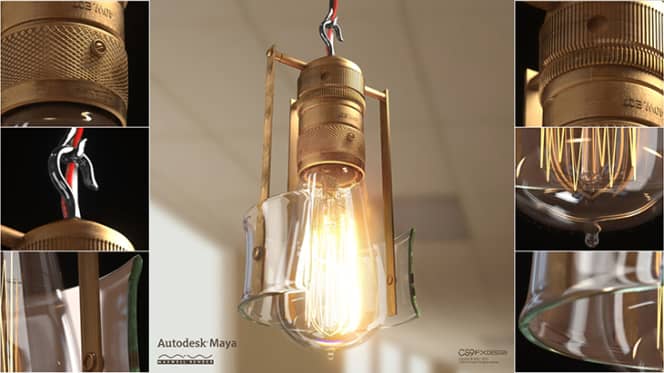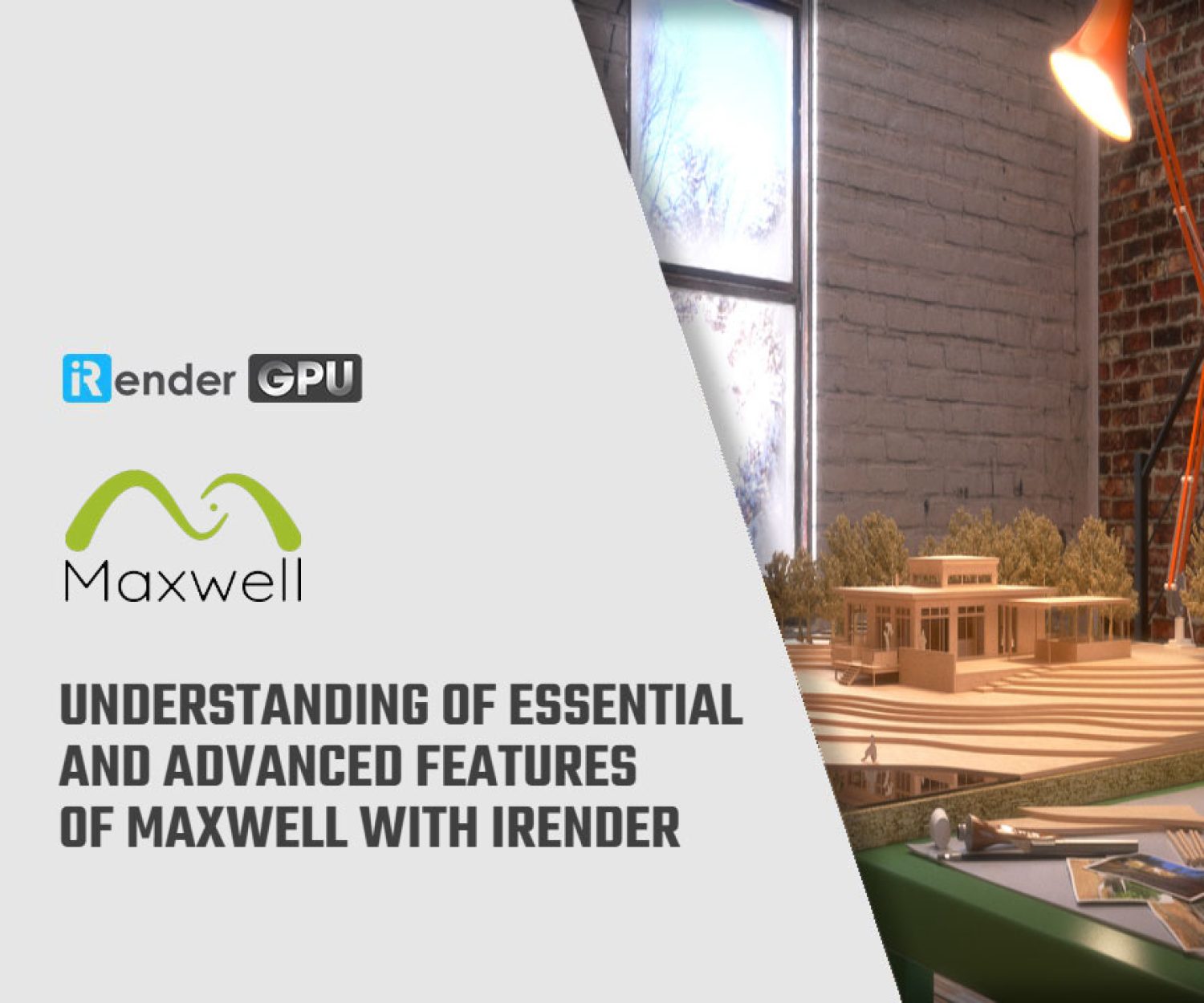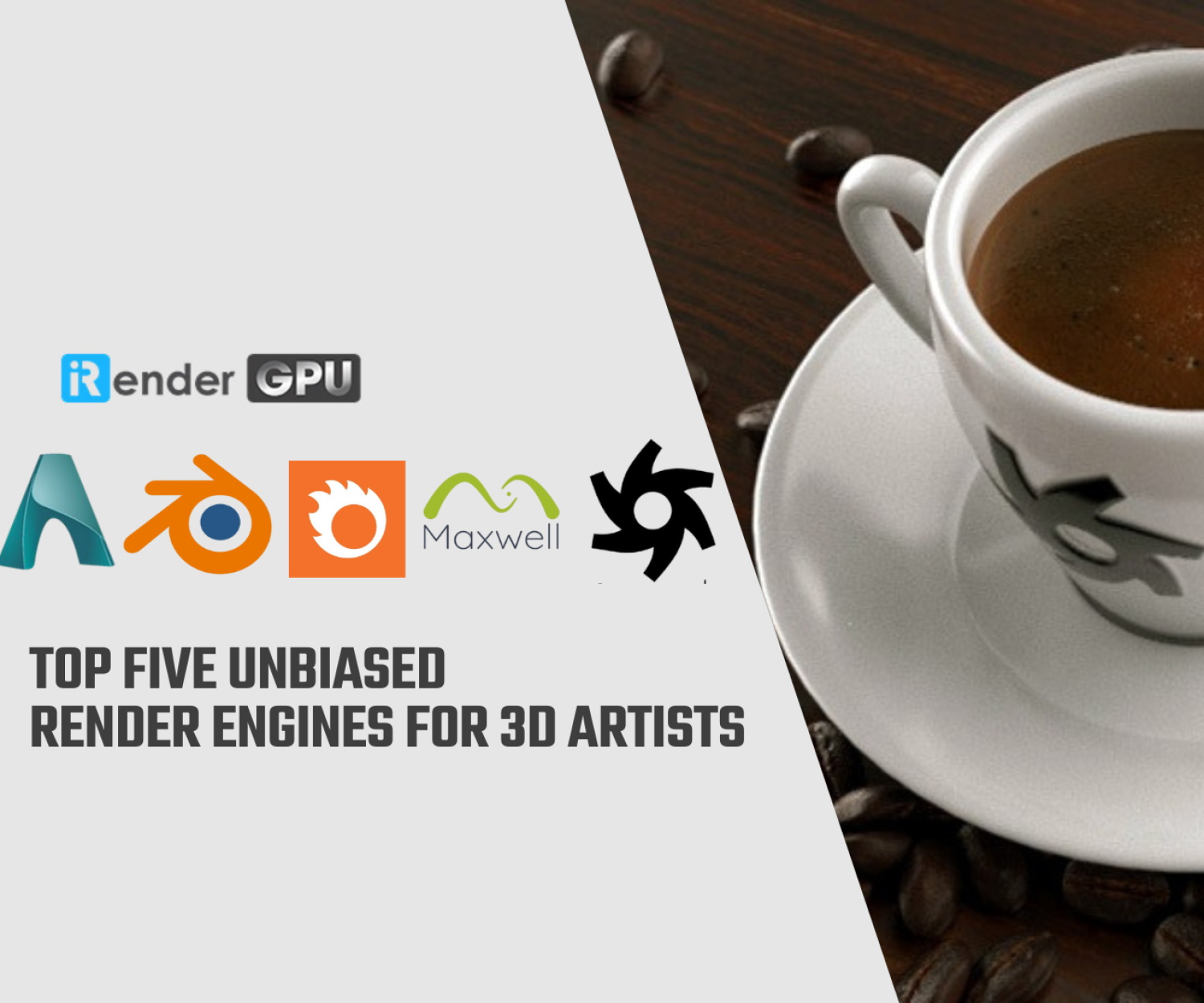Maxwell Render Tips to Reduce Render Times
Maxwell Render is an unbiased 3D render engine, developed by Next Limit Technologies in Madrid, Spain. This stand-alone software is used in the film, animation, and VFX industry, as well as in architectural and product design visualization. It offers various plug-ins for 3D/CAD and post production applications. In today’s post, let’s have a look at some Maxwell Render Tips to fasten your render process.
1. Use real world units.
The first of Maxwell render tips is use real world units. This is a crucial point, and helps avoid various problems with rendering. It affects many aspects such as camera depth of field, and dielectrics for example. If your model is very big you will never see depth of field, if your model is very small, it will look like a miniature. In addition, too much depth of field increases render times.
2. Never hide an emitter behind a dielectric object.
As a general rule of thumb, try to avoid placing glass objects in front of an emitter – for example if you model a light with a glass cover (remove the cover), and with windows – remove the glass pane (leaving the open space) where possible, or apply AGS instead of a real dielectric glass.
3. Use emitters with as few as polygons: use realistic light power values ; use the camera ISO if you need to adjust the exposure.
Use the camera ISO if you need to adjust the exposure, instead of using more powerful lights. Using realistic light power values is as important as using real units. Setting an emitter with an unrealistic number of watts means that something is wrong. If in real life you don’t need these extreme values, in Maxwell you do not need them either.
4. On window panes, use AGS glass when possible.
Architectural Glass Solutions are optimized glasses that you can use when you need transparency and reflection but you don’t need the refraction and caustics effects that are more expensive in render times.
5. Keep your materials as simple as possible: 1 or 2 BSDFs per layer, and 1 or 2 layers per material should suffice in most situations.
One or two BDSFs per layer and 1 or 2 layers per material should be OK for most situations. You can do 95% or more of the materials you need using 1 or 2 BSDFs per layer. We also recommend you use the V3 Material Assistants! These wizards provide helpful presets and are optimized to give you great quality materials without cranking up unnecessary render times.
6. Additive and coatings are longer to render: regular BSDFs are usually the faster solution even for plastics.
Regular BSDFs are usually the fastest solution, even for plastics. Additive layers are more complex for Maxwell to resolve – you can never have more energy bouncing off of a surface than arriving to a surface. This never happens in nature! So use additives only when you really need them. As for coatings – sometimes they can give you an extra feeling that you need. But if they aren’t absolutely necessary, turn them off because they use a complex mathematical model and equations and consequently take more render time.
7. Displacement: on-the-fly mode for fire; pre-tessellated mode for final render.
Displacement is a powerful texture-driven tool that can help you create real geometric detail on objects. Contrary to bump/normal maps, it simulates real geometry at render time as if it were actually modeled. This feature is very useful for adding fine detail to a mesh which would otherwise be difficult or impossible to model. Displacement uses a texture to define the geometric detail.
8. On interiors: use invisible emitters to help the direct illumination.
This invisible emitter should be hidden to the camera, but take care that it doesn’t cast shadows into the scene either. It should be completely invisible to the render, except its emission. This is a very useful trick for photographers and cinematographers. Check out what the Maxwell Support Center and the Maxwell Blogcan add about Invisible Emitters and Interior Renders.
iRender prides itself on providing the right configuration packages for almost popular render engines include Maxwell Render to give you a great experience in rendering. If you have any questions about how to speed up your rendering with our service, register for an account today to experience our service. Or contact us via WhatsApp: (+84) 912 515 500/ email [email protected] for advice and support.
iRender – Happy Rendering!
Source: novedge.com
Related Posts
The latest creative news from Maxwell Cloud Rendering , Cinema 4D Cloud Rendering , 3D VFX Plugins & Cloud Rendering.