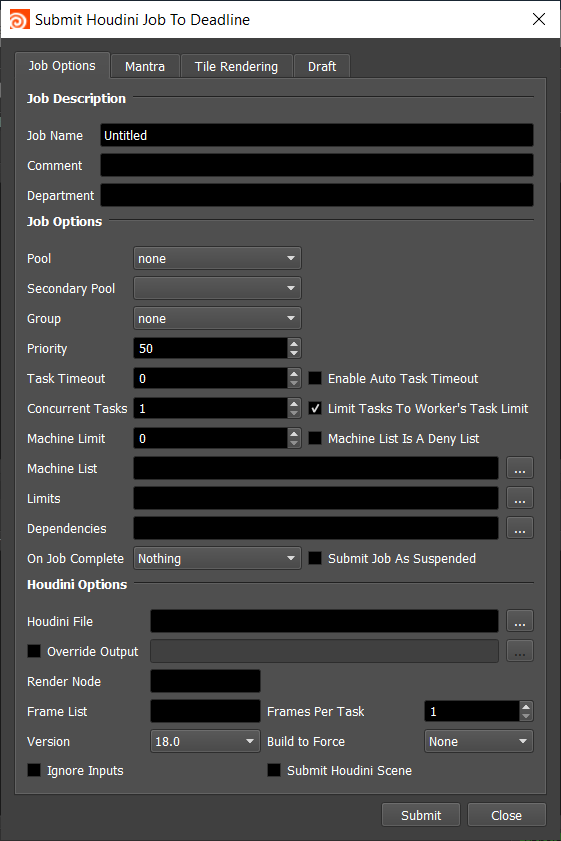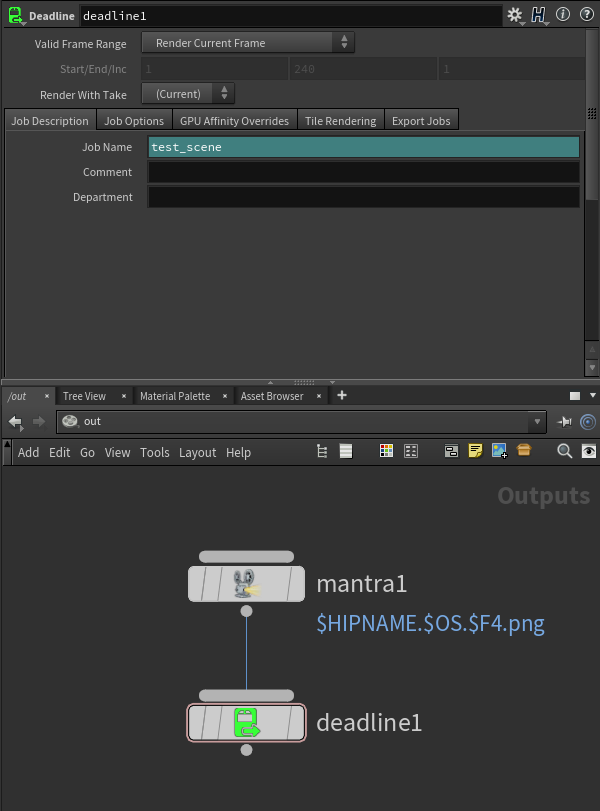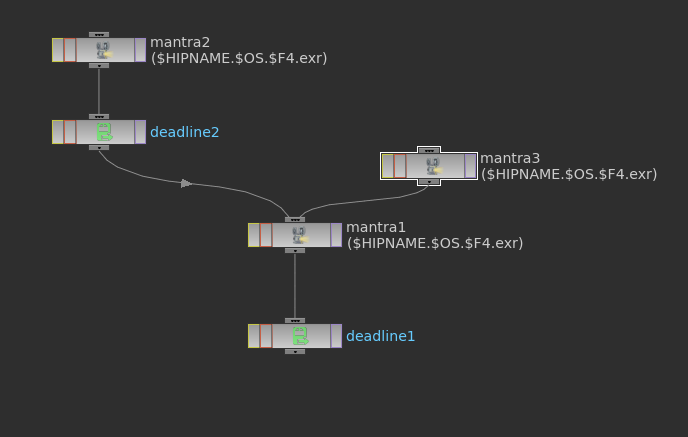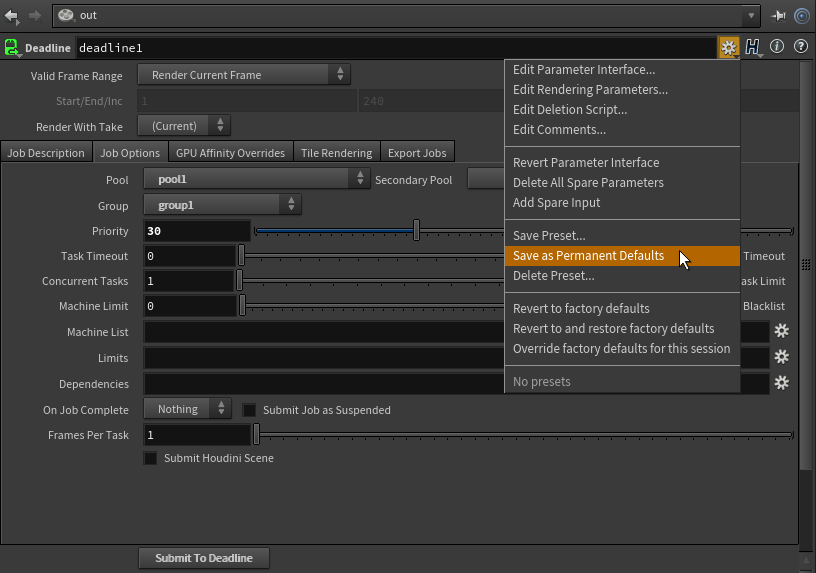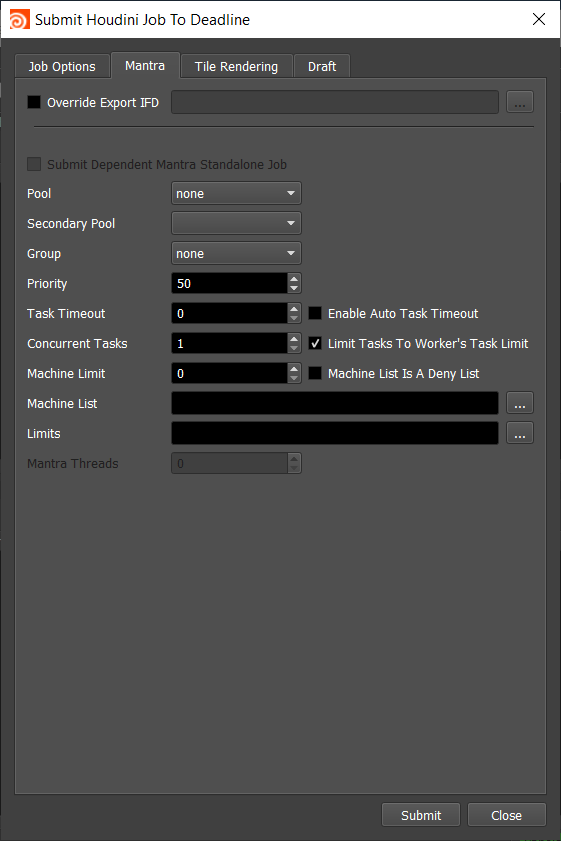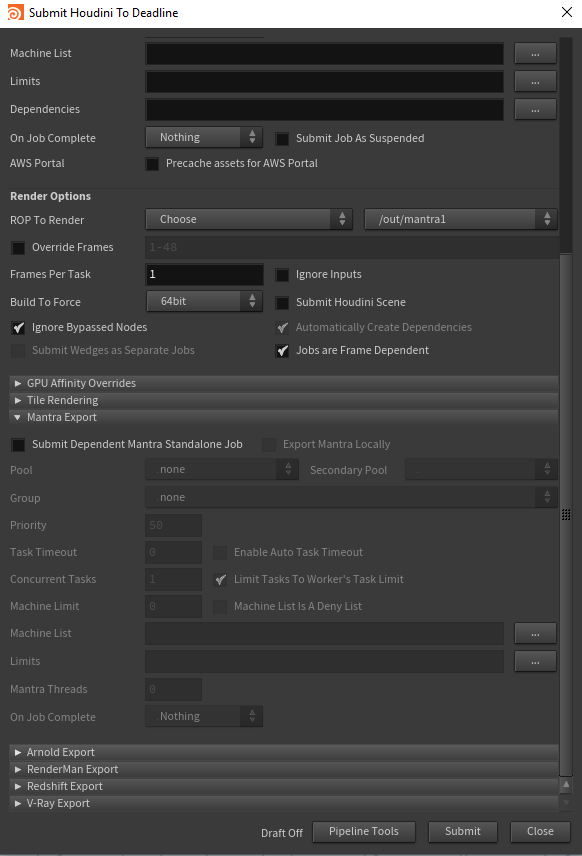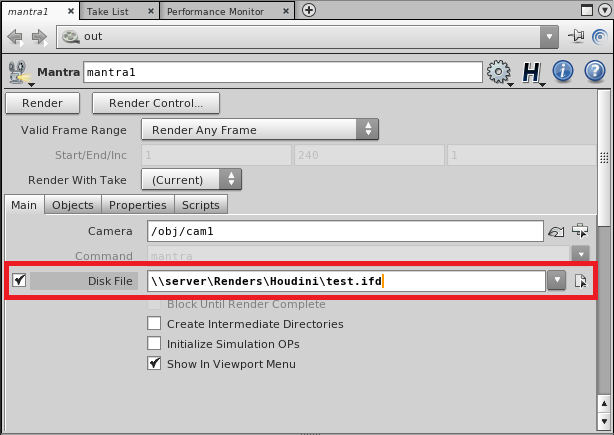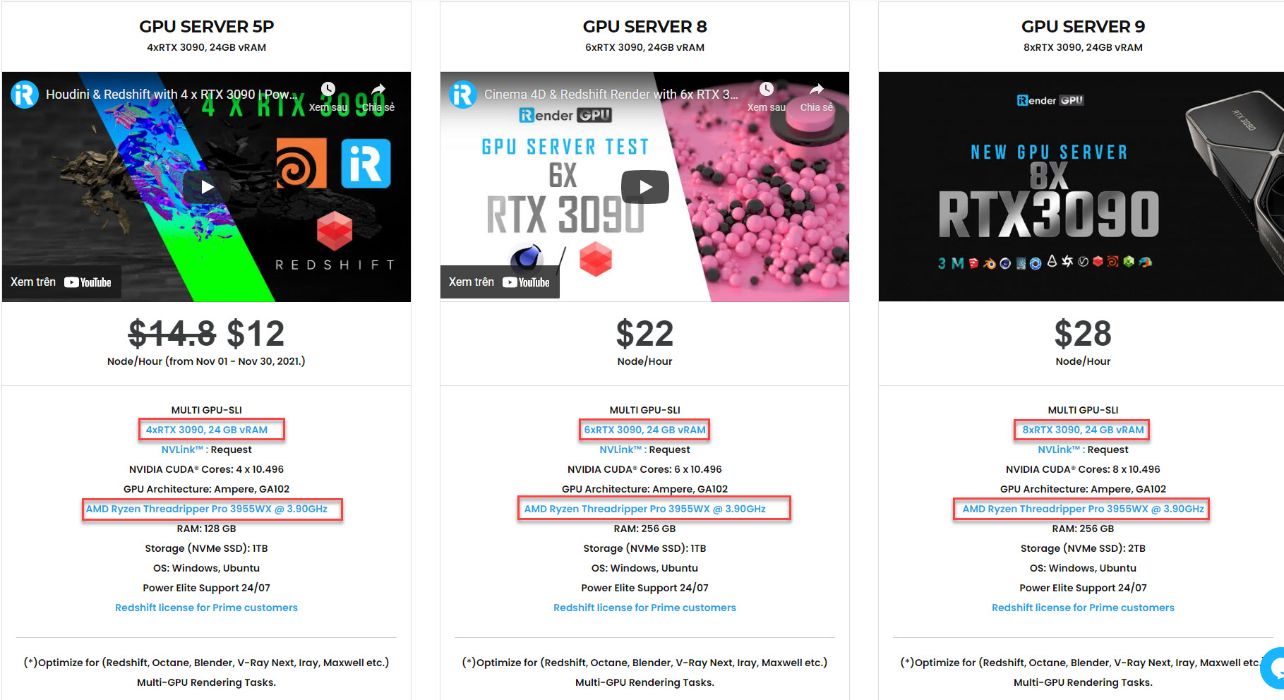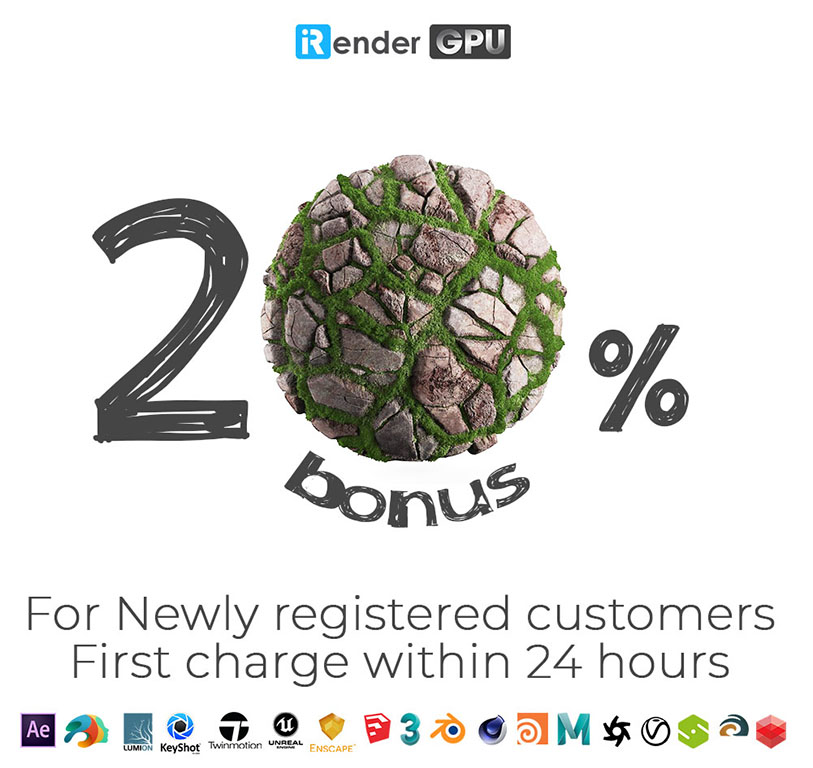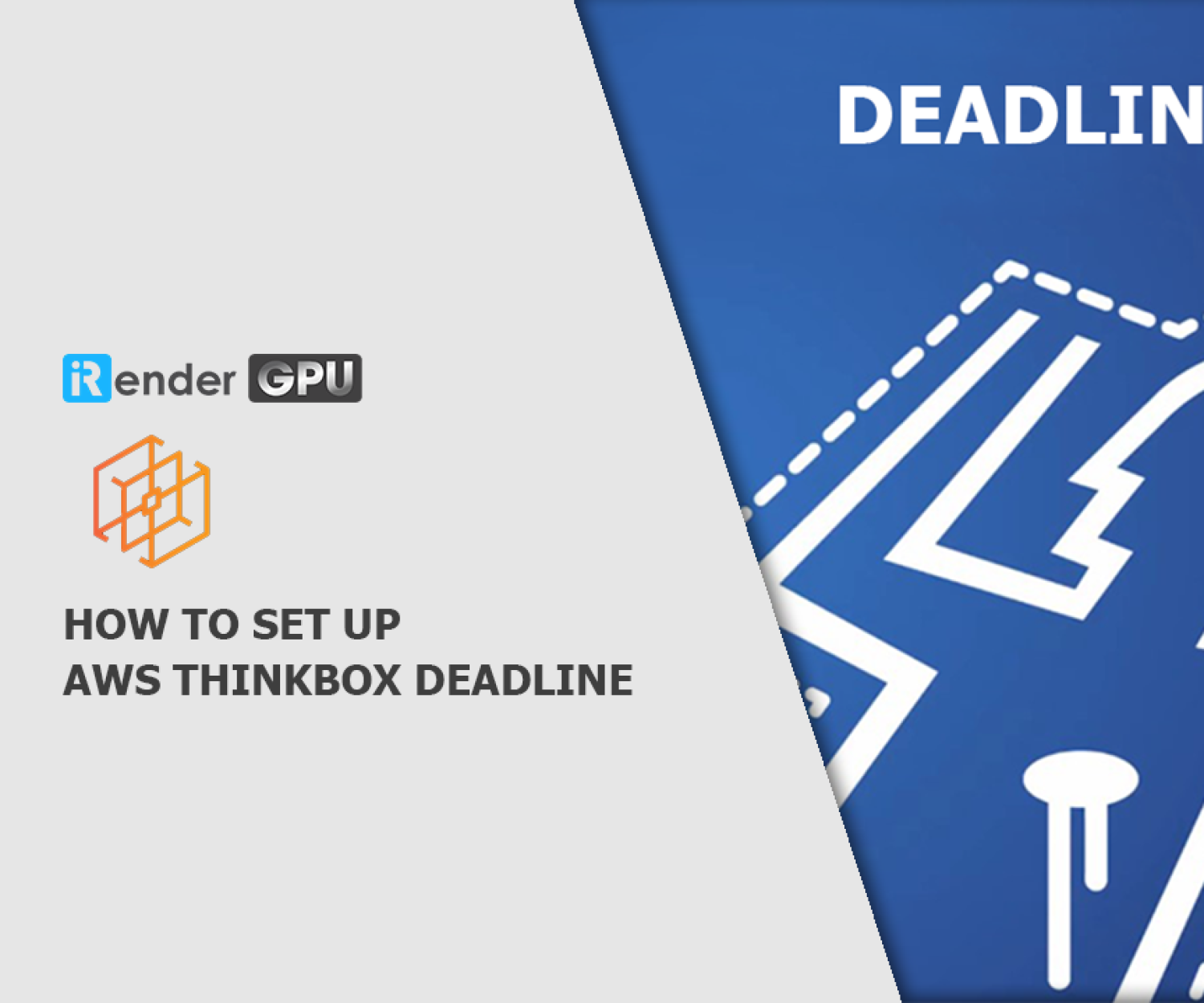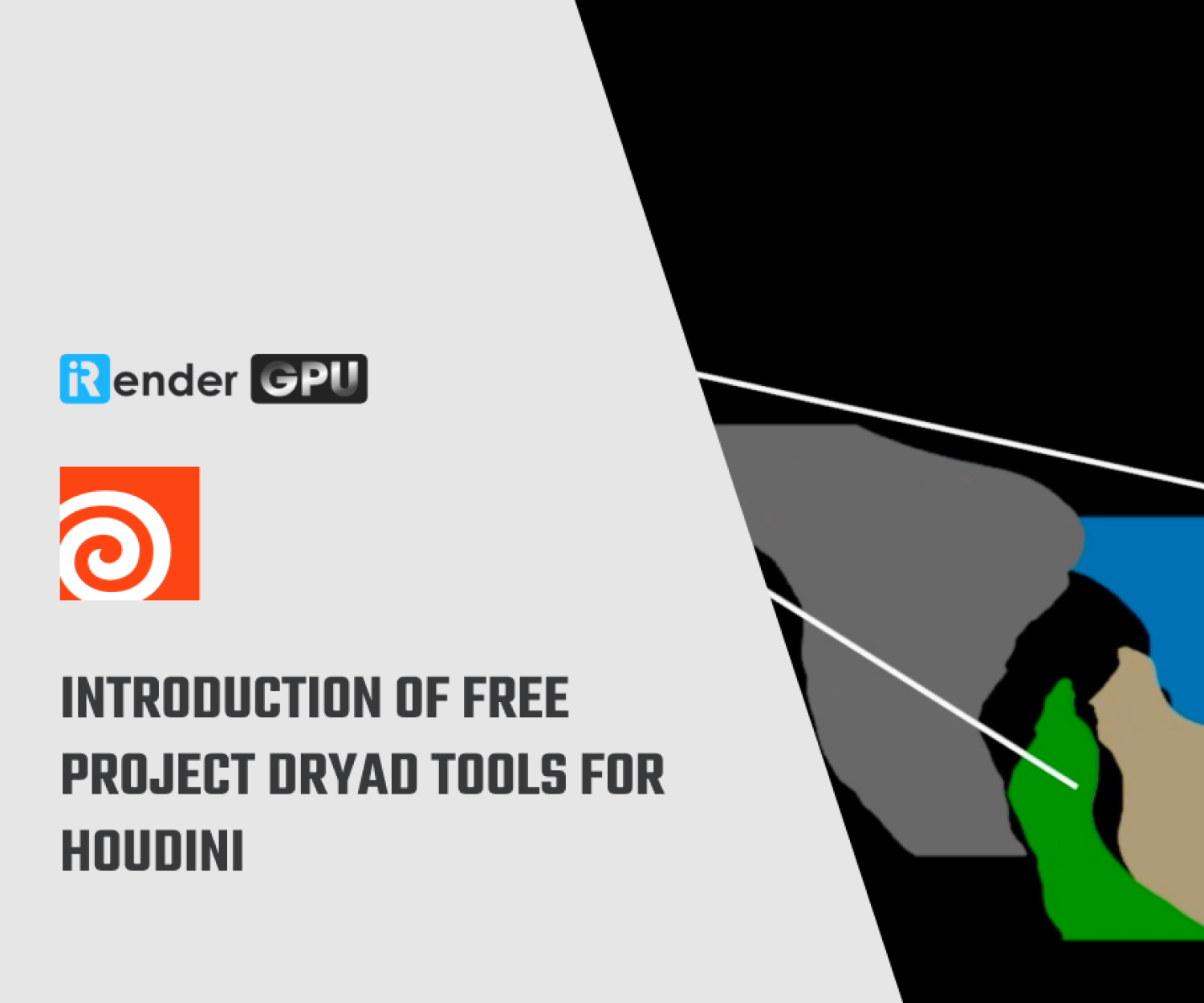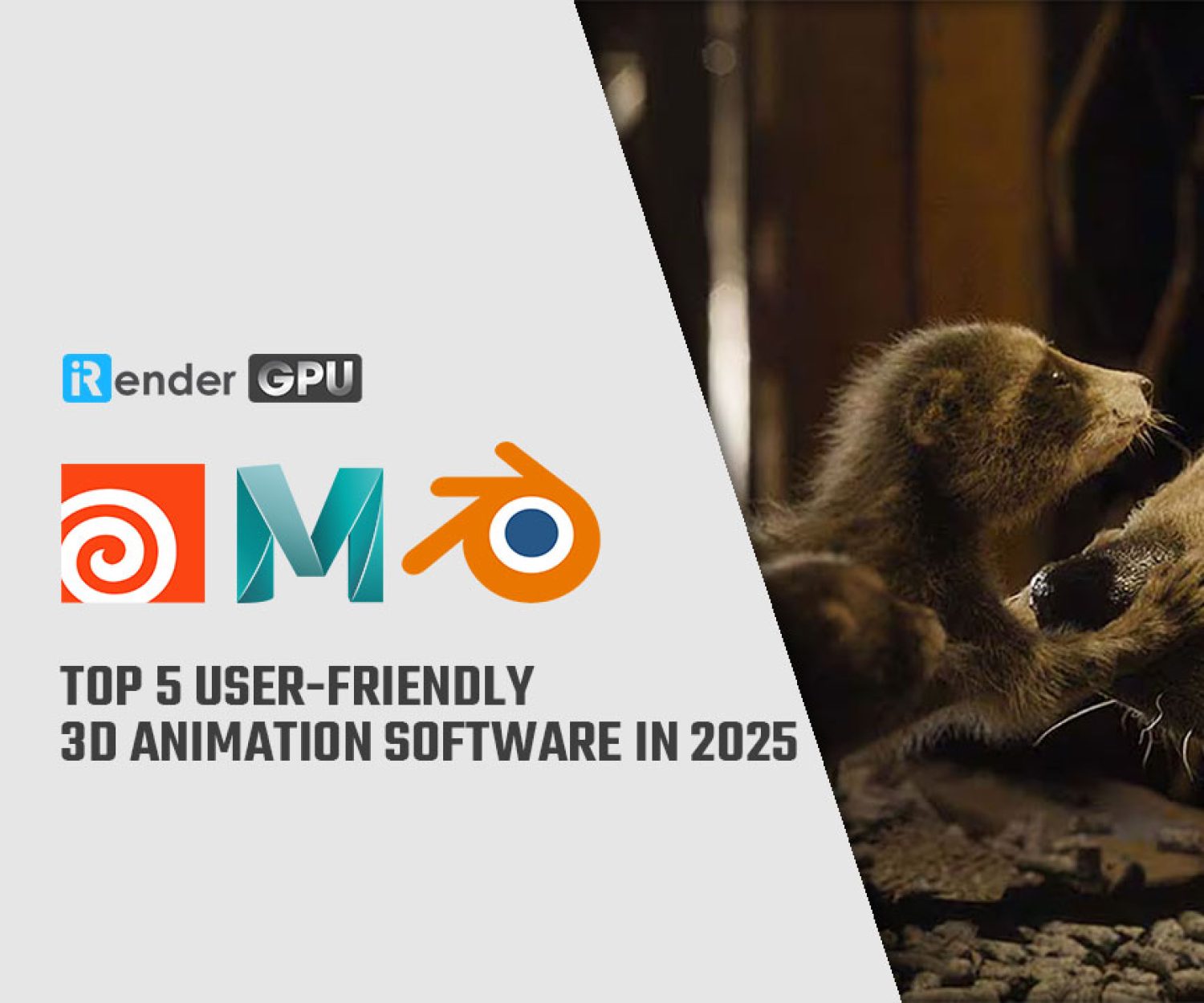Optimize Your Houdini Project With iRender & Thinkbox Deadline
Deadline 10.1 reflects our ongoing investment in performance and scale with increased worker scale on Linux and Windows platforms, providing the ability to scale bigger and faster than ever to complete your Houdini Project.
Deadline 10.1 adds more support for popular content production tools. SideFX Houdini can now be used in AWS Portal, and usage based licensing (UBL) for SideFX Houdini Engine is now available on the AWS Thinkbox Marketplace (Mantra support to follow in an upcoming release).
Job Submission
You can submit jobs from within Houdini by installing the integrated submission script, Deadline ROP node, or you can submit them from the Monitor. The instructions for installing the integrated submission script and Deadline ROP node can be found further down this page.
To submit from within Houdini, select ‘Render’ -> ‘Submit To Deadline’, or create a Deadline ROP node within your scene.
Submission Options
The general Deadline options are explained in the Job Submission documentation, and the Draft/Integration options are explained in the Draft and Integration documentation. The following Houdini specific options are used when submitting with the integrated or Monitor submitter:
- ROP To Render:
–Choose: Allows you to choose your ROP from the dropbox to the right.
– Selected: Allows you to render each ROP that you currently have selected in Houdini (in the order that you selected)
-All: Allows you to render every ROP in the Houdini file.
- Ignore Inputs: If enabled, only the selected ROP will be rendered. No dependencies will rendered.
- Build to Force: Force 32 or 64 bit rendering.
- Ignore Bypassed Nodes: If enabled, bypassed ROPs will be skipped over when submitting multiple ROPs.
- Automatically Create Dependencies: If enabled, ROP dependencies will be reflected in the Deadline job dependencies when submitting multiple ROPs.
- Submit Wedges as Separate Jobs: If enabled, each Wedge in a Wedge ROP will be submitted as a separate job with the current Wedge settings. This option is only enabled if the selected ROP is a Wedge ROP, or if all ROPs are being rendered and at least one of them is a Wedge ROP.
- Jobs are Frame Dependent: If enabled, Workers will render tasks for frames that have completed in the dependency job. If disabled, Workers will not pick up any tasks until the entire dependency job is complete
ROP Node
The Deadline output driver submits render jobs to Deadline for distribution on the farm. When you press the ‘Submit to Deadline’ button all upstream nodes will be submitted to Deadline while respecting all dependencies, locks and bypassed nodes. While submitting jobs if another Deadline ROP is encountered all further dependent nodes will use the new ROPs properties for future jobs.
In this example mantra1 and mantra3 will use the settings from deadline1 while mantra2 will use the settings of deadline2.
Setting Defaults
You can also easily set defaults for our node (or any node) in Houdini without needing to script at all, just follow these steps.
- Have Houdini open with a Deadline ROP node created
- Set all the values you want as default (pools, groups, and limits are in the ‘Job Options’ tab of the Deadline ROP node)
-
- Click the gear beside the Deadline ROP Name and select:
-
- ‘Save Preset…’ if you want the choice between different default values
- ‘Save as Permanent Defaults’ if you want every created Deadline ROP node to have these defaults
Tile Rendering Options
Enable Tile Rendering to split up a single frame into multiple tiles.
- Enable Tile Rendering: If enabled, the frame will be split into multiple tiles that are rendered individually and can be assembled after.
- Use Jigsaw Rendering: Enable to use Jigsaw, otherwise a grid of tiles will be used.
- Single Frame Tile Job Enabled: Enable to submit all tiles in a single job.
- Single Job Frame: The frame that will be split up.
- Submit Dependent Assembly Job: Submit a job dependent on the tile job that will assemble the tiles.
- Cleanup Tiles after Assembly: If selected the tiles will be deleted after assembly.
- Error on Missing Tiles: If enabled, then if any of the tiles are missing the assembly job will fail.
- Assemble Over: Determine what the Draft Tile Assembler should assemble over be it a blank image, previous output or a specified file.
- Error on Missing Background: If enabled, then if the background file is missing the job will fail.
Note: Tile rendering is not currently supported for dependent V-Ray jobs.
IFD Exporting and Mantra Standalone
The Houdini submitter allows you to submit a job that will export the scene to IFD files, and then submit a dependent Mantra Standalone job to render the exported IFD files.
When submitting from the Monitor, you just need to enable the Override Export IFD option. When submitting from within Houdini using the integrated submission script, you must first make sure that the ROPs you wish to export have the Disk File option enabled in their properties, and then enable the Submit Dependent Mantra Standalone Job option in the submitter. Note that if a ROP does not have the Disk File setting enabled, it will simply render the image, and no dependent Mantra Standalone job will be submitted.
The Mantra Standalone specific options are:
- Export Mantra Locally: If enabled, the Mantra IFD files will be exported by your machine before the Mantra standalone job is submitted.
- Mantra Threads: The number of threads to use for the Mantra standalone job.
Leverage The Cloud Rendering Service for Houdini
iRender is a Professional GPU-Acceleration Cloud Rendering Service provider in HPC optimization for rendering tasks, CGI, VFX with over 20.000 customers and being appreciated in many global rankings (e.g. CGDirector, Lumion Official, Radarrender, InspirationTuts CAD, All3DP). We are proud that we are one of the few render farms that support all software and all versions. Users will remotely connect to our server, install their software only one time and easily do any intensive tasks like using their local computers.
There are a variety of servers from single- GPU 1x RTX 3090 to Multi-GPU 2/4/6 x RTX 3090, you can choose one server that is suitable for your demand and your software to get started. Besides, we offer clients the powerful processor Intel Xeon W-2245 @ 3.90GHz/AMD Ryzen Threadripper Pro 3955WX @ 3.90GHz and 512 GB – 1 TB SSD to load your Houdini scene quickly.
Last but not least, iRender offers PRIME customers Thinkbox deadline license. Users who top up enough points to become Prime customers will be able to use the Thinkbox Deadlines without usage or maintenance costs. Our opinion is that the customer experience comes first.
Wrapped up
With all the outstanding advantages mentioned above, you must have found yourself the perfect choice for Houdini. We provide unmatched support tailored to your specific needs and goals. SPECIAL OFFER for this December: Get 20% BONUS for all newly registered users. Let’s CHECK IT OUT!
For further queries, please feel free to contact Ms. Jenny: [email protected]. Sign up now to stop wasting pointless hours of rendering. We do the rendering, the creativity is yours!
iRender – Happy Rendering!
Source: thinkboxdeadline.com
Related Posts
The latest creative news from Houdini Cloud Rendering , Cinema 4D Cloud Rendering , Redshift Cloud Rendering, Octane Cloud Rendering, 3D VFX Plugins & Cloud Rendering.