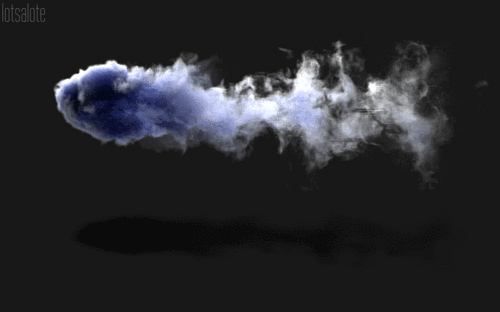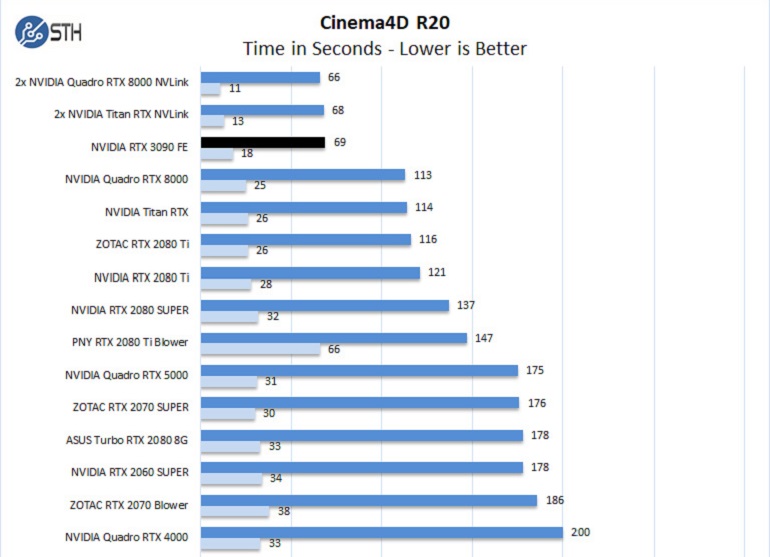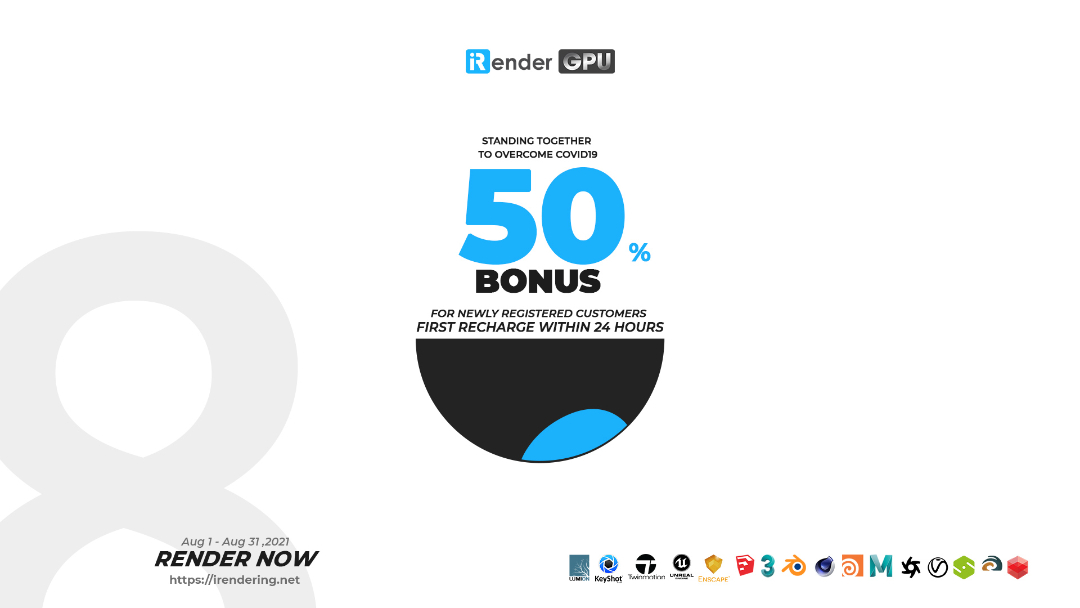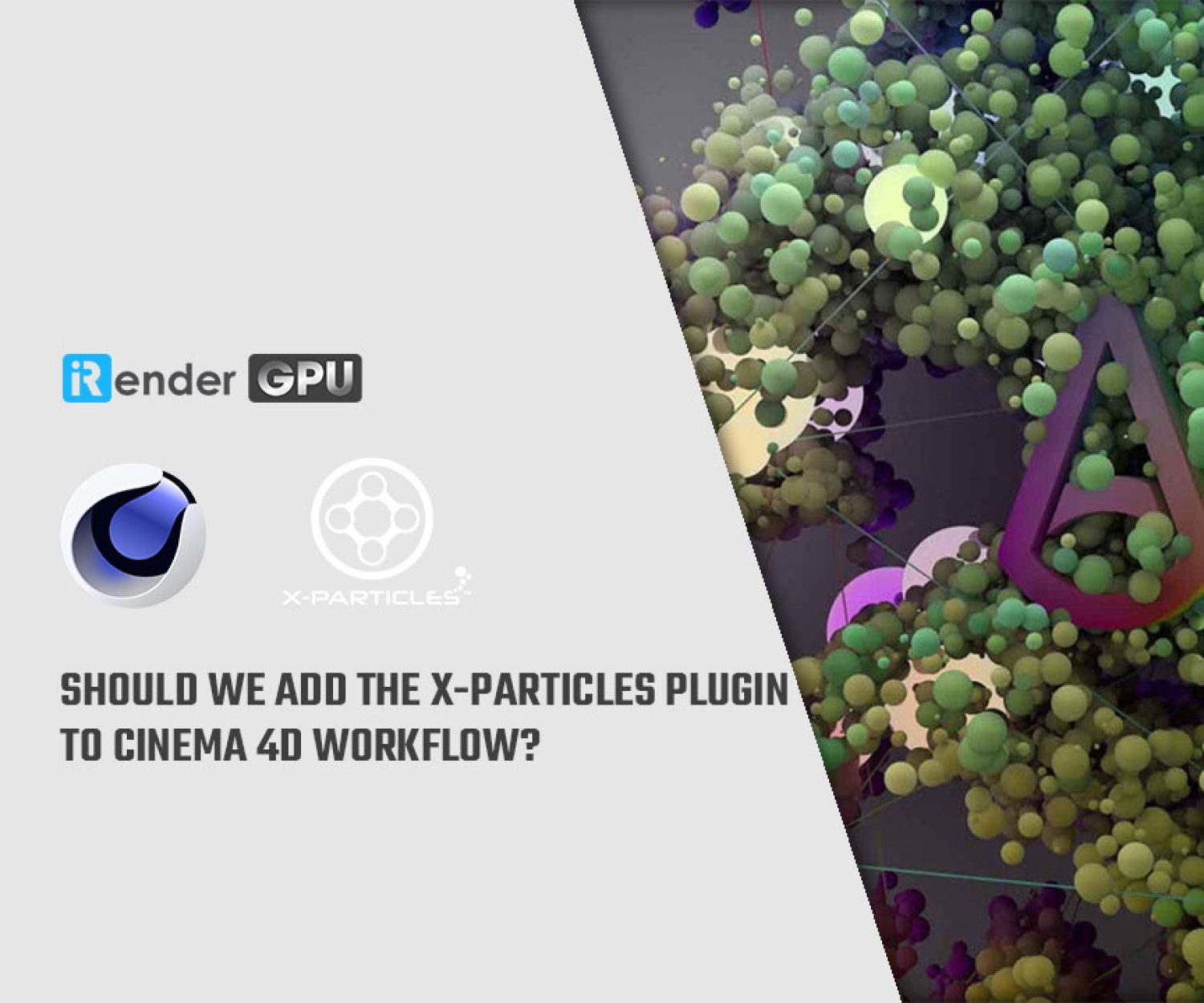Professional & High-Speed Cloud Rendering Service For Cinema4D and TurbulenceFD
TurbulenceFD is known for being a groundbreaking solution to create incredibly complex physical animations of gaseous fluid phenomena. More specifically, it adds fire, smoke, vapor, dust, clouds and similar effects into your existing scenes with an intuitive workflow. This great tool integrates seamlessly with your pipeline supporting Cinema 4D, Lightwave, Realflow, X-Particles as well as Redshift, Arnold, Octane and Cycles 4D render engines.
To setup a fluid simulation, the artist uses any type of geometric object or particle system to paint the sources of smoke, heat, fuel, etc, in space. The flow then carries along with these emissions in a physically plausible way that creates the realistic look of fire, explosions, vapor, clouds, dust and much more. In this article today, iRender will point out many aspects to answer the question: How to speed up Cinema4D and TurbulenceFD and avoid some errors on running with NVIDIA GPU?
GPU Simulation
Fluid Simulation needs quite a bit of processing power. Mostly because there is a huge amount of data to be pushed around. This makes memory bandwidth the most important factor for simulation speed. Today’s fastest memory interfaces are found in GPUs – about 10 times faster than those of CPUs. Coupled with the appropriate amount of parallel compute power, GPUs are the ideal type of processor for fluid simulation. In particular, TFD only supports NVIDIA cards. It means that AMD Radeon GPUs – no matter how good and how capable they might be – are not supported by this plugin.
TurbulenceFD makes use of GPUs for its simulation pipeline. Unlike with some GPU accelerated tools, this is not just a stripped-down version of the CPU pipeline. All features are supported at the same quality. In fact, you can switch between CPU and GPU simulation on-the-fly. This is also what TurbulenceFD will do automatically, should it run out of GPU memory. It will then continue the simulation on the CPU.
1. Supported GPUs
TFD only supports NVIDIA cards. Nvidia GPUs with Compute Capability 2.0 or newer, listed at http://developer.nvidia.com/cuda-gpus
A GPU with 8GB or more memory is highly recommended for TurbulenceFD. Because simulations will consume a lot of the amount of VRAM you have, if your graphics card is not powerful enough, it calculates via the CPU. Even when you switch to the GPU during a sim, it will switch back to the CPU automatically.
According to CUDA cores, you can also get a single higher-tier GPU such as:
- RTX 3060Ti (4864 CUDA Cores, 8GB VRAM)
- RTX 3070 (5888 CUDA Cores, 8GB VRAM)
- RTX 3080 (8704 CUDA Cores, 10GB VRAM)
- RTX 3090 (10496 CUDA Cores, 24GB VRAM)
In the charts above, the first thing to notice is that there is clearly no advantage to using Quadro/ TiTan over GeForce. In fact, some Quadro GPUs offer larger amounts of VRAM but also cost far more for the same level of raw performance of GeForce cards. Finally, we get an amazing result when using RTX 3090 for Cinema4D: With a one-second difference, the GeForce RTX 3090 approaches Titan RTX and Quadro RTX 8000 in NVLink configurations.
2. Hardware setup tips
- When choosing a GPU, prefer the one with the most per-GPU memory (note that per-GPU memory for Dual-GPU boards is usually half of the advertised amount)
- Even prefer a slower GPU if it has more memory than an alternative faster GPU
- Ideally use at least two GPUs: one (possibly smaller one) as primary display GPU and one as a secondary GPU for simulation only.
- When your system has only one GPU and you run large simulations, disable the viewport preview to speed up the simulation.
- The larger the resolution the better the speedup (GPU vs. CPU) will be. At very low resolutions, the GPU sim may not be much faster.
3. Up to 12X speed up on your GPU
Yes, 12 occasions! 10 moments rather than 2 hours. And there’s a simple reason for that: today’s high-end GPUs possess 8-15 times the memory throughput of high-end CPUs. TurbulenceFD exploits that. It features a hybrid CPU/GPU simulation pipeline that achieves enormous speedups. Unlike some GPU-found tools, this is normally not only a removed-down edition of the Processor simulation. All features are backed at the like quality. When GPU storage is usually surpassed, TurbulenceFD changes backward to the Central processing unit on-the-fly. This permits you to accomplish near to current rates of speed for low promises and level efficiently to high promises in the hundreds of gazillion of voxels. Rather of cautiously changing guidelines, sending off the simulation task and not really viewing the outcome for hours, fluid simulations can constitute tweaked in quick iterations with the artist watching the effect of the changes while the simulation is definitely digesting.
How to solve some GPU errors
- Update Nvidia driver
If you have a supported GPU but don’t have anything to select but “Use CPUs”, please make sure to use the latest driver for your graphics card. It can be the cause of TurbulenceFD not running the sim on GPU.
- Check TFD and C4D version
Check the version number in the TFD plug-in folder is not higher than the C4d version. First, you go to your TFD folder in your plugins directory of C4D. There you should see two files with the .xdl64 extension –> Delete the one which has the older C4D version in its name (than the one you’re running).
For example, I go to my Cinema 4D R21 directory, so I see two files: ” TurbulenceFD_R21_1448.xdl64 “ and ” TurbulenceFD_R20_1448.xdl64 “
Since I’m in the R21 directory, I’ll just delete the older R20 file. Issue solved. This error occurs when you use a TFD version of an older C4D on a newer C4D release. Now even if that’s not the case, C4D, on seeing these two files only recognizes one of them (which is the older one for some reason). So deleting that one fixes it.
Outstanding features
1. Drag all the halts on your CPU
The biggest technological challenge in fluid simulation is the handling of the good-sized amounts of data that a sequence of voxel grids requires. That is certainly why TurbulenceFD’s simulation pipeline has been designed from the earth up to optimize operation. This contains a heedful option of effective mathematical strategies that offer high precision and stableness throughout the simulation pipeline. And applying this pipeline using the up-to-the-minute Large Operation Processing technology to optimally take advantage of Storage Caches, Multi-Core CPUs and advanced vector teaching units. To the musician this implies that even more iterations can exist in much less period, producing the employment with liquids even more user-friendly and effective.
2. Physically based-fire shader
Obtaining the color correctly can be crucial when producing believable terminated animated graphics. You can pattern your color gradients manually for full artistic control. If you need realistic fire colors, the process of tweaking the colors directly can become time eating and tedious, though. So the fire shader simulates realistic high dynamic range fire colors based on the Black Body Radiation model. This model is certainly managed by just two temperature values. It generates the colors real fire would own at these temperatures. But TurbulenceFD does not quit you there. You may desire realistic colors, but need more versatility to tweak the tremendous active stove that flame provides. Perhaps grant the reds a rise, compress the dynamic range a small, or simply make use of the produced colours as a start stage to edit the straight once again.
3. Multiple scattering
In a nutshell, Multiple Scattering is Global Illumination for smoke cigarettes. It’s a means to lighter smoking even more realistically and brighter, since it’s lighted from all directions. It also allows fire to illuminate smoke from the inside, which is normally essential for realistic shading of explosions. Unlike many Global Illumination techniques, Multiple Spreading in TurbulenceFD does not bring disturbance and therefore functions well for computer animation. And Multiple Spreading render times in TurbulenceFD are actually affordable. But if you’re in a rush you can still dial in a compromise between speed and illumination detail.
Improve your TurbulenceFD by iRender GPU Cloud Rendering Service
Based on all previous analyses, iRender gives you a suitable answer for all 3D artists to unleash their creativity with the beast RTX 3090 from only 3.8 USD/hour. iRender is a GPU-Acceleration Cloud Rendering Service provider for Multi-GPU Rendering, CGI, VFX with over 20.000 customers and being appreciated in many global rankings (e.g. CGDirector, Lumion Official, Radarrender, InspirationTuts CAD, All3DP). This is the only render farm that users can install any version of Cinema4D and TurbulenceFD that serve their project, take full control over the machine and use it as their local computers.
What you can get more from iRender?
- 24/7 support from real people
iRender has a great number of enthusiastic staff that are always ready to support you 24/7. Whenever you have trouble using our server, or even with your software, we – iRender Support Team are always there to help you solve your problem. We believe the quality of support we provide is as vital as the technology we deliver. We provide unmatched support tailored to your specific needs and goals. What Cinema4D users can get from iRender is not only the best quality products but also the high security and the most comfortable render time.
- Free transfer file tool up to 1TB
iRender is one of a few render farms providing a unique transfer file tool, without having to access a third party for transferring data. With this tool called GpuHub- Sync, you can upload your data even when the remote server is turned off and it will automatically sync to the remote servers and vice versa. We provide storage space of up to 1TB for you and most importantly, it is completely free.
- Cheapest price & volume discounts
Finally, price is an extremely important factor for users. You can rest assured that our pricing schemes are the cheapest you have ever found, with rates three times lower than that of other solutions. Besides our hard-to-beat prices, we also offer generous volume discounts, which provide you with credit bonuses depending on how much you top up. Moreover, you can always save up to 40% with our daily/ weekly/monthly rental. In addition, we often have attractive promotions to thank our beloved customers. SPECIAL OFFER for this August: Get 50% BONUS for all newly registered users. Let’s CHECK IT OUT!
Conclusion
With the above advantages and the machine configuration that iRender provided, we believe that Cinema4D users will have the most comfortable and effective rendering time. Therefore, do not hesitate anymore. Become a member of the iRender community today to stop wasting pointless hours of rendering. Always at the forefront of cutting-edge graphics technology, we do the rendering, the creativity is yours!
iRender – Happy Rendering!
Source: jawset.com
Related Posts
The latest creative news from Cinema 4D Cloud Rendering , Redshift Cloud Rendering, Octane Cloud Rendering, 3D VFX Plugins & Cloud Rendering.