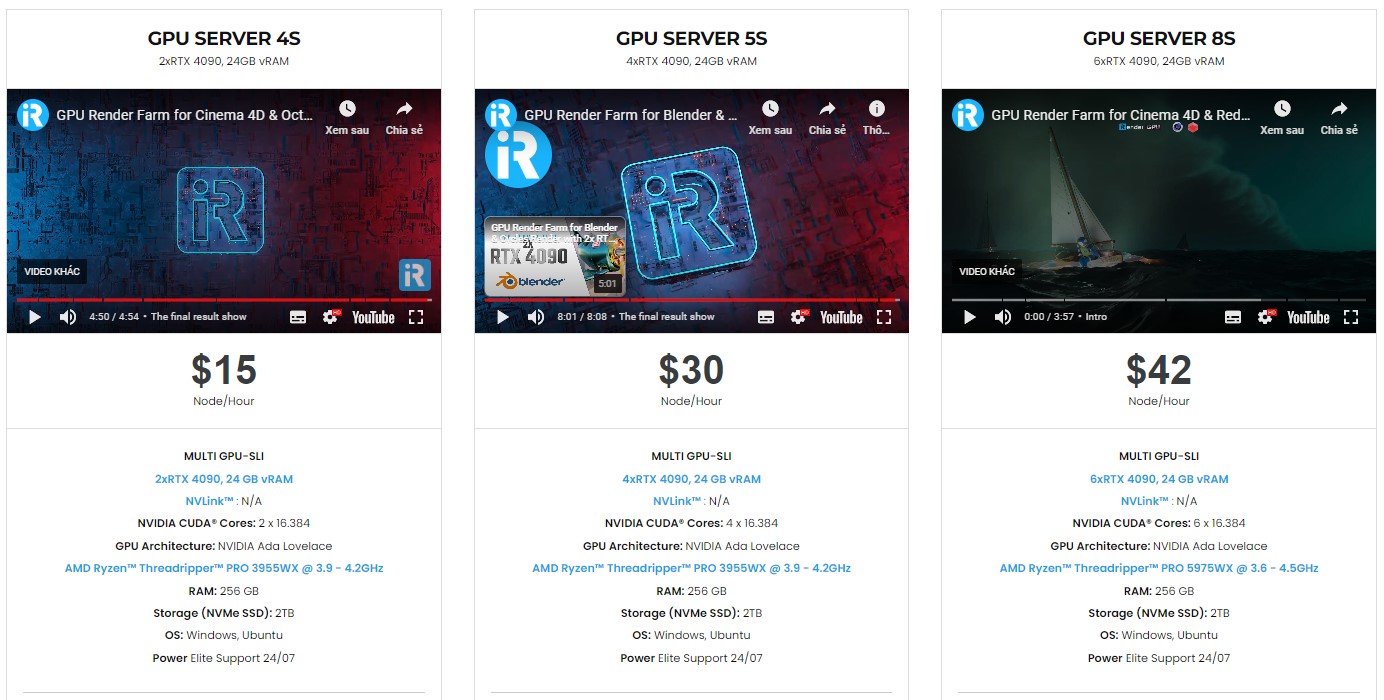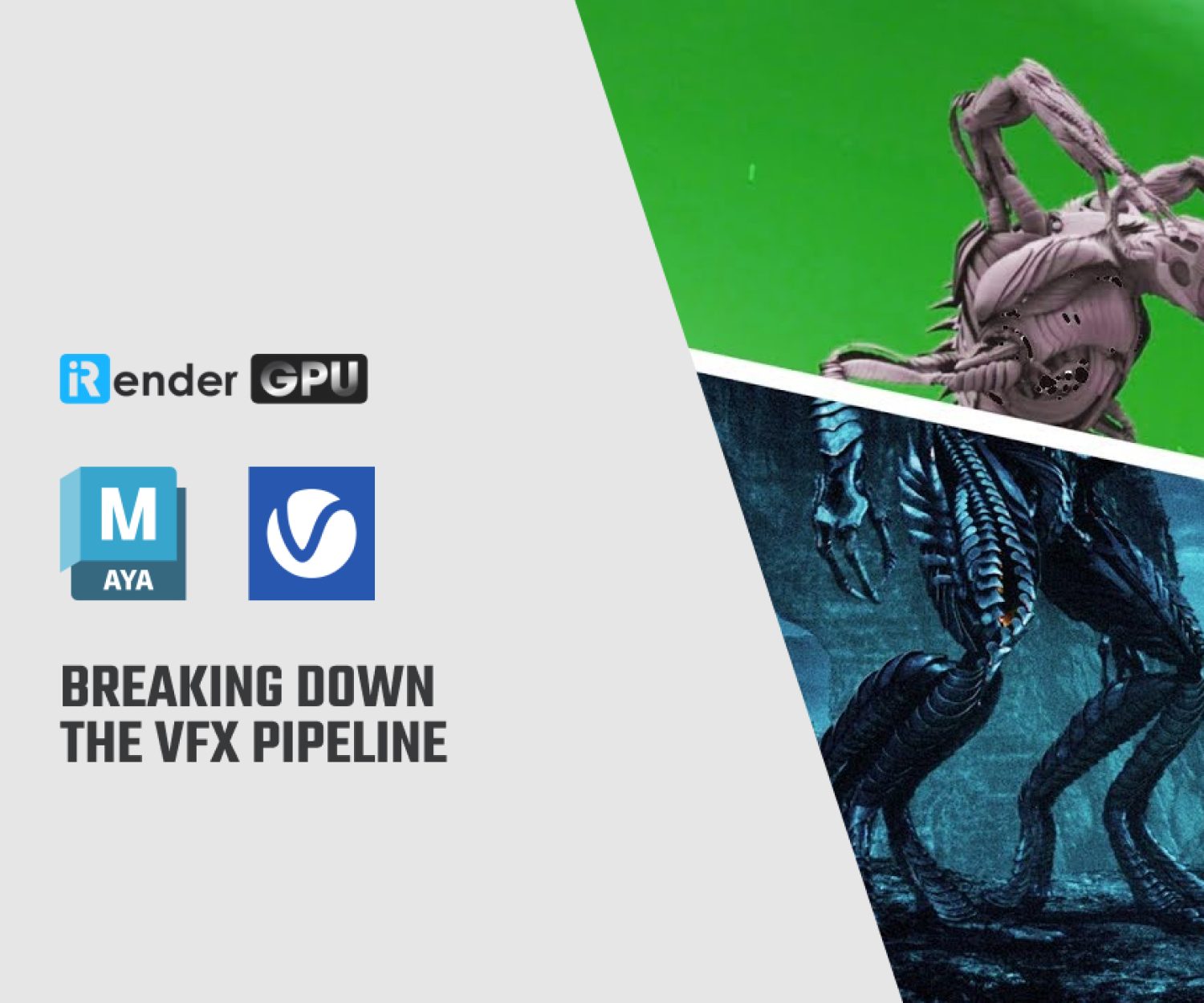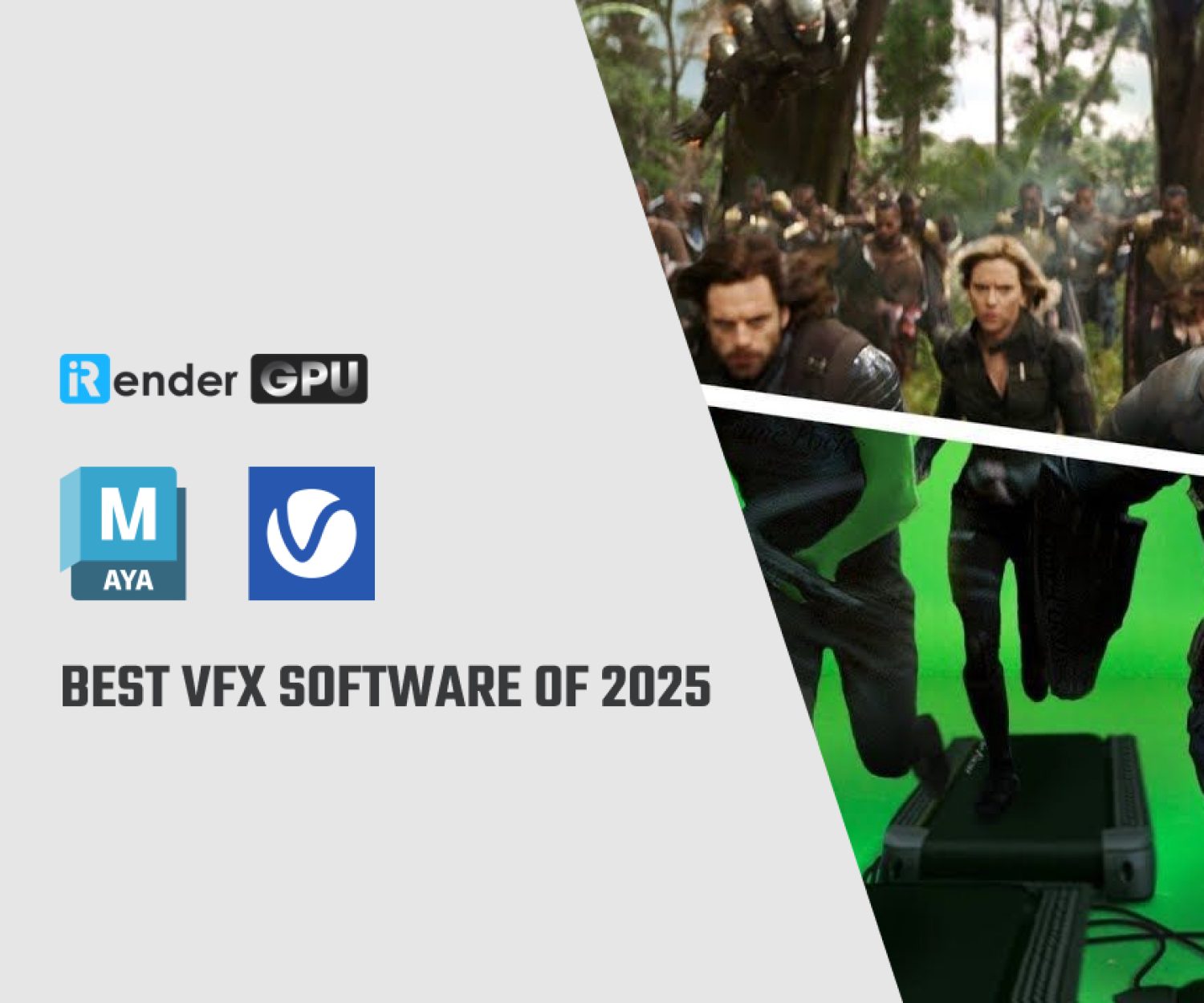Top tips to work in Maya
Maya is one of the most flexible 3d software available, giving complete control over their models is the reason why it is popular with architects and engineers. In today’s article, let’s learn the top tips to work in Maya that you might want to know.
1. Using Quick Base Meshes
Every time you want to use your textures to create new geometry, you have to create a new base mesh, which takes time. This is made easier by the useful “Texture to Geometry” tool in Maya.
Start by working with the texture you want to use. Make a new aspect plan now. Ensure that it has the exact same aspect ratio as the projected image.
Choose the geometry of your new plane and then assign your texture to it. After that, select Modify => Convert. The Texture to Geometry option ought to be visible.
Use the tool to locate the input image. You now have it. a speedy foundational mesh based on one of your textures.
2. Note that Maya is Case-Sensitive
Let’s jump up to the next tip to work in Maya. This is where a lot of beginners get themselves into trouble. There are numerous hotkeys in Maya that can expedite the design process. It is however case-sensitive. Applying caps lock may cause the hotkey to malfunction.
Here is an instance. Shift + H displays a selection right away. Alt + h, however, conceals it. Did you see the distinction there?
A list of hotkeys can be made in advance so you can check which case each action requires. Use the caps lock key if a hotkey isn’t working. It’s one of the best Maya suggestions for avoiding excessive brow furrowing.
3. Take advantage of Lattices
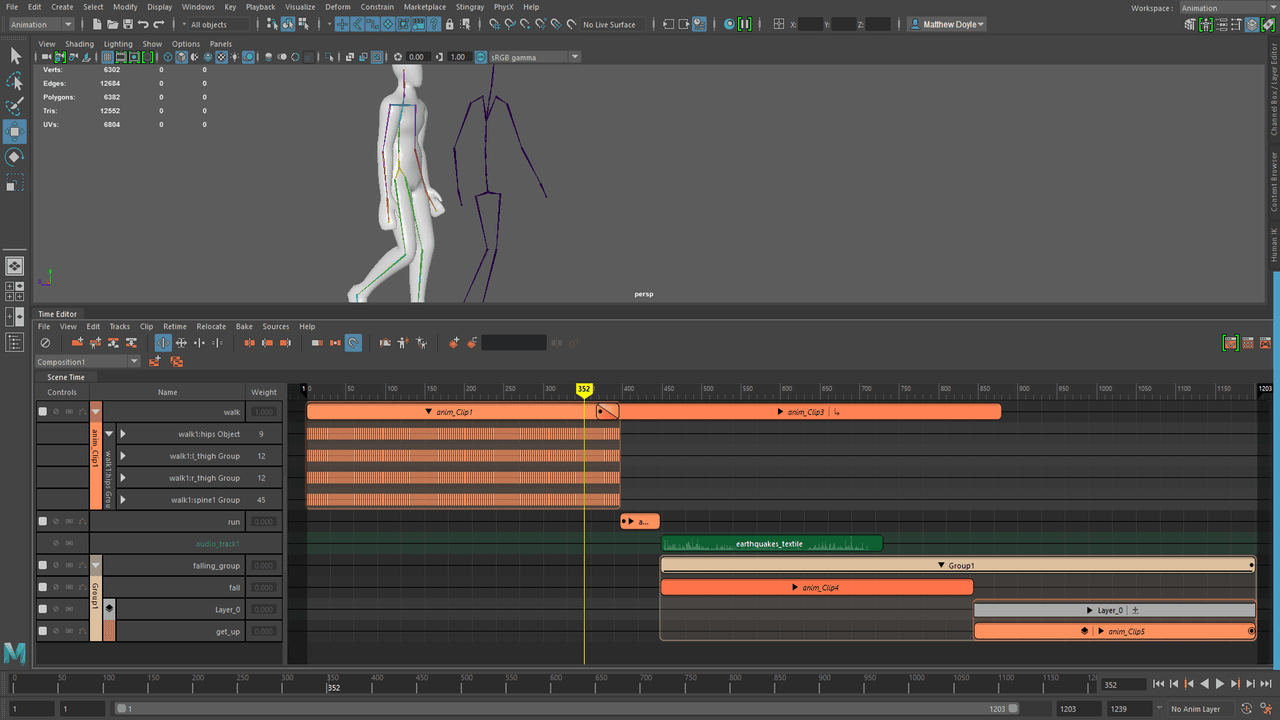
Image Source: academy.archistar.ai
One of the most effective tools in the Maya modeling program is lattices. You have to fiddle with potentially hundreds of edges individually without them. Once more, this requires a significant amount of time, and you must also keep track of every single change you make.
To quickly make larger changes to your mesh, apply a lattice. They are particularly helpful for extracting large chunks of a model at once. However, because it’s hidden in the Animation section, many beginners overlook the lattice tool.
Find it and begin experimenting with it. After some practice, you’ll master it and be able to use it to completely alter models.
4. Use Soft Selection
Similar to lattices, soft selection lets you move entire groups of vertices quickly. With faces and edges, it also functions. Press “b” after choosing a transform tool (note the lower case). This makes soft selection active.
Any modification you make to a single vertex or edge has an impact on all adjacent vertices and edges when soft selection is enabled. Nearby people experience more significant changes. Those who are farther away notice a less noticeable change. When trying to perfect subtle features, soft selection works best.
As an additional tip, to increase the influence of the soft selection, hold down the “b” key while using the left mouse button.
5. Use Backface Culling
Every time you import a challenging piece of geometry, your scene will begin to lag. This is due to the fact that displaying the geometry accurately requires more resources from the Maya software.
The worst part is that Maya isn’t always necessary to show everything. When working on projects, that slowdown adds time costs. Backface Culling provides a remedy. Toggle Backface Culling on in Shading. Maya won’t have to draw any backfaces in the scene as a result, which saves resources for the program.
6. Using Quads
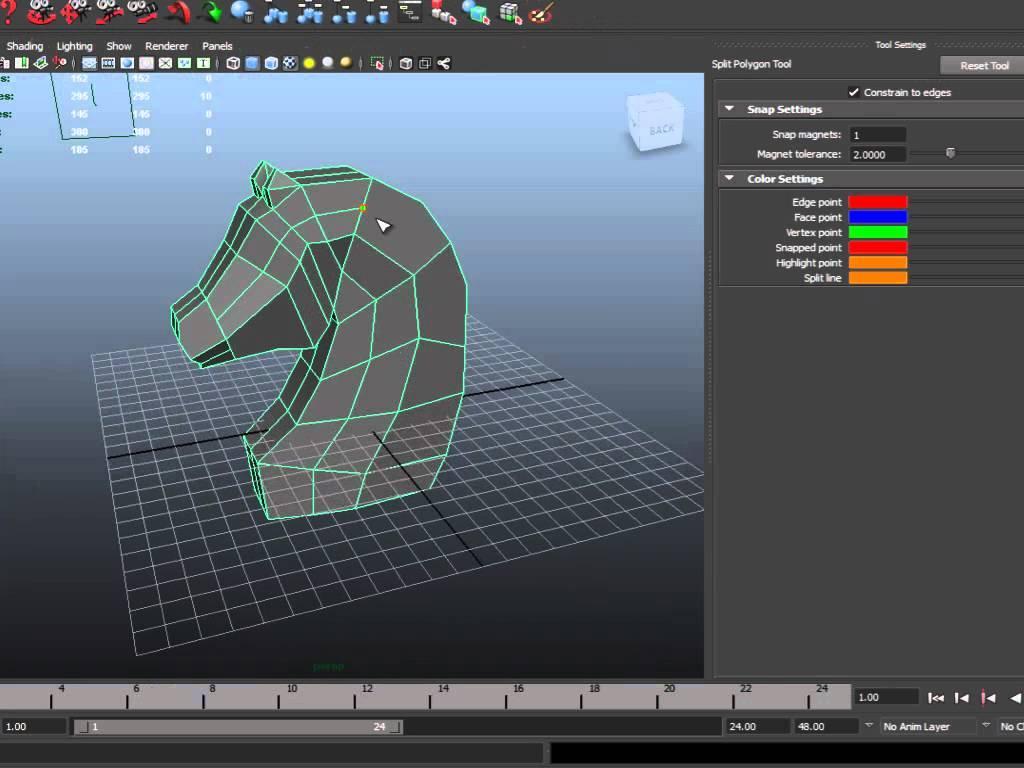
Image Source: academy.archistar.ai
Quadrilaterals and triangles are frequently combined to create Maya models. N-gons are another factor that causes complications. N-gons are disliked by many sculpting programs, and when they import a model, they can cause problems.
N-gons have a lower degree of predictability than conventional shapes. They become more challenging to encircle in Maya as a result. Additionally, it causes inconsistent outcomes when you texture your models. To keep things simple, utilize quads as frequently as possible. Too many N-gons are problematic, but an occasional triangle is not a problem.
6. Duplicate Special
The last tip to work in Maya today is Duplicate Special. You’ll occasionally need to use the same shape or element throughout a model. A good example is building a fence. Fences frequently encircle the main model and maintain their uniformity the entire length. Since each panel is identical, building each one separately would be time-consuming. That issue is resolved by Duplicate Special.
You can use it on the element in question to make multiple copies that you can fully control. You can adjust the scale and orientation of the duplicated elements using the tool. Add your settings, then let the tool take care of the placement.
iRender - Cloud Render Service for Maya
Maya often comes with third render engines like Redshift, Octane, V-Ray, Arnold, etc.. Whether or not you use any of those render engine, you still can find a suitable package at iRender.
We provide high-configuration dedicated servers (physical computers/machines) specifically optimized for GPU rendering. Using our service, you will have complete control over the server(s) you rent through the Remote Desktop application. Therefore, you can customize your creative working environment as you wish. In short, iRender’s server is like your computer in the cloud accessible on any device instantly. You will use its full power for everything. iRender provides useful features to help you switch among the server’s configurations without having to reinstall anything. You can even run multiple servers simultaneously to speed up the renders, not having to re-install anything, either.
Not only providing those powerful configurations, you also have 24/7 support service via live chat with real human who will support you whenever you encounter an issue.
Hopes that today article is helpful for you. Don’t forget, to register an account today to experience our service, or reach out to us for advice and support.
Thank you & Happy Rendering!
Source: academy.archistar.ai
Related Posts
The latest creative news from 3ds Max Cloud Rendering, Maya Cloud Rendering , Redshift Cloud Rendering.