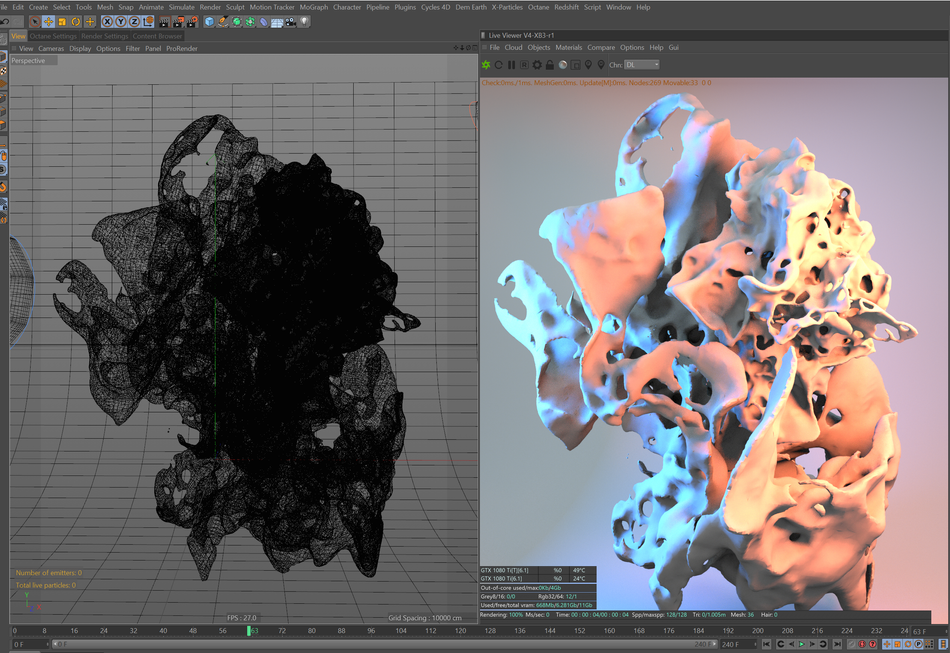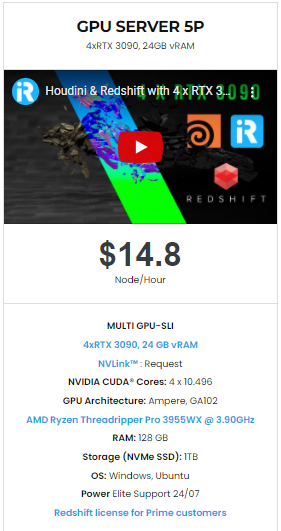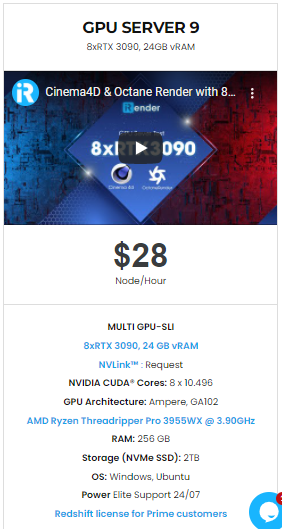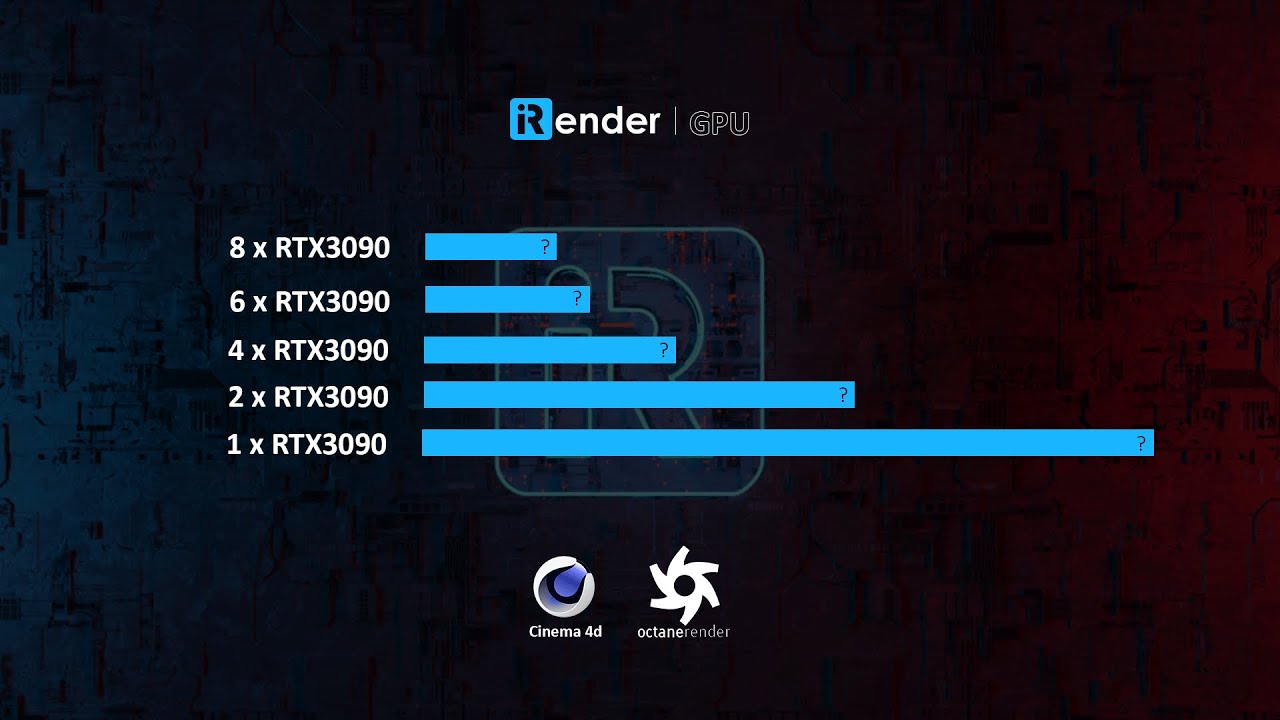Troubleshooting Octane Network Rendering Issues with iRender
Network rendering is the process of having multiple networked machines collaborate on the same project, with the sole purpose of bringing the processing time down. Moreover, network rendering lets you utilize additional GPUs in other machines to render images. Similarly, OctaneRender can distribute render scenes over the Primary node and Render nodes connected through a local area network.
Read more general information about Octane Network Rendering through this blog: Set up Octane for Blender Network Rendering on iRender. Then now let’s figure out some solutions when you get issues.
Octane Network Rendering Licensing
OctaneRender Render Node requires an activated Standalone license. So you should run to activate a Standalone license first on the Primary Node and Render Nodes.
Besides, the maximum number of GPUs depends on what kind of license you use on all Nodes. OctaneRender may use the networked GPUs as long as the number of GPUs does not exceed the limit set by its license for that Node. The OctaneRender Enterprise license lets a Node render with up to 200 GPUs at a time including Node’s GPUs in the machine. For Studio licenses, a Node can use up to two GPUs at a time.
Troubleshooting Octane Network Rendering Issues
OctaneRender Registers One Render Node GPU Out Of A Multiple Number Of Render Node GPUs
Make sure that you are not controlling with the Windows Remote Desktop tool, particularly on Windows 10 systems. This method allocates one GPU to the session, causing OctaneRender to see one GPU over the entire network.
Instead of that, you can use other ways to connect nodes such as Teamviewer, Anydesk, or Parces
OctaneRender Registers One GPU Or Some Render Node GPUs But Not All The Render Node GPUs In The Network
Specifying GPUs directly is activated automatically. Try unplugging some of the GPUs to see if the computer works fine with fewer cards. Then add more one by one to know when the network and system begin to fail. It’s possible that there is a defective network cable that pulls connection speed down to unexpected lows.
Primary Node Indicates 'Render Node Failed' And Render Node Indicates 'Detected Heartbeat Of Render Node Stopped -> Stopping Render Node'
First of all, make sure no other program is running on the Render Node or Primary Node machine. Because they could obstruct signals or cause heartbeats to stop. And this is the result of antivirus software or the Windows OS Security measures. Also, it may kill normal operations once it suspects these operations are similar to a computer virus.
Network Rendering Worked In A Previous Session, But After A Few Days With No Changes To The Machines, The Network Rendering Feature No Longer Works
Firstly, you must be ensure that the Render Node daemons in the Render Node machines have appropriate permissions. Next, try running the Render Node daemons with administrative rights (right-click then click on Run As Administrator).
iRender - best performance servers for Octance Networking Rendering
iRender has servers with strong GPU uniformity: NVIDIA RTX 3090. All servers use Nvidia GPUs with a VRAM capacity of up to 24 GB. We know Octane is a GPU-based render engine, so the CPU does not play a direct role in the process of rendering scenes. However, if you also want your scenes loading quickly to prepare for the rendering process, you will want a CPU with a high clock speed in order to ensure good performance in Octane. Therefore, we also have AMD Ryzen Threadripper Pro 3955WX @ 3.90GHz processor to do multiple tasks.
That’s why our dedicated servers are perfect for when you need immediate to scale render power quickly. Furthermore, you can connect to the server at any time from any location. iRender support team is very supportive all time, with some little expenses you can get more images to get done in time. Therefore, let’s pick one server and enjoy the beyond experience at iRender by CREATE AN ACCOUNT.
Then contact Candace – Customer Support via email: [email protected] or Whatsapp: +840394000881 to get a coupon.
docs.otoy.com
Related Posts
The latest creative news from Octane Cloud Rendering, Cinema 4D Cloud Rendering , Houdini Cloud Rendering , 3D VFX Plugins & Cloud Rendering.