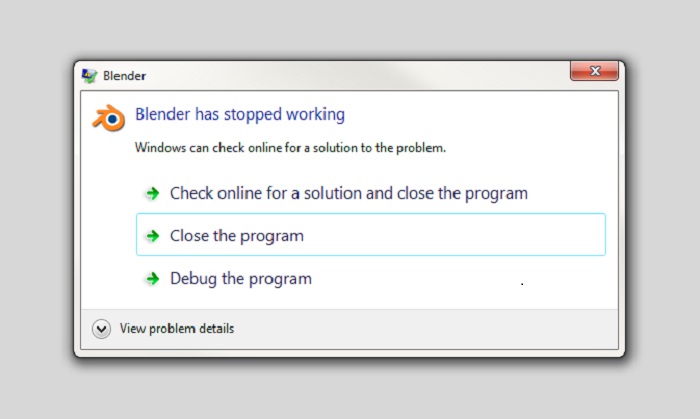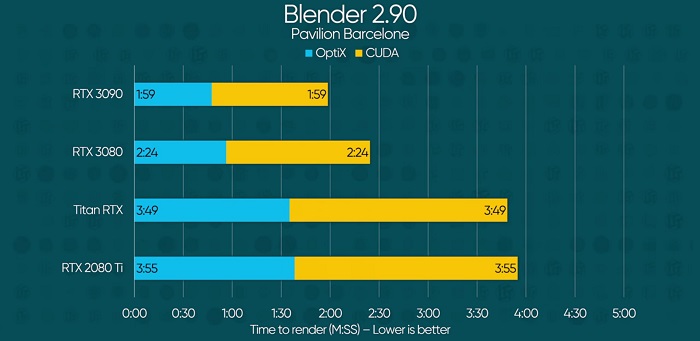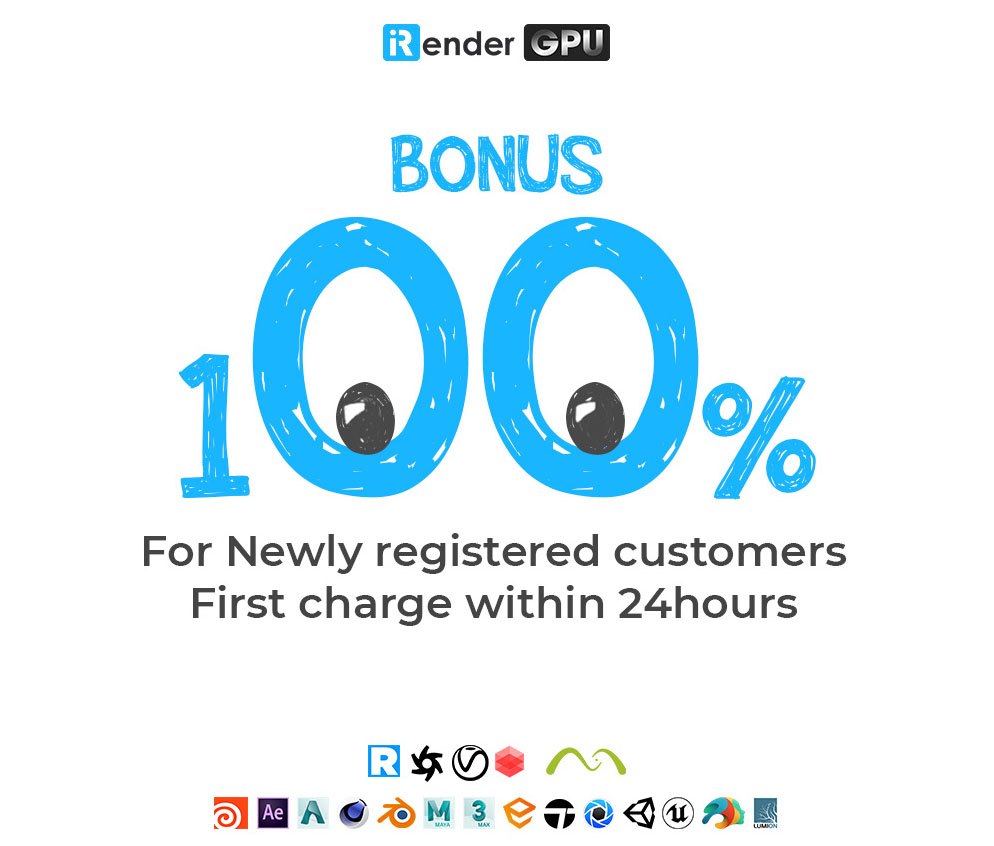How To Render A Complex Scene Without Crashing in Blender?
There are many potential problems when it comes to rendering. You must have often noticed that whenever you have a heavy rendering process, Blender suddenly crashes. But what are the reasons behind the sudden crashing in Blender and how to fix it?
Although it’s frustrating, the good news is that you should be able to fix this issue on your own easily after reading this article. I will divide it into two parts: First, iRender will point out three main reasons why your Blender keeps crashing again and again. In the second part, let’s discuss in detail how to fix them.
Why your Blender keeps crashing?
1. Running Out of Memory
If your system does not have enough RAM to run Blender, Blender may crash. This is the main reason behind the crashes of the blender, often people install blender in low-end pc and blender also runs but as soon as they try to render, Blender will crash. Because a process like rendering requires more memory, if you use less memory/video memory, Blender will crash, or it may take a long time to complete rendering even if Blender does not crash.
This table has shown below how much RAM / VRAM be required to run Blender. For very complex and large scenes, you should follow the optimal system requirement, which requires at least 32 GB RAM and +12 GB VRAM.
| Hardware | Minimum | Recommended | Optimal |
| CPU | 64-bit dual core @2Ghz CPU with SSE2 support | 64-bit quad core CPU | 64-bit eight core CPU |
| RAM | 4 GB RAM | 16 GB RAM | +32 GB RAM |
| Screen | 1280×768 display | Full HD display | Full HD display |
| GPU | 1 GB VRAM, OpenGL 3.3 | 4 GB RAM, OpenGL 4 | +12 GB RAM, OpenGL 4 |
2. The issue with Graphics Card or Driver
If Blender is crashing despite your system having enough RAM, there may be a problem with your graphics card or driver. Blender can also crash in that case if the driver for your graphic card is not updated then first of all update the driver of your graphic card.
Even after that Blender is crashing then it means that your graphic card is not sufficient to make the blender run smoothly. Then if you want to know whether your graphic card will support it or not, I have given a list below, which you can see:
- NVIDIA: GeForce 400 and newer, Quadro Tesla GPU architecture and newer, including RTX-based cards, with NVIDIA drivers (list of all GeForce and Quadro GPUs)
- AMD: GCN 1st gen and newer. Since Blender 2.91, Terascale 2 architecture is fully deprecated, try using 2.90 (albeit not supported, it might still work) [list of all AMD GPUs]
- Intel: Haswell architecture and newer. [list of all Intel GPUs]
- macOS: Version 10.13 or newer for Intel processors on supported hardware. Version 11.0 for Arm-based processors (Apple Silicon).
3. Operating System is Not Updated
As we all know, Microsoft Office declared Window 7 as dead officially from 14th January 2020, which means there will be no update for Window 7 in the future. So, Blender has also ended support for Windows 7, which may cause Blender to crash.
How to Stop Blender from Crashing?
We have learned what can cause Blender to crash, but what should we do to prevent Blender from crashing like this?
There are ways by which we can overcome this problem, below I have given some methods which will help you to fix this problem.
1. Free Up Memory
To prevent Blender from crashing, you need to free up some RAM on your system and also close unnecessary software running in the background so that the memory is available for Blender to function properly.
- You can go into Task Manager to see which programs are running in the background and how much RAM each program on the system is using.
- If you use Google chrome then you must know that google chrome consumes a lot of memory so make sure you do not use google chrome when heavy tasks are running in a blender.
Doing this will not only increase your processing speed but will also reduce the chances of Blender crashing.
2. Update Drivers
You’ll need to keep your computer’s drivers up to date to prevent Blender from crashing. Doing so will not only increase the overall performance of your computer but will also reduce the chances of Blender crashing. You can take the help of your graphic card website to update the driver of the graphic card.
If your computer doesn’t have a dedicated GPU, there is every chance that Blender will crash. So, use a good graphics card (optimal: +12 GB VRAM) in your system. Below is a list of NVIDIA GPUs we updated with VRAM greater than 12 GB.
| GPU | Score | Base/Boost | Memory | Power |
| Nvidia GeForce RTX 3090 | 100.0% | GA102 | 1400/1695 MHz | 24GB GDDR6X |
| Nvidia GeForce RTX 3080 Ti | 97.9% | GA102 | 1370/1665 MHz | 12GB GDDR6X |
| Nvidia Titan RTX | 79.5% | TU102 | 1350/1770 MHz | 24GB GDDR6 |
| Nvidia Titan V | 68.7% | GV100 | 1200/1455 MHz | 12GB HBM2 |
| Nvidia Titan Xp | 61.1% | GP102 | 1405/1480 MHz | 12GB GDDR5X |
| Nvidia GeForce RTX 3060 12GB | 54.7% | GA106 | 1320/1777 MHz | 12GB GDDR6 |
| Nvidia GTX Titan X (Maxwell) | 35.3% | GM200 | 1000/1075 MHz | 12GB GDDR5 |
Let’s take a look at their rendering performance benchmark:
When it comes to looking at GPU specifications, pay attention to the number of compute-cores (CUDA or OpenCL, depending on what brand you buy) and the amount of VRAM. Blender is just as hungry for VRAM as it is normal RAM, and a GPU with ample VRAM is worth paying extra for if you’re interested in sculpting, high poly modeling, or GPU rendering.
For all the reasons mentioned above, we definitely recommend:
- Performance Pick: Nvidia RTX 3090 or RTX 3080
- Value Recommend: Nvidia RTX 3060 Ti and RTX 3070
- Budget Choice: Nvidia GTX Model
3. Update Operating System
If you are still using an OS before Windows 7, such as Windows XP and Windows Vista, you can also switch your OS to Windows 8 or Windows 10. Also, there is no need to update the OS in Linux and macOS.
A Professional Cloud Rendering Service For Blender
iRender is a Professional GPU-Acceleration Cloud Rendering Service provider in HPC optimization for rendering tasks, CGI, VFX with over 20.000 customers and being appreciated in many global rankings (e.g. CGDirector, Lumion Official, Radarrender, InspirationTuts CAD, All3DP, VFXRendering).
There are a variety of servers from single- GPU 1x RTX 3090 to Multi-GPU 2/4/6 x RTX 3090, you can choose one server that is suitable for your demand and your software to get started. Besides, we offer clients the powerful processor Xeon W-2245 and 512 GB – 1 TB SSD to load your scene quickly.
Why more and more Blender artists/studios choose iRender?
1. Trustworthy website
- iRender officially joins the Blender Foundation’s Development Fund as a corporate Diamond member. Contributions from corporate members directly support core Blender development, for generally approved projects on blender.org.
- Develop international standard user data security protocols, including AES (data encryption standard recognized by the US government) and SSL (standard protocol for encrypting data transfer files)
- Complete confidentiality with the Non-Disclosure Agreement publicized on our website
- Cover payment process with Paypal Purchase Protection.
2. Cheapest price
At iRender, you can start at 3.8 USD to use the beast RTX 3090. You can rest assured that our pricing schemes are the cheapest you have ever found, with rates three times lower than that of other solutions. Besides our hard-to-beat prices, we also offer generous volume discounts, which provide you with credit bonuses depending on how much you top up. Moreover, you can always save up to 30% with our daily/ weekly/monthly rental.
3. All Blender Plugins
Unlike other render farms, iRender provides you a powerful machine with up-to-date NVIDIA GPUs, then users will remotely connect and take full control of it. Using our remote PC is no different from your local PC. You can install any software, use Blender with any render engine you like: Cycles, Eevee, Luxcore, Octane, Redshift, Cycles-X, RenderMan, E-Cycles, etc
4. Support 24/7
iRender has a great number of enthusiastic staff that are always ready to support you 24/7. Whenever you have trouble using our server, or even with your software, we – iRender Support Team are always there to help you solve your problem immediately.
Conclusion
With all the outstanding advantages mentioned above, you must have found yourself the perfect choice for Blender. We believe the quality of support we provide is as vital as the technology we deliver. We provide unmatched support tailored to your specific needs and goals. SPECIAL OFFER for this October: Get 100% BONUS for all newly registered users. Let’s CHECK IT OUT!
If you have any questions, please do not hesitate to reach us via Whatsapp: +(84) 981-868-890. We will be ready to help you in any way! Enjoy a trial now to stop wasting pointless hours of rendering. We do the rendering, the creativity is yours!
iRender – Happy Rendring!
Source: artisticrender.com
Related Posts
The latest creative news from Cinema 4D Cloud Rendering , Blender Cloud Rendering, Redshift Cloud Rendering, Houdini Cloud Rendering , Octane Cloud Rendering, 3D VFX Plugins & Cloud Rendering.