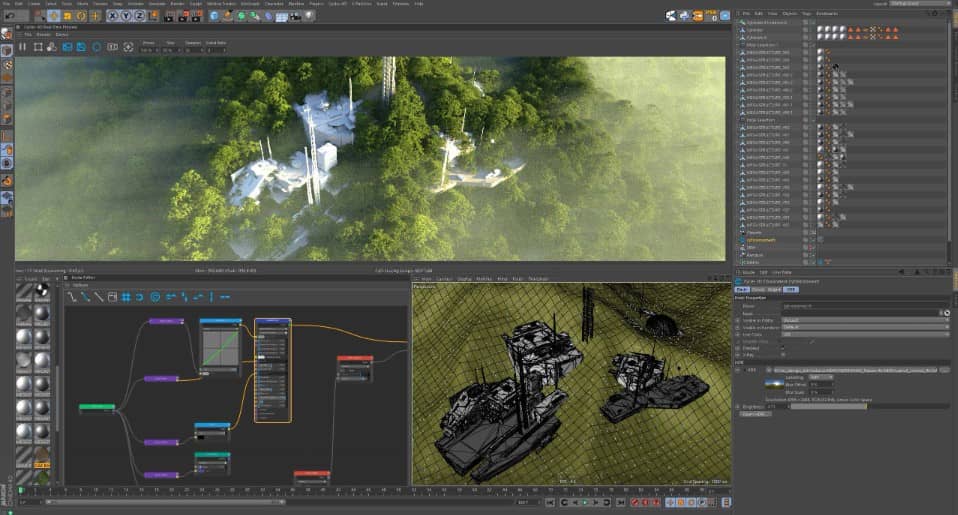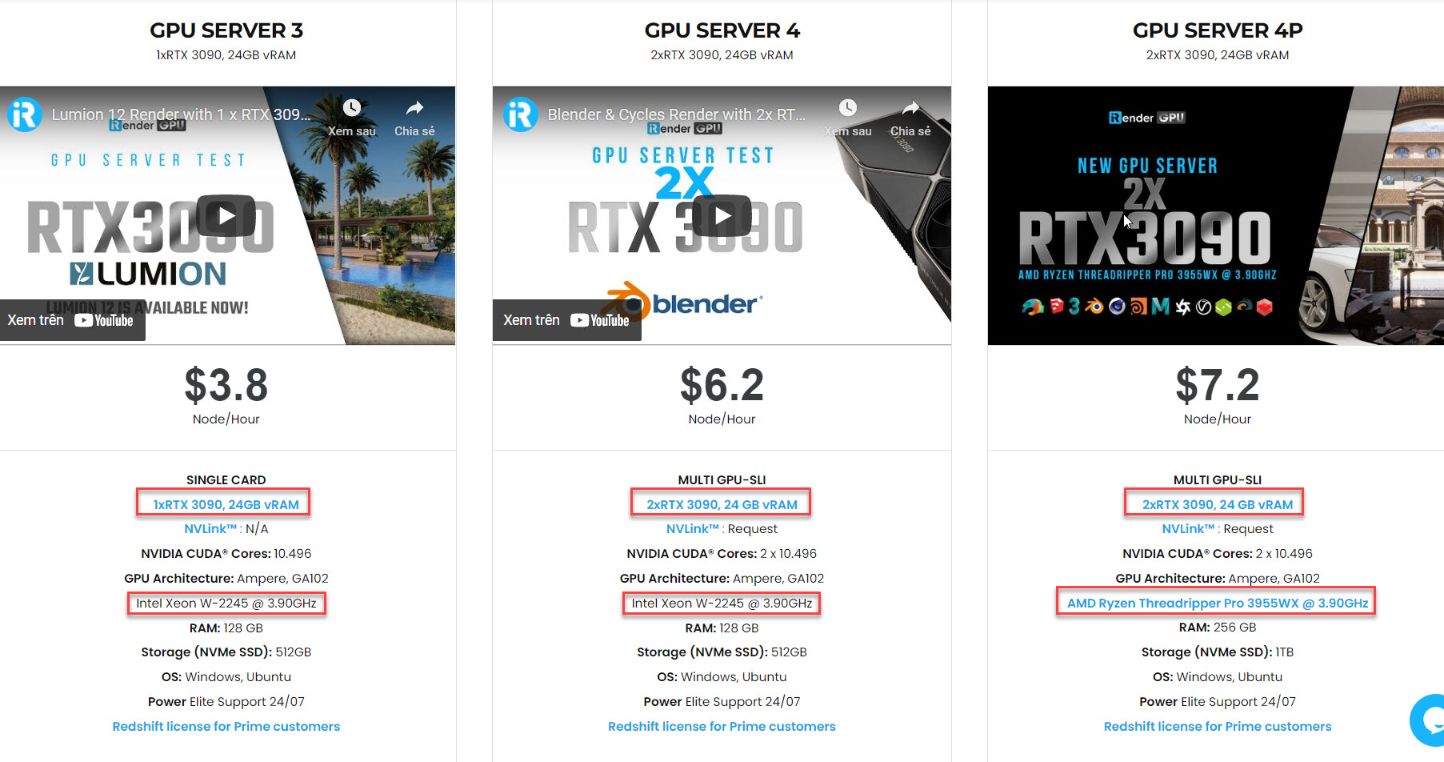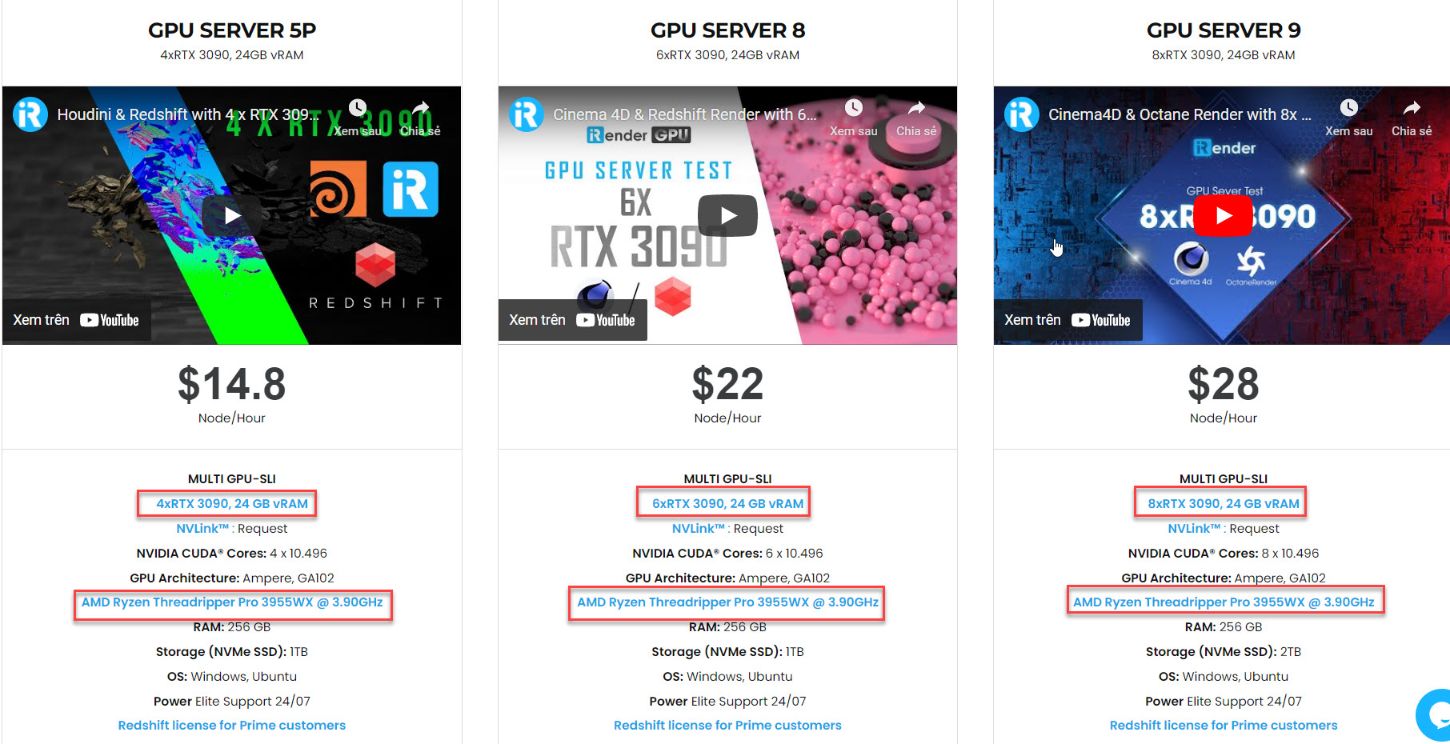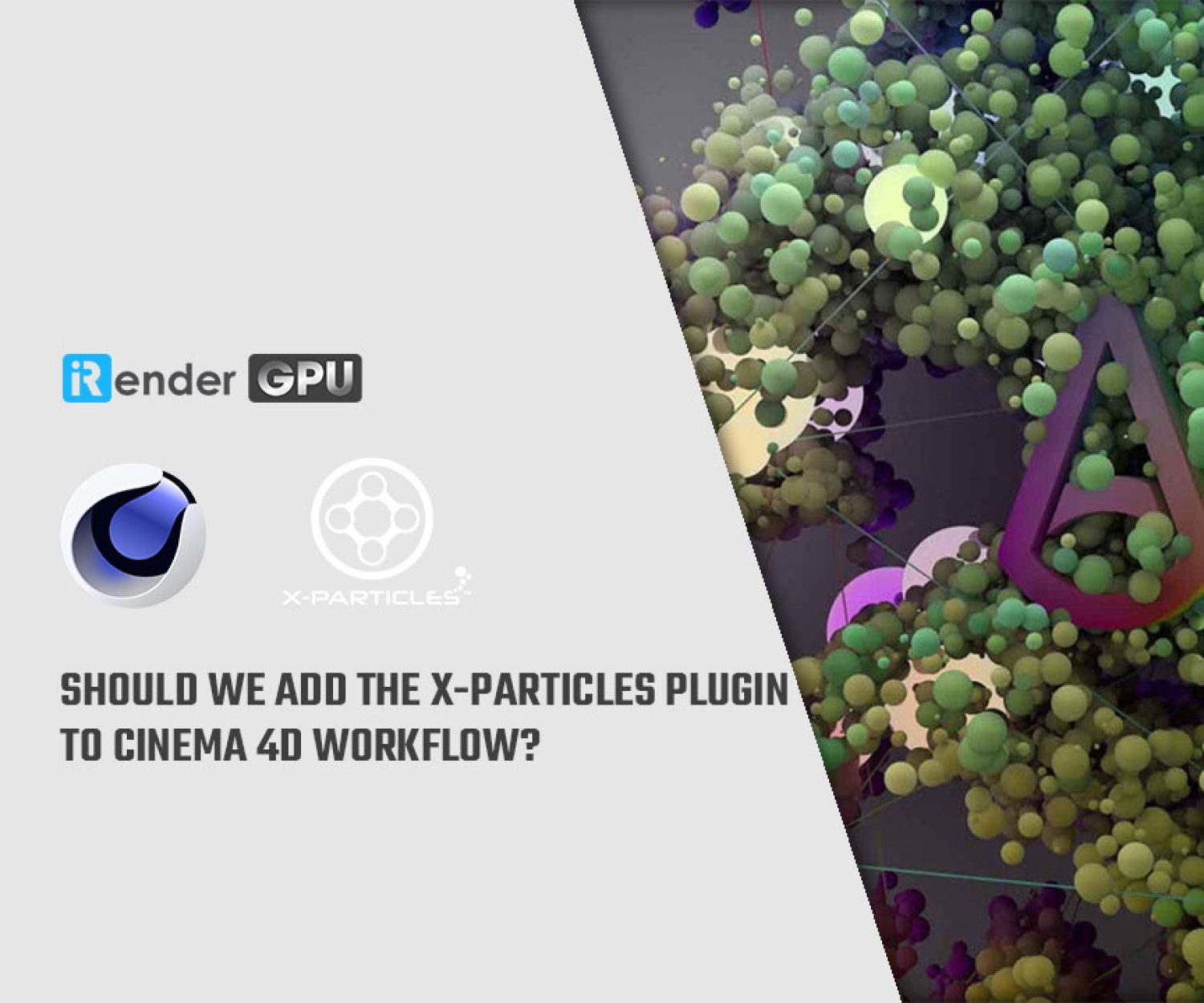Ideal Workstation for Cycles 4D GPU Rendering
Cycles 4D integrates Blender’s Cycles render engine into Cinema 4D and was first published in 2016.
It supports SSS, microdisplacement, motion blur, and depth of field rendering effects, and it’s compatible with Cinema 4D’s native hair and Mograph systems, as well as XPresso visual scripting.
In this article, let’s see what we need for an ideal workstation for Cycles 4D.
Rendering with Cycles 4D
Cycles 4D makes rendering incredibly simple. Just include some lights and objects in the scene, choose Cycles 4D from the renderer drop-down menu in Cinema 4D, and then render. Cycles 4D does not use the Cinema 4D default light outside of the viewport, thus you must create one.
Please be aware that materials must be Cycles 4D materials in order to be rendered. Both standard Cinema 4D materials and shaders, as well as alternative materials like the X-Particles materials, won’t function.
CPU or GPU?
Cycles 4D can render a scene using either the computer’s CPU or any compatible GPUs.
Almost always, there won’t be any difference between renders done with CUDA and those done on the CPU (note that OpenCL is much more limited than CUDA and you may well see significant differences between CPU and OpenCL renders, depending on the features to be rendered). However, when producing volume shaders, there is one distinction between CPU and CUDA renderings to be mindful of.
When you choose GPU rendering, Cycles 4D renders the scene using the graphics card’s memory. You can encounter out-of-memory issues when rendering because this memory is constrained in comparison to the main computer’s. The render engine will automatically switch to the CPU to render the scene if you are rendering to the image viewer.
Only while rendering to the viewport or picture viewer will the CPU automatically switch on; it will not happen when rendering to the real-time preview window.
Hardware
What should you choose for the hardware of the workstation for Cycles 4D? Let’s explore!
A 64-bit system is necessary, but you’ll need one with Cinema 4D R16 and later anyhow.
Graphic Card
Cycles 4D can render on any machine’s CPU or, if you have a compatible graphics card, on the GPU. So, what is the best card for Cycles 4D rendering?
nVidia graphics cards
nVidia graphics cards are found in the majority of PCs, although not all. It’s difficult to say which card is “best” for rendering with Cycles 4D, especially since it changes when graphics drivers and the CUDA SDK are upgraded.
When choosing a card for this purpose, look at the card’s processing capacity, which is commonly measured in gigaflops or teraflops (1 teraflop = 1000 gigaflops), as well as the quantity of video memory (VRAM). The more of each, the better, but if you must choose between the two, go with the speedier card over the one with more VRAM. The latest version of Cycles 4D can render on both the GPU and the CPU, thus it can switch to the CPU if the GPU memory is insufficient. You can also check at numerous Cycles benchmarks that have been published and are easily accessible on the internet.
Internal nVidia cards on Macs function absolutely fine, and you may render on the GPU without any issues.
Although it is possible to use an external nVidia GPU (an ‘eGPU’) with a Mac, Apple’s support for these devices is restricted, and we cannot advocate or guarantee that Cycles 4D will operate with one at this time. If you have an eGPU, please test the demo version to guarantee it will operate with it.
AMD graphics cards
Cycles used OpenCL to render on AMD GPUs in previous versions, and OpenCL support was also available for nVidia cards.
Unfortunately, due to Apple’s lack of support for new OS X drivers, the Blender core developers have dropped support for OpenCL on OS X. As a result of this choice, GPU rendering is not currently possible on the Mac unless the system has an nVidia card.
Cycles 4D does not support OpenCL on nVidia cards, but this is irrelevant because CUDA is available on such cards. Although OpenCL will theoretically run on a PC with an AMD graphics card, we cannot guarantee that it will render on such a GPU, and if you have such a system, we strongly advise you to test the demo version before purchasing.
Operating System
Windows 7 or a later version of Windows with 64-bit support is the minimum need.
The minimum recommended operating system for use with the Cycles engine for Macs is OSX 10.10 Yosemite.
Please note that these are the Cycles 4D requirements. Depending on the version you are using, the requirements for Cinema 4D itself may be greater.
Versions of Cinema 4D
Cycles 4D is compatible with the following Cinema 4D versions:
- R14
- R15
- …
- R20 (using the Insydium Bridge plugin, which is supplied with Cycles 4D)
- R21 is a number that can be used to (also using the Insydium Bridge plugin)
Internet Access
After installation and periodically after that, Cycles 4D must confirm your license. Therefore, in order to utilize it, your computer MUST be connected to the internet both before and after the initial usage, frequently enough to allow repeat validation. It does not necessitate continual internet access.
If the preferences setting for “Close Seat on Exit” is checked, Cycles 4D can be used while offline for two days, and for 14 days, respectively.
Internet access is obviously necessary for the online updater to function, but you are under no obligation to utilize it.
As stated above, iRender hopes you can choose the best workstation for Cycles 4D. So, Cycles 4D can use the computer’s CPU or compatible GPU(s) to render a scene. If you do not have a suitable configuration to render your C4D project with Cycles 4D, iRender could be your best choice.
We provide high computing servers with various configurations. Those servers range from 1/2/4/6/8 RTX 3090 and powerful high clock speed CPU. For example, Intel Xeon W-2245/ AMD Ryzen Threadripper Pro 3955WX. You will access our servers through the Remote Desktop Application. And then, will take full control of this remote machine. Using the remote server is no different than using any other computer you’ve had. You can install any application or version or plugins you like and use it as if it was your own computer. Let’s have a look at the specifications of our server below:
Register an account today for FREE TESTING COUPON to experience our service. Or contact us via WhatsApp: (+84) 912 785 500 for advice and support.
Thank you & Happy Rendering!
Related Posts
The latest creative news from Maya Cloud Rendering, 3ds Max Cloud Rendering , Redshift Cloud Rendering, Cinema 4D Cloud Rendering , 3D VFX Plugins & Cloud Rendering.