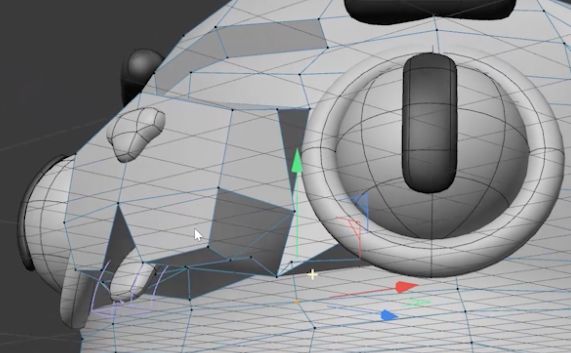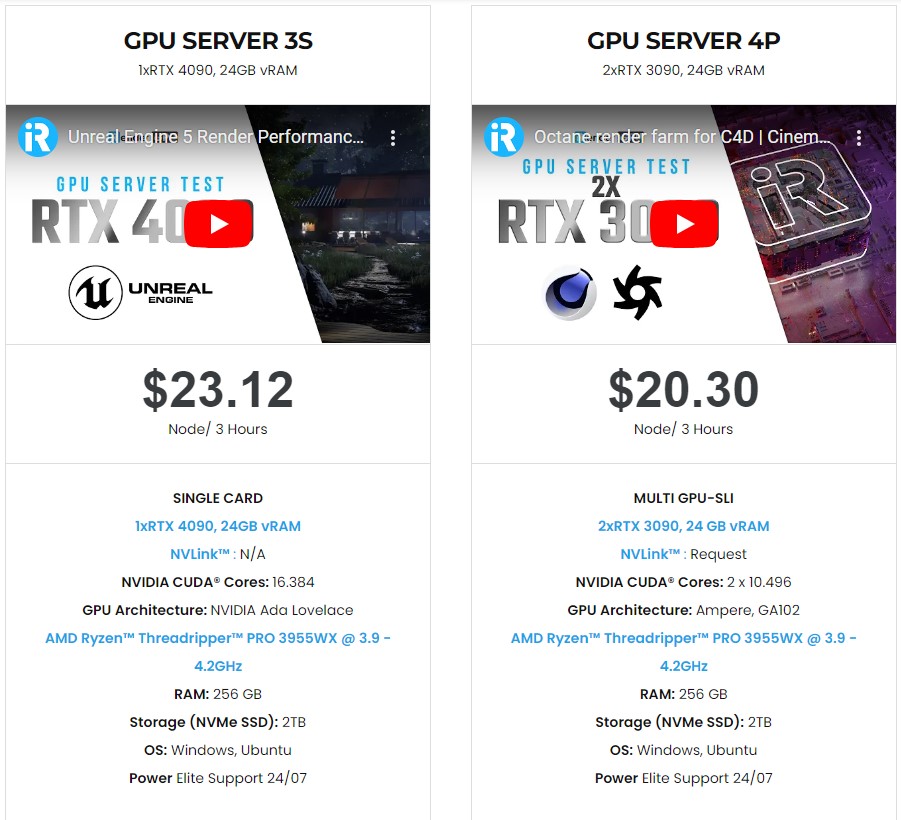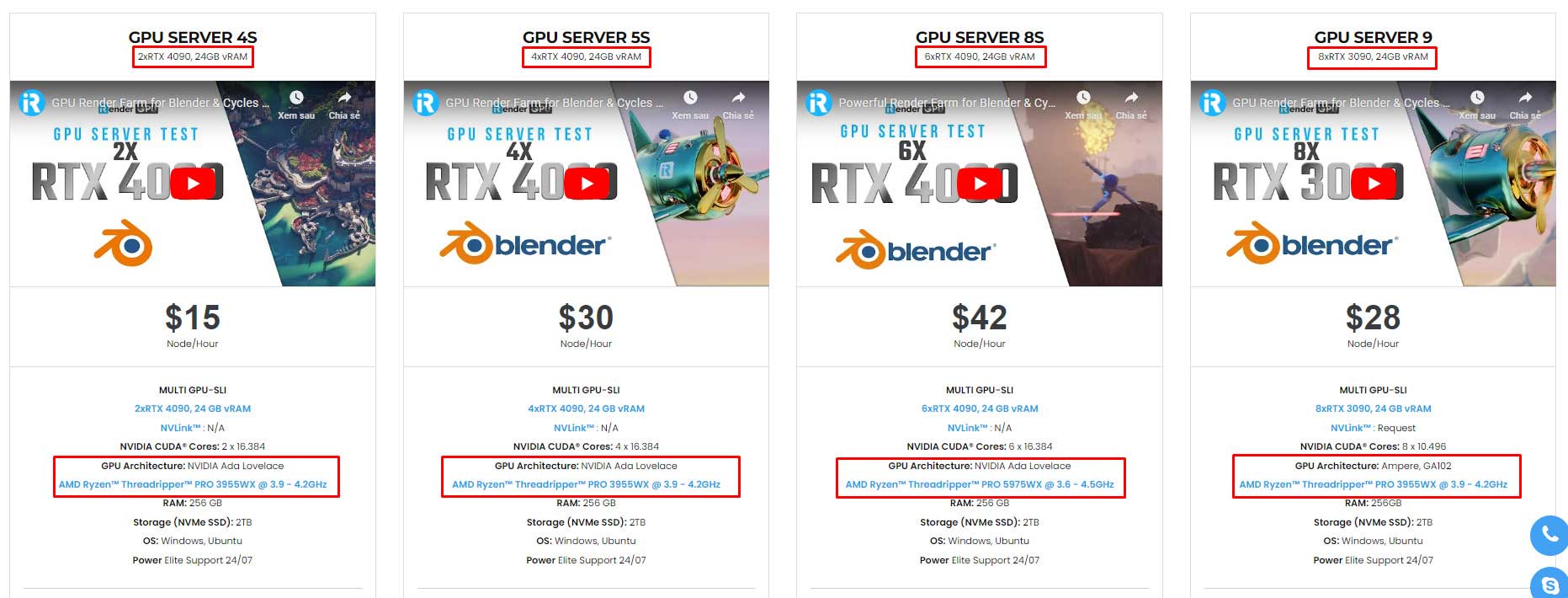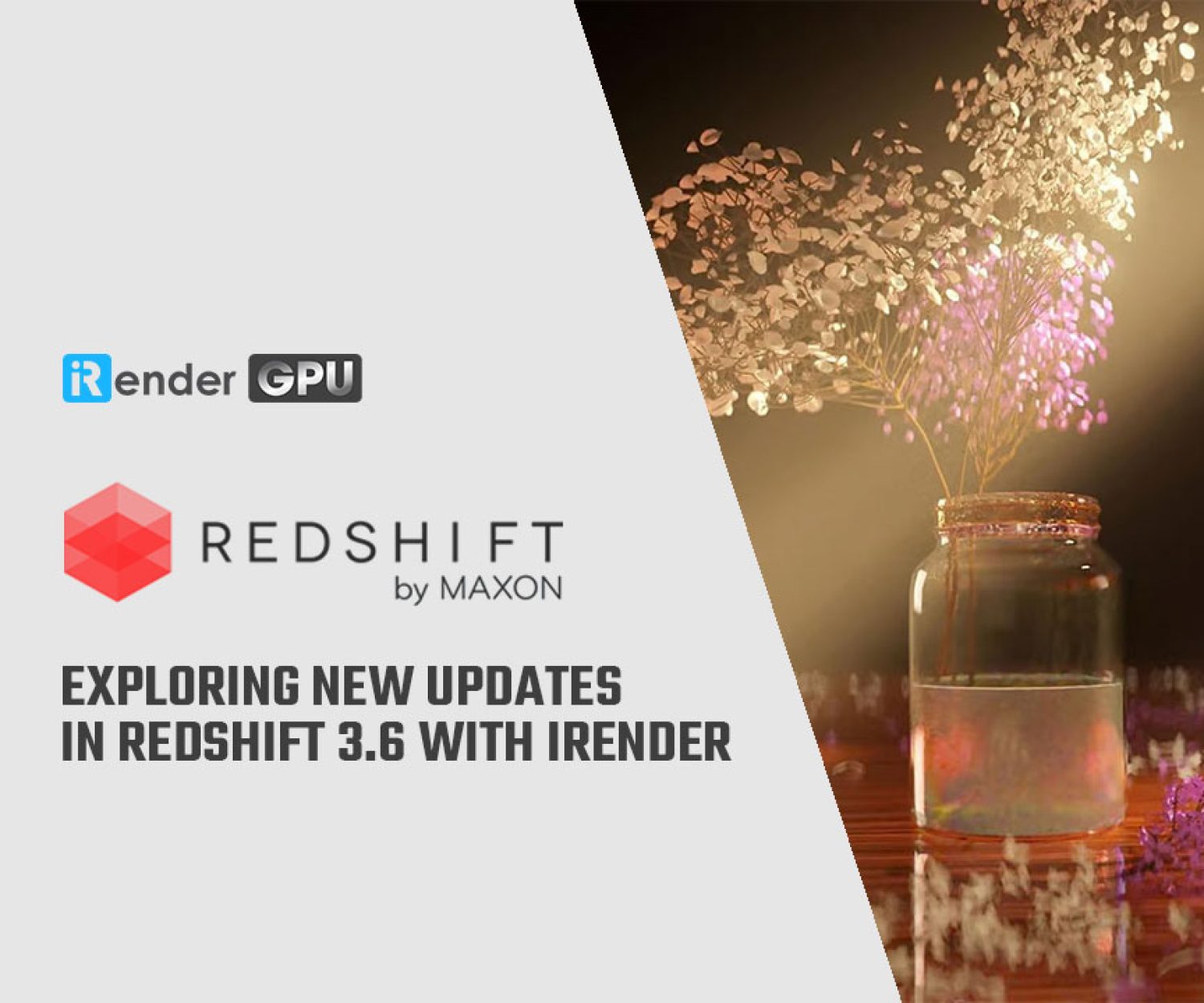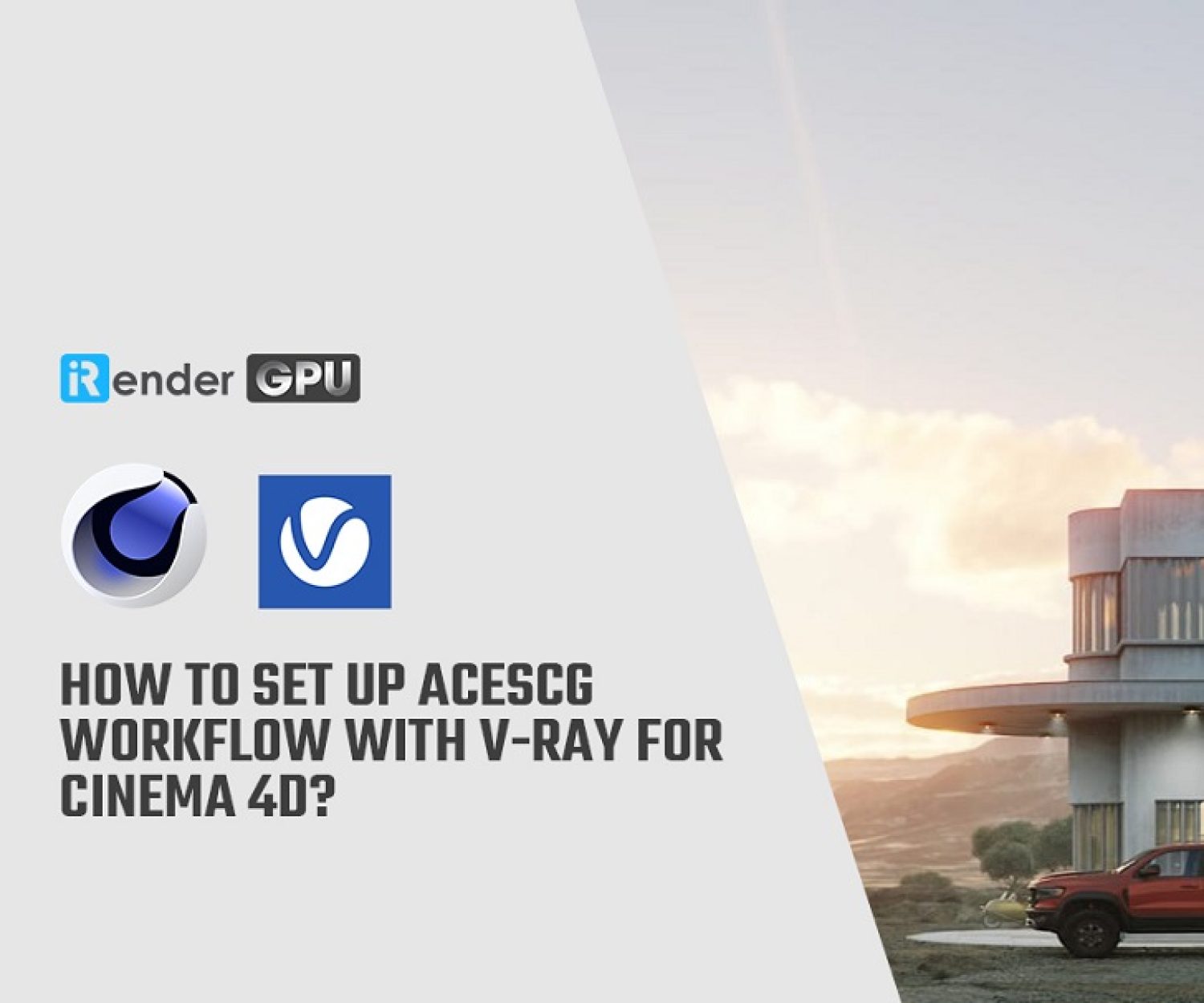Saving your working time with Cinema 4D hotkeys
Like many high-end apps, you never know what you can get more from Cinema 4D, learning it is just never enough. One great thing is that Cinema 4D hotkeys to make your work easier. In this article, let’s find out some with us.
13 Cinema 4D hotkeys to make you work easier
1. Hit S to find the object in your Object Manager
If you want to find an object in the Object Manager, just do as follow: select the object in your viewport, scroll over the Object Manager, and hit S.
This hotkey help you to reveal the object quickly, even if it is in a hierarchy. You can select that object, and adjust the parameters do anything you want.
2. Hold ALT and hold Shift - Create as parent, create as child
Continue to the first hotkey, we can quickly create a new object as a parent or a child of the selected object.
All you need to do is find the object like above, then press ALT to create a new object as a parent. Or press Shift to create a new object as a child.
3. Hold CTRL to create an object with the same orientation and position
If you want to create a new object that has the same orientation and position of another object already in your scene, there is a hotkey to do so.
You should select the existed object, press CTRL while creating a new object. This way will help you have another object match the position and orientation in a fast way.
4. Middle mouse click - Select all children
If your object has many children in the hierarchy, and you don’t want to select every one of them, there is a hotkey to do so. You can middle mouse click the parent object, then it will automatically select all the children objects underneath.
5. Q - Toggle generator objects
When you are modeling and want to swap between box-modeling and your subsurface view, you can do it in the viewport. Just select the object in your viewport, and click Q to toggle on and off the generator object.
6. CTRL + Right-click - List all objects under pointer
Sometimes you want to select an object but it’s stacked under many other layers of objects, and it’s hard for you to do. In this case, just press CTRL and right-click. It will list a menu of all the objects underneath your cursor. You now can select the object you need in the menu.
7. S/H/O - Center element/frame all object/fit selected object
These hotkeys below help you focus on different aspect of your scene easier in the viewport:
Press S and it will center any selected element in your viewport.
Press H and it will frame the all the objects currently in your scene.
Press O to fill up your viewport with any selected objects.
8. ALT + D - Hide/show axis handles
When you are modeling, the axis handles could get in the way and it’s annoying. You can always toggle it on and off by press ALT + D to show or hide these axis handles quickly.
9. Enter - Toggle between Point, Edge or Polygon
This hotkey is also useful when you are modeling and want to switch between Point, Edge or Polygon modes. You just need to select the object in your viewport and hit Enter to do so. This even stores selections made between modes.
10. CTRL + Shift + Z/Y - Undo/redo camera view
Sometimes you make a mistake and want to undo or redo the camera view. Don’t worry these hotkeys are for you. Just press CRTL + Shift + Z to undo and CTRL + Shift + Y to redo the camera move.
11. Right-click on up/down parameter arrows - Reset values to default
If you change one object too much and want to go back to the default attribute settings and start over again, you can just right-click the parameter arrow.
12. CTRL + Shift - Remove all key frames
Sometimes keyframes are set on the wrong parameter, and you can quickly delete those tracks by pressing CTRL + Shift and click the track.
13. Shift + C - Reveal Commander window
If you are a newbie, or you want to quickly call up any object, tag, plugin or function, and don’t know where a menu item was moved to, just press Shift + C. It will show you a commander window, and you can enter what you want to find there.
Final thought
Working with Cinema 4D or any 3D software is a constant learning journey, sometimes it can be stressful. But once you get to know it and keep practicing, exploring, it will become a wonderful tool for your 3D works. Hopefully the above 13 Cinema 4D hotkeys will help you work with Cinema 4D more easily.
Cinema 4D often comes with third render engines like Octane, V-Ray, Arnold or its now standard renderer Redshift. Whether or not you use any of those render engines, you still can find a suitable package at iRender.
For Redshift, V-Ray and Octane, we suggest you our 2/4/6/8 x RTX4090s or RTX3090s. For Arnold rendering, you can choose between single RTX4090 or dual RTX3090s (Arnold sometimes works best with fewer GPUs).
Let’s see our tests on RTX4090 packages for Cinema 4D with Redshift, Octane and V-Ray:
Not only those powerful configuration, iRender also provides you more services. From NVLink for large scene, to useful and free transferring tool named iRender drive. Our price is flexible with hourly rental which has pay-as-you-go basis, daily/ weekly/ monthly subscription with discount from 10-20%. Plus, you have 24/7 support service with real human who will support you whenever you encounter an issue.
Especially, if you use Cinema 4D and Redshift, now you can access our remote servers without having to install the software and plugin. We have an option to choose pre-installed Cinema 4D and Redshift, and provide you license free from 15th to 31st July 2023.
Register an account today to experience our service and enjoy a very big promotion 50% or 100% bonus. Or contact us via WhatsApp: (+84) 916806116 for advice and support.
Thank you & Happy Rendering!
Source and images: schoolofmotion.com
Related Posts
The latest creative news from Redshift Cloud Rendering, Cinema 4D Cloud Rendering , Octane Cloud Rendering