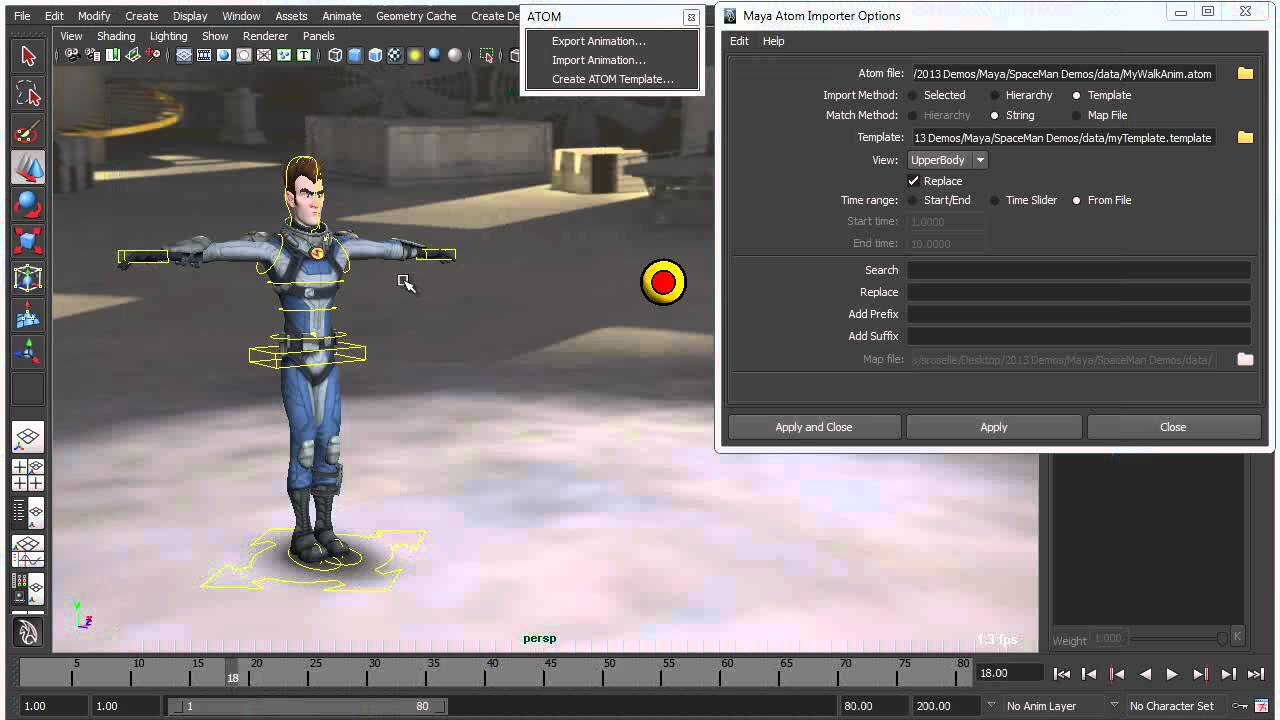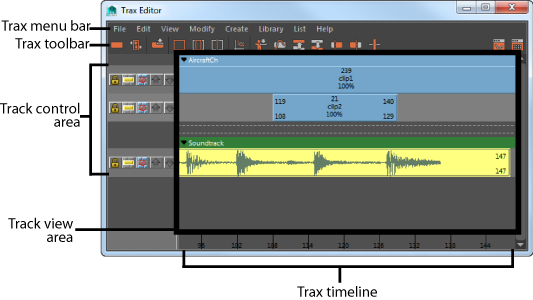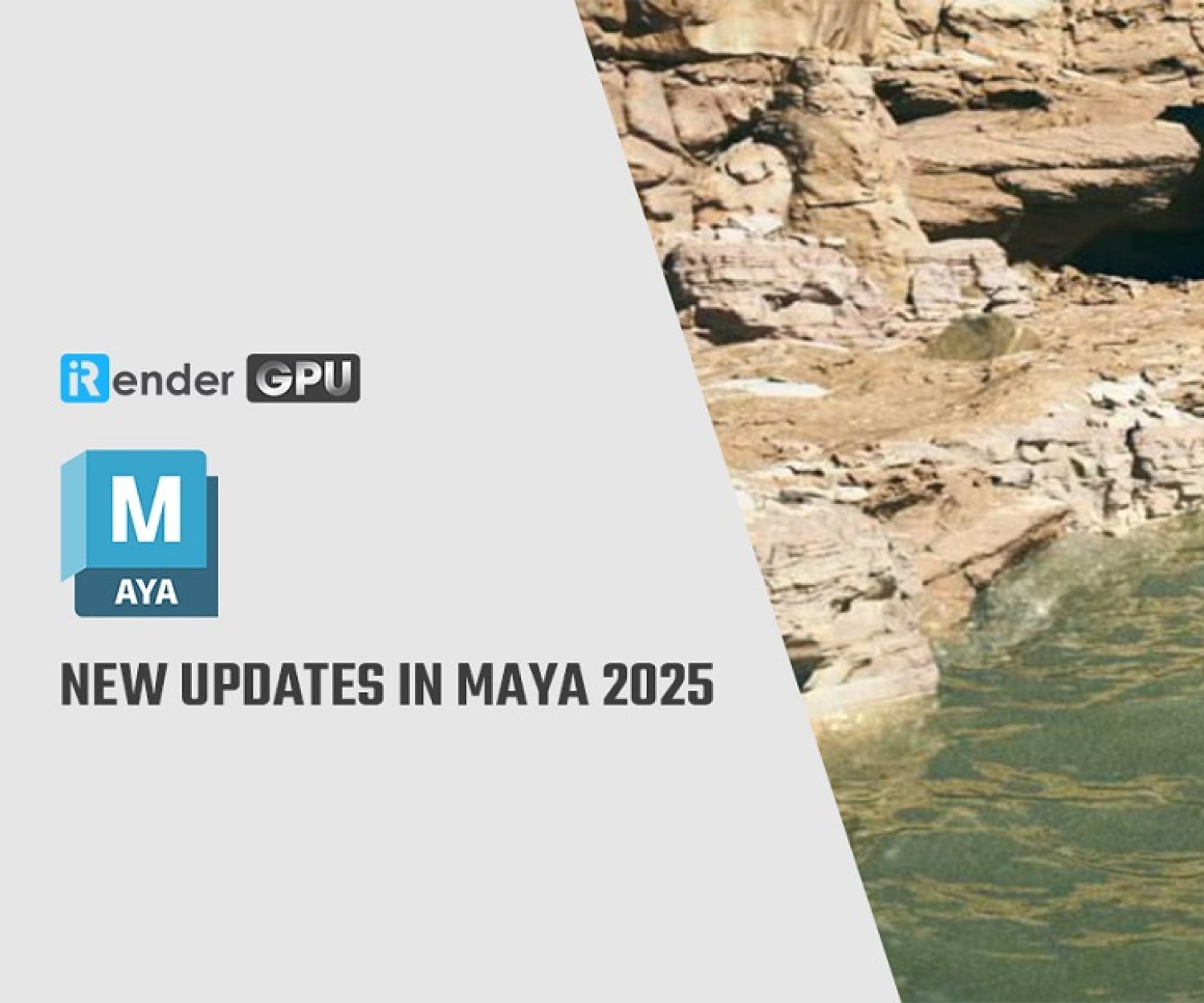Tips to Import or export animation clips in Maya with iRender
Maya is professional 3D software for producing believable characters and effects worthy of a major motion picture. With Maya’s strong tools, you can iterate more quickly so that you can concentrate on your ideas and meet deadlines. The best artists in the field use Maya to build the trickiest scenes, characters, and settings. Whether you’re animating adorable cartoon characters or lifelike digital doubles, Maya provides the animation toolset to bring your 3D assets to life. In this article, we will explore some tips to Import or export animation clips in Maya.
1. To import a clip or pose to a scene
- Choose File > Import Animation Clip from the Trax Editor File option in the Trax menu bar. The browser window for files to import appears.
- Choose the file containing the clip(s) or pose(s) you want to import from the file browser window.
Note: Only files with the valid (.ma,.mb, or.mov) file extensions can be imported as clips or poses.
- Click to import.
When you import a clip, it shows up in the Visor’s Unused Clips section. A posture that has been imported appears under Unused Poses in the Visor.
- Choose one of these:
Drag the clip or pose to a character in the track view area by middle-clicking it in the Visor.
Copy and paste the clip or pose from the Visor after choosing it, then choose a character set in the Trax Editor. See Clips to cut, copy, and paste.
2. To import clips or poses to a character without placing it in Trax
- In the scene view, choose any component of the character (such as a bone from the skeleton).
Alternatively, you can highlight the desired character in the track view area or choose a character from the Current Character Set drop-down list.
- Choose File > Import Animation Clip to Characters from the Trax menu bar.
- Turn on Put Clip in Visor Only in the Import Clip To Character Option that opens, then click Import Clip.
- Select the file containing the clip(s) or pose(s) you like to import from the file browser window, then click Import.
A clip that has been imported shows up under Character Clips in the Visor. A pose that has been imported appears under Character Poses in the Visor.
- The imported clips or postures can now be middle-dragged to the character in Trax in the Visor or Outliner. See Use either the Outliner or the Visor with Trax.
3. To export clips or poses from your current scene
- Choose the postures or clips you wish to export.
- Choose File > Export Animation Clip from the Trax menu bar.
The browser window for export files opens.
- Enter the file name for the clips or poses in the Export file browser box, choose a file format (mayaAscii, mayaBinary, or move), and then click Export.
Note: When export animation clips or poses, you must give them suitable file extensions (.ma,.mb, or.mov). Otherwise, the clips or poses won’t be able to be imported into a Maya scenario.
The exported or stored clips or postures are given the name you entered and are saved as the designated file type.
Why we should choose iRender Cloud Rendering for Maya
iRender is a GPU-Acceleration Cloud Rendering Service that provides high performance computing with the latest GPUs (GeForce RTX 3090). The core difference between iRender compared to other render farms is our extremely unique solution – IaaS, completely different from the old SAAS solution, which is gradually revealing many limitations. In other words, this is a hardware service, not a software service, modern artists will choose a machine configuration to suit their design needs and requirements of the graphic software, subsequently have full authority to set up and control directly the remote machine through their own personal computer.
Based on our previous analysis, AMD Ryzen Threadripper PRO 3955WX is highly recommended for Maya (depend on the plugin integrated Maya). This is the world’s only processor family supporting PCIe 4.0, which delivers twice the I/O performance over PCIe 3.0.
So, hesitate no more, let’s REGISTER for an account today to get a FREE COUPON to experience our service and reach a new level of cloud rendering. 20% BONUS for all new users, CHECK IT OUT!
Thank you & Happy Rendering!
Source: knowledge.autodesk.com
Related Posts
The latest creative news from Maya Cloud Rendering, Redshift Cloud Rendering, Cinema 4D Cloud Rendering , 3D VFX Plugins & Cloud Rendering.