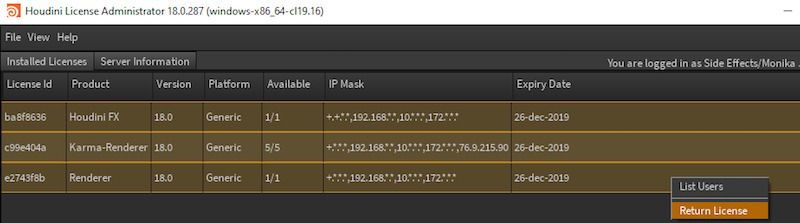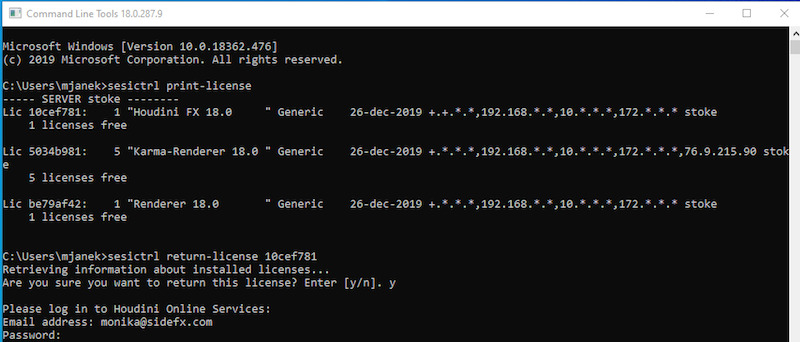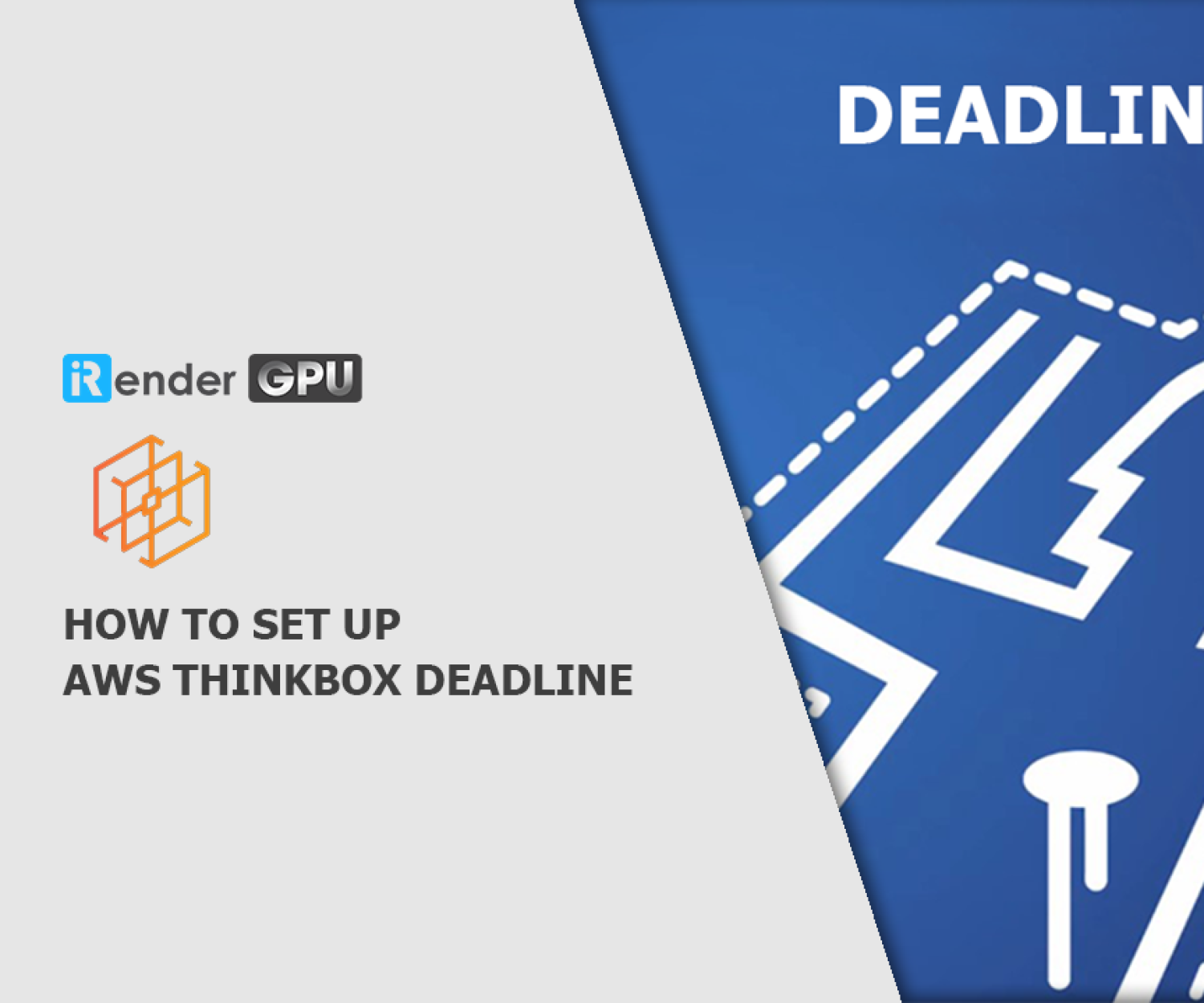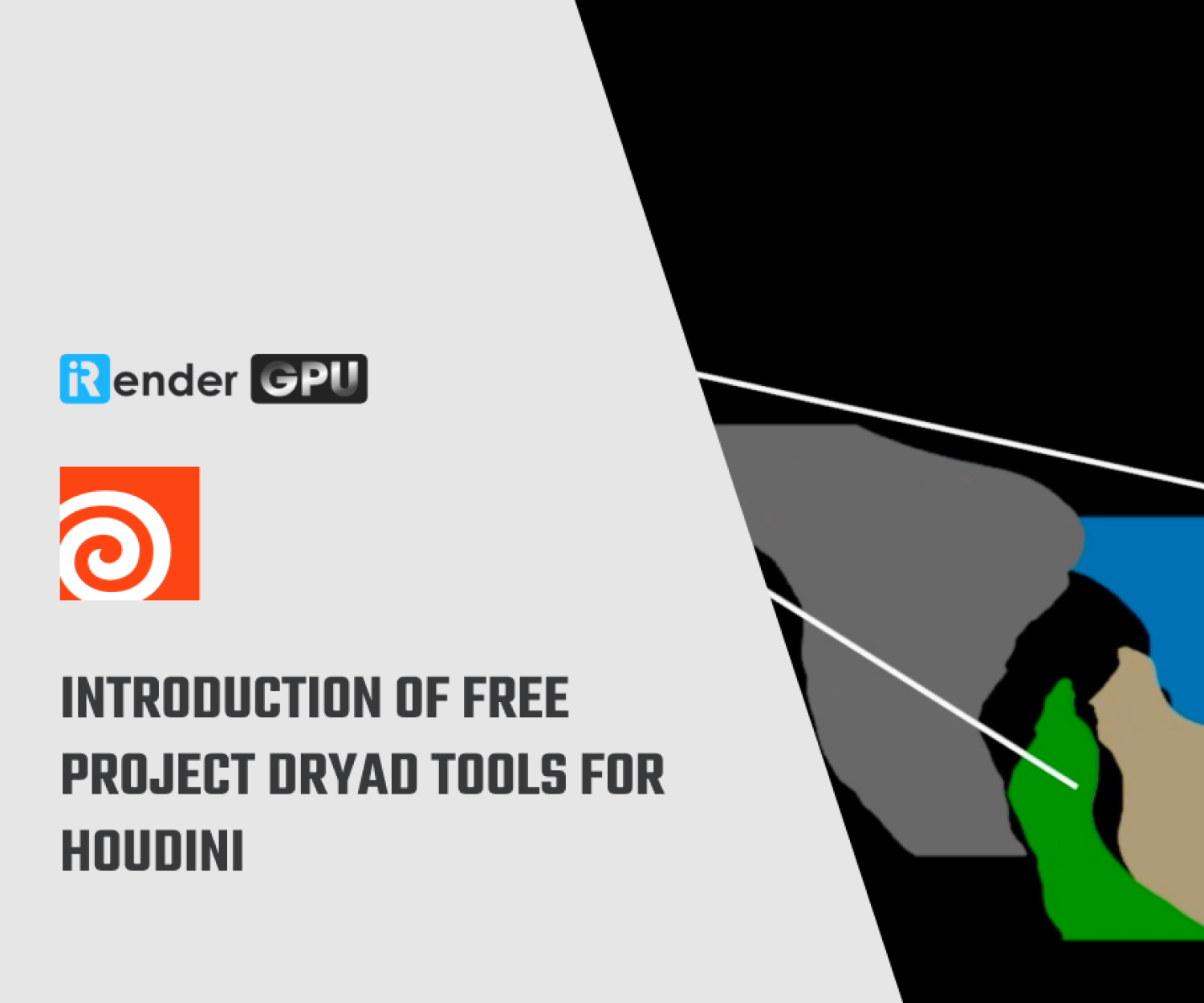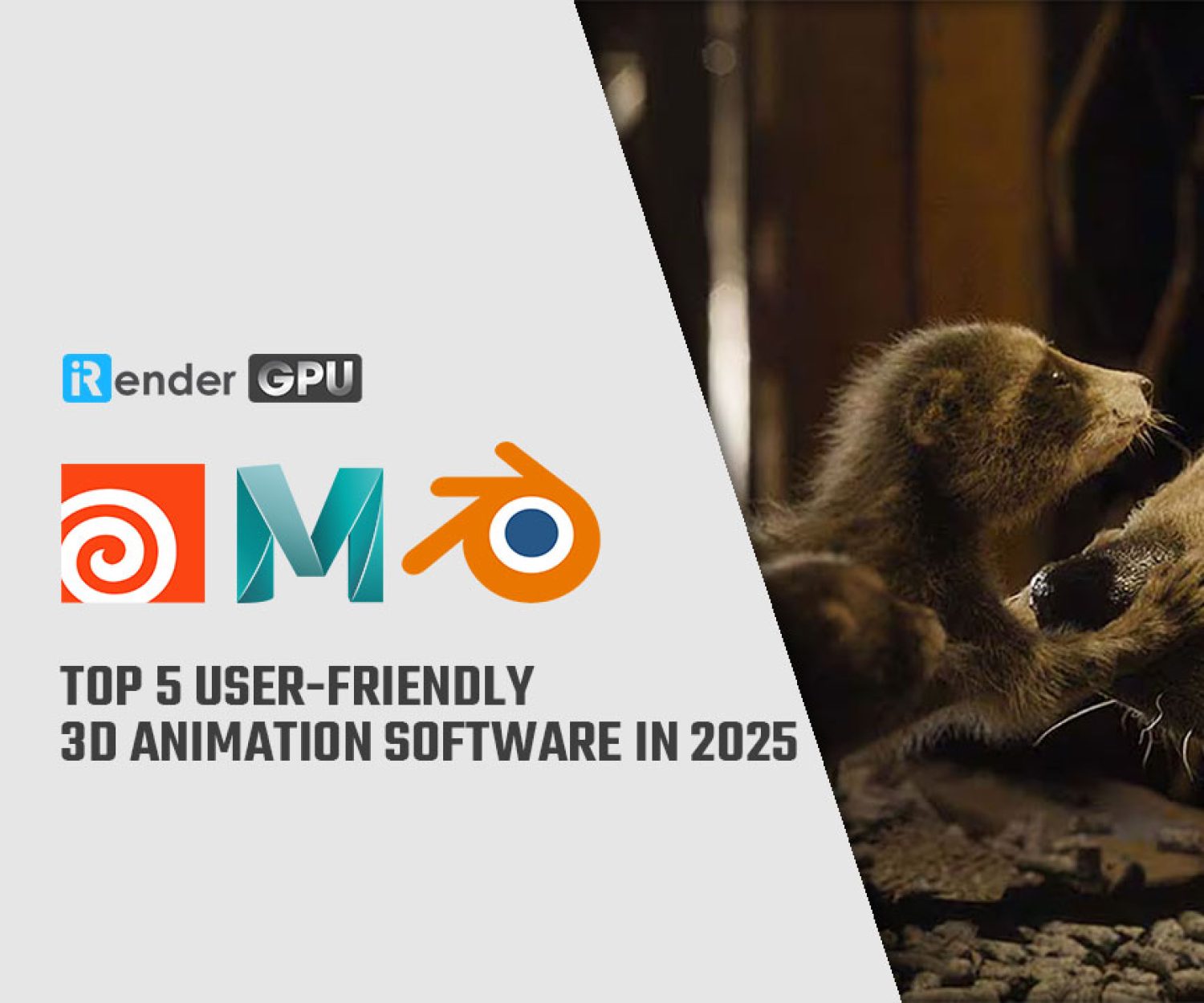How to use Houdini license on iRender
Houdini is 3D software from SideFX, which utilizes a node-based, procedural approach to provide digital artists with a remarkable level of power, flexibility and control.
To use Houdini on our iRender server, you will need to add your license to our machine. In this article, we will instruct you how to release the Houdini license on your machine and transfer it to our server.
1. How to deactivate your Houdini license?
-
-
-
- Use the License Administrator (hkey) or sesictrl (non-graphical hkey).
- Returning licenses must be initiated by the computer itself.
- Licenses cannot be returned from the website.
- A license may be returned up to 10 times per year.
-
-
Returning licenses will release them from the computer name and hardware. They will be placed back into your SideFX licensing account as uninstalled entitlements which can be pulled down from another computer using the License Administrator.
When you return a license, there will be a disable code calculated and written to your licenses file on the computer.
The disable code is also recorded and added to your account. The License ID is then invalidated.
There are 2 ways to return a license:
License Administrator (hkey):
-
-
-
- Start License Administrator.
- Select the License.
- Right-click and select “Return License”.
- Enter your email address and the password used for licensing.
-
-
Non-graphical command line tool sesictrl
-
-
-
- The sesictrl program is a way to manage licenses without a graphical interface.
- To have access to sesictrl, you will need to setup the Houdini command line environment.
-
-
Once you have the Houdini environment setup in your Terminal, use sesictrl to return the license:
-
-
-
- Run sesictrl print-license to get a list of installed licenses (the first column is the License ID).
- Run sesictrl return-license License ID to initiate the return.
- Enter your email address and password used for licensing.
-
-
2. How to manually install licenses?
Now when you succeed in deactivating your Houdini license, you can login (or register) your account on our iRender system. After accessing our machine, you should install Houdini license.
From the license server machine (or from a client that has write-access to the license server):
-
-
-
- Open the License Administrator (hkey)
- Select File -> Manually Enter Keys…
- Copy and Paste each keystring into a text box using Ctrl+V and press OK
- Make sure you copy the entire keystring. Failing to do so will cause Houdini not to function.
-
-
Each keystring needs to be entered on a separate line in the License Administrator GUI.
A new keystring begins at the keyword: SERVER, LICENSE, INCREMENT, UPGRADE or EXTEND.
3. Conclusion
It might be a little complicated when you first do the deactivation – activation license key of Houdini. But, when you think of our service as your remote workstation, you will know exactly how you need to prepare, before your access and render.
iRender is proud to be one of very few render farms support Houdini rendering with powerful RTX3090. From single RTX3090, to dual 3090s and even 4x, 6x, 8x RTX3090s, we always have enough machine and config to serve your project.
Just 6 simple steps then you can connect to our powerful machine, install your Houdini and render engines (like Redshift, Octane, V-Ray, or Arnold, etc.), add your license then render/ revise your project as you want.
Not only those powerful configuration, iRender also provides you more services. From NVLink for large scene, to useful and free transferring tool named GPUhub sync. Our price is flexible with hourly rental which has pay-as-you-go basis, daily/ weekly/ monthly subscription with discount from 10-20%. Plus, you have 24/7 support service with real human who will support you whenever you encounter an issue.
Let’s see some of our Houdini with Redshift, V-Ray and Octane benchmark:
Register an account today to experience our service. Or contact us via WhatsApp: (+84) 916806116 for advice and support.
Thank you & Happy Rendering!
Source: sidefx.com
*Note: All images in this article are from sidefx.com
Related Posts
The latest creative news from Redshift Cloud Rendering, Houdini Cloud Rendering , Octane Cloud Rendering, 3D VFX Plugins & Cloud Rendering.