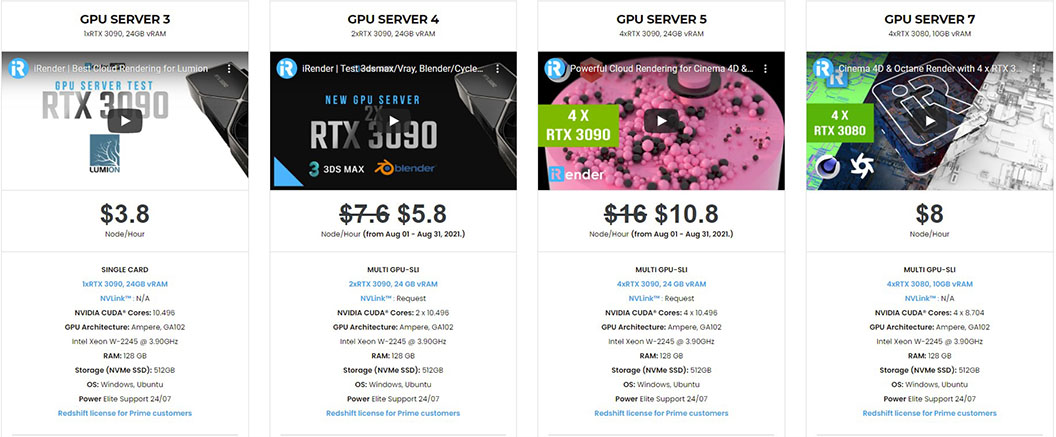Saving your working time with Houdini hotkeys
Like many high-end apps, you never know what you can get more from Houdini, learning it is just never enough. One great thing is that Houdini hotkeys to make your work easier. On internet, you can always find document about list of them which are widely used and well known. However, there are many more obscure ones. And in this article, let’s find out some with us.
8 Houdini hotkeys to make you work easier
1. Shift + Enter to add a nodes to your network
Houdini’s power is based on procedural workflows. Working in Houdini involves creating networks of nodes connected together that describe the steps to accomplish a task.
If you want to do transform, the hotkey Shift + Enter will help you to set display flag and wire to the node you just created. It helps you to save time as you don’t need to wire things manually.
2. Ctrl + Enter to change color
If you want to change color of your node to a value, normally you will need to click outside of the node, set an expression in VEXpression, click Enter then click out of the VEXpression. It’s kinda time-consuming.
If you want to execute the color without having to click out something, you just need to do the same and after setting an expression in VEXpression, just hold Ctrl and click Enter.
3. Alt + E to open bigger window to code
If you want to pop out any of effects windows to a bigger one to code, just click the attribute, press Alt + E. It will help you to have a better look at what you’re coding.
4. A + Drag to line up your node
There are some cases you have all your node not aligned and moved off everywhere, it will look jumble and really affect the workflow.
To line up your node, just select one node, then hold A à click à drag. If you drag to the left, everything above the node selected will go the the left. If you drag to the right, everything below the node selected will go to the right.
5. Ctrl + middle mouse to reset value to default
You want to reset any value to default, you can press Ctrl + click middle mouse to that value.
You can also change the whole channel to default value by holding Ctrl + clicking to the name of parameter.
6. Alt + Click + Drag to duplicate a node
By holding Alt + left click + drag the node, you can make a copy of that node which has all the settings like the original one.
This hotkey will help you to have a duplicate which still saves the scale, and you can change other values, don’t need to create a node from scratch.
7. Ctrl + Shift + Alt + Click + Drag to duplicate a node with all parameters referencing the original
If you want to have a reference node back to original one, just Ctrl + Shift + Alt + Click a specific node + Drag. This hot key help you to make a new one, in which if you change anything there, the original one will change accordingly as well.
8. Ctrl or Shift + Click + Drag to move node
Working with Houdini often gets you with complex node tree. So a hotkey to help you organize then is really useful.
You can use Ctrl + Click one specific node + Drag to move all node below, and Shift + Click one specific node + Drag to move all node upstream.
Final thought
Working with Houdini sometime can be stressful as you have so many things to learn. But once you get to know it and keep practicing, exploring, it will become a wonderful tool for your animation, VFX works. Hopefully with the above 8 Houdini hotkeys will help you work with Houdini more easily.
Houdini often comes with third render engines like Redshift, Octane, V-Ray, Arnold or its built-in renderer Mantra. Whether or not you use any of those render engine, you still can find a suitable package at iRender.
For Redshift, V-Ray and Octane, we suggest you our dual RTX3090s, 4x, 6x or 8x RTX3090s. For Arnold rendering, you can choose between single RTX3090 or CPU rendering (if your Arnold version is below 5.3, which doesn’t support GPU rendering). For Mantra rendering, our CPU is the best choice.
Not only those powerful configuration, iRender also provides you more services. From NVLink for large scene, to useful and free transferring tool named GPUhub sync. Our price is flexible with hourly rental which has pay-as-you-go basis, daily/ weekly/ monthly subscription with discount from 10-20%. Plus, you have 24/7 support service with real human who will support you whenever you encounter an issue.
Register an account today to experience our service. Or contact us via WhatsApp: (+84) 916806116 for advice and support.
Thank you & Happy Rendering!
Source: lesterbanks.com
Related Posts
The latest creative news from Redshift Cloud Rendering, Houdini Cloud Rendering , Octane Cloud Rendering, 3D VFX Plugins & Cloud Rendering.