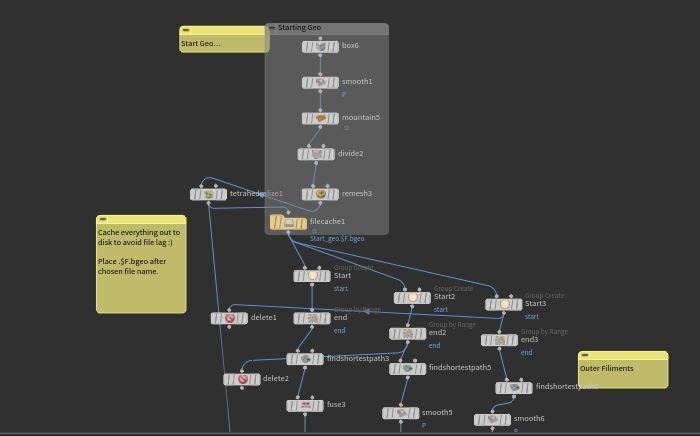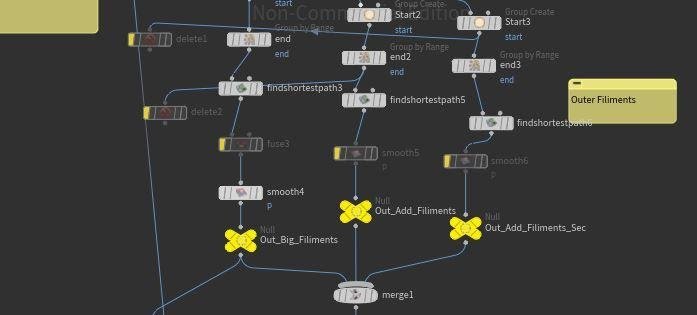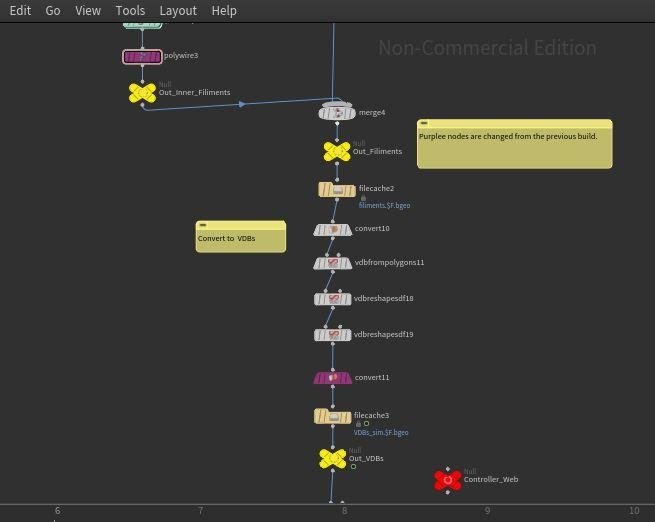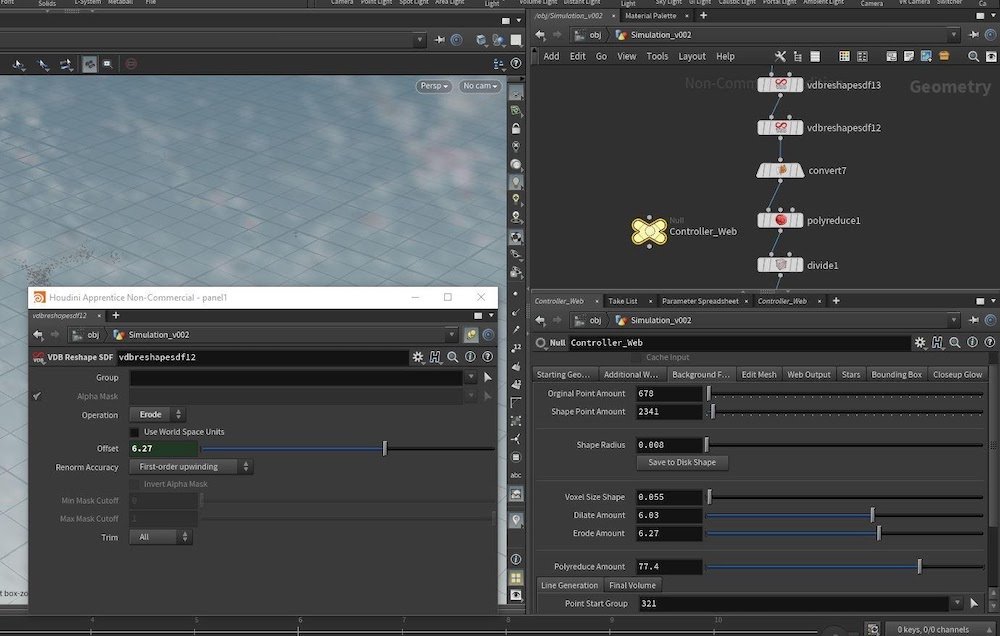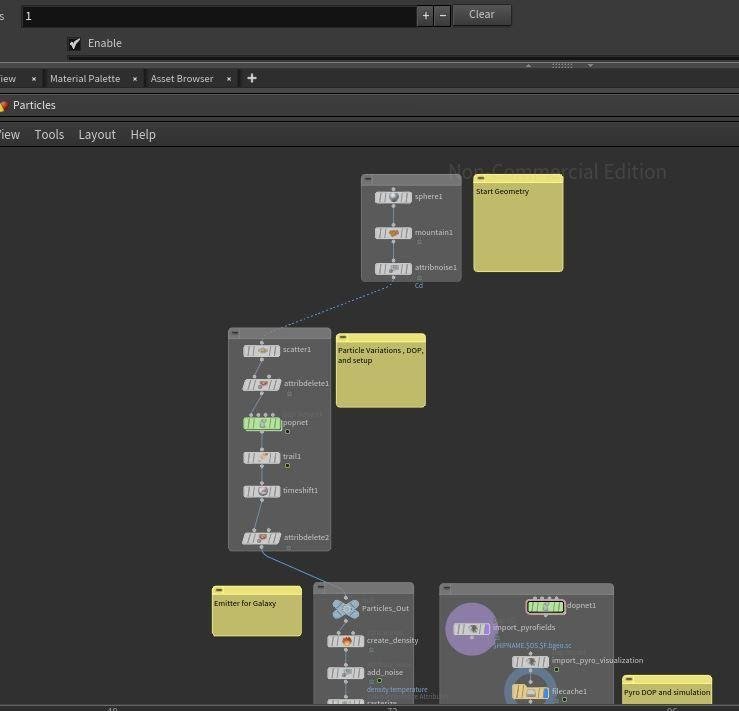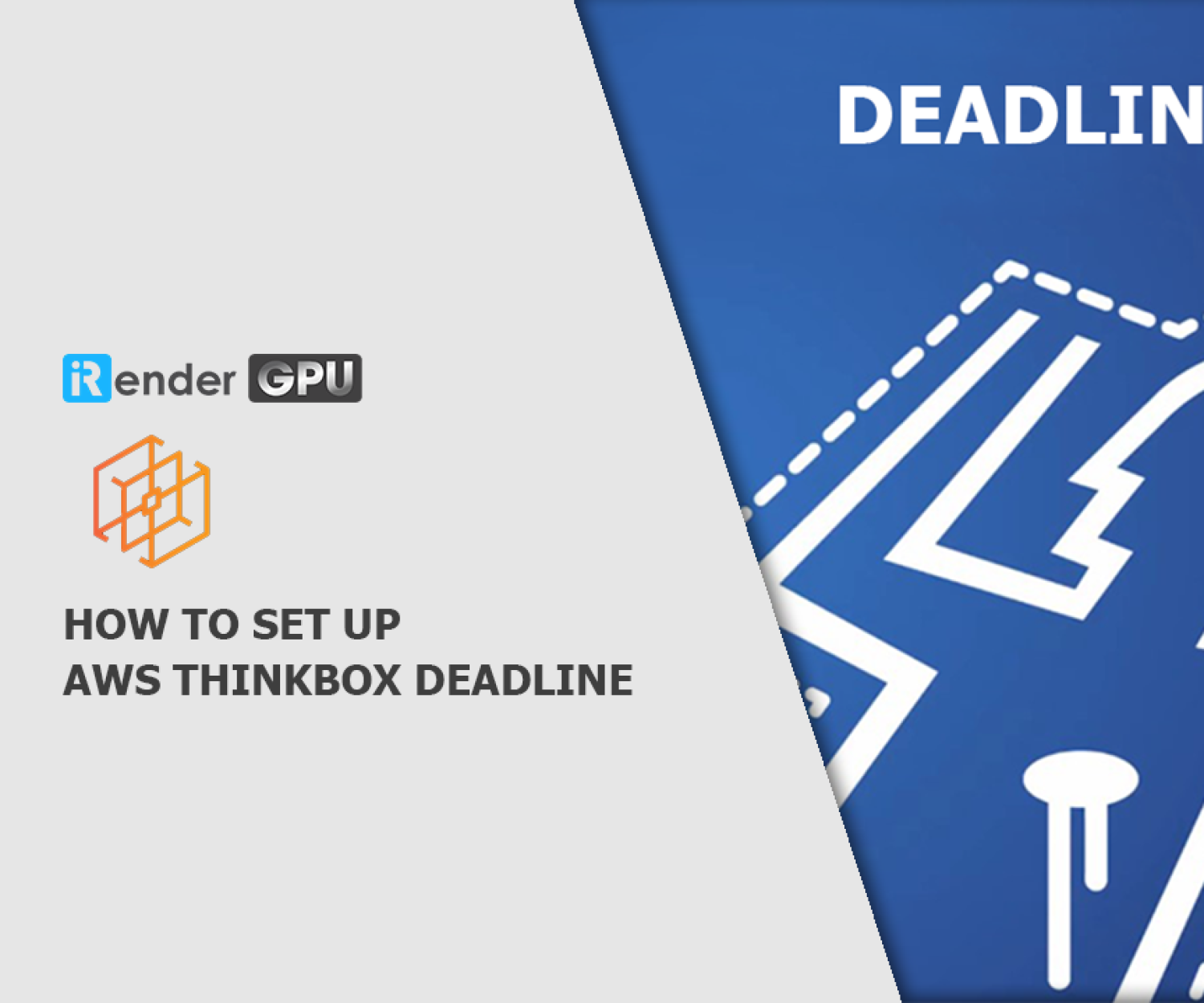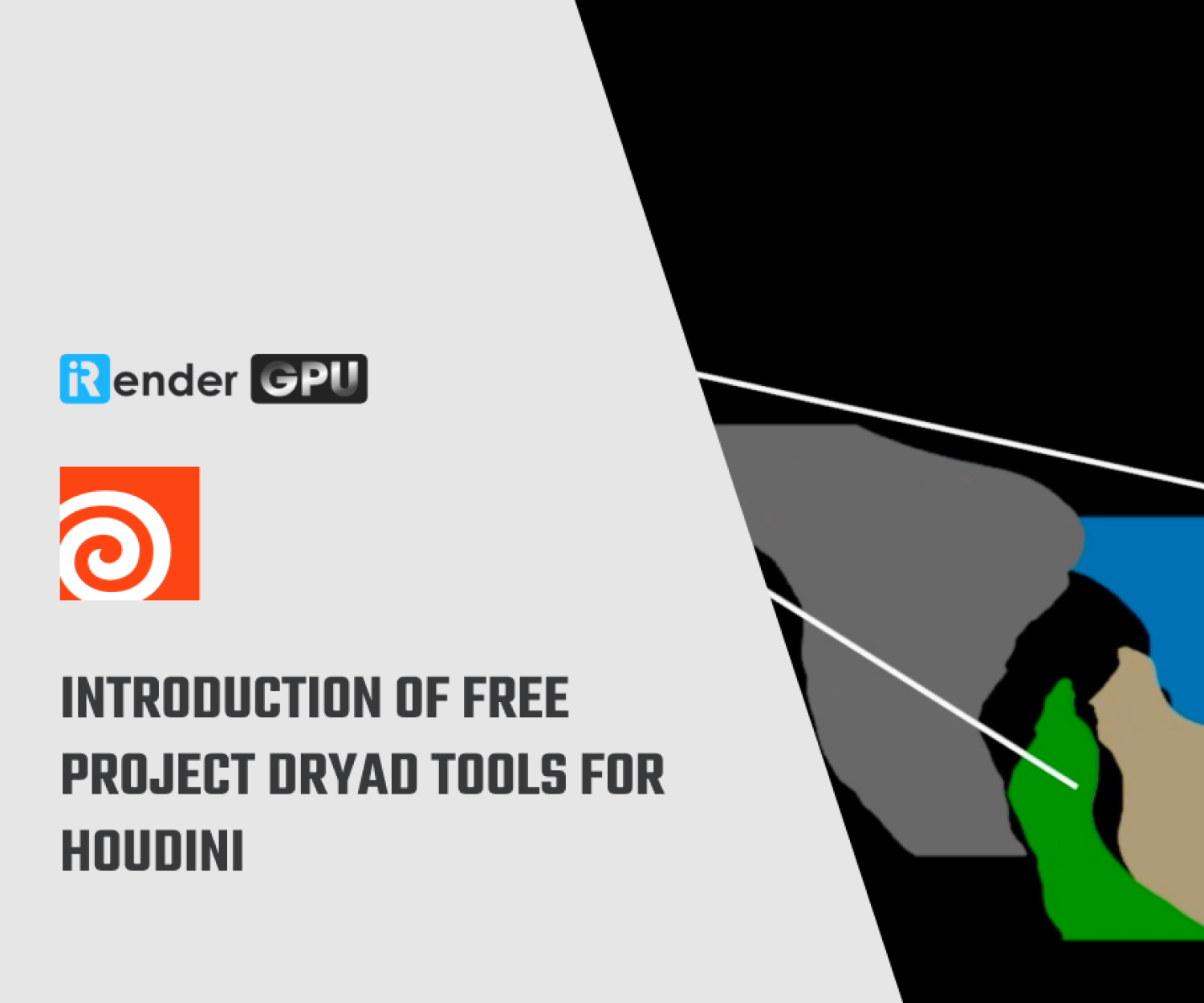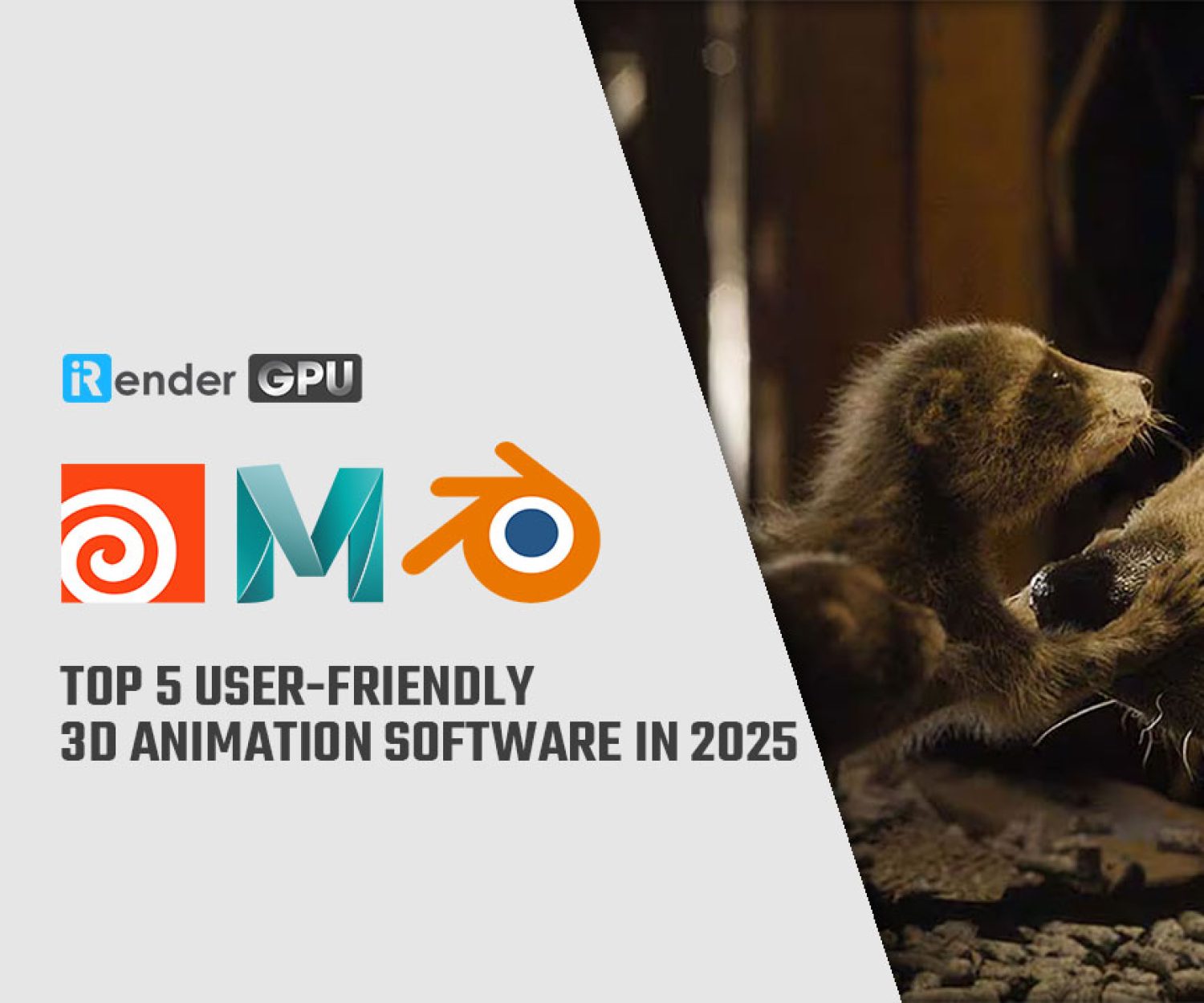Some tips to help your team’s Houdini FX builds work more efficiently
There is a big challenge in working in Houdini with a team, it’s to replicate your effects efficiently. And when your artists work on the same shot sequence and duplicate builds shot-per-shot, the challenge is even bigger as your Houdini FX builds can become complex.
To help you improve this problem, Houdini expert Kate Xagoraris shares some tips of careful organization and forward-thinking. Let’s discover her tips about Houdini setups, maintain consistency, and make better work, faster.
1. Communicate more to understand individual’s setup
Make sure everyone understands the setup they’re working with. The difference in experience might make a junior artist not be able to understand your setup if you’re a senior artist. It could be a simple setup for you, but it would look incredibly daunting for others.
Make sure everyone understands your Houdini FX build before handing it off. You should talk with your team, walk them through the build, and make sure they’re fully aware of what they’re setting up. Make sure your team also has any references they need if your setup is based around a specific piece of reference.
You can add sticky notes to label nodes in your setup so that your teammates will not forget what you have noted them. You can also group elements using network boxes; these help your team understand which sections are important. All of this adds clarity and ensures your team will work faster and with fewer issues.
2. Organize node tree and remove unnecessary
When you develop a setup, be careful to avoid a messy strand of nodes or you should remove unnecessary nodes. Because working in a team means that sometimes you need to hand off your Houdini FX builds to next artists, and nodes leading nowhere or unreferenced anywhere else in the scene could confuse them trying to understand how they fit.
Besides, the shape of your node tree can also add to or detract from its complexity. Your team should adopt a straight up-and-down workflow so artists can easily mouse scroll through the network editor. Connecting nodes from left to right or diagonally will only make locating problems much more difficult.
3. Make your Houdini FX builds procedural wherever you can
Your file will be inconsistent if the setup contains numerous elements that require adjustment per shot. Therefore, the more procedural your setup, the fewer errors you’ll experience and the faster you’ll turnover shots.
For example, let’s consider a build in which you must group specific points on your input geometry. You may run into issues if the selection of those points is dependent on the position of another object or area—for instance, if the object moves, is not existent in the current shot, is no longer oriented near your chosen points, or if the number of points changes.
In such incidents, manually selecting those points a second time can be super time-consuming. By using a procedural setup, you can make sure that various elements are linked or that objects containing point selections are tracked or included in your input geometry. That way will save you a lot of time at work.
4. Label your outputs
It’s actually tip 1. Adding a null at the end of all setups or emitted effects, labeling it, and coloring it is a way to communicate with your artists. Coloring your output(s) the same color also directs attention.
A handy trick is that capitalizing letters on your labeled outputs floats them to the top of the list in your Operator Chooser.
5. Again, communicate when you make changes to the original build
It’s the nature of work when setups will continually change over time. However, these changes might cause problems if your team doesn’t communicate. To prevent that, you must keep everyone updated on the latest setup.
You should keep your modified parent build and its previous versions in the same shot folder or referenced path. Other artists can easily find the newest setup and see what’s changed from the earlier version. A small tip is make sure to maintain consistency across file names and versions, or it will cause confusion.
When changes are necessary per shot on a build, you should tell them which nodes to change. Colorizing known problem nodes makes things even more explicit.
6. Use controllers and create references
Adding controllers and references to your setup will benefit you a lot. They allow for easy adjustment of setup values without requiring team members to hunt down and change values in every node. Instead, your team can make changes to the entire setup from one node.
If having multiple options based on the build, you can link your attributes and values from all nodes to one controller, add subsets with promoted parameters, or make the entire setup an HDA (Houdini Digital Asset).
However, it’s not a good idea to make an entire setup of an HDA if your Houdini FX builds is large. The more parts and effects a setup has, the more confusing it can become—artists may be confused about which values they’re adjusting and where those values are linked in the setup. Therefore, when creating controllers and relative references between nodes, you should create them on a smaller scale. For example, link the references for the colliders in the sections for collisions only.
7. Make it easy to maintain consistency
Consistency and chronology are always key in visual effects for television and movies. For example, a sequence might begin with a monster forcing its hand through a building and end with the building collapsing on the ground. When creating an effect for this sequence, you should consider when the effect occurs in the timeline of events, how many elements are in the scene, and how your sequence build will be time-shifted as the event unfolds.
To achieve this, make sure your setup can offset over different amounts of frames. In doing so, the setup can be sped up or slowed down as necessary based on the layout of shots, making it easier to fit the effect into the flow of events and other artists’ work.
8. Create structured file
You should always create structured files. Let’s say you’re creating a water-based effect: colliders and geometry sources should be at the top of the setup, and the water simulation and whitewater farther down. If you’re working with something more complex, such as crowds, group all the nodes related to a particular object. Coloring important nodes can also call attention to important DOP networks, transforms, and Object Nodes.
Creating a setup in this way allows your artists a visual advantage when making changes or orienting themselves to your build.
Final thought
Hope that you will gain time and work more efficiently in Houdini by using those tips. Remember, the three keywords are communication, organization, and consistency.
iRender is proud to be one of very few render farms support Houdini rendering with powerful RTX3090. From single RTX3090, to dual 3090s and even 4x, 6x, 8x RTX3090s, we always have enough machine and config to serve your project.
Just 6 simple steps then you can connect to our powerful machine, install your Houdini and render engines (like Redshift, Octane, V-Ray, or Arnold, etc.), add your license then render/ revise your project as you want.
Not only those powerful configuration, iRender also provides you more services. From NVLink for large scene, to useful and free transferring tool named GPUhub sync. Our price is flexible with hourly rental which has pay-as-you-go basis, daily/ weekly/ monthly subscription with discount from 10-20%. Plus, you have 24/7 support service with real human who will support you whenever you encounter an issue.
Let’s see some of our Houdini with Redshift, V-Ray and Octane benchmark:
Register an account today to experience our service. Or contact us via WhatsApp: (+84) 916806116 for advice and support.
Thank you & Happy Rendering!
Source: ftrack.com
*Note: All images in this article are from ftrack.com
Related Posts
The latest creative news from Redshift Cloud Rendering, Houdini Cloud Rendering , Octane Cloud Rendering, 3D VFX Plugins & Cloud Rendering.