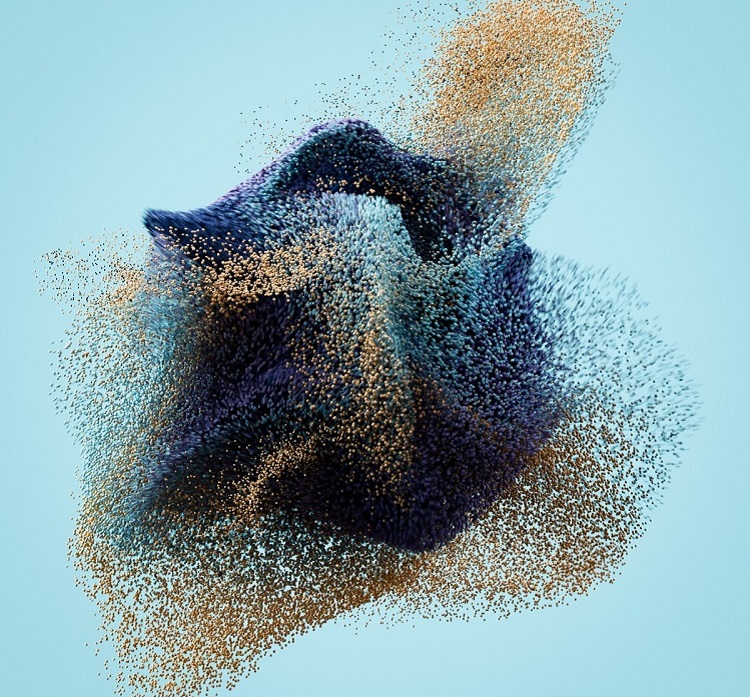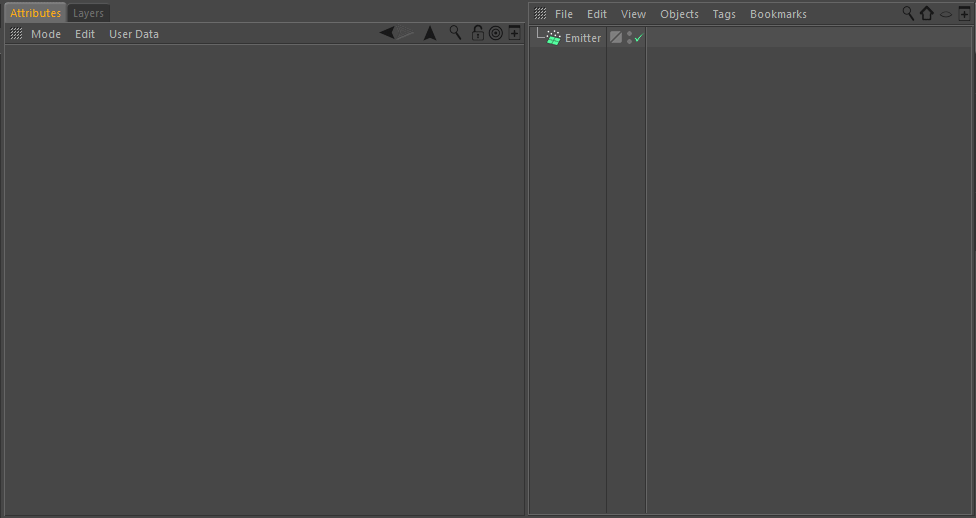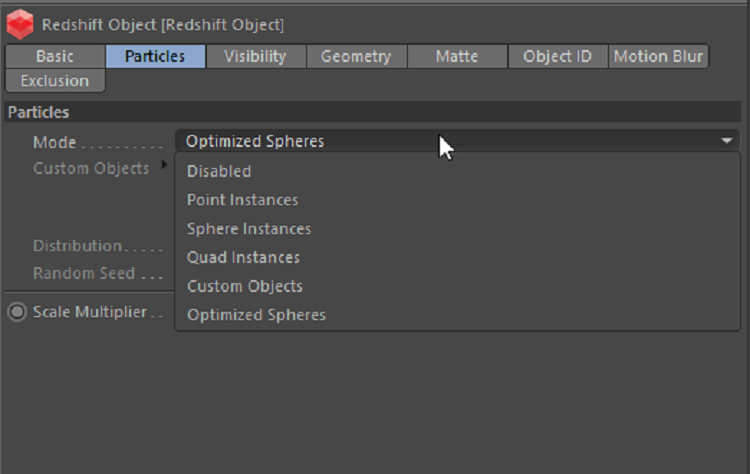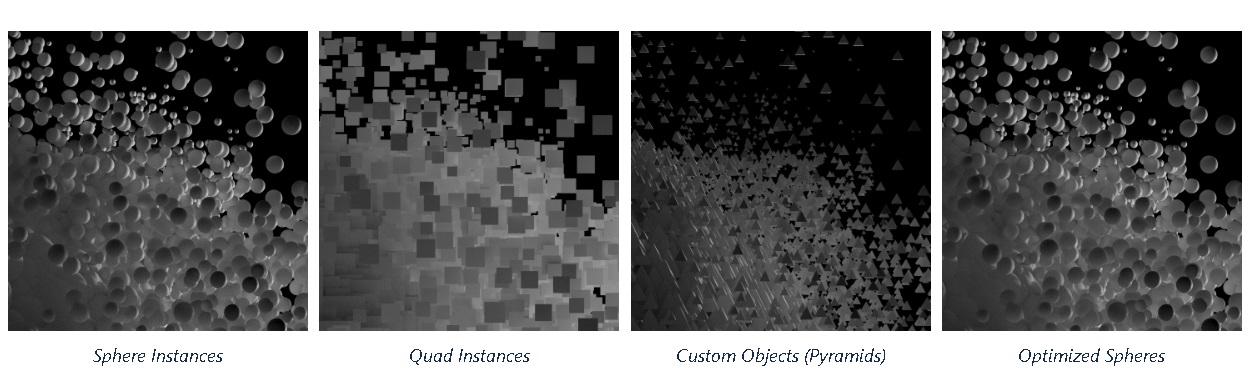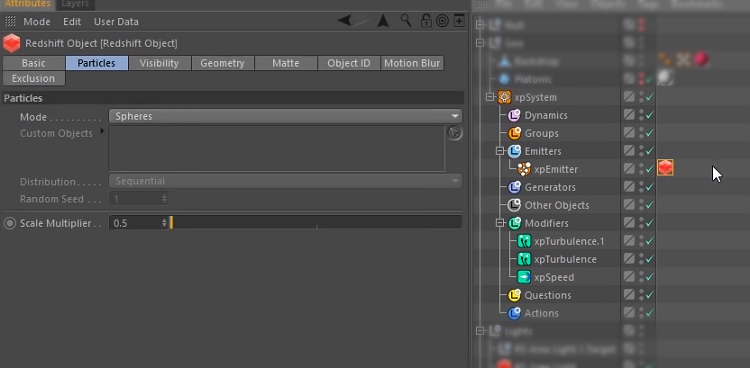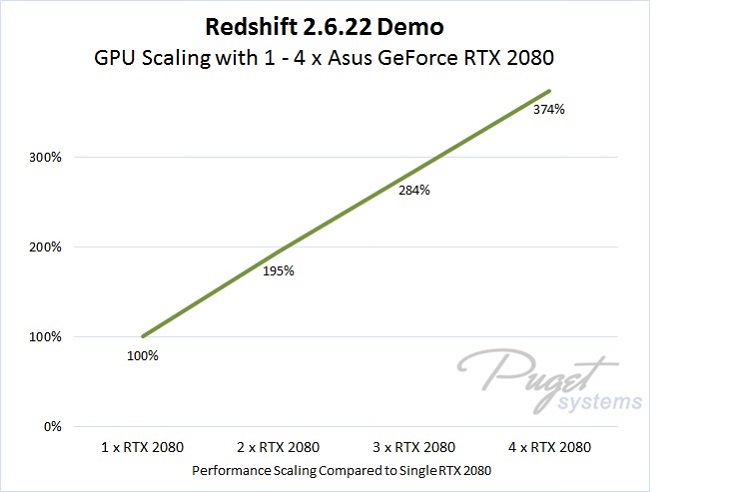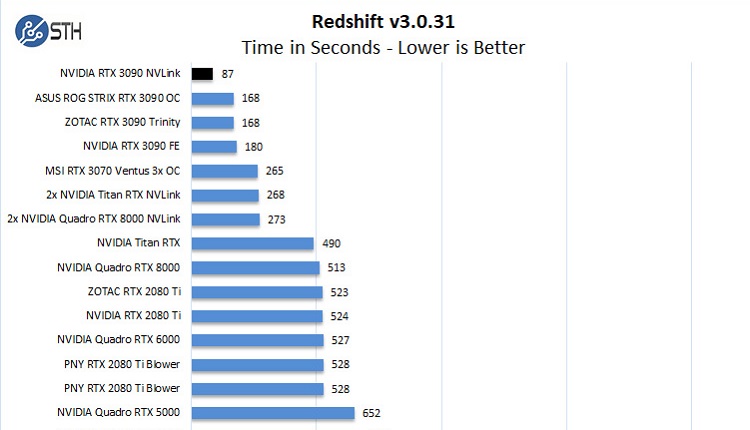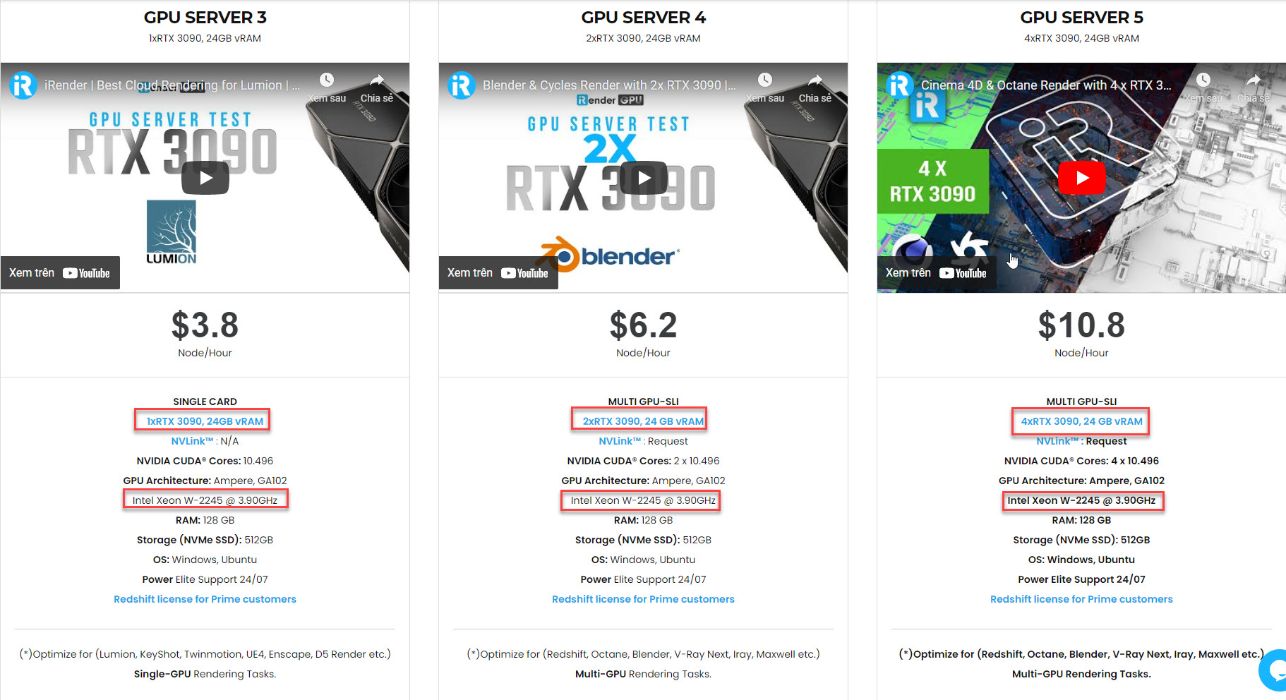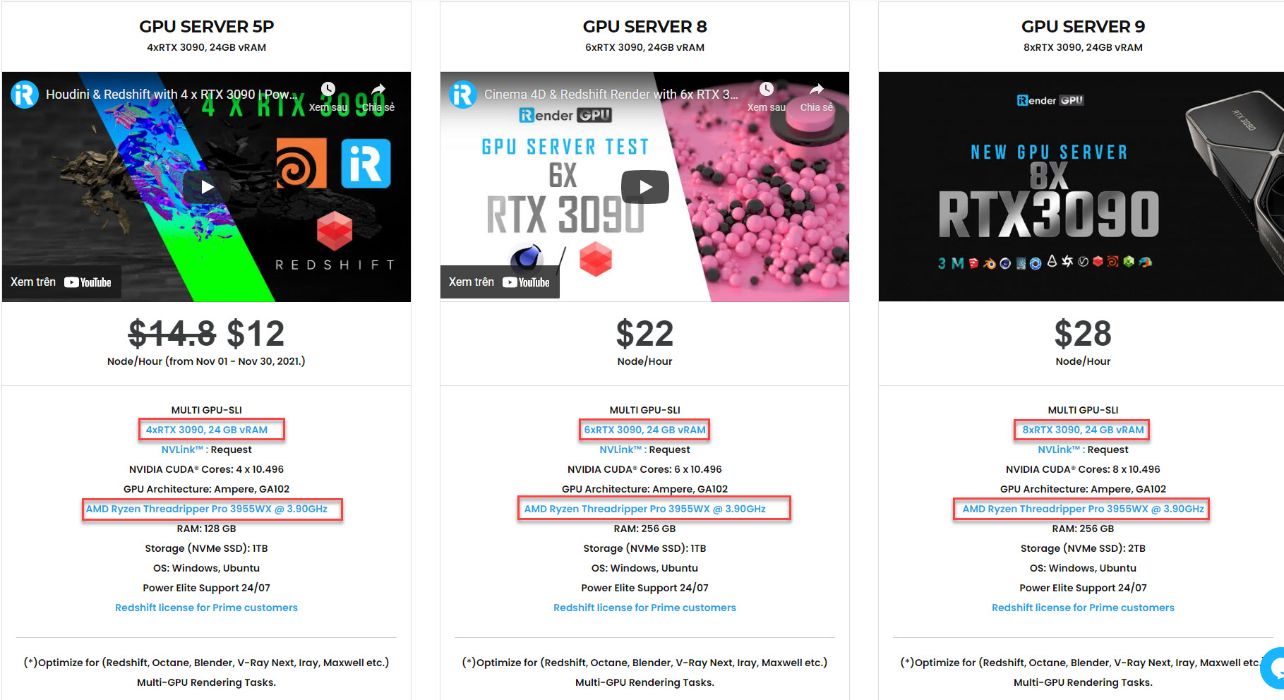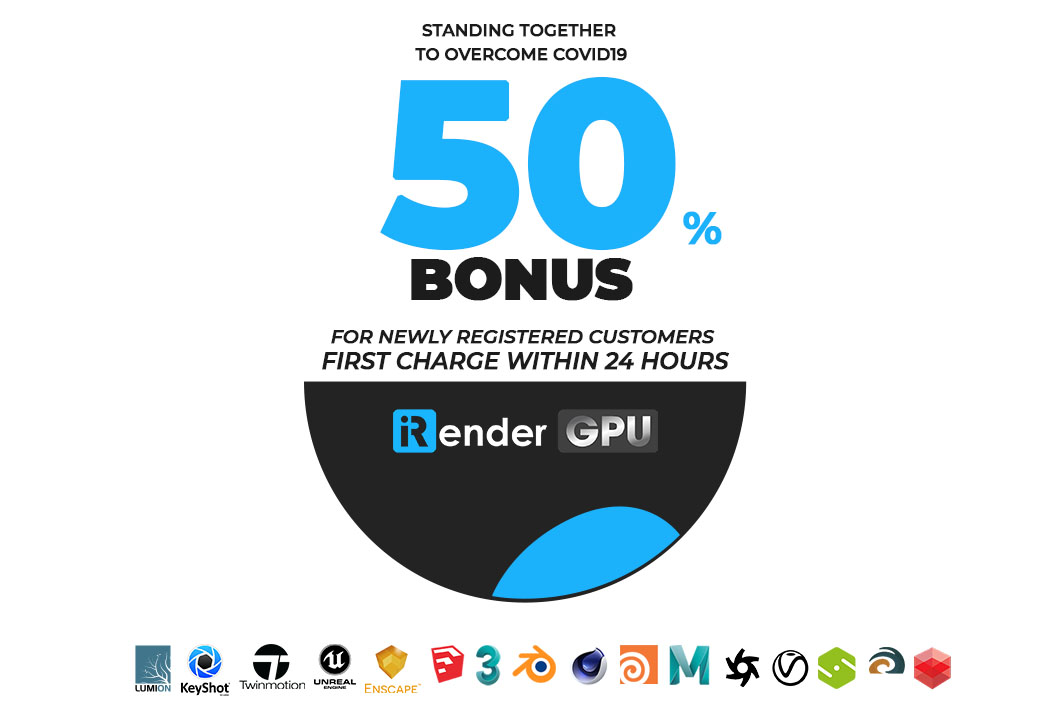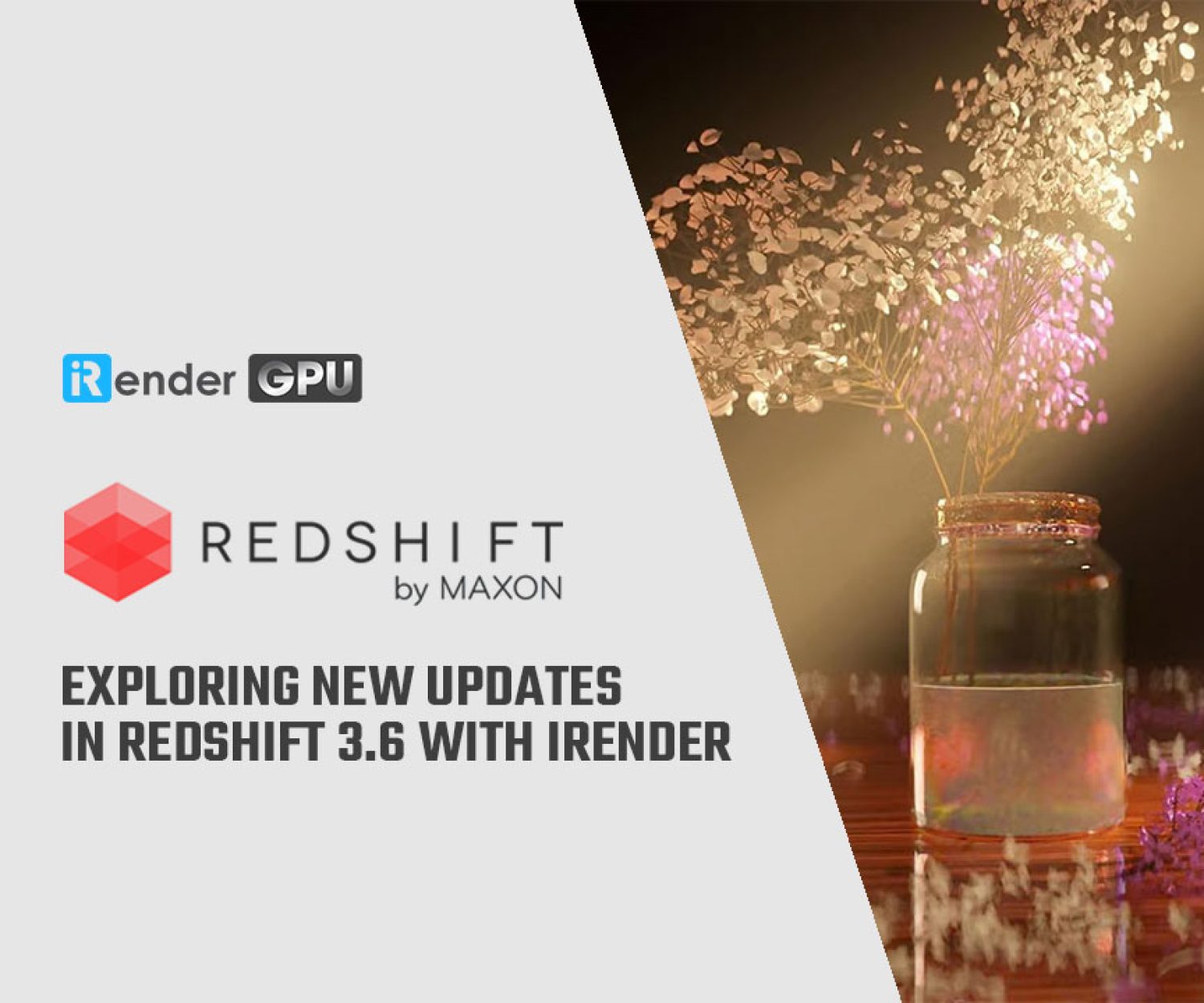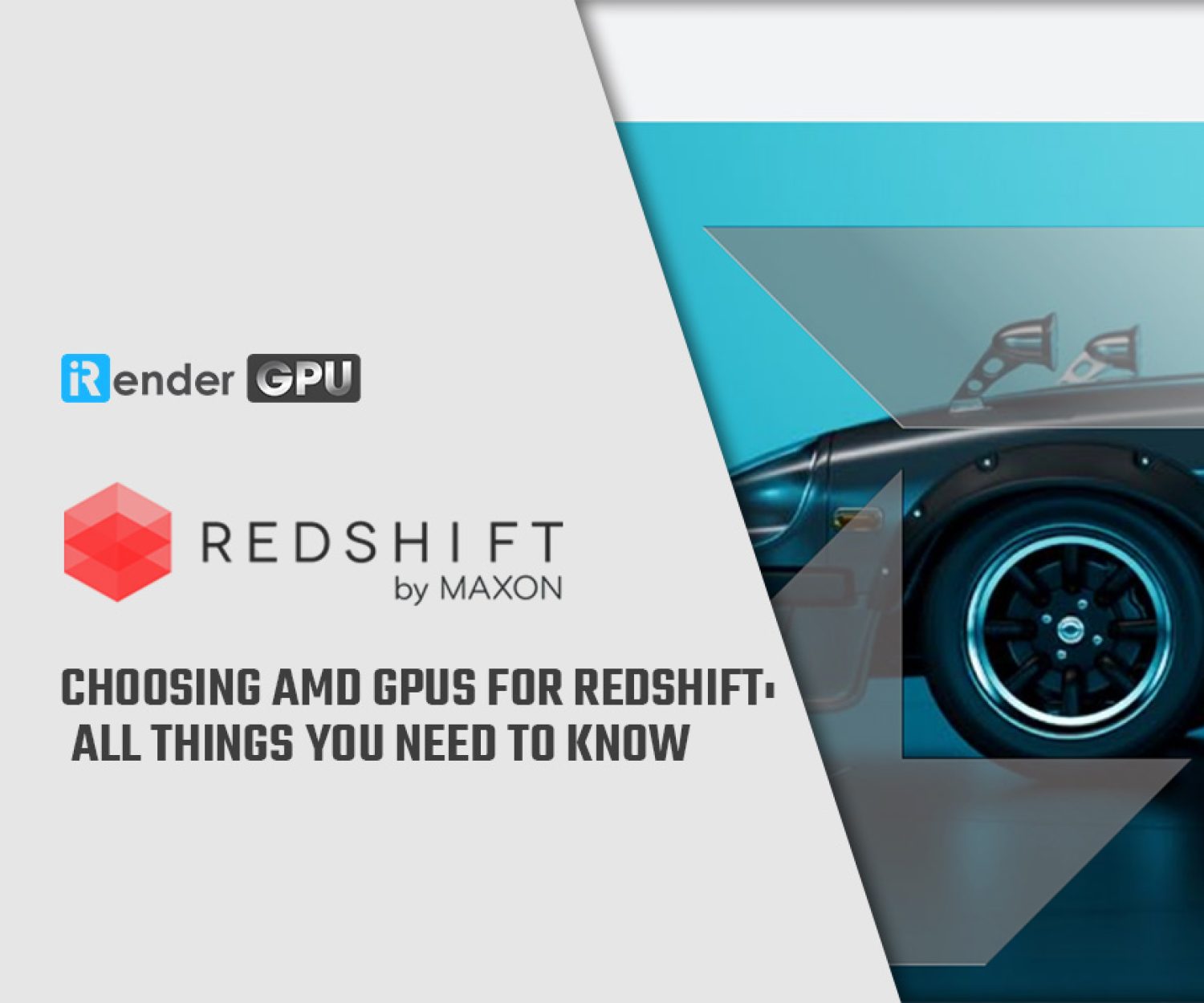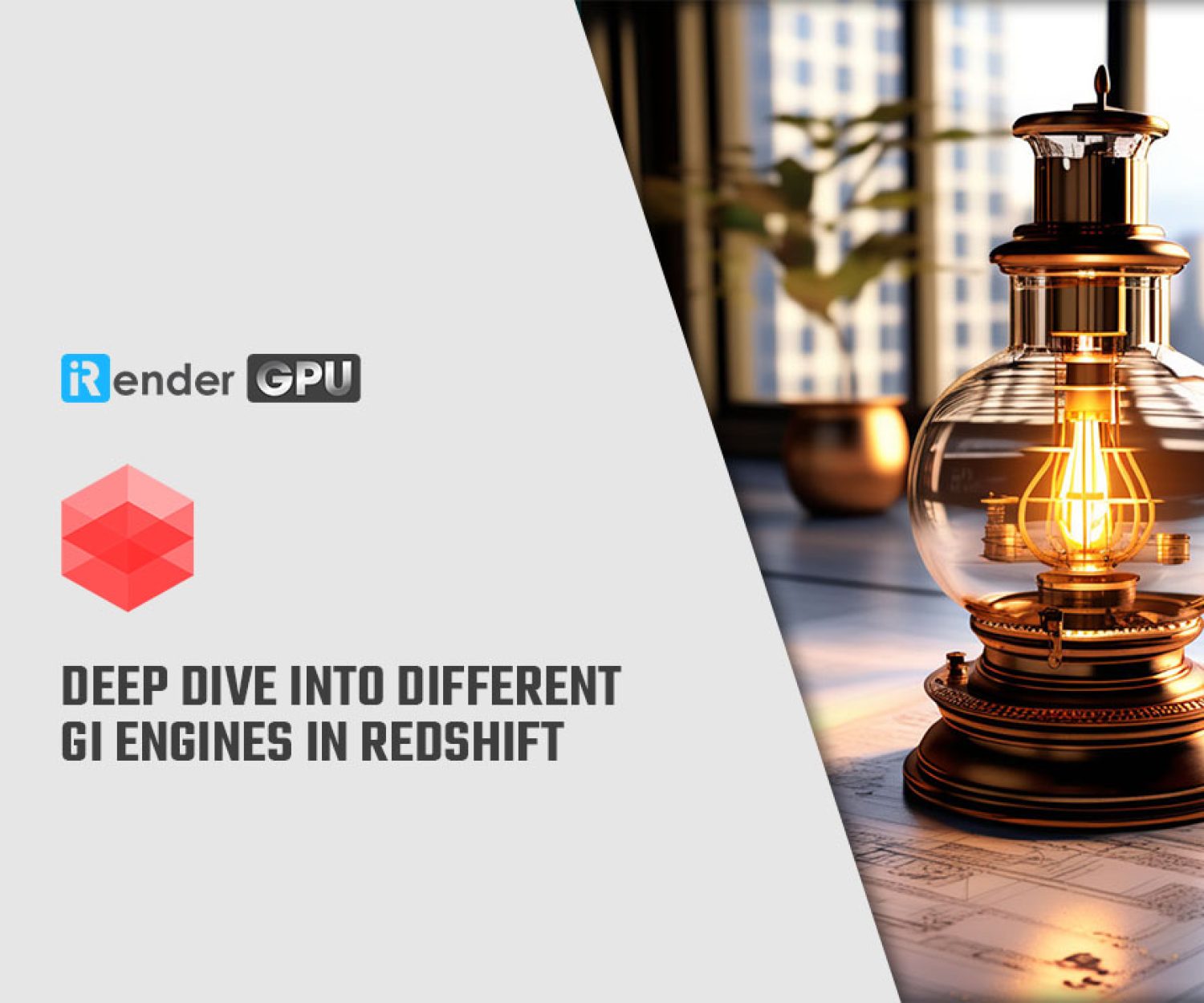Create Beautiful Particle Animation Using Cinema 4d & Redshift
Redshift supports a number of different particle setups that can be rendered inside of Cinema 4D. These include the native particle system, particles imported in through Alembic files from programs such as Houdini, as well as plugins like X-Particles. These particles can be rendered out as simple instanced primitives, custom geometry, or using Redshift’s native optimized sphere primitive. In this article, iRender will guide you on how to create beautiful particle animation using Cinema 4d and Redshift as well as how to solve the out-of-core error.
Redshift Object Tag
The Redshift Object Tag allows you to adjust different particle parameters, per emitter/source in your scene. This can be applied by right-clicking our emitter and finding the Redshift tags section.
The Object tag can be applied to emitters, thinking particle setups, and as well as alembic file imports. Please note the Particles tab will ONLY show up when applied to those objects.
Particle Parameters
Redshift allows you to control the individual shape of each particle animation from a list of presets, as well as letting you define the particle with custom geometry we can drag and drop. We can also control the overall scale of our particle animations with the Scale Multiplier.
Mode: There are 5 different particle modes that are described below, including the visual and technical differences.
Sphere Instance and Optimized Spheres mode look nearly identical, but the Optimized Spheres mode is Redshift’s native “point” primitive. Sphere Instance is just a mesh sphere created with C4D and instanced with redshift.
The benefit of using the native sphere primitive (Optimized Spheres mode) is that it’s very lightweight, even more so than an instance also it can go out of core (*Out of core means if your GPU runs out of memory, because of scene size, texture size, etc. it will use the system’s memory instead) Instances are also fairly lightweight in terms of memory, but when you start getting into the millions you can run into out-of-VRAM problems. When working with extremely high counts of particles the Optimized Spheres mode is recommended. In the next part, we will provide you with the best way to solve the out of VRAM problems,
Thinking Particles
Redshift supports rendering Thinking Particles inside of Cinema 4D. To render thinking particles make sure you have set up your particle animation geometry, demonstrated below.
X-Particles
Redshift supports rendering X-Particles inside of Cinema 4D. To render your X-Particles setups you need to add a Redshift Object Tag to your respected xpEmitters and adjust the particle settings.
Building a Multiple GPU Rendering Machine
Redshift supports a maximum of 8 GPUs per session, and, it is undeniable that your hardware needs at least 2 GPU if you are using this GPU-accelerated engine. It is very good at utilizing multiple GPUs simultaneously, so installing many graphics cards into your system is a great way to boost performance further. When doing so, sufficiently cooling your system becomes very important. NVIDIA GeForce RTX cards expel the heat directly out the back of the system, known as blower cards, are the best choice for this. They stack nicely and work very comfortably in multi GPU Workstations. Professional NVIDIA Graphics cards or new NVIDIA GeForce RTX are all designed with this cooler.
According to the Pugetsystems test with RTX 2080, we get a pretty scaling from 2 to 3 to 4 GPU, the performance rise is 195%, 284%, 374% respectively. To see how increasing the number of video cards in a system affects performance in Redshift with the new GeForce 30 Series (Ampere architecture), we continue running the benchmark in the version of Redshift 3.0.39 with 1, 2, 3, and 4 NVIDIA RTX 3090 (24GB VRAM).
As demonstrated above, video card performance in Redshift scales very well as additional cards are added. It isn’t quite perfect, or linear, scaling – there is some level of diminishing returns – but it is still more than enough to justify their use in multi-GPU workstations.
As long as each card is supported, Redshift does allow you to mix and match different models of video cards.. However, the more different the cards (different architectures, different versions of CUDA, etc.), the larger the chance of errors occurring. Also note that if the cards have different amounts of VRAM you will be limited to the smallest amount.
NVlink Performance
NVLINK enables users to pool GPU memory across two supported GPUs. The main problem with that solution when using “old” interfaces like SLi (for NVIDIA), is that your GPUs would still act as two different cards. A new technology from NVIDIA called NVLink is different and can make multiple cards work like a single one. That is also valid for available memory.
To connect the cards, you need an additional piece of hardware called a bridge. For instance, if you want to go for an overkill setup, a dual GeForce RTX 3090 connected with the NVLink, the final amount of memory available for your scenes in Redshift will be 48 GB.
With Redshift, the NVIDIA RTX 3090 NVLink configuration crushes the Redshift demo benchmark at 1 minute and 27 seconds, achieving the fastest render time we have seen to date. We did not get perfect 2x scaling, but one can easily see how this is an enormous performance gain for highly complex scenes that require a higher amount of GPU memory.
The Best Multi-GPU Cloud Rendering for Redshift & Cinema4D
iRender is a Professional GPU-Acceleration Cloud Rendering Service provider in HPC optimization for rendering tasks, CGI, VFX with over 20.000 customers and being appreciated in many global rankings (e.g: CGDirector, Lumion Official, Radarrender, InspirationTuts CAD, All3DP, VFXRendering). Users will remotely connect to our server, install their software only one time and easily do any intensive tasks like using their local computers.
However, I would honestly recommend that server 5P and 8A will be the two best servers for Redshift (which option depending on your budget). Why? Because as we analyzed above, AMD Ryzen Threadripper workstations that contain 4-8 graphics cards are perfect for Redshift.
Take your render performance to the next level with the AMD Ryzen Threadripper PRO 3955WX. Built using the 7nm Zen Core Architecture with the sWRX8 socket, this processor is designed to deliver exceptional performance for professionals such as artists, architects, engineers, and data scientists. Featuring 16 cores and 32 threads with a 3.9 GHz base clock frequency, 4.3 GHz boost frequency, and 64MB of L3 cache, this processor significantly reduces rendering times for 8K videos, high-resolution photos, and 3D models. A faster CPU will allow you to extract mesh data, load textures, and prepare scene data more quickly. Check out our C4D & Redshift test below:
Moreover, on-demand NVLink helps you increase the amount of VRAM to 24 x 2 = 48 GB which is powerful enough for very large projects/cache. We are confident that we are the only render farm where you can experience NVLink and Multi-GPU with Redshift. This November, we are offering you a discount of 20%, you only need to pay 12 USD for one hour using 4x RTX 3090 and maximize your speed.
Last but not least, the cost for the Redshift License is $500. For maximum support to deliver the smoothest rendering experience possible with Redshift on our servers, iRender offers PRIME customers a/many free Redshift floating licenses. Users who top up enough points to become Prime customers will be able to use the Redshift license without usage or maintenance costs. Our opinion is that the customer experience comes first.
Final Thought
For further queries, please feel free to contact Ms. Jenny: [email protected]. Now get a coupon here to enjoy the superpower of Multiple RTX 3090. We do the rendering, the creativity is yours!
iRender – Happy Rendering!
Source: redshift3d.com
*Note: all images are from Redshift.com
Related Posts
The latest creative news from Cinema 4D Cloud Rendering , Blender Cloud Rendering, Redshift Cloud Rendering, Houdini Cloud Rendering , Octane Cloud Rendering, 3D VFX Plugins & Cloud Rendering.