When you hear the words machine learning, you probably think of face recognition, robotics or self-driving cars. But it’s so much more than that. You don’t have to be inventing the next big thing to leverage the power of machine learning in your business. In fact, you should be considering all the ways machine learning could work for you today. Machine learning is not a way to solve the problems you’re already familiar with. It’s a way to solve new problems, business issues and tasks with data-driven predictions. To understand how you can apply machine learning, you need to first understand how it works. Let’s start by training a machine learning model.
Is RTX3090 the best GPU for Deep Learning?
The three newest release of 30 series – NVIDIA’s RTX 3090, RTX 3080, and RTX 3070 have become the most popular GPU for Deep Learning. In this article, Let’s see some comparison to know what is the best one for Deep Learning.
Team Render: Network Rendering for Cinema 4D
Team Render replaced NET Render in Cinema 4D Release 15 and became Cinema 4D’s built-in network rendering functionality since then. It allows distribution of frames for animation and buckets for still images to multiple computers on the network. With Team Render for Cinema 4D, you can set up a render farm quickly and easily. Let’s find out about Team Render and how it speed up your render with iRender today.
Using the Move Tool in Keyshot with Ease
The Move Tool will appear in the Real-Time View once you’ve decided what to alter. Different handles on the Move Tool govern translation, rotation, and scaling in the X, Y, and Z dimensions.
The Best Hardware To Render Trails From X-particles And Cycles4D
With INSYDIUM’s own Real-Time Preview window and fully featured Node Editor, along with our eye for detail and quality, Cycles 4D is the ultimate render companion with unparalleled access to all Cinema 4D Modules and superb integration with X-Particles. In this article today, iRender will point out many aspects to help you build the best hardware for X-particles and guide on how to render trails from X-particles and Cycles4D?
A Guide to Creating Translucent Materials in Enscape
A translucent material is an object that you are not able to clearly see through because only some light can pass through. The light that passes through is scattered. Transparent material has the physical properties of allowing light to pass through without a large scattering of light – this means that you can actually see through the material. The exact amount of light that can pass through depends on the material, but remember that you’ll always be able to clearly see through the material. On the other hand, translucent material lets light pass through but objects on the other side can’t be seen clearly. Think stain glass windows, which allow light to come through, but you won’t be able to clearly see anything behind the material. In Blog’s Today, we will explore How to Creating Translucent Materials in Enscape.
Ways to Speed Up Rendering in Blender with View Regions
If you’re in Blender’s rendered shading mode and have highly complex objects and materials in the 3D viewport, you may notice that your machine’s performance takes a bit of a dive and the visualization process is substantially slower. If you’re only interested in rendering a specific area, how do you go about disabling all other unnecessary calculations, regarding the background or other irrelevant objects, that slow down the viewport and your workflow. This is where Blender’s View Regions tools come into play.
How to Design a Level in Unreal Engine with Daz Studio
This is going to be a broad look at the topic from a technical standpoint to help beginners get started and to give Daz 3D users more insight on how they can take their 3D modeling to a new level with practical game design. To accomplish this, we will be looking at how to design a level in Unreal Engine 4 and Daz Studio.
What’s new in Unreal Engine 5?
The latest rendering capabilities in Unreal Engine 5 let you create massive, open-world games with film-quality assets that can be dynamically illuminated with real-time global lighting, reflections, and high-resolution shadowing. These enhancements represent a significant step forward in quality, enabling you to create the next generation of immersive and realistic gaming experiences
Introduce Iray GPU rendering plugin for Maya
If you’re a Maya user looking for a plugin renderer that you can use straight out of the box then Iray for Maya is for you. Using Iray for Maya will simplify and enhance your design experience; use it to create stunning materials for stills and animations, at all stages of the design process with material nodes that are directly integrated into Maya.
As Iray for Maya uses NVIDIA’s Iray technology, it gives you access to physically-based materials, lighting and environments and can be easily scaled across multi-GPU workflows. And its ease of use means that whether you’re an experienced Maya user, or you’re just starting out on your CGI design journey, you’ll be able to create astonishing rendering results within minutes.
With iRender team, we are going to visit Iray Plugin for Maya in this blog.