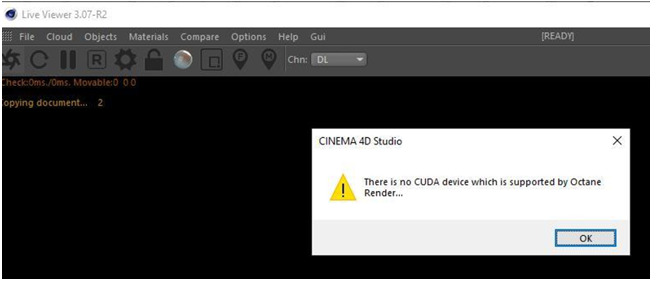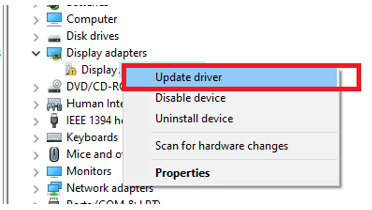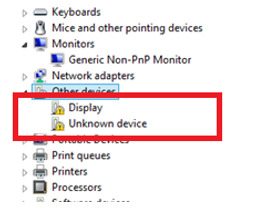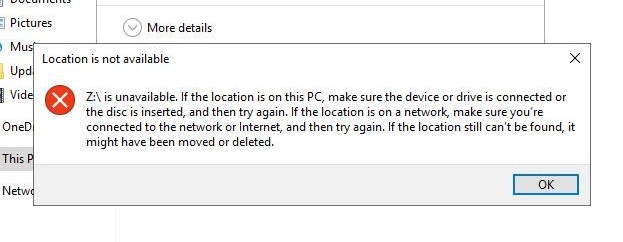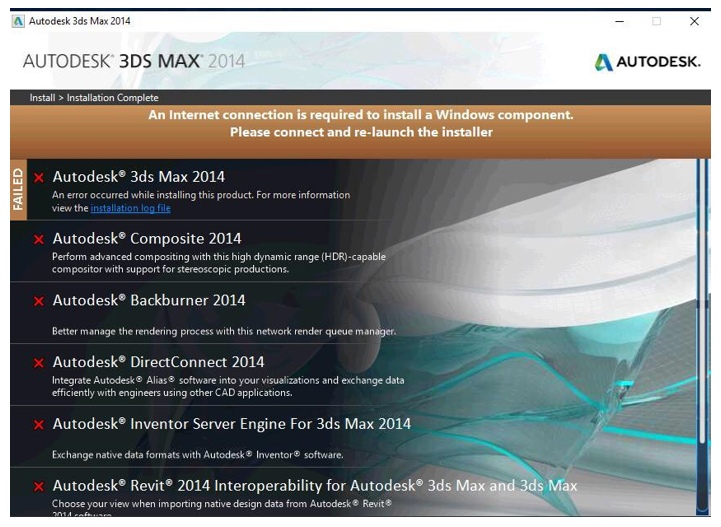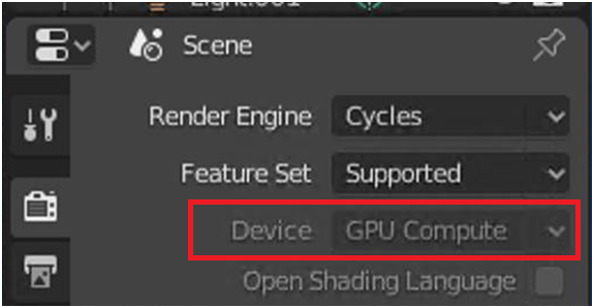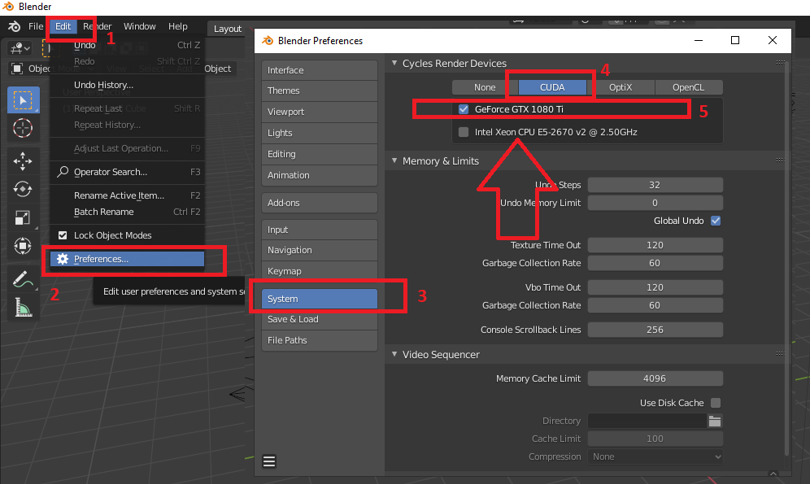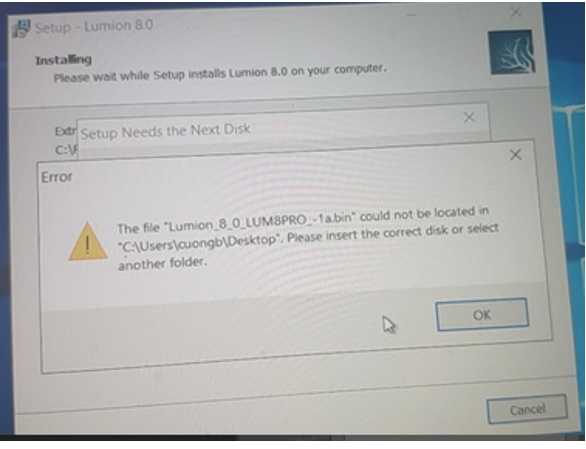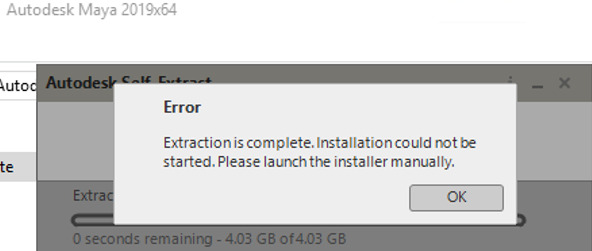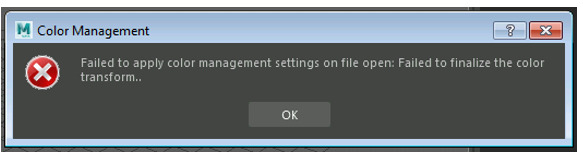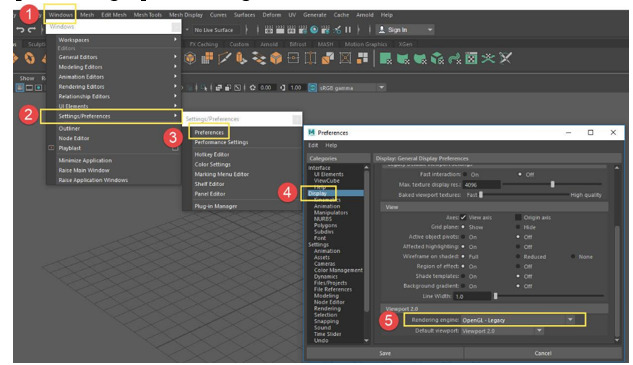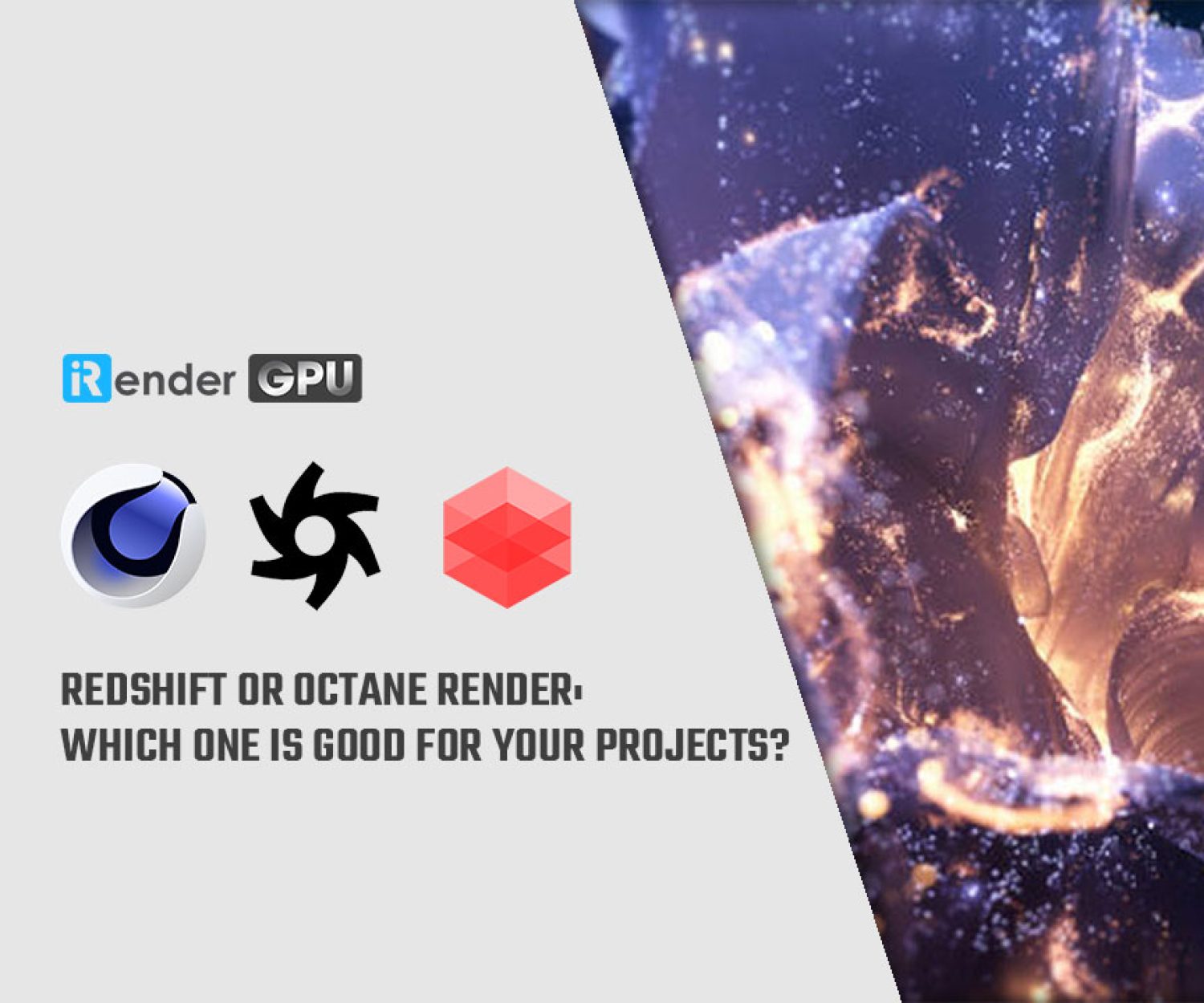10 Common Errors And Solutions With 3D Software
When using the remote servers, sometimes you come across some unexpected situations. Today, iRender will summarize 10 common errors and solutions with 3D software that you often encounter and how to solve them.
1. C4D installation error
- Cause:
Error shows: “There is no CUDA device which is supported by Octane Render”
The computer has not recognized the driver card or the card is faulty.
- Solution:
You should check Device Manager to see if Windows has recognized the card driver or not? If the driver says “!” as shown below, just right click and select Update Driver, or copy Driver GPU from the X drive and then install, Setup will be successful as shown in the right picture.
2. Error when installing software: “Location is not available”
- Cause:
The setup file is in the Z drive which is a network drive. There is some software that does not allow installation through the network drive, so this error appears.
- Solution:
Copy the installer from the Z drive to the C drive or Desktop to install.
- Note:
After installing, you should delete the installer to free up space in the C drive and Desktop so that you don’t waste too much time on booting a machine for the next usage.
3. 3Ds Max 2014 installation error
- Cause:
The above error is due to Windows and Windows does not install .Net Framework 3.5
- Solution:
Turn on Windows update at the following path:
Control Panel\All Control Panel Items\Administrative Tools\Serivce:
Reinstall 3Ds Max 2014. After Setup is complete, go back to Service and turn off Windows Update.
4. Blender installation error: unsupported graphics card
- Cause:
The remote server has not configured Blender to receive Render through the GPU
- Solution:
In Setting Blender configuration as follows, choose all GPUs, and uncheck CPU.
5. Lumion installation error
- Cause:
The installer of Lumion is in the Z drive or the X drive
- Solution:
Copy the installer to the drive C or Desktop, extract files and install as normal.
After installing, you should delete the installer to free up space in the C drive and Desktop so that you don’t waste too much time on booting a machine for the next usage.
6. Error: Not Enough Disk Space
- Cause:
The C drive is run out of space
- Solution:
Free up some data in the C drive
7. Maya (or 3Ds max) installation error
- Cause:
The installer is in the Z drive or the X drive
- Solution:
Copy the installer to the drive C or Desktop, extract files and install as normal.
8. The remote server is crashed and/or fails to open
- Cause:
There are some causes of file open error, one of the common problems is that users open files that need to render directly in the Z drive. The Z drive is the network drive, so reading speed is a little bit slow.
- Solution:
If your file size is large, you should copy them to the Desktop or C drive first before rendering.
9. GpuHub_sync installation error for Mac OS
- Cause:
Mac warns against the third-party app application
- Solution:
Open “System Preferences” by clicking on the Apple icon and choosing that option
Select “Security & Privacy” from the “System Preferences” window
Select the “General” tab, enter your computer username and password, then select “Unlock.”
In the “Allow apps downloaded from:” section, select the radio button to the left of “Anywhere.”
Close the window. You can now install the GpuHub_sync tool that you trust.
10. Fails to open Maya files
- Cause:
“Failed to apply color management settings on file open” when launching Maya.
- Solution:
You need to set Open GL to Direct X as shown below
Hope that you will have a great experience while enjoy using our services. If you have any questions, please don’t hesitate to contact us.
Related Posts
The latest creative news from Cinema 4D Cloud Rendering , Blender Cloud Rendering, Redshift Cloud Rendering, Houdini Cloud Rendering , Octane Cloud Rendering, 3D VFX Plugins & Cloud Rendering.